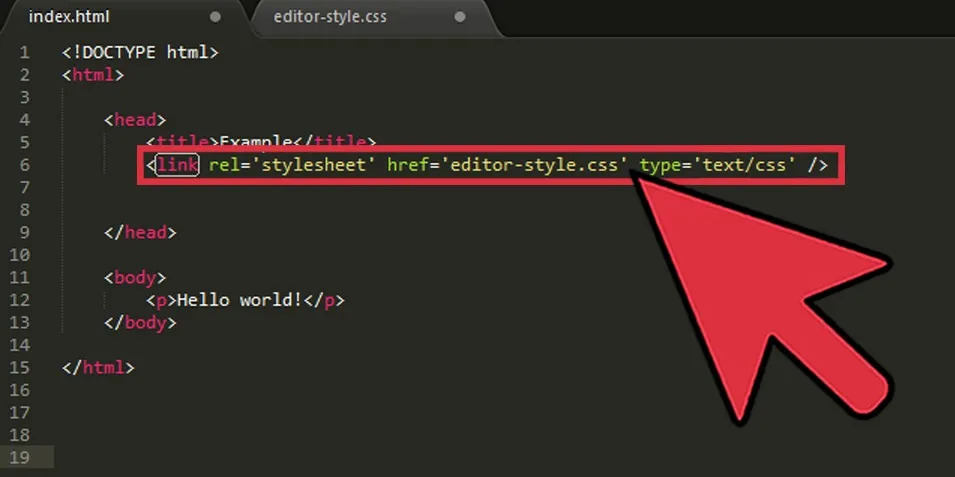Introduction
In this tutorial, you will style the body of a webpage with a CSS rule. You will use this rule to apply and style a background image and set the font family for the webpage. You will also create a style rule that changes the color of all hyperlinked text to a color that better matches the demonstration website’s color palette.
This exercise will be used to recreate the style of the demonstration site but you can apply and modify the same rules used here for other HTML/CSS website projects.
Prerequisites
To follow this tutorial, make sure you have set up the necessary files and folders as instructed in a previous tutorial in this series How To Set Up You CSS and HTML Practice Project.
For this tutorial, we suggest you use the background image from the demonstration site which you can download from this link. You may use another image as your background, but make that sure that the image is large enough to fill the screen.
Note : To download the background image of the demonstration site, visit this link and click CTRL + Left Click (on Macs) or Right Click (on Windows) on the image and select “Save Image As” and save it as background-image.jpeg to your “image’ folder.
Once you have selected an image, make sure it’s saved as "background-image.jpeg” in your images folder. You are now ready to proceed to the next step.
Adding a Background Image To Your Website With CSS
To declare style rules for the body of a webpage, you will need to create a CSS rule for the bodytag selector. These rules will then be applied to all elements that are placed inside the opening and closing <html> tags that you added to the index.html file in the earlier tutorial How To Set Up Your CSS and HTML Website Project.
To add a background image to your site, create a CSS rule using the <body> tag selector. Erase everything in your styles.css file (if you have been following along with this series) and add the following ruleset:
styles.css
/* General Website Style rules */
body {
font-family: "Helvetica", Sans-Serif;
background-image: url("../images/background-image.jpeg");
}
Copy
Take note of the highlighted file path, which tells the browser where to locate the background image. If you have changed the name or location of the image then you will need to adjust the file path here accordingly.
#css