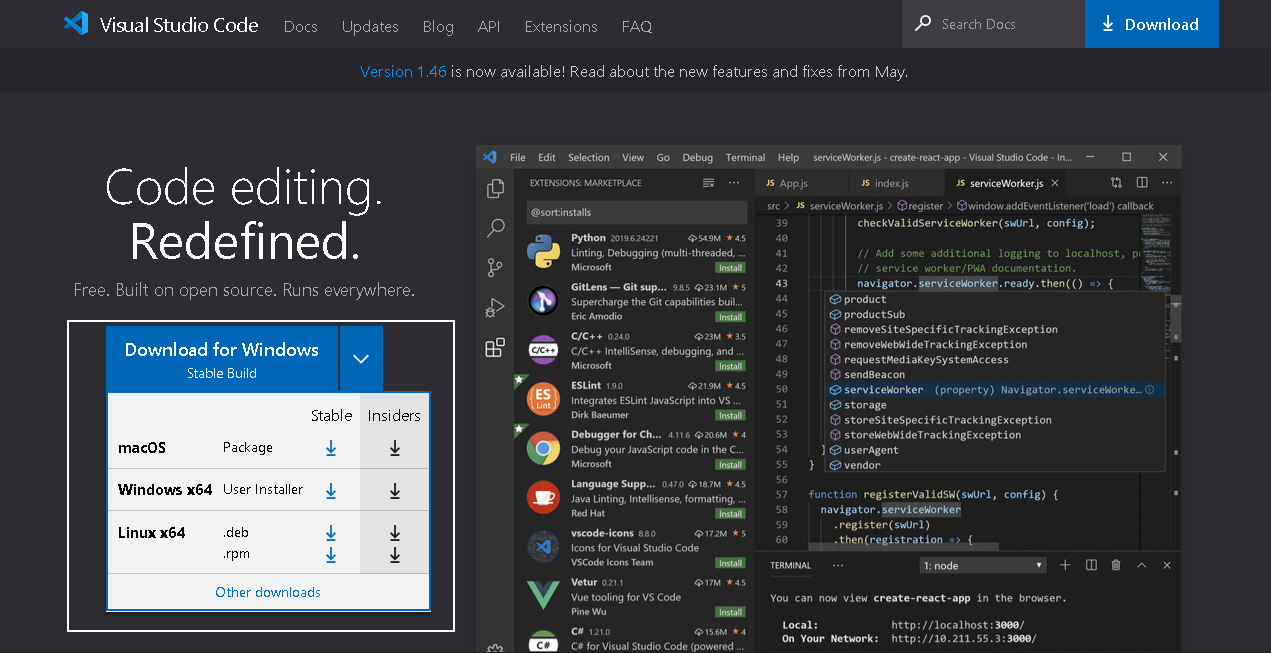Visual Studio Code is a popular text editor or code editor to write queries and codes for developers. It is popularly known as VS code. It can highlight and format the code for quick development and understanding purposes.
Useful features of Visual Studio Code
We may find several features in the VS code as a good text editor.
- **Cross-platform support: **VS Code is available on Windows, Linux, and macOS operating systems. You can quickly install it on your favorite platform
- **Syntax highlighting: **As a developer, you may write code in different languages such as t-SQL, PHP, AWS CLI commands, Python, PowerShell, JavaScript. VS Code can highlight language-specific syntax. You do not require to switch to multiple platforms for a specific language
- **Code indentation: **VS code also supports for code indentation for different coding languages
- **Plug-in or extensions: **It also provides several extensions to enhance the usability of the VS code. These extensions increase the capability of the VS code. You can have extensions for SQL Server, AWS, Python, keyboard shortcuts
- **Tree view representation: **It gives you a tree view or hierarchical interface to view your project files, codes. You can easily navigate through different sections using this
- Integrated terminals: Visual Studio Code provides an integrated terminal for your workspace. You don’t require to switch different windows to perform command-line tasks
- **Display language: **You can easily configure the desired language in this using the Language Pack extension
- **Color themes: **You can easily customize it with different color schemes. You can quickly modify it as per your preference and environment
Installation of VS code for Windows
Navigate to Visual Studio Code URL and choose your desired platform to install the software. You can see the installer for Windows, macOS, and Linux in the below screenshot.
For Windows, you get an option to download the 32-bit or 64-bit version.
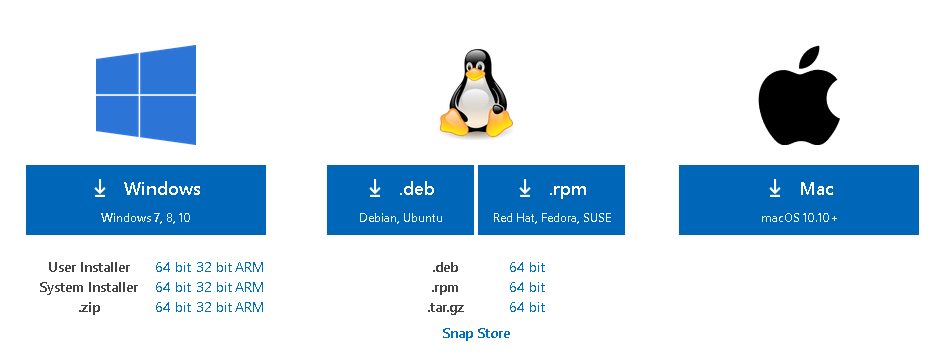
#installation # setup and configuration #visual studio code
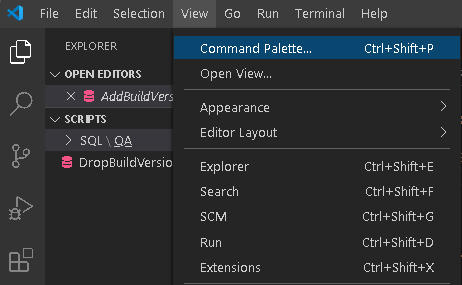
1.20 GEEK