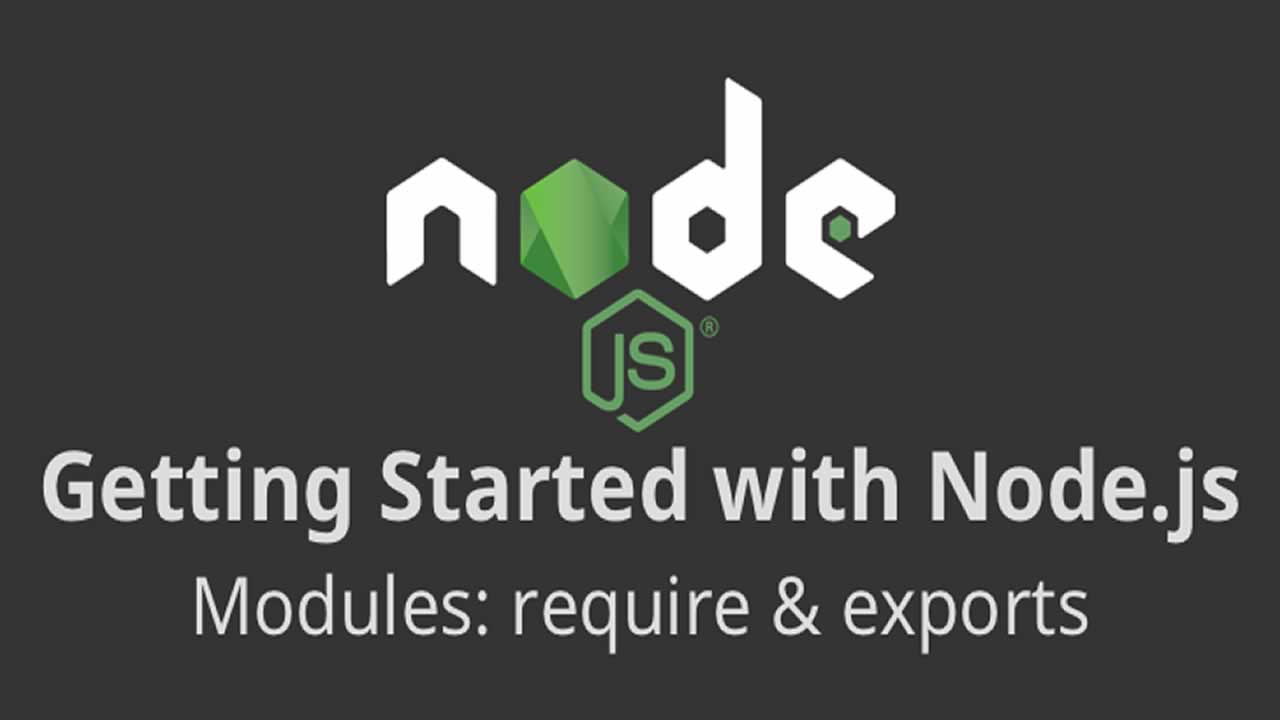Understanding Node.js modules: require, exports, imports in Node.js
Getting started with Node.js modules: require, exports, imports and beyond. Modules are a crucial concept to understand Node.js projects.
Modules are a crucial concept to understand Node.js projects. In this post, we cover Node modules: require, exports and, the future import.
Node modules allow you to write reusable code. You can nest them one inside another. Using the Node Package Manager (NPM), you can publish your modules and make them available to the community. Also, NPM enables you to reuse modules made by other developers.
In this section, we are going to cover how to create Node modules and each one of its components:
- Require
- Exports
- Module.exports
We are using Node 10.x for the examples and ES6 syntax. However, the concepts are valid for any version.# Require
require are used to consume modules. It allows you to include modules in your programs. You can add built-in core Node.js modules, community-based modules (node_modules) and local modules.
Let’s say we want to read a file from the filesystem. Node has a core module called ‘fs’:
const fs = require('fs');
fs.readFile('./file.txt', 'utf-8', (err, data) => {
if(err) { throw err; }
console.log('data: ', data);
});
As you can see, we imported the “fs” module into our code. It allows us to use any function attached to it, like “readFile” and many others.
The require function will look for files in the following order:
- Built-in core Node.js modules (like fs)
- Modules in the node_modules folder.
- If the module name has a ./, / or …/, it will look for the directory/file in the given path. It matches the file extensions: *.js, *.json and *.node.
Exports
The exports keyword gives you the chance to “export” your own objects and methods. Let’s do an example:
circle.js
const PI = 3.14159265359;
exports.area = radius => (radius ** 2) * PI;
exports.circumference = radius => 2 * radius * PI;
In the code below, we are exporting the area and circumference functions. We defined the PI constant, but this is only accessible within the module. Only the elements associated with exports are available outside the module.
So, we can consume it using require in another file like follows:
main.js
const circle = require('./circle');
const r = 3;
console.log(`Circle with radius ${r} has
area: ${circle.area(r)};
circunference: ${circle.circumference(r)}`);
Noticed that this time we prefix the module name with ./. That indicates that the module is a local file.
Module Wrapper
You can think of each Node.js module as a self-contained function like the following one:
Module Wrapper
(function (exports, require, module, __filename, __dirname) {
module.exports = exports = {};
// Your module code ...
});
We have already covered exports and require. Notice the relationship between module.exports and exports. They point to the same reference. But, if you assign something directly to exports you will break its link to module.exports. More on that in the next section.
For our convenience __filename and __dirname are defined. They provide the full path to the current file and directory. The latter excludes the filename and print out the directory path.
For instance, for our ./circle.js module, it would be something like this:
- Require
- Exports
- Module.exports
Ok, we have covered exports, require, __filename, and __dirname. The only one we haven’t cover is module. Let’s go for it!
Module.exports vs Exports
The module is not global; it is local for each module. It contains metadata about a module like id, exports, parent, children, and so on.
exports is an alias of module.exports. Consequently, whatever you assign to exports is also available on module.exports. However, if you assign something directly to exports, then you lose the shortcut to module.exports. E.g.
cat.js
class Cat {
makeSound() {
return 'Meowww';
}
}
// exports = Cat; // It will not work with `new Cat();`
// exports.Cat = Cat; // It will require `new Cat.Cat();` to work (yuck!)
module.exports = Cat;
Try the following case with exports and then with module.exports.
main.js
const Cat = require('./cat');
const cat = new Cat();
console.log(cat.makeSound());
To sum up, when to use module.exports vs exports:
Use exports to:
- Require
- Exports
- Module.exports
Use module.exports to:
- Built-in core Node.js modules (like fs)
- Modules in the node_modules folder.
- If the module name has a ./, / or …/, it will look for the directory/file in the given path. It matches the file extensions: *.js, *.json and *.node.
Imports
Starting with version 8.5.0+, Node.js supports ES modules natively with a feature flag and new file extention *.mjs.
For instace, our previous circle.js can be rewritten as circle.mjs as follows:
cirle.mjs
const PI = 3.14159265359;
export function area(radius) {
return (radius ** 2) * PI;
}
export function circumference(radius) {
return 2 * radius * PI;
}
Then, we can use import:
main.mjs
import { area, circumference } from './circle.mjs';
const r = 3;
console.log(`Circle with radius ${r} has
area: ${area(r)};
circunference: ${circumference(r)}`);
And, finally you can run it using the experimental module feature flag:
node --experimental-modules main.mjs
If you don’t like experimental modules, another alternative is to use a transpiler. That converts modern JavaScript to older versions for you. Good options are TypeScript, Babel, and Rollup.
Summary
We learned about how to create Node.js modules and used it in our code. Modules allow us to reuse code easily. They provide functionality that is isolated from other modules. The require function is used to load modules. The exports and module.exports allow us to define what parts of our code we want to expose. We also explored the difference between module.exports and exports. Finally, we took a quick pick about what’s coming up for modules using imports.
#node-js