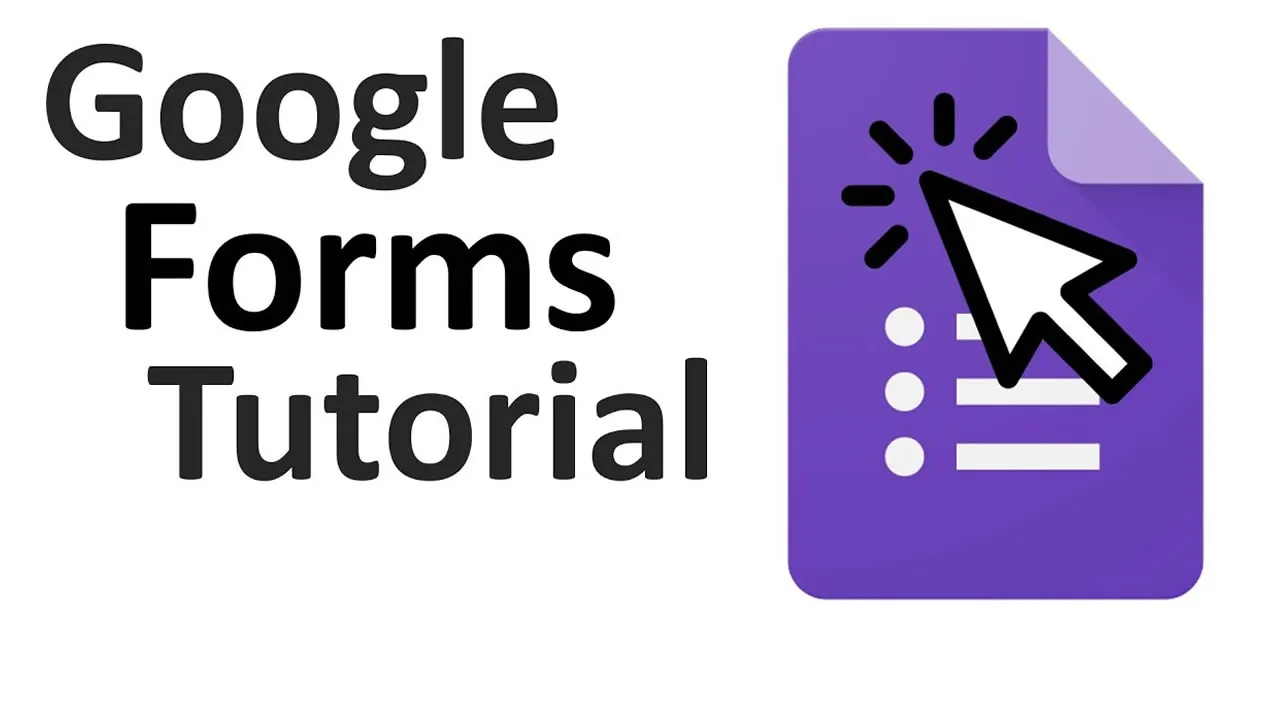Google Forms is a helpful tool that lets you create surveys with a great variety of customization options. In this guide we will see the most common ways to make and customize your own Google Form.
Start from a template
When you’re ready to create a new survey, you have the option to start from a blank document or start from one of the many templates already available.
These templates are divided into three categories: Personal, Work, and Education. There are ready to use and save you from having to design the form yourself – for example, for a Customer Feedback form or a Party invite.
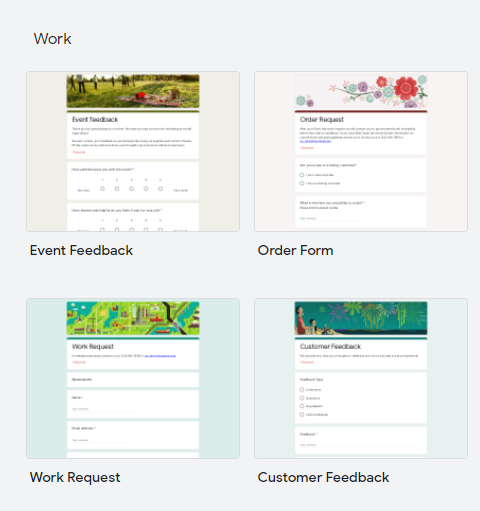
In the image you can see examples of the templates available when creating from a model.
General Google Form features
In the upper right corner of the page there are the buttons to reach the settings and customization options.

From left to right the buttons are Customize Theme, Preview, Settings, Send, More, Google Account
Settings
The Settings allow you to customize various features, such as
- whether the email addresses of the respondents are collected
- if respondents can return later to change their answers
- if they can submit multiple times or only once (in this case the respondent must be logged in with their account)
- if it shows a progress bar, and
- if the questions are shuffled randomly.
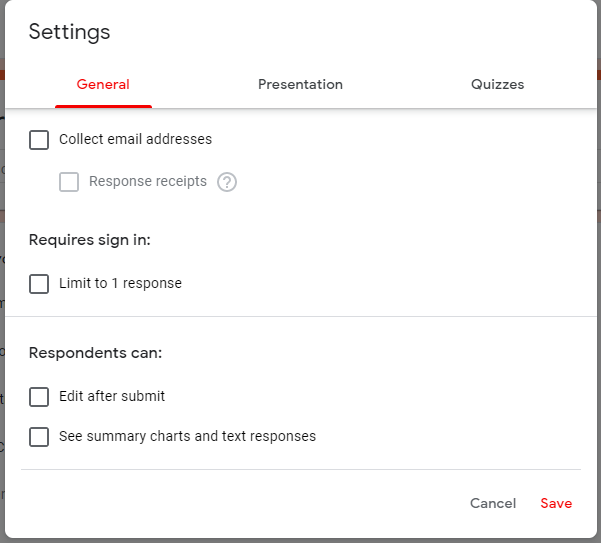
General tab in the Settings with options: Collect email addresses, Limit to 1 response, Edit after submit, See summary charts and text responses.
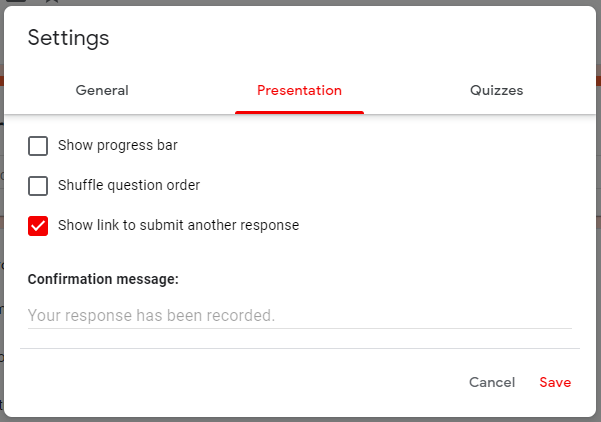
Presentation tab in Settings with options: Show progress bar, Shuffle question order, Show link to submit another response.
#developer