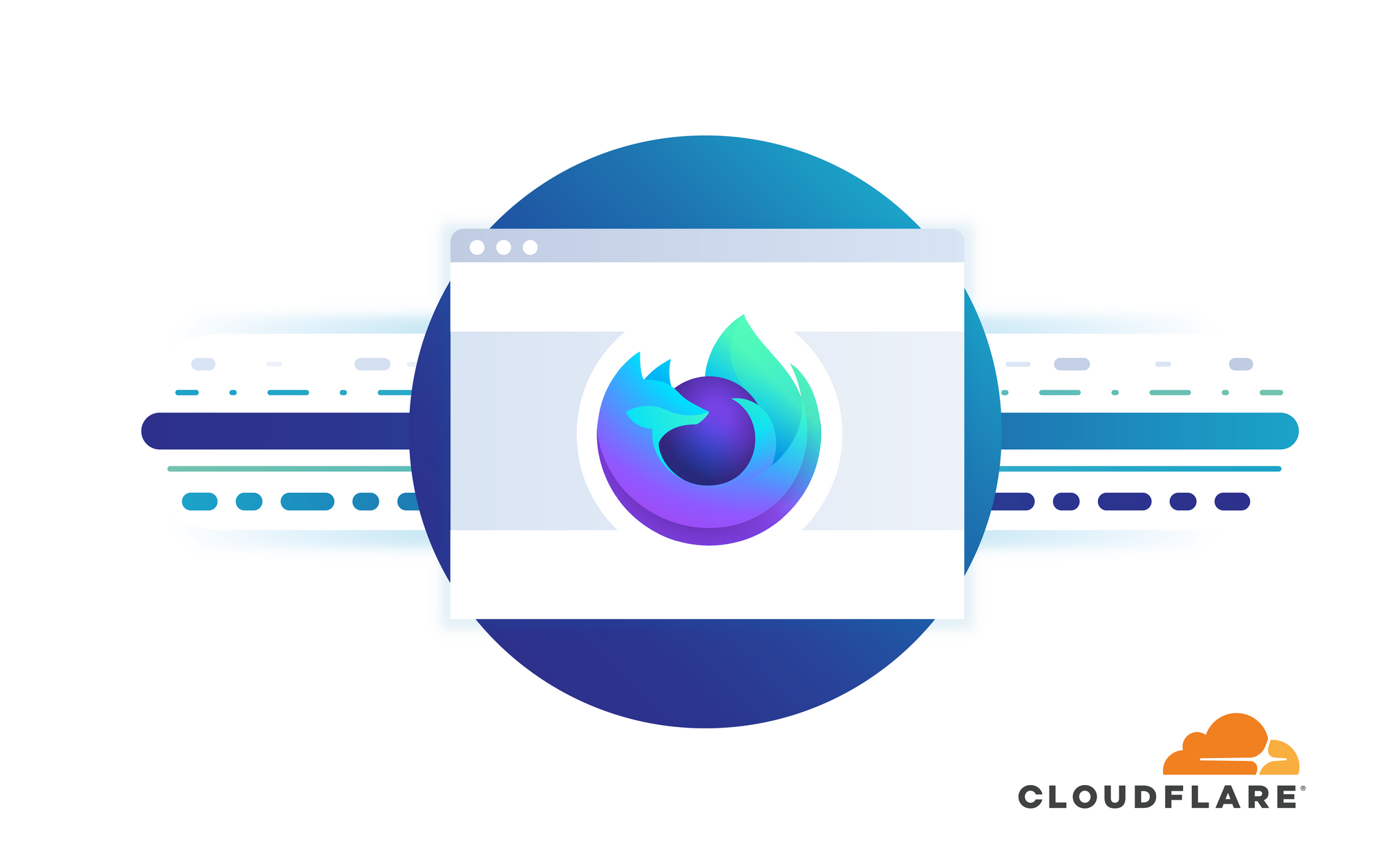HTTP/3 is the third major version of the Hypertext Transfer Protocol, which takes the bold step of moving away from TCP to the new transport protocol QUIC in order to provide performance and security improvements.
During Cloudflare’s Birthday Week 2019, we were delighted to announce that we had enabled QUIC and HTTP/3 support on the Cloudflare edge network. This was joined by support from Google Chrome and Mozilla Firefox, two of the leading browser vendors and partners in our effort to make the web faster and more reliable for all. A big part of developing new standards is interoperability, which typically means different people analysing, implementing and testing a written specification in order to prove that it is precise, unambiguous, and actually implementable.
At the time of our announcement, Chrome Canary had experimental HTTP/3 support and we were eagerly awaiting a release of Firefox Nightly. Now that Firefox supports HTTP/3 we thought we’d share some instructions to help you enable and test it yourselves.
How do I enable HTTP/3 for my domain?
Simply go to the Cloudflare dashboard and flip the switch from the “Network” tab manually:

Using Firefox Nightly as an HTTP/3 client
Firefox Nightly has experimental support for HTTP/3. In our experience things are pretty good but be aware that you might experience some teething issues, so bear that in mind if you decide to enable and experiment with HTTP/3. If you’re happy with that responsibility, you’ll first need to download and install the latest Firefox Nightly build. Then open Firefox and enable HTTP/3 by visiting “about:config” and setting “network.http.http3.enabled” to true. There are some other parameters that can be tweaked but the defaults should suffice.
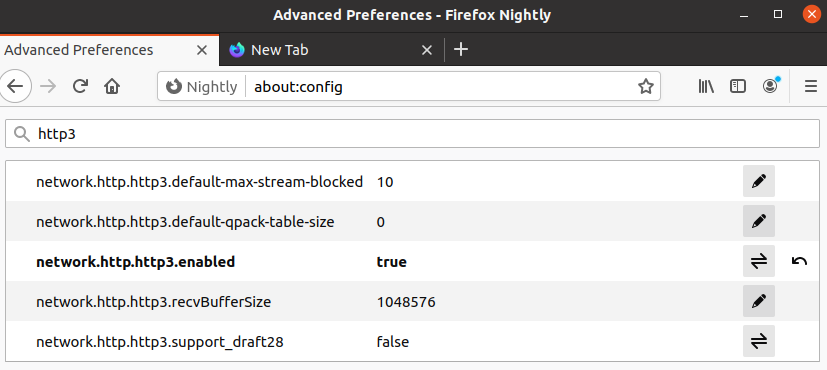
Once HTTP/3 is enabled, you can visit your site to test it out. A straightforward way to check if HTTP/3 was negotiated is to check the Developer Tools “Protocol” column in the “Network” tab (on Windows and Linux the Developer Tools keyboard shortcut is Ctrl+Shift+I, on macOS it’s Command+Option+I). This “Protocol” column might not be visible at first, so to enable it right-click one of the column headers and check “Protocol” as shown below.
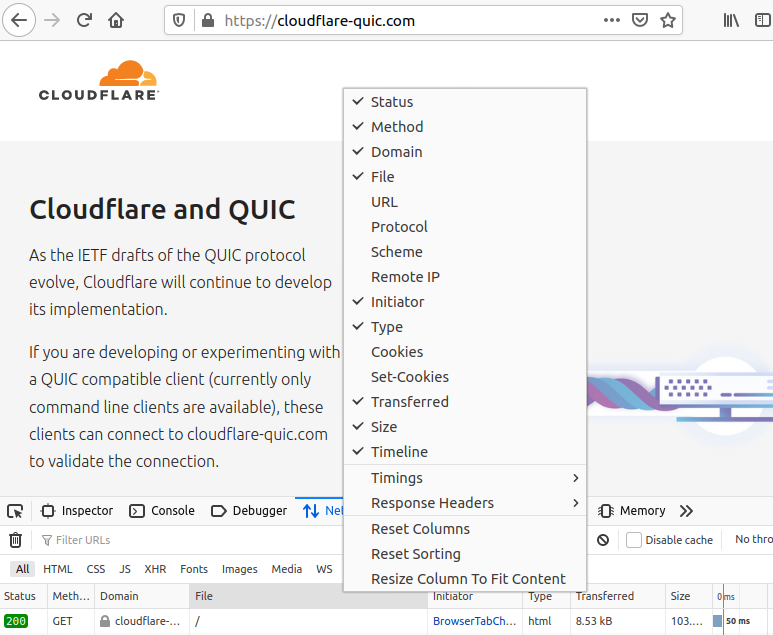
Then reload the page and you should see that “HTTP/3” is reported.
#security #product news #quic #http3 #testing