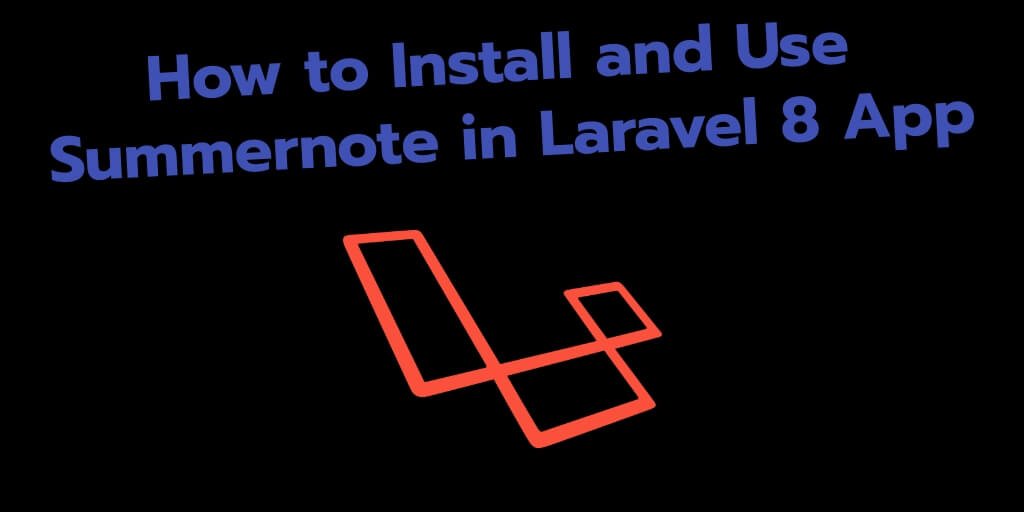Laravel 8 summernote integration tutorial example. In this tutorial, we will show you how to install and use summernote in laravel 8 app.
When you work with laravel 8 app and want to build product creation page, Post creation page and any other page. At that time, need to any text editor, where you can insert html and other text. And can save it into database table.
So, this laravel 8 summernote editor integration example guides you step by step on how to use summernote wysiwyg editor in laravel 8 apps.
How to Install and Use Summernote in Laravel 8 App
- Step 1: Install Laravel 8 App
- Step 2: Connecting App to Database
- Step 3: Create Migration and Model File
- Step 4: Add Routes
- Step 5: Create Controller
- Step 6: Create Blade File
- Step 7: Run Development Server
- Step 8: Test App
Step 1: Install Laravel 8 App
In this step, open a terminal and execute the following command to install or download laravel 8 app for implementing summernote editor:
composer create-project --prefer-dist laravel/laravel blog
Step 2: Connecting App to Database
In this step, Navigate to your project root directory and open the “.env” file. Then add database details into .evn file, as follow:
DB_CONNECTION=mysql
DB_HOST=127.0.0.1
DB_PORT=3306
DB_DATABASE=Enter_Your_Database_Name
DB_USERNAME=Enter_Your_Database_Username
DB_PASSWORD=Enter_Your_Database_Password
Step 3: Create Migration and Model File
In this step,** create a migration for post table and post Model** in laravel app. So run the following command on command prompt:
cd blog
php artisan make:model Post -m
Next, Navigate to database/migrations and open create_posts_table.php. Then update the following code into create_posts_table.php file, as follow:
**public** **function** up()
{
Schema::create(``'posts'``, **function** (Blueprint $table``) {
$table``->id();
$table``->string(``'title'``);
$table``->longText(``'description'``);
$table``->timestamps();
});
}
#laravel