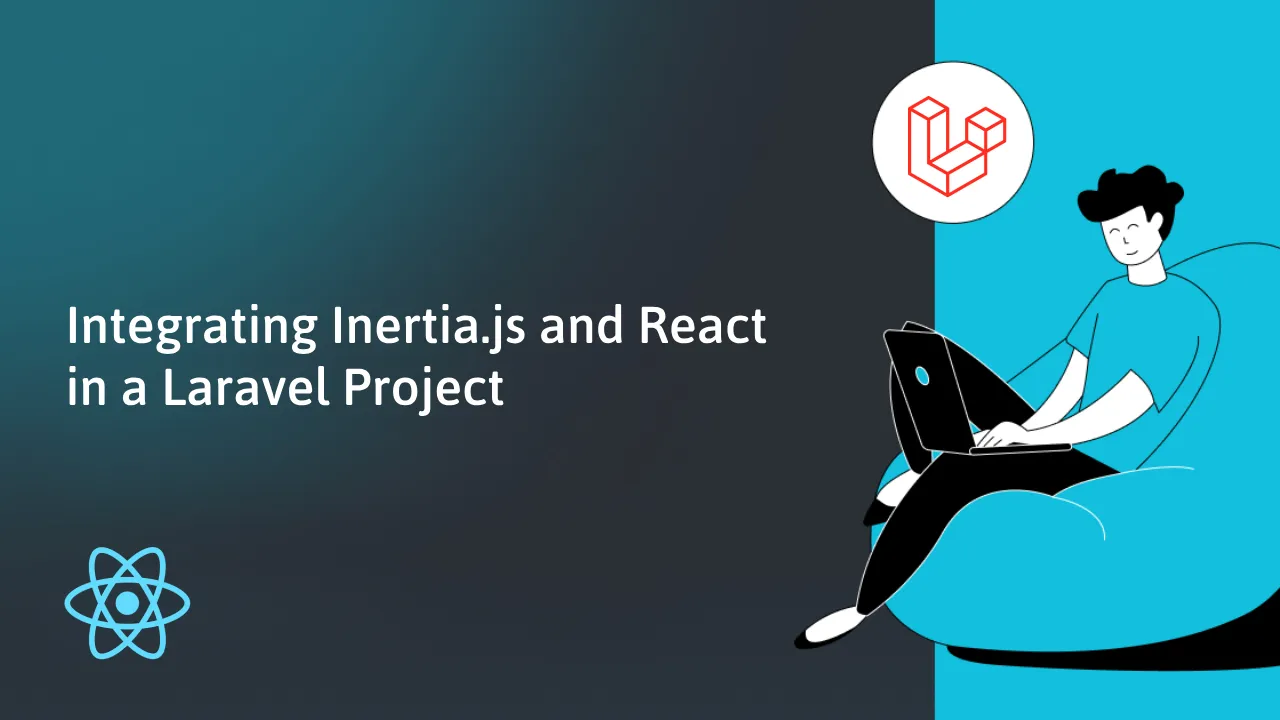Integrating Inertia.js and React in a Laravel Project
Inertia.js is a powerful tool for building modern server-driven web applications using server-side frameworks like Laravel while still taking advantage of client-side technologies like React. Here's a step-by-step guide on how to use Inertia.js and React in a Laravel project.
Prerequisites
Before you start, make sure you have the following prerequisites:
- PHP and Laravel installed on your system.
- Composer installed for managing Laravel packages.
- Node.js and npm (Node Package Manager) installed.
- A Laravel project or a new Laravel application to work with.
Step 1: Create a Laravel Project
If you don't have a Laravel project, you can create one using the following command:
composer create-project laravel/laravel your-laravel-app
Replace your-laravel-app with the name you prefer for your project.
Step 2: Install and Configure Inertia.js
You can install Inertia.js into your Laravel project using Composer:
composer require inertiajs/inertia-laravel
After installation, you'll need to configure Inertia by publishing the configuration file:
php artisan vendor:publish --tag=inertia-config
Step 3: Create a React Component
Inertia.js works by embedding React components in your Laravel Blade views. You can create a new React component using a tool like create-react-app or any other method of your choice.
For this example, let's create a simple React component named ExampleComponent:
// resources/js/components/ExampleComponent.js
import React from 'react';
function ExampleComponent() {
return (
<div>
<h1>Welcome to React in Laravel</h1>
</div>
);
}
export default ExampleComponent;
Step 4: Embed the React Component in a Blade View
In your Laravel Blade view, you can embed the React component using the @inertia directive. You need to specify the name of the React component to render and pass any necessary data to it. For example:
// resources/views/welcome.blade.php
@extends('layouts.app')
@section('content')
<div>
@inertia('ExampleComponent')
</div>
@endsection
Step 5: Set Up Routing
In your Laravel routes file (usually routes/web.php), you can define the route for the page that should display the Inertia view:
// routes/web.php
Route::get('/', function () {
return Inertia\Inertia::render('Welcome', [
// Pass any necessary data here
]);
});
Step 6: Compile Assets
You'll need to compile the JavaScript and CSS assets for your project using npm. Run the following commands to compile your assets:
npm install
npm run dev
Step 7: Start the Development Server
You can now start the Laravel development server:
php artisan serve
Visit http://localhost:8000 in your web browser, and you should see your Inertia.js page that includes the React component.
Step 8: Further Development
With Inertia.js and React set up in your Laravel project, you can now continue to build and develop your application using the power of both server-side Laravel and client-side React. You can create more React components, fetch data, and interact with your Laravel back end as needed.
Conclusion
In this guide, you've learned how to integrate Inertia.js and React into a Laravel project. This approach allows you to build modern web applications that leverage both server-side and client-side technologies effectively. You can expand on this foundation to create feature-rich and interactive web applications with Laravel and React. If you have specific requirements related to "Shadcn UI" or other libraries, please provide more details for a more targeted guide.