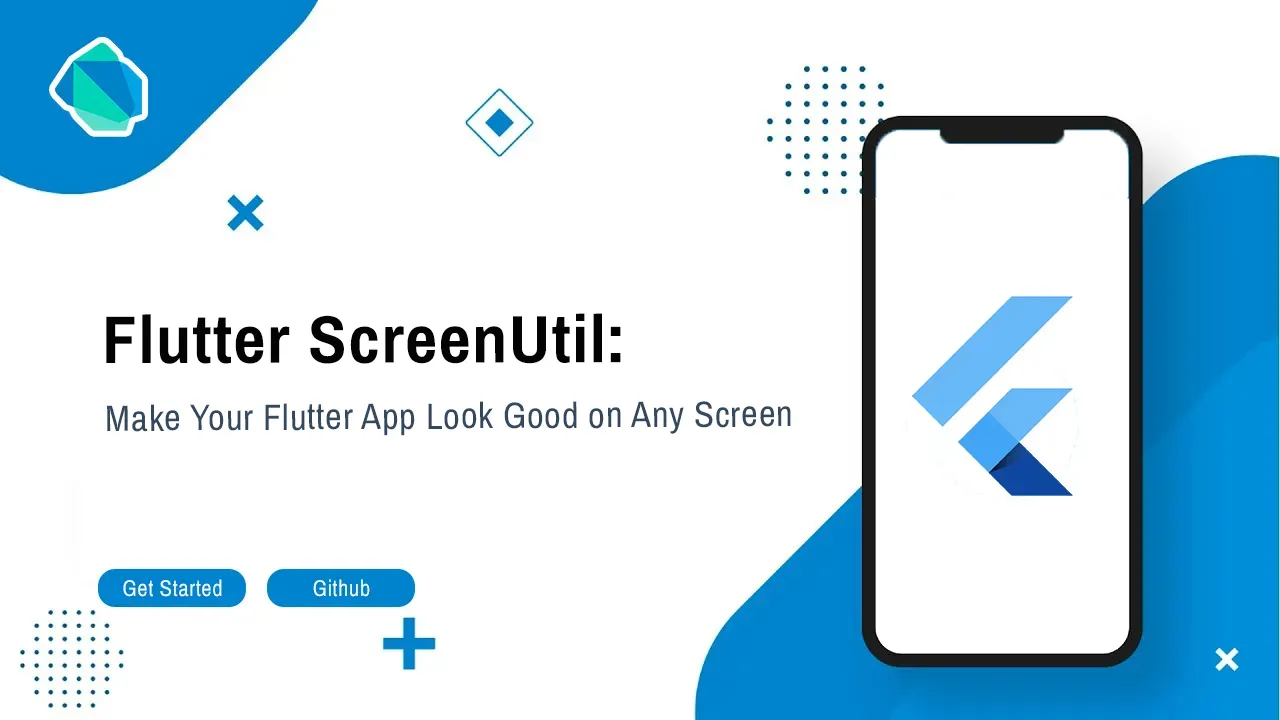Flutter ScreenUtil: Make Your Flutter App Look Good on Any Screen
flutter_screenutil
A flutter plugin for adapting screen and font size.Let your UI display a reasonable layout on different screen sizes!
Note: This plugin is still under development, and some APIs might not be available yet.
Usage
Add dependency
Please check the latest version before installation. If there is any problem with the new version, please use the previous version
dependencies:
flutter:
sdk: flutter
# add flutter_screenutil
flutter_screenutil: ^{latest version}
Add the following imports to your Dart code
import 'package:flutter_screenutil/flutter_screenutil.dart';
Properties
| Property | Type | Default Value | Description |
|---|---|---|---|
| designSize | Size | Size(360,690) | The size of the device screen in the design draft, in dp |
| builder | Function | null | Return widget that uses the library in a property (ex: MaterialApp's theme) |
| child | Widget | null | A part of builder that its dependencies/properties don't use the library |
| rebuildFactor | Function | default | Function that take old and new screen metrics and returns whether to rebuild or not when changes. |
| splitScreenMode | bool | false | support for split screen |
| minTextAdapt | bool | false | Whether to adapt the text according to the minimum of width and height |
| context | BuildContext | null | Get physical device data if not provided, by MediaQuery.of(context) |
| fontSizeResolver | Function | default | Function that specify how font size should be adapted. Default is that font size scale with width of screen. |
| reponsiveWidgets | Iterable | null | List/Set of widget names that should be included in rebuilding tree. (See How flutter_screenutil marks a widget needs build) |
Note : You must either provide builder, child or both.
Rebuild list
Starting from version 5.9.0, ScreenUtilInit won't rebuild the whole widget tree, instead it will mark widget needs build only if:
- Widget is not a flutter widget (widgets are available in Flutter Docs)
- Widget does not start with underscore (
_) - Widget does not declare
SUmixin reponsiveWidgetsdoes not contains widget name
If you have a widget that uses the library and doesn't meet these options you can either add SU mixin or add widget name in responsiveWidgets list.
Initialize and set the fit size and font size to scale according to the system's "font size" accessibility option
Please set the size of the design draft before use, the width and height of the design draft.
The first way (You should use it once in your app)
void main() => runApp(MyApp());
class MyApp extends StatelessWidget {
const MyApp({Key? key}) : super(key: key);
@override
Widget build(BuildContext context) {
//Set the fit size (Find your UI design, look at the dimensions of the device screen and fill it in,unit in dp)
return ScreenUtilInit(
designSize: const Size(360, 690),
minTextAdapt: true,
splitScreenMode: true,
// Use builder only if you need to use library outside ScreenUtilInit context
builder: (_ , child) {
return MaterialApp(
debugShowCheckedModeBanner: false,
title: 'First Method',
// You can use the library anywhere in the app even in theme
theme: ThemeData(
primarySwatch: Colors.blue,
textTheme: Typography.englishLike2018.apply(fontSizeFactor: 1.sp),
),
home: child,
);
},
child: const HomePage(title: 'First Method'),
);
}
}
The second way:You need a trick to support font adaptation in the textTheme of app theme
Hybrid development uses the second way
not support this:
MaterialApp(
...
//To support the following, you need to use the first initialization method
theme: ThemeData(
textTheme: TextTheme(
button: TextStyle(fontSize: 45.sp)
),
),
)
but you can do this:
void main() async {
// Add this line
await ScreenUtil.ensureScreenSize();
runApp(MyApp());
}
...
MaterialApp(
...
builder: (ctx, child) {
ScreenUtil.init(ctx);
return Theme(
data: ThemeData(
primarySwatch: Colors.blue,
textTheme: TextTheme(bodyText2: TextStyle(fontSize: 30.sp)),
),
child: HomePage(title: 'FlutterScreenUtil Demo'),
);
},
)
class MyApp extends StatelessWidget {
@override
Widget build(BuildContext context) {
return MaterialApp(
debugShowCheckedModeBanner: false,
title: 'Flutter_ScreenUtil',
theme: ThemeData(
primarySwatch: Colors.blue,
),
home: HomePage(title: 'FlutterScreenUtil Demo'),
);
}
}
class HomePage extends StatefulWidget {
const HomePage({Key key, this.title}) : super(key: key);
final String title;
@override
_HomePageState createState() => _HomePageState();
}
class _HomePageState extends State<HomePage> {
@override
Widget build(BuildContext context) {
//Set the fit size (fill in the screen size of the device in the design)
//If the design is based on the size of the 360*690(dp)
ScreenUtil.init(context, designSize: const Size(360, 690));
...
}
}
Note: calling ScreenUtil.init second time, any non-provided parameter will not be replaced with default value. Use ScreenUtil.configure instead
API
Pass the dp size of the design draft
ScreenUtil().setWidth(540) (dart sdk>=2.6 : 540.w) //Adapted to screen width
ScreenUtil().setHeight(200) (dart sdk>=2.6 : 200.h) //Adapted to screen height , under normal circumstances, the height still uses x.w
ScreenUtil().radius(200) (dart sdk>=2.6 : 200.r) //Adapt according to the smaller of width or height
ScreenUtil().setSp(24) (dart sdk>=2.6 : 24.sp) //Adapter font
12.sm //return min(12,12.sp)
ScreenUtil().pixelRatio //Device pixel density
ScreenUtil().screenWidth (dart sdk>=2.6 : 1.sw) //Device width
ScreenUtil().screenHeight (dart sdk>=2.6 : 1.sh) //Device height
ScreenUtil().bottomBarHeight //Bottom safe zone distance, suitable for buttons with full screen
ScreenUtil().statusBarHeight //Status bar height , Notch will be higher
ScreenUtil().textScaleFactor //System font scaling factor
ScreenUtil().scaleWidth //The ratio of actual width to UI design
ScreenUtil().scaleHeight //The ratio of actual height to UI design
ScreenUtil().orientation //Screen orientation
0.2.sw //0.2 times the screen width
0.5.sh //50% of screen height
20.setVerticalSpacing // SizedBox(height: 20 * scaleHeight)
20.horizontalSpace // SizedBox(height: 20 * scaleWidth)
const RPadding.all(8) // Padding.all(8.r) - take advantage of const key word
EdgeInsets.all(10).w //EdgeInsets.all(10.w)
REdgeInsets.all(8) // EdgeInsets.all(8.r)
EdgeInsets.only(left:8,right:8).r // EdgeInsets.only(left:8.r,right:8.r).
BoxConstraints(maxWidth: 100, minHeight: 100).w //BoxConstraints(maxWidth: 100.w, minHeight: 100.w)
Radius.circular(16).w //Radius.circular(16.w)
BorderRadius.all(Radius.circular(16)).w
Adapt screen size
Pass the dp size of the design draft((The unit is the same as the unit at initialization)):
Adapted to screen width: ScreenUtil().setWidth(540),
Adapted to screen height: ScreenUtil().setHeight(200), In general, the height is best to adapt to the width
If your dart sdk>=2.6, you can use extension functions:
example:
instead of :
Container(
width: ScreenUtil().setWidth(50),
height:ScreenUtil().setHeight(200),
)
you can use it like this:
Container(
width: 50.w,
height:200.h
)
Note
The height can also use setWidth to ensure that it is not deformed(when you want a square)
The setHeight method is mainly to adapt to the height, which is used when you want to control the height of a screen on the UI to be the same as the actual display.
Generally speaking, 50.w!=50.h.
//for example:
//If you want to display a rectangle:
Container(
width: 375.w,
height: 375.h,
),
//If you want to display a square based on width:
Container(
width: 300.w,
height: 300.w,
),
//If you want to display a square based on height:
Container(
width: 300.h,
height: 300.h,
),
//If you want to display a square based on minimum(height, width):
Container(
width: 300.r,
height: 300.r,
),
Adapter font
//Incoming font size(The unit is the same as the unit at initialization)
ScreenUtil().setSp(28)
28.sp
//for example:
Column(
crossAxisAlignment: CrossAxisAlignment.start,
children: <Widget>[
Text(
'16sp, will not change with the system.',
style: TextStyle(
color: Colors.black,
fontSize: 16.sp,
),
textScaleFactor: 1.0,
),
Text(
'16sp,if data is not set in MediaQuery,my font size will change with the system.',
style: TextStyle(
color: Colors.black,
fontSize: 16.sp,
),
),
],
)
Setting font does not change with system font size
APP global:
MaterialApp(
debugShowCheckedModeBanner: false,
title: 'Flutter_ScreenUtil',
theme: ThemeData(
primarySwatch: Colors.blue,
),
builder: (context, widget) {
return MediaQuery(
///Setting font does not change with system font size
data: MediaQuery.of(context).copyWith(textScaleFactor: 1.0),
child: widget,
);
},
home: HomePage(title: 'FlutterScreenUtil Demo'),
),
Specified Text:
Text("text", textScaleFactor: 1.0)
Specified Widget:
MediaQuery(
// If there is no context available you can wrap [MediaQuery] with [Builder]
data: MediaQuery.of(context).copyWith(textScaleFactor: 1.0),
child: AnyWidget(),
)
Example
To use second method run: flutter run --dart-define=method=2
Effect


Use this package as a library
Depend on it
Run this command:
With Flutter:
$ flutter pub add flutter_screenutilThis will add a line like this to your package's pubspec.yaml (and run an implicit flutter pub get):
dependencies:
flutter_screenutil: ^5.9.0Alternatively, your editor might support flutter pub get. Check the docs for your editor to learn more.
Import it
Now in your Dart code, you can use:
import 'package:flutter_screenutil/flutter_screenutil.dart';example/lib/main.dart
import 'package:device_preview/device_preview.dart';
import 'package:flutter/foundation.dart';
import 'package:flutter/widgets.dart';
import 'src/first_method.dart' as firstMethod;
import 'src/second_method.dart' as secondMethod;
void main() {
const method = int.fromEnvironment('method', defaultValue: 1);
runApp(
DevicePreview(
enabled: kDebugMode && kIsWeb,
builder: (context) {
return method == 1 ? firstMethod.MyApp() : secondMethod.MyApp();
},
),
);
}Download details:
Author: OpenFlutter
Source: https://github.com/OpenFlutter/flutter_screenutil
License: Apache-2.0 license