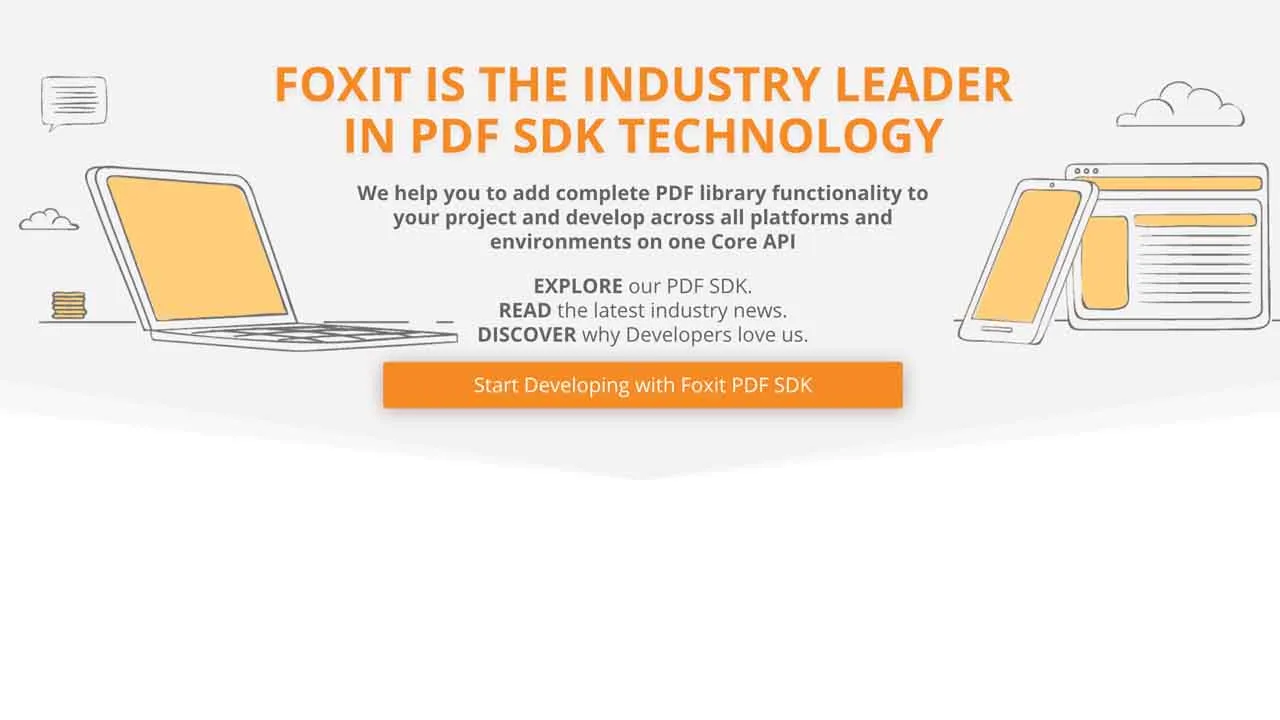React Native Wrapper for Foxit PDF SDK For IOS and Android
react-native-foxitpdf
react-native-foxitpdf is Foxit’s first React Native PDF component for iOS and Android. It uses Foxit PDF SDK for Android/iOS technology to view, render and edit PDFs easily.
- Installation
- Integration for iOS
- Integration for Android
- General Usage
- API Reference
- Versions
- License
Installation
First, download the library from npm and install inside your current project folder
npm install @foxitsoftware/react-native-foxitpdf
Integration for iOS
- Unzip Foxit PDF SDK for iOS and copy
libsfolder into the component’s<PROJECT_ROOT>/iosfolder.
<PROJECT_ROOT>/ios/libs/<frameworks>
Please use foxitpdfsdk_(version_no)_ios.zip from https://developers.foxitsoftware.com/pdf-sdk/ios/
- Add
FoxitPDFto<PROJECT_ROOT>/ios/Podfile
pod 'FoxitPDF', :path=>'./libs/FoxitPDF.podspec'
cd <PROJECT_ROOT>/ios && pod install
Integration for Android
-
Download foxit_mobile_pdf_sdk_android_en.zip from [https://developers.foxitsoftware.com/pdf-sdk/android/] (Please use Foxit PDF SDK for Android 7.5.0 )
-
Unzip
foxitpdfsdk_(version_no)_android.zipand copy libs folder into the component android folder. /xxx/platforms/android/ -
In your root
android/build.gradle:
allprojects {
repositories {
mavenLocal()
+ google()
jcenter()
maven {
// All of React Native (JS, Obj-C sources, Android binaries) is installed from npm
url "$rootDir/../node_modules/react-native/android"
}
+ flatDir {
+ dirs project(':foxitsoftware_react-native-foxitpdf').file("$rootDir/libs")
+ }
}
}
In your root android/app/build.gradle:
```
android {
```
defaultConfig {
applicationId "xxx.xxx.xxx"
minSdkVersion rootProject.ext.minSdkVersion
targetSdkVersion rootProject.ext.targetSdkVersion
versionCode 1
versionName "1.0"
+ multiDexEnabled true
}
```
}
```
dependencies {
implementation fileTree(dir: "libs", include: ["*.jar"])
implementation "com.facebook.react:react-native:+" // From node_modules
+ implementation 'androidx.multidex:multidex:2.0.1'
if (enableHermes) {
def hermesPath = "../../node_modules/hermesvm/android/";
debugImplementation files(hermesPath + "hermes-debug.aar")
releaseImplementation files(hermesPath + "hermes-release.aar")
} else {
implementation jscFlavor
}
}
```
- Add
uses-permission,PDFReaderActivityandtools:replaceto yourandroid/app/src/main/AndroidManifest.xml.
<manifest xmlns:android="http://schemas.android.com/apk/res/android"
+ xmlns:tools="http://schemas.android.com/tools"
package="com.foxitreact">
+ <uses-permission android:name="android.permission.INTERNET"/>
+ <uses-permission android:name="android.permission.SYSTEM_ALERT_WINDOW"/>
+ <uses-permission android:name="android.permission.VIBRATE"/>
+ <uses-permission android:name="android.permission.READ_PHONE_STATE"/>
+ <uses-permission android:name="android.permission.WRITE_EXTERNAL_STORAGE"/>
+ <uses-permission android:name="android.permission.READ_EXTERNAL_STORAGE"/>
+ <uses-permission android:name="android.permission.RUN_INSTRUMENTATION"/>
+ <uses-permission android:name="android.permission.CAMERA"/>
+ <uses-permission android:name="android.permission.RECORD_AUDIO"/>
<application
android:name=".MainApplication"
android:allowBackup="false"
android:icon="@mipmap/ic_launcher"
android:label="@string/app_name"
android:roundIcon="@mipmap/ic_launcher_round"
android:theme="@style/AppTheme"
+ tools:replace="android:allowBackup,icon,theme,label,name">
+ <activity
+ android:name="com.foxitreader.PDFReaderActivity"
+ android:configChanges="keyboard|keyboardHidden|orientation|screenSize"
+ android:screenOrientation="fullSensor"/>
<activity
android:name=".MainActivity"
android:configChanges="keyboard|keyboardHidden|orientation|screenSize"
android:label="@string/app_name"
android:windowSoftInputMode="adjustResize">
<intent-filter>
<action android:name="android.intent.action.MAIN"/>
<category android:name="android.intent.category.LAUNCHER"/>
</intent-filter>
</activity>
<activity android:name="com.facebook.react.devsupport.DevSettingsActivity"/>
</application>
</manifest>
- Please update you Android Gradle plugin to
3.1.0+, and update the version of Gradle to4.4+, you can refer to [https://developer.android.com/studio/releases/gradle-plugin].
General Usage
In your App.js file, you can import the component using the following code:
1.Import FoxitPDF
import FoxitPDF from '@foxitsoftware/react-native-foxitpdf';
2.Initialize the library. The foxit_sn is rdk_sn, foxit_key is rdk_key and they can be found in the libs folder of Foxit PDF SDK.
FoxitPDF.initialize("foxit_sn","foxit_key");
3.Once the component is initialized, call the function below to open document:
FoxitPDF.openDocument('sample.pdf');
In the openDocument function parameter, add the path to the file you wish to open.
If you are using iOS version: Add the name of the PDF file, but make sure it is located under app Document folder
If you are using Android version: Please input the absolute path of the file in the devices, e.g., FoxitPDF.openDocument('/mnt/sdcard/xxx/xxx.pdf')
In App.js:
import React, { Component } from 'react';
import {
Platform,
StyleSheet,
Text,
View,
NativeModules,
TouchableOpacity,
} from 'react-native';
import FoxitPDF from '@foxitsoftware/react-native-foxitpdf';
type Props = {};
export default class App extends Component<Props> {
constructor(props) {
super(props);
FoxitPDF.initialize("foxit_sn","foxit_key");
}
onPress() {
FoxitPDF.openDocument('/sample.pdf');
}
render() {
return (
<View style={styles.container}>
<TouchableOpacity onPress={this.onPress}>
<Text>Open PDF</Text>
</TouchableOpacity>
</View>
);
}
}
const styles = StyleSheet.create({
container: {
flex: 1,
justifyContent: 'center',
alignItems: 'center',
backgroundColor: '#F5FCFF',
},
});
API Reference
Initialize Foxit PDF SDK
FoxitPDF.initialize(String, String); // foxit_sn and foxit_key
Open a pdf document
FoxitPDF.openDocument(String, String) // path and password
Versions
Download Details:
Author: foxitsoftware
Demo: https://developers.foxitsoftware.com/
Source Code: https://github.com/foxitsoftware/react-native-foxitpdf
#react-native #react #mobile-apps