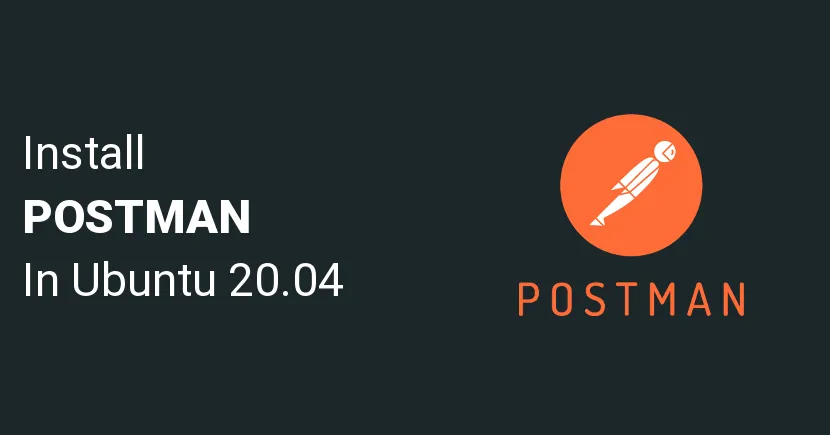How to Install Postman on Ubuntu 20.04 | 18.04
Postman is a comprehensive platform for building, testing, and using APIs. It provides a user-friendly interface and powerful tools to streamline various stages of the API development and consumption process.
In this tutorial we will learn how to install postman on Ubuntu 20.04 | 18.04. Here we will see the steps to install Postman on Ubuntu 22.04 LTS Linux operating system. You can also use this guide for Linux Mint, CentOS, RHEL, Debian, and other Linux distros.
- Step 1: Open a command terminal
- Step 2: Download Postman App on Ubuntu
- Step 3: Extract Postman Linux64 compressed file
- Step 4: Add this API testing tool to system PATH
- Step 5: Create Desktop & Launcher Shortcut
Step 1: Open a command terminal
We will use the command terminal here to install Postman on Ubuntu 22.04 or other Linux distros you use. The shortcut to open the Terminal is Ctrl+Alt+T.
Step 2: Download Postman App on Ubuntu
We can download the latest tarball file of the Postman API platform from its official website. However, to make the process easier and save time, I have given the command that you can use to get it directly using your command terminal.
wget https://dl.pstmn.io/download/latest/linux64Step 3: Extract Postman Linux64 compressed file
The downloaded file will be archived; to get the files inside it to run this API testing platform, we have first to extract the same. However, to ensure we won’t delete the extracted file accidentally in the future, we will extract it under /usr/bin.
sudo tar -xvf linux64 -C /usr/binStep 4: Add this API testing tool to system PATH
We must go through its complete folder path to start the Postman tool every time. Thus, to remove this and use the terminal regardless of which directory we are in, let’s add its folder to the system path.
echo 'export PATH="$PATH:/usr/bin/Postman"' >> ~/.bashrcNow, to run the API testing tool interface, simply type:
postmanStep 5: Create Desktop & Launcher Shortcut
Many users don’t want to open Terminal every time to start Postman. Thus for them, here is the way to create a Desktop shortcut and Launcher entry.
sudo nano /usr/share/applications/Postman.desktopCopy and paste the following lines:
[Desktop Entry]
Name=Postman API Tool
GenericName=Postman
Comment=Testing API
Exec=/usr/bin/Postman/Postman
Terminal=false
X-MultipleArgs=false
Type=Application
Icon=/usr/bin/Postman/app/resources/app/assets/icon.png
StartupWMClass=Postman
StartupNotify=trueSave the file with Ctrl + O and Enter and close the editor with Ctrl + X.
Copy the created shortcut to the desktop as well:
cp /usr/share/applications/Postman.desktop ~/Desktop/Allow launching
Right-click on the created shortcut of Postman on the Desktop and select the “Allow launching” option.
You can also start it from the Application launcher by searching the name of this API testing tool.
Uninstall Postman API Platform
In the future, to remove Postman, simply delete its file and other entries using the run the below commands:
sudo rm -r /usr/bin/Postman
sudo rm -r /usr/share/applications/Postman.desktop
sudo rm -r ~/Desktop/Postman.desktopThank you for reading this article.
#applications #labs #linux ubuntu #postman #ubuntu 18.04 #linux