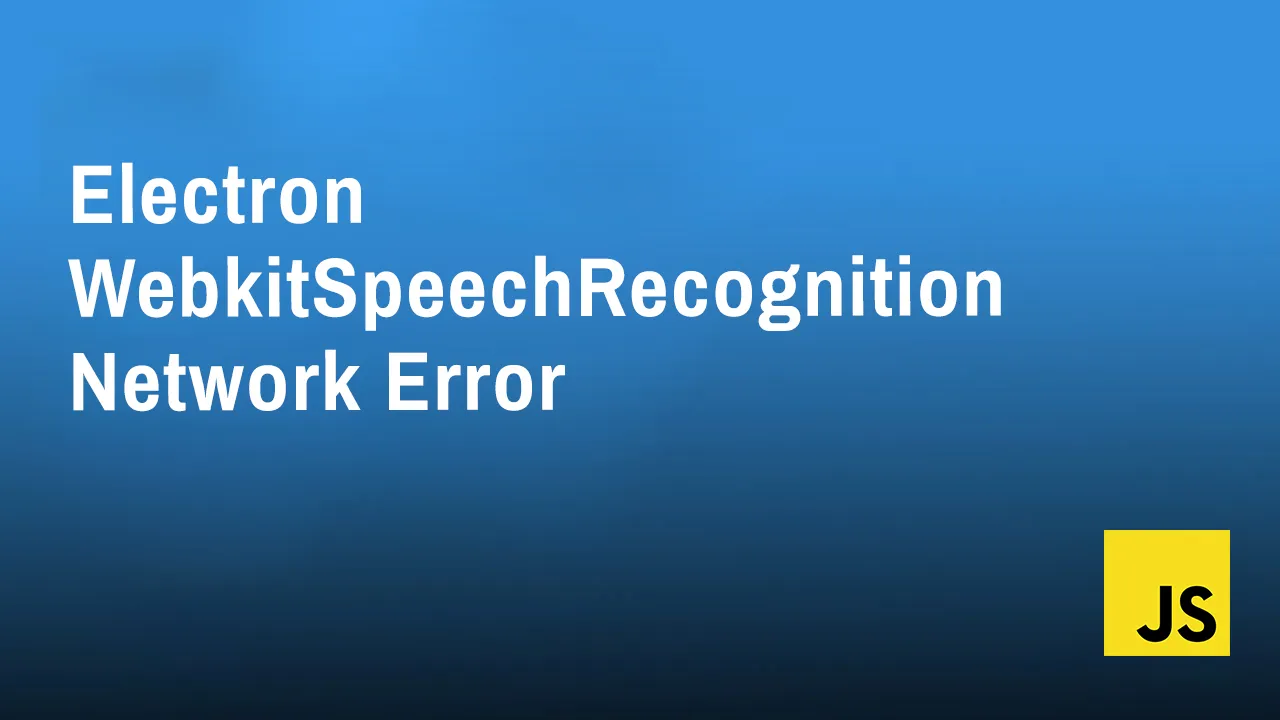Electron WebkitSpeechRecognition Network Error: How to Fix It
Are you getting a WebkitSpeechRecognition network error in your Electron app? This is a common issue, but there are a few things you can do to fix it. In this tutorial, we'll show you how to fix the WebkitSpeechRecognition network error in Electron step-by-step. We'll also cover some of the common causes of this error and how to avoid them.
The WebkitSpeechRecognition API in Electron can return a network error for a variety of reasons, including:
- The user's computer is not connected to the internet.
- The user's browser is blocking access to the speech recognition service.
- The speech recognition service is unavailable or overloaded.
- There is a problem with the user's microphone or audio settings.
If you are encountering a network error when using WebkitSpeechRecognition in Electron, there are a few things you can try:
- Check the user's internet connection. Make sure that the user's computer is connected to the internet.
- Check the user's browser settings. Make sure that the user's browser is not blocking access to the speech recognition service. You can do this by checking the browser's security settings.
- Try a different speech recognition service. If you are using the default speech recognition service in Electron, try using a different service, such as Google Cloud Speech-to-Text.
- Check the user's microphone and audio settings. Make sure that the user's microphone is enabled and that the audio settings are correct. You can do this by checking the computer's sound settings.
If you are still having problems, you can try the following:
- Restart the computer. This can sometimes fix minor problems with the speech recognition service.
- Update Electron. Make sure that you are using the latest version of Electron.
- Update your browser. Make sure that you are using the latest version of your browser.
- Disable any browser extensions that you are using. Some browser extensions can interfere with the speech recognition service.
- Try using a different computer. If you have another computer available, try using it to test the speech recognition service.
If you are still unable to resolve the network error, you can post a question on the Electron forum or Stack Overflow.
Additional troubleshooting tips
Here are some additional troubleshooting tips for WebkitSpeechRecognition network errors in Electron:
- Check the Electron console for any error messages. When a network error occurs, Electron will usually log an error message to the console. You can view the console by pressing
Ctrl+Shift+J(orCmd+Opt+Jon Mac). - Try running Electron in administrator mode. This can sometimes resolve problems with permissions that may be preventing the speech recognition service from working.
- Try running Electron in a different directory. If you are running Electron from a directory that is protected by write permissions, this can prevent the speech recognition service from working. Try running Electron from a different directory to see if this resolves the issue.
- Try running Electron in a different user account. If you have another user account available, try running Electron from that account to see if this resolves the issue.
If you are still having problems, you can report the issue to the Electron team.