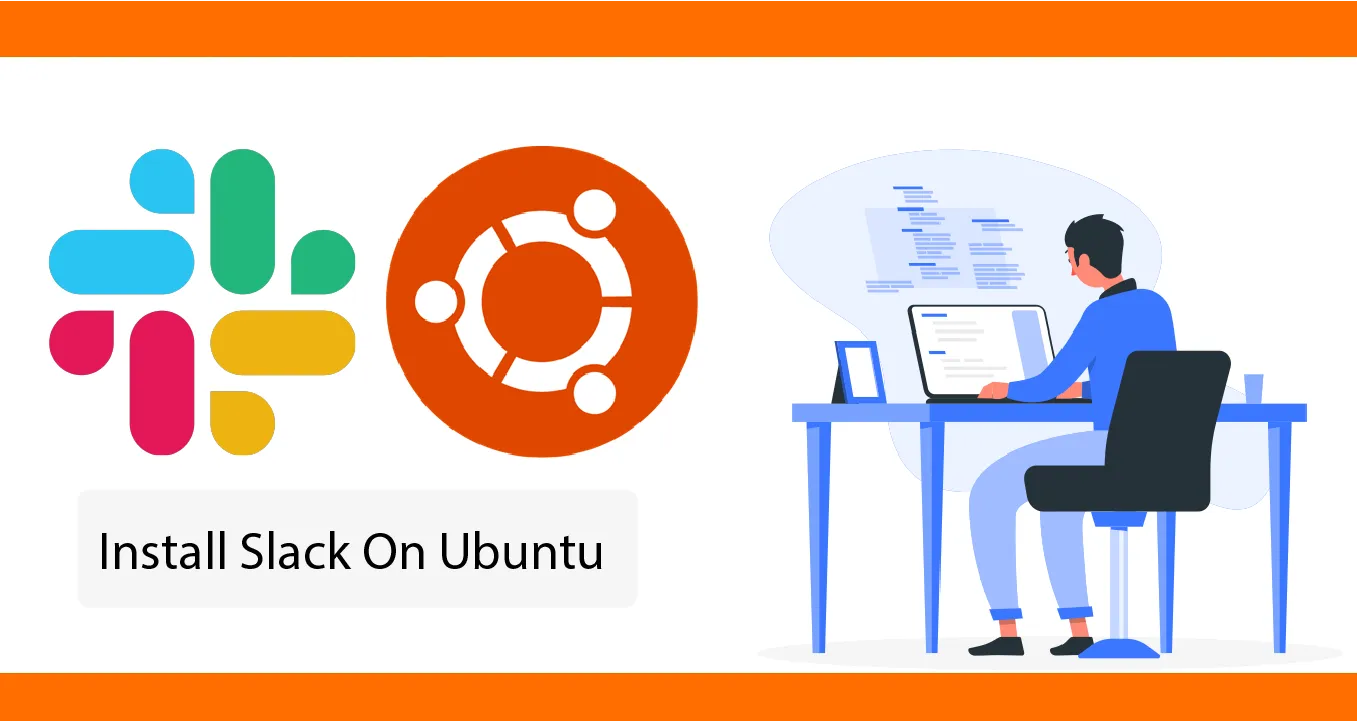How To Install Slack On Ubuntu
This tutorial will walk you through the process of installing Slack on Ubuntu, a popular team communication platform. It's easy to follow, even for beginners.
Slack is a cloud-based team collaboration tool that allows teams to communicate and share files in real time. It is popular among businesses of all sizes, as it is easy to use and offers a variety of features that can help teams to be more productive.
In this tutorial shows two ways of installing Slack on Ubuntu 20.04. Slack can be installed as a snap package via the Snapcraft store or as a deb package from the Slack repositories. It is not recommended to install both the Deb and Snap package on the same system. Slack is available for Android, iOS, and Windows.
- Option 1: Install Slack on Ubuntu Via Snap
- Option 2: Install Slack on Ubuntu using the DEB package
Option 1: Install Slack on Ubuntu Via Snap
Snaps are self-contained software programs that provide all the dependencies necessary for the application that runs the binary. It is also reliable and easy to update. Unlike the standard deb packages, snaps get a heavy-duty footprint and more excellent device startup time.
The Snap kit for Slack is managed and distributed by Microsoft.
You can install Snap packages from either the command-line or the Ubuntu Software application. Run the following command:
#! /bin/bash
sudo snap install slack --classicWith the above command executed, your Ubuntu desktop now have Slack installed on it, so you can start using it.
The cool thing about installing it this way is that it updates automatically if the devs update the snap for it.
Option 2: Install Slack on Ubuntu using the DEB package
You can also install Slack with the Debian package.
Navigate to the official Slack download page. Then download the Slack Debian package on your system.
Once the download is finished, open a terminal and run the following command to install Slack on the Ubuntu system.
#! /bin/bash
sudo apt-get install ~/Downloads/slack-desktop-*.debAll done. Slack has been installed using the Debian package.
Launch Slack Application
Press the command button to launch applications. Then search for “Slack” under the search bar. This will show you the slack launcher, then click the launcher icon to start the application.
You will see the create a new workspace or sign in page on the Slack application.

Sign up for a workspace from the main page or create one for your team.
Now you can install Slack on Ubuntu 20.04 with the 2 ways in this guide.