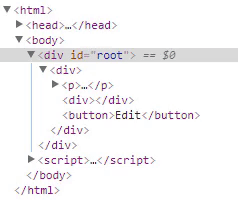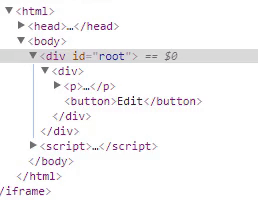Controlling the flow of your React application is crucial to getting the result that you are looking for. Learn more about React conditional rendering methods in this video.
Introduction – 00:00
if/else: the entire return value – 01:41
null: prevent rendering by returning null value – 03:43
element variables: storing JSX inside variables – 05:56
ternary operator: inline if/else – 06:57
short-circuit && operator: avoid in React Native – 09:14
IIFEs (immediately invoked function expressions) – 11:11
sub components – 13:24
If components – 14:44
Higher-Order Components (HOCs) – 17:41
GitHub repo: https://github.com/leighhalliday/react-conditionals-demo
JSX is a powerful extension to JavaScript that allows us to define UI components.
If you want to iterate over a list to render more than one component or implement some conditional logic, you have to use pure JavaScript. You don’t have a lot of options with looping, either. Most of the time, map will cover your needs.
But conditional expressions? That’s another story.
You’ve got options
There’s more than one way to use conditional expressions in React. And, as with most things in programming, some are better suited than others depending on the problem you’re trying to solve.
This tutorial covers the most popular conditional rendering methods:
- If/else
- Prevent rendering with
null - Element variables
- Ternary operator
- Short-circuit AND operator (
&&) - Immediately invoked function expressions (IIFEs)
- Subcomponents
- Higher-order components (HOCs)
As an example of how all these methods work, a component with a view/edit functionality will be implemented:
You can try and fork all the examples in JSFiddle.
Let’s start with the most naive implementation using an if/else block and build it from there.
If/else
Let’s create a component with the following state:
class App extends React.Component {
constructor(props) {
super(props);
this.state = {text: '', inputText: '', mode:'view'};
}
}
You’ll use one property for the saved text and another for the text that is being edited. A third property will indicate if you are in edit or view mode.
Next, add some methods for handling input text and the save and edit events:
class App extends React.Component {
constructor(props) {
super(props);
this.state = {text: '', inputText: '', mode:'view'};
this.handleChange = this.handleChange.bind(this);
this.handleSave = this.handleSave.bind(this);
this.handleEdit = this.handleEdit.bind(this);
}
handleChange(e) {
this.setState({ inputText: e.target.value });
}
handleSave() {
this.setState({text: this.state.inputText, mode: 'view'});
}
handleEdit() {
this.setState({mode: 'edit'});
}
}
Now, for the render method, check the mode state property to either render an edit button or a text input and a save button, in addition to the saved text:
class App extends React.Component {
// …
render () {
if(this.state.mode === 'view') {
return (
<div>
<p>Text: {this.state.text}</p>
<button onClick={this.handleEdit}>
Edit
</button>
</div>
);
} else {
return (
<div>
<p>Text: {this.state.text}</p>
<input
onChange={this.handleChange}
value={this.state.inputText}
/>
<button onClick={this.handleSave}>
Save
</button>
</div>
);
}
}
Here’s the complete Fiddle to try it out:
An if/else block is the easiest way to solve the problem, but I’m sure you know this is not a good implementation.
It works great for simple use cases, and every programmer knows how it works. But there’s a lot of repetition, and the render method looks crowded.
So let’s simplify it by extracting all the conditional logic to two render methods: one to render the input box and another to render the button:
class App extends React.Component {
// …
renderInputField() {
if(this.state.mode === 'view') {
return <div></div>;
} else {
return (
<p>
<input
onChange={this.handleChange}
value={this.state.inputText}
/>
</p>
);
}
}
renderButton() {
if(this.state.mode === 'view') {
return (
<button onClick={this.handleEdit}>
Edit
</button>
);
} else {
return (
<button onClick={this.handleSave}>
Save
</button>
);
}
}
render () {
return (
<div>
<p>Text: {this.state.text}</p>
{this.renderInputField()}
{this.renderButton()}
</div>
);
}
}
Here’s the complete Fiddle to try it out:
Notice that the method renderInputField returns an empty <div> element when the app is in view mode. This is not necessary, however.
Prevent rendering with null
If you want to hide a component, you can make its render method return null, so there’s no need to render an empty (and different) element as a placeholder. One important thing to keep in mind when returning null, however, is that even though the component doesn’t show up, its lifecycle methods are still fired.
Take, for example, the following Fiddle, which implements a counter with two components:
The Number component only renders the counter for even values; otherwise, null is returned. When you look at the console, however, you’ll see that componentDidUpdate is always called regardless of the value returned by render.
Back to our example, change the renderInputField method to look like this:
renderInputField() {
if(this.state.mode === 'view') {
return null;
} else {
return (
<p>
<input
onChange={this.handleChange}
value={this.state.inputText}
/>
</p>
);
}
}
Here’s the complete Fiddle:
One advantage of returning null instead of an empty element is that you’ll improve the performance of your app a little bit because React won’t have to unmount the component to replace it.
For example, when trying the Fiddle that renders the empty <div> element, if you open the Inspector tab, you’ll see how the <div> element under the root is always updated:
Unlike the case when null is returned to hide the component, where that <div> element is not updated when the Edit button is clicked:
You can learn more here about how React updates the DOM elements and how the diffing algorithm works.
Maybe in this simple example, the performance improvement is insignificant, but when working when big components, there can be a difference. I’ll talk more about the performance implications of conditional rendering later. For now, let’s continue to improve this example.
Element variables
One thing I don’t like is having more than one return statement in methods, so I’m going to use a variable to store the JSX elements and only initialize it when the condition is true:
renderInputField() {
let input;
if(this.state.mode !== 'view') {
input =
<p>
<input
onChange={this.handleChange}
value={this.state.inputText} />
</p>;
}
return input;
}
renderButton() {
let button;
if(this.state.mode === 'view') {
button =
<button onClick={this.handleEdit}>
Edit
</button>;
} else {
button =
<button onClick={this.handleSave}>
Save
</button>;
}
return button;
}
This gives the same result as returning null from those methods. Here’s the Fiddle to try it out:
The main render method is more readable this way, but maybe it isn’t necessary to use if/else blocks (or something like a switch statement) and secondary render methods. Let’s try a simpler approach.
Ternary operator
Instead of using an if/else block, we can use the ternary conditional operator:
condition ? expr_if_true : expr_if_false
The operator is wrapped in curly braces, and the expressions can contain JSX, optionally wrapped in parentheses to improve readability. It can also be applied in different parts of the component.
Let’s apply it to the example so you can see this in action. I’m going to remove renderInputField and renderButton, and in the render method, I’m going to add a variable to know if the component is in view or edit mode:
render () {
const view = this.state.mode === 'view';
return (
<div>
</div>
);
}
Now you can use the ternary operator to return null if the view mode is set, or the input field otherwise:
// ...
return (
<div>
<p>Text: {this.state.text}</p>
{
view
? null
: (
<p>
<input
onChange={this.handleChange}
value={this.state.inputText} />
</p>
)
}
</div>
);
Using a ternary operator, you can declare one component to render either a save or edit button by changing its handler and label correspondingly:
// ...
return (
<div>
<p>Text: {this.state.text}</p>
{
...
}
<button
onClick={
view
? this.handleEdit
: this.handleSave
} >
{view ? 'Edit' : 'Save'}
</button>
</div>
);
As mentioned before, this operator can be applied in different parts of the component. Here’s the Fiddle to try it out:
Short-circuit AND operator
The ternary operator has a special case where it can be simplified. When you want to render either something or nothing, you can only use the && operator. Unlike the & operator, && doesn’t evaluate the right-hand expression if evaluating only the left-hand expression can decide the final result.
For example, if the first expression evaluates to false (false && …), it’s not necessary to evaluate the next expression because the result will always be false.
In React, you can have expressions like the following:
return (
<div>
{ showHeader && <Header /> }
</div>
);
If showHeader evaluates to true, the <Header/> component will be returned by the expression. If showHeader evaluates to false, the <Header/> component will be ignored, and an empty <div> will be returned.
This way, the following expression:
{
view
? null
: (
<p>
<input
onChange={this.handleChange}
value={this.state.inputText} />
</p>
)
}
Can be turned into:
!view && (
<p>
<input
onChange={this.handleChange}
value={this.state.inputText} />
</p>
)
Here’s the complete Fiddle:
Looks better, right?
However, the ternary operator doesn’t always look better. Consider a complex, nested set of conditions:
return (
<div>
{ condition1
? <Component1 />
: ( condition2
? <Component2 />
: ( condition3
? <Component3 />
: <Component 4 />
)
)
}
</div>
);
This can become a mess pretty quickly. For that reason, sometimes you might want to use other techniques, like immediately invoked functions.
Immediately invoked function expressions (IIFEs)
As the name implies, IIFEs are functions that are executed immediately after they are defined — there’s no need to call them explicitly.
Generally, this is how you define and execute (at a later point) a function:
function myFunction() {
// ...
}
myFunction();
But if you want to execute the function immediately after it is defined, you have to wrap the whole declaration in parentheses (to convert it to an expression) and execute it by adding two more parentheses (passing any arguments the function may take).
Either this way:
( function myFunction(/* arguments */) {
// ...
}(/* arguments */) );
Or this way:
( function myFunction(/* arguments */) {
// ...
} ) (/* arguments */);
Since the function won’t be called in any other place, you can drop the name:
( function (/* arguments */) {
// ...
} ) (/* arguments */);
Or you can also use arrow functions:
( (/* arguments */) => {
// ...
} ) (/* arguments */);
In React, you use curly braces to wrap an IIFE, put all the logic you want inside it (if/else, switch, ternary operators, etc.), and return whatever you want to render. For example, here’s how the logic to render the save/edit button could look with an IIFE:
{
(() => {
const handler = view
? this.handleEdit
: this.handleSave;
const label = view ? 'Edit' : 'Save';
return (
<button onClick={handler}>
{label}
</button>
);
})()
}
Here’s the complete Fiddle:
Subcomponents
Sometimes, an IFFE might seem like a hacky solution. After all, we’re using React — the recommended approaches are to split up the logic of your app into as many components as possible and to use functional programming instead of imperative programming.
So moving the conditional rendering logic to a subcomponent that renders different things based on its props would be a good option. But here, I’m going to do something a bit different to show you how you can go from an imperative solution to more declarative and functional solutions.
I’m going to start by creating a SaveComponent:
const SaveComponent = (props) => {
return (
<div>
<p>
<input
onChange={props.handleChange}
value={props.text}
/>
</p>
<button onClick={props.handleSave}>
Save
</button>
</div>
);
};
As properties, it receives everything it needs to work. In the same way, there’s an EditComponent:
const EditComponent = (props) => {
return (
<button onClick={props.handleEdit}>
Edit
</button>
);
};
Now the render method can look like this:
render () {
const view = this.state.mode === 'view';
return (
<div>
<p>Text: {this.state.text}</p>
{
view
? <EditComponent handleEdit={this.handleEdit} />
: (
<SaveComponent
handleChange={this.handleChange}
handleSave={this.handleSave}
text={this.state.inputText}
/>
)
}
</div>
);
}
Here’s the complete Fiddle:
If components
There are libraries like jsx-control-statements that extend JSX to add conditional statements like:
<If condition={ true }>
<span>Hi!</span>
</If>
These libraries provide more advanced components, but if we need something like a simple if/else, we can use a solution similar to Michael J. Ryan’s in the comments for this issue:
const If = (props) => {
const condition = props.condition || false;
const positive = props.then || null;
const negative = props.else || null;
return condition ? positive : negative;
};
// …
render () {
const view = this.state.mode === 'view';
const editComponent = <EditComponent handleEdit={this.handleEdit} />;
const saveComponent = <SaveComponent
handleChange={this.handleChange}
handleSave={this.handleSave}
text={this.state.inputText}
/>;
return (
<div>
<p>Text: {this.state.text}</p>
<If
condition={ view }
then={ editComponent }
else={ saveComponent }
/>
</div>
);
}
Here’s the complete Fiddle:
Higher-order components (HOCs)
A HOC is a function that takes an existing component and returns a new one with some added functionality:
const EnhancedComponent = higherOrderComponent(component);
Applied to conditional rendering, a HOC could return a different component than the one passed based on some condition:
function higherOrderComponent(Component) {
return function EnhancedComponent(props) {
if (condition) {
return <AnotherComponent { ...props } />;
}
return <Component { ...props } />;
};
}
There’s an excellent article about HOCs by Robin Wieruch that digs deeper into conditional renderings with higher-order components. For this article, I’m going to borrow the concepts of the EitherComponent.
In functional programming, the Either type is commonly used as a wrapper to return two different values. So let’s start by defining a function that takes two arguments, another function that will return a Boolean value (the result of the conditional evaluation), and the component that will be returned if that value is true:
function withEither(conditionalRenderingFn, EitherComponent) {
}
It’s a convention to start the name of the HOC with the word with. This function will return another function that will take the original component to return a new one:
function withEither(conditionalRenderingFn, EitherComponent) {
return function buildNewComponent(Component) {
}
}
The component (function) returned by this inner function will be the one you’ll use in your app, so it will take an object with all the properties that it will need to work:
function withEither(conditionalRenderingFn, EitherComponent) {
return function buildNewComponent(Component) {
return function FinalComponent(props) {
}
}
}
The inner functions have access to the outer functions’ parameters, so now, based on the value returned by the function conditionalRenderingFn, you either return the EitherComponent or the original Component:
function withEither(conditionalRenderingFn, EitherComponent) {
return function buildNewComponent(Component) {
return function FinalComponent(props) {
return conditionalRenderingFn(props)
? <EitherComponent { ...props } />
: <Component { ...props } />;
}
}
}
Or, using arrow functions:
const withEither = (conditionalRenderingFn, EitherComponent) => (Component) => (props) =>
conditionalRenderingFn(props)
? <EitherComponent { ...props } />
: <Component { ...props } />;
This way, using the previously defined SaveComponent and EditComponent, you can create a withEditConditionalRendering HOC and, with this, create an EditSaveWithConditionalRendering component:
const isViewConditionFn = (props) => props.mode === 'view';
const withEditContionalRendering = withEither(isViewConditionFn, EditComponent);
const EditSaveWithConditionalRendering = withEditContionalRendering(SaveComponent);
You can now use it in the render method, passing all the properties needed:
render () {
return (
<div>
<p>Text: {this.state.text}</p>
<EditSaveWithConditionalRendering
mode={this.state.mode}
handleEdit={this.handleEdit}
handleChange={this.handleChange}
handleSave={this.handleSave}
text={this.state.inputText}
/>
</div>
);
}
Here’s the complete Fiddle:
Performance considerations
Conditional rendering can be tricky. As I showed you before, the performance of each option can be different. However, most of the time, the differences don’t matter a lot.
But when they do, you’ll need a good understanding of how React works with the virtual DOM and a few tricks to optimizing performance. Here’s a good article about optimizing conditional rendering in React — I totally recommend you read it.
The essential idea is that changing the position of the components due to conditional rendering can cause a reflow that will unmount/mount the components of the app. Based on the example of the article, I created two JSFiddles.
The first one uses an if/else block to show/hide the SubHeader component:
The second one uses the short circuit operator (&&) to do the same:
Open the Inspector and click on the button a few times. You’ll see how the Content component is treated differently by each implementation.
Conclusion
As with many things in programming, there are many ways to implement conditional rendering in React. I’d say that, with exception of the first method (if/else with many returns), you’re free to choose whatever method you want.
You can decide which one is best for your situation based on:
- Your programming style
- How complex the conditional logic is
- How comfortable you are with JavaScript, JSX, and advanced React concepts (like HOCs)
And, all things being equal, always favor simplicity and readability.
#reactjs #javascript #web-development