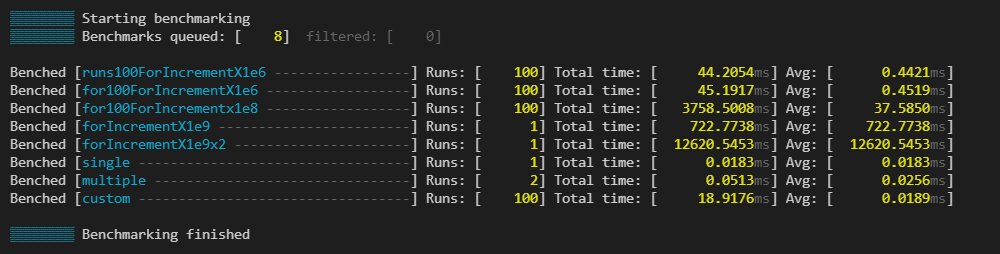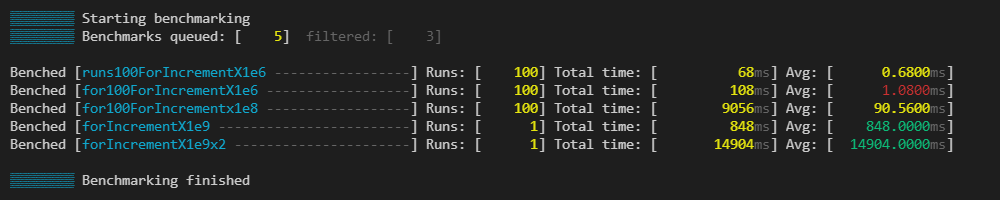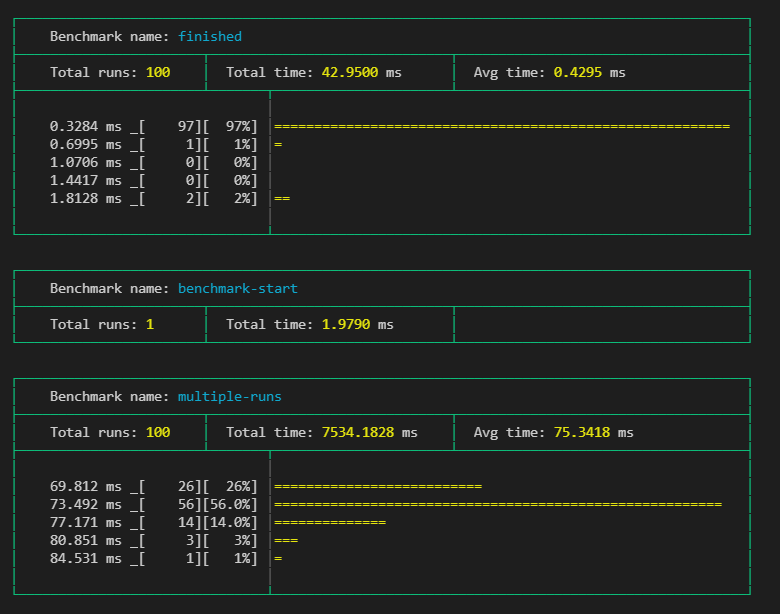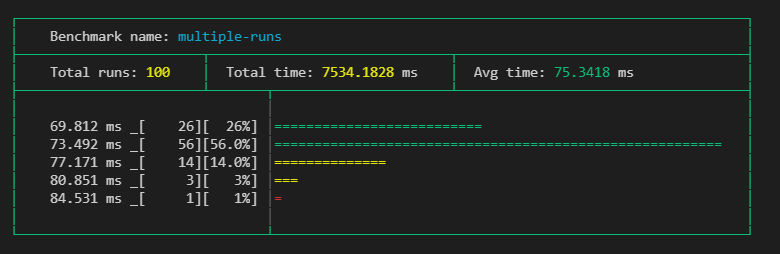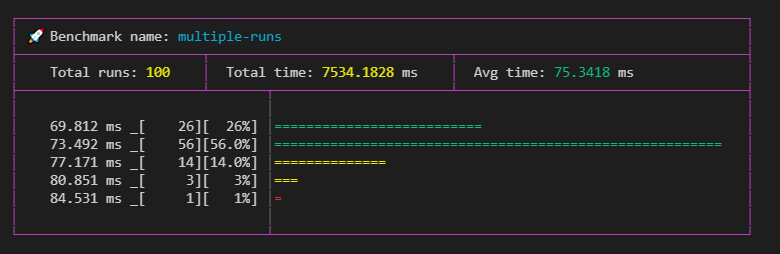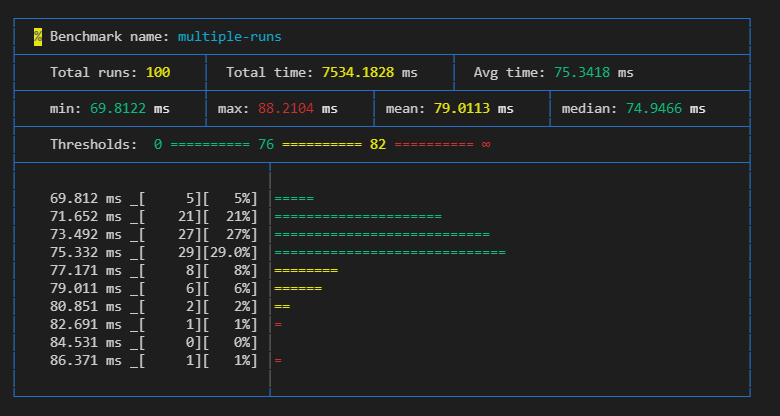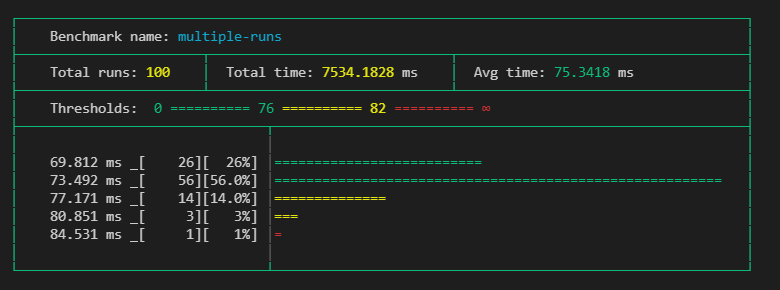A small lib to make your Deno benchmarking progress and results look pretty
prettyBenching
A simple Deno library, that gives you pretty benchmarking progress and results in the commandline
Try it out
This runs a short benchmark to showcase the module live.
deno run -r --allow-hrtime https://deno.land/x/pretty_benching/example.ts
Getting started
Add the following to your deps.ts
export {
prettyBenchmarkResult,
prettyBenchmarkProgress
} from 'https://deno.land/x/pretty_benching@v0.2.1/mod.ts';
or just simply import it directly:
import { prettyBenchmarkResult, prettyBenchmarkProgress } from 'https://deno.land/x/pretty_benching@v0.2.1/mod.ts';
Note
Using Deno’s --allow-hrtime flag when running your code will result in a more precise benchmarking, because than float milliseconds will be used for measurement instead of integer.
You can use nocolor in the options of both prettyBenchmarkProgress and prettyBenchmarkResult to turn off the coloring on the output. It doesn’t interfere with the Deno’s fmt color settings.
prettyBenchmarkProgress
Prints the Deno runBenchmarks() method’s progressCb callback values in a nicely readable format.
Usage
Simply add it to runBenchmarks() like below and you are good to go. Using silent: true is encouraged, so the default logs don’t interfere
await runBenchmarks({ silent: true }, prettyBenchmarkProgress())
The output would look something like this during running:
End when finished:
Thresholds
You can define thresholds to specific benchmarks and than the times of the runs will be colored respectively
const thresholds = {
"for100ForIncrementX1e6": {green: 0.85, yellow: 1},
"for100ForIncrementX1e8": {green: 84, yellow: 93},
"forIncrementX1e9": {green: 900, yellow: 800},
"forIncrementX1e9x2": {green: 15000, yellow: 18000},
}
runBenchmarks({ silent: true }, prettyBenchmarkProgress({thresholds}))
Indicators
You can use indicators, which help you categorise your benchmarks. You can change the character which gets added before the benchmark.
const indicators = [
{ benches: /100/, modFn: colors.bgRed },
{ benches: /for/, modFn: colors.red },
{ benches: /custom/, modFn: () => colors.bgYellow(colors.black("%")) }, // changes indicator char
];
prettyBenchmarkResults
Prints the Deno runBenchmarks() method’s result in a nicely readable format.
Usage
Simply call prettyBenchmarkResult with the desired settings.
Setting the nocolor option to true will remove all the built in coloring. Its usefull, if you log it somewhere or save the output to a file. It won’t interfere with Deno’s fmt color settings.
Use the silent: true flag in runBenchmarks, if you dont want to see the default output
// ...add benches...
runBenchmarks({silent: true})
.then(prettyBenchmarkResult())
.catch((e: any) => {
console.error(e.stack);
});
The output would look something like this:
Thresholds
You can define thresholds to specific benchmarks and than related things, like times or graph bars will be colored respectively. This can use the same thresholds object as in prettyBenchmarkProgress.
const thresholds = {
"multiple-runs": { green: 76, yellow: 82 },
"benchmark-start": { green: 2, yellow: 3 },
};
runBenchmarks().then(prettyBenchmarkResult({ thresholds }));
Indicators
You can use indicators, which help you categorise your benchmarks besides just their names. You can set what color the table should have. With modFn you can also change what color the marker should be, or even change the indicator icon like seen below (default is #). You can pass this object to prettyBenchmarkProgress too.
const indicators = [
{
benches: /multiple-runs/,
tableColor: colors.magenta,
modFn: () => "🚀",
}
];
runBenchmarks().then(prettyBenchmarkResult({ indicators }));
Parts
You can change what the result cards should contain with the parts object. Once you define it you have to set all parts you want. The default parts setting is { graph: true, graphBars: 5 }.
You can define what parts you want to use in the options, like this:
prettyBenchmarkResult(
{
nocolor: false,
thresholds,
indicators,
parts: {
extraMetrics: true,
threshold: true,
graph: true,
graphBars: 10,
},
},
)
Using all options:
Extra metrics { extraMetrics: true }
Setting this will give you an extra row, which adds extra calculated values like min, max, mean as ((min+max)/2) , median.
Threshold { threshold: true }
Need to have
thresholdsin the root of theoptionsobject, which have a matching threshold for the specific benchmark, otherwise it wont add it to the specific card.
It simply show what the set thresholds for the benchmark. Can be usefull if nocolor is set to true.
Graph { graph: true, graphBars: 5 }
Adds a graph, which shows the distribution of the runs of the benchmark.
Only shows, when there are
10or more runs set.
The graph shows the results groupped into timeframes, where the groups frame start from the value on the head of its line, and end with excluding the value on the next line.
With graphBars you can set how many bars it should show. Default is 5.
prettyBenchmarkDown
Generates a summary markdown from the results of the Deno runBenchmarks() method’s result.
| Name | Runs | Total (ms) | Average (ms) | Thresholds | ||
|---|---|---|---|---|---|---|
| Rotating other things | 1000 | 2143.992 | 2.144 | - | - | |
| 🎹 | Rotating arrays | 1000 | 2021.054 | 2.021 | <= 3.5 ✅<= 4.4 🔶> 4.4 🔴 | ✅ |
| % | Proving NP==P | 1 | 4384.908 | 4384.908 | <= 4141 ✅ <= 6000 🔶> 6000 🔴 | 🔶 |
| 🚀 | Standing out | 1000 | 375.708 | 0.376 | <= 0.3 ✅<= 0.33 🔶 > 0.33 🔴 | 🔴 |
A full example output: pr_benchmark_output.md
Usage
Simply call prettyBenchmarkDown with the desired settings.
// ...add benches...
runBenchmarks()
.then(prettyBenchmarkDown(console.log))
.catch((e: any) => {
console.error(e.stack);
});
The first parameter of this function is an output function, where you cen recieve the generated markdown’s text. In the example above it just print is to console.
Without defining any options, it will generate one markdown table with one row for each benchmark. Something like this:
| Name | Runs | Total (ms) | Average (ms) |
|---|---|---|---|
| Sorting arrays | 4000 | 1506.683 | 0.377 |
| Rotating arrays | 1000 | 1935.981 | 1.936 |
| Proving NP==P | 1 | 4194.431 | 4194.431 |
| Standing out | 1000 | 369.566 | 0.370 |
Writing to a file
runBenchmarks()
.then(prettyBenchmarkDown(
(markdown: string) => { Deno.writeTextFileSync("./benchmark.md", markdown); },
{ /* ...options */ }
))
.catch((e: any) => {
console.error(e.stack);
});
🔽 Needs –allow-write flag to run
Options
You can fully customise the generated markdown. Add text, use predefined, or custom columns or group your benchmarks and define these per group.
Here you can seen an example that showcases every option: pr_benchmark_output.md It was generated with: pr_benchmarks.ts
Extra texts
options.title: Defines a level 1 title (# MyTitle) on the top of the generated markdownoptions.description: Defines a part, that is put before all of the result tables. If defined as a function, it recieves therunBenchmarksresult, so it can be set dynamically. It also accepts a simple string as well.options.afterTables: Defines a part, that is put after all of the result tables. If defined as a function, it recieves therunBenchmarksresult, so it can be set dynamically. It also accepts a simple string as well.
Columns options.columns, group.columns
You can customise, what columns you want to see in each table. To see what every column type generates check out the example
- If
not defined, the generator uses the default columns defined by the module - If
defined, you take full control, of what columns you want to see. The default columns are exported, and there are other premade columns for you to use.
defaultColumns example
columns: [...defaultColumns]
It includes Name, Runs, Total (ms) and Average (ms) columns, these are the default values of the BenchmarkRunResult.
indicatorColumn(indicators: BenchIndicator[]) example
columns: [
indicatorColumn(indicators),
]
Defines a column, that contains the indicator for the given bench, if defined. Keep in mind, that it strips any color from the indicator.
thresholdsColumn(thresholds: Thresholds, indicateResult?: boolean) example
columns: [
thresholdsColumn(thresholds), // only shows the threshold ranges
thresholdsColumn(thresholds, true), // shows the result in the cell too
]
Defines a column, that shows the threshold ranges for the given bench, if defined. If you set indicateResult to true, it shows in what range the benchmark fell, in the same cell.
thresholdResultColumn(thresholds: Thresholds) example
columns: [
thresholdResultColumn(thresholds),
]
Defines a column, that show into what threhold range the benchmark fell.
extraMetricsColumns(options?) example
columns: [
...extraMetricsColumns(),
...extraMetricsColumns({ ignoreSingleRuns: true }), // puts '-' in cells, where bench was only run once
...extraMetricsColumns({ metrics: ["max", "min", "mean", "median", "stdDeviation"] }),
]
Defines columns, that show extra calculated metrics like min, max, mean, median, stdDeviation. You can define which of these you want, in the metrics array. You can also tell it, to put - in the cells, where the benchmark was only run once with ignoreSingleRuns.
Custom columns example
columns: [
{
title: 'CustomTotal',
propertyKey: 'totalMs',
toFixed: 5,
align: 'left'
},
{
title: 'Formatter',
formatter: (r: BenchmarkResult, cd: ColumnDefinition) => `${r.name}:${cd.title}`
},
]
When you need something else, you can define you own columns. You can put custom ColumnDefinitions into the columns array.
-
The simplest way, is to give it a
propertyKey, and than it shows that value of theBenchmarkResult. You can use any key here, but you will have to put these values into the results manually. If aresult[propertyKeyisundefined, than it puts a-into that cell. If your returned value is anumber, than you can usetoFixedto tell what precision you want to see. (It’s ignored if value is not a number) -
If your usecase is more complex, than you can use the
formattermethod, where you get the benchmark result, and you can return any value that you want from that. The predefined column types above use this method as well.
interface ColumnDefinition {
title: string;
propertyKey?: string;
align?: "left" | "center" | "right";
toFixed?: number;
formatter?: (result: BenchmarkResult, columnDef: ColumnDefinition) => string;
}
Groups options.groups
groups: [
{
include: /array/,
name: "A group for arrays",
description: "The array group's description",
afterTable: (gr: BenchmarkResult[], g: GroupDefinition, rr: BenchmarkRunResult) => `Dynamic ${g.name}, ${gr.length}, ${rr.results.length}`,
columns: [/* ... */]
}
]
You can group your benches, so they are separated in your generated markdown. For this, you need to define include RegExp. Right now, every benchmark, that doesnt fit any group will be put into one table at the bottom, so if you dont want some filter them before manually.
In each group you can define a name which will be a level 2 heading (## Name) before you group.
You can also define description and afterTable, which behave the same like the ones in the root of options.
If you want, you can have different columns in each group, if you define them in the groups columns array.
interface GroupDefinition {
include: RegExp;
name: string;
columns?: ColumnDefinition[];
description?: string | ((groupResults: BenchmarkResult[], group: GroupDefinition,runResults: BenchmarkRunResult ) => string);
afterTable?: string | ((groupResults: BenchmarkResult[], group: GroupDefinition, runResults: BenchmarkRunResult ) => string);
}
As a Github Action
Use this in a github action, eg. comment benchmark results on PRs.
You can see an example Github Action for this here or see it in use in a showcase repo.
Roadmap
BenchmarkProgress
- [x] Add
indicatoroptions - [x] Add
nocoloroption - [ ] Unify
indicatoroption types, usecolor - [ ] Add overridable output function like in benchmark results
BenchmarkResults
- [x] Overrideable output function
- [x] Refactor outputting result in a single call
- [x] Add
nocoloroption - [x] Fix graph
- [x] Add
indicatoroptions like in progress - [x] Tidy up current benchmark results look
- [x] Add options to define what parts are shown in the result cards. (eg. show graph, more calculated values like mean, …)
- [ ] Find a place in
extraMetricsforstandard deviation. - [ ] Add option to crop outlayer results from graph (maybe with a percent limit).
- [ ] Add an option to have a minimalist result output, that resembles the final progress output, instead of the big cards.
Historic data
- [ ] Add module to enable historic data save/read inside repo
- [ ] Make use of historic module, enable automatic calculating of thresholds from previous runs
- [ ] Option to use historic data, to tell if benchmarks got better or worse from previous runs.
Operational
- [x] Write README docs
- [x] Separate
prettyBenchmarkResultsandprettyBenchmarkProgressinto independently importable modules. - [x] Add the ability to follow the change on how the outputs look like.
- [x] Refactor how optional
optionsare handled - [ ] Proper tests
- [ ] Write JSDocs
- [ ] Refactor README
- [ ] Add showcase module, which helps to have consistent docs images
- [ ] Make module contributor friendly
Download Details:
Author: littletof
Source Code: https://github.com/littletof/prettyBenching
#deno #nodejs #node #javascript