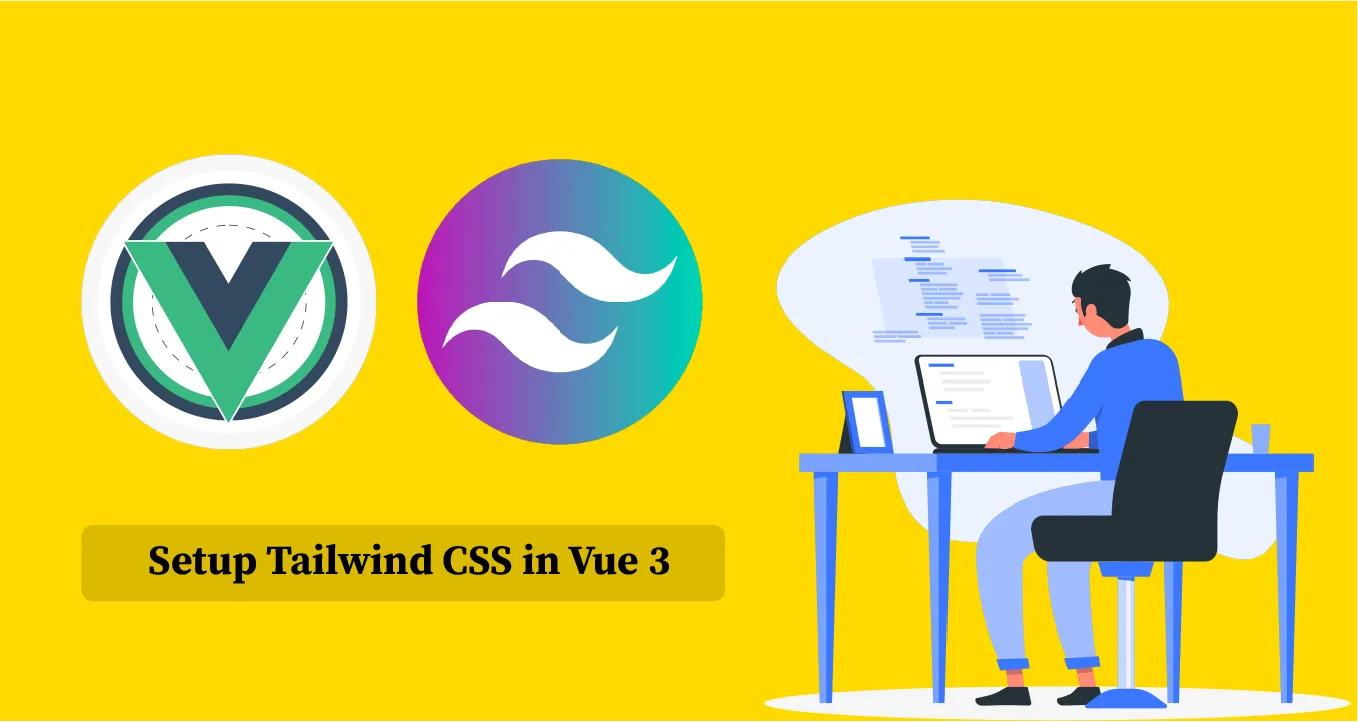How to Setup Tailwind CSS in Vue 3
Tailwind CSS is a utility-first CSS framework that allows you to style your web pages by adding classes to your HTML markup. It is a low-level framework, meaning it does not provide any pre-styled components like buttons or tables. Instead, it provides you with a set of utility classes that you can use to build your own custom components.
This is a quick tutorial to show how tailwind can be configured in a fresh Vue 3 application.
Create a new Vue app
Assuming npm is installed, make sure you have the vue cli installed too:
npm install -g @vue/cliNext, create a new Vue project using the vue cli command:
vue create vue3-tailwindNavigate to the project directory:
vue3-tailwindSetup Tailwind CSS in Vue 3
Next, we’d need to install tailwind and its dependencies (PostCSS & auto-prefixer).
npm install -D tailwindcss@latest postcss@latest autoprefixer@latestOr using yarn:
yarn add --dev tailwindcss@latest postcss@latest autoprefixer@latestNote: if you’re faced with this error:
Error: PostCSS plugin tailwindcss requires PostCSS 8.
You would need to install a different build of tailwind that supports PostCSS 7.
npm uninstall tailwindcss postcss autoprefixer
npm install -D tailwindcss@npm:@tailwindcss/postcss7-compat @tailwindcss/postcss7-compat postcss@^7 autoprefixer@^9Generate the Tailwind and post CSS configuration files.
npx tailwindcss init -pThis will create two files in your root directory: tailwind.config.js and postcss.config.js. The Tailwind config file is where you add in customization and theming for your app. It is also where you tell Tailwind what paths to search for your pages and components. It looks something like this:
// tailwind.config.js
module.exports = {
purge: [],
darkMode: false, // or 'media' or 'class'
theme: {
extend: {},
},
variants: {
extend: {},
},
plugins: [],
}We won’t go into explaining each of those properties; however, we need to update the "purge" property to include the path to our components and pages.
// tailwind.config.js
module.exports = {
purge: ['./index.html', './src/**/*.{vue,js,ts,jsx,tsx}'],
darkMode: false, // or 'media' or 'class'
theme: {
extend: {},
},
variants: {
extend: {},
},
plugins: [],
}Next, create a folder called "styles", and within that folder, create an entry CSS file (app.css):
mkdir src/styles && touch src/styles/app.cssWe’ll import Tailwind’s styles using the @tailwinddirective within our entry CSS file:
/* ./src/styles/app.css */
@tailwind base;
@tailwind components;
@tailwind utilities;Finally, import your entry CSS file into your entry Javascript file (main.js):
import { createApp } from 'vue';
import App from './App.vue';
import './styles/app.css'; // Here
createApp(App).mount('#app');Spin up your server and start using Tailwind’s goodness in your Vue 3 application. Try updating the App.vue component like so:
<template>
<div class="justify-center flex bg-yellow-300 items-center h-screen">
<div class="text-4xl">
Hello Vue 3 + Tailwind CSS
</div>
</div>
</template>
<script>
export default {
name: 'App',
};
</script>In the Last Step, Run Following Command to Start Application:
npm run serveYou can find all of Tailwind’s classes and options in the official documentation.
Thanks for reading!!!
#vuejs #tailwind-css #css #vue #web-development