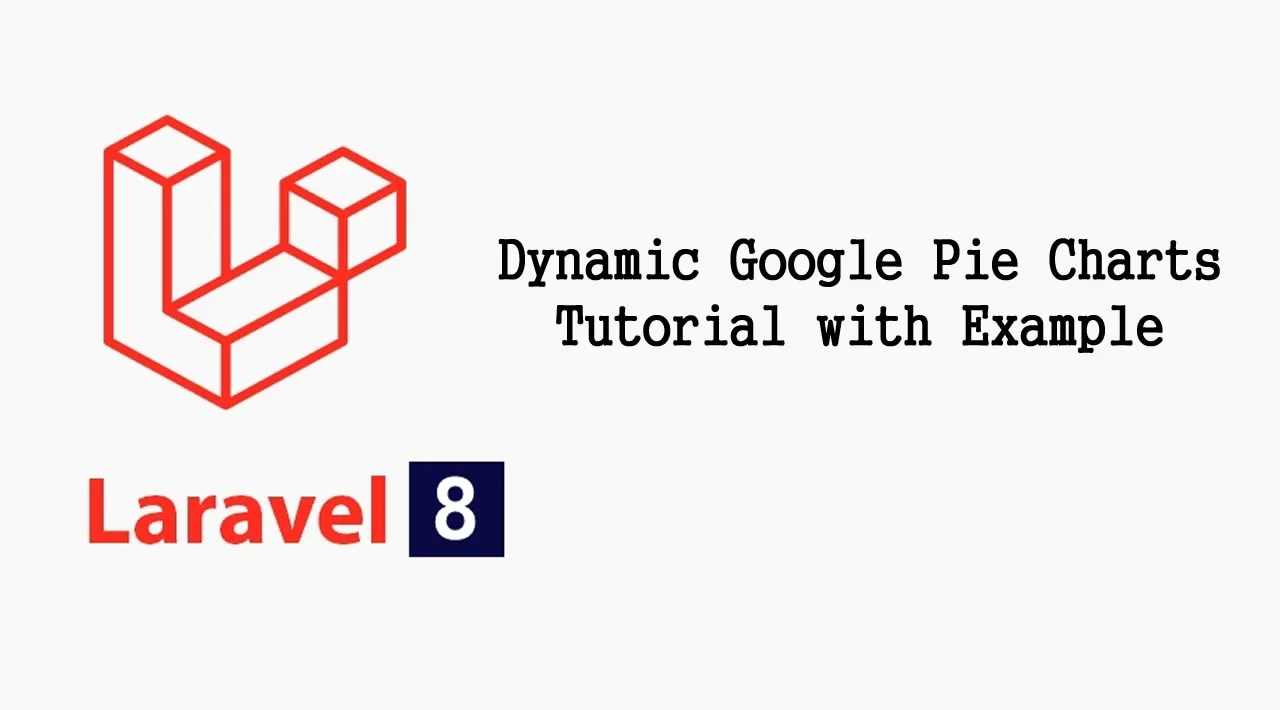Laravel 8 dynamic google pie chart example tutorial. In this tutorial, we will show you how to implement google pie chart in laravel 8 app.
In this tutorial, we will implement google pie chart in laravel 8 app. And as well as, display last 30 days data on google pie chart in laravel 8 app.
Google Charts provides a perfect way to visualize data on your website. And also you can display dynamic data day wise, month wise, year wise on google pie chart in laravel.
Dynamic Google Pie Charts In Laravel 8
- Step 1: Install Laravel 8 App
- Step 2: Connecting App to Database
- Step 3: Make Routes
- Step 4: Create Controller
- Step 5: Create Blade File
- Step 6: Add Google Chart Library
- Step 7: Run Development Server
Step 1: Install Laravel 8 App
In this step, you need to run below command to download or install fresh laravel setup into your machine for creating a laravel google pie chart app. So open your terminal and run the following command:
composer create-project --prefer-dist laravel/laravel blog
Step 2: Connecting App to Database
In this step, you need to navigate your laravel dynamic google pie chart app project root directory. And open .env file. Then add database detail like below:
DB_CONNECTION=mysql
DB_HOST=127.0.0.1
DB_PORT=3306
DB_DATABASE=Enter_Your_Database_Name
DB_USERNAME=Enter_Your_Database_Username
DB_PASSWORD=Enter_Your_Database_Password
Step 3: Make Routes
In this step, navigate to the routes folder and open web.php file. Then add the following route into your web.php file:
use App\Http\Controllers\GooglePieController;
Route::get('laravel-google-pie-chart', [GooglePieController::class, 'index']);
#laravel #php #web-development #programming #developer