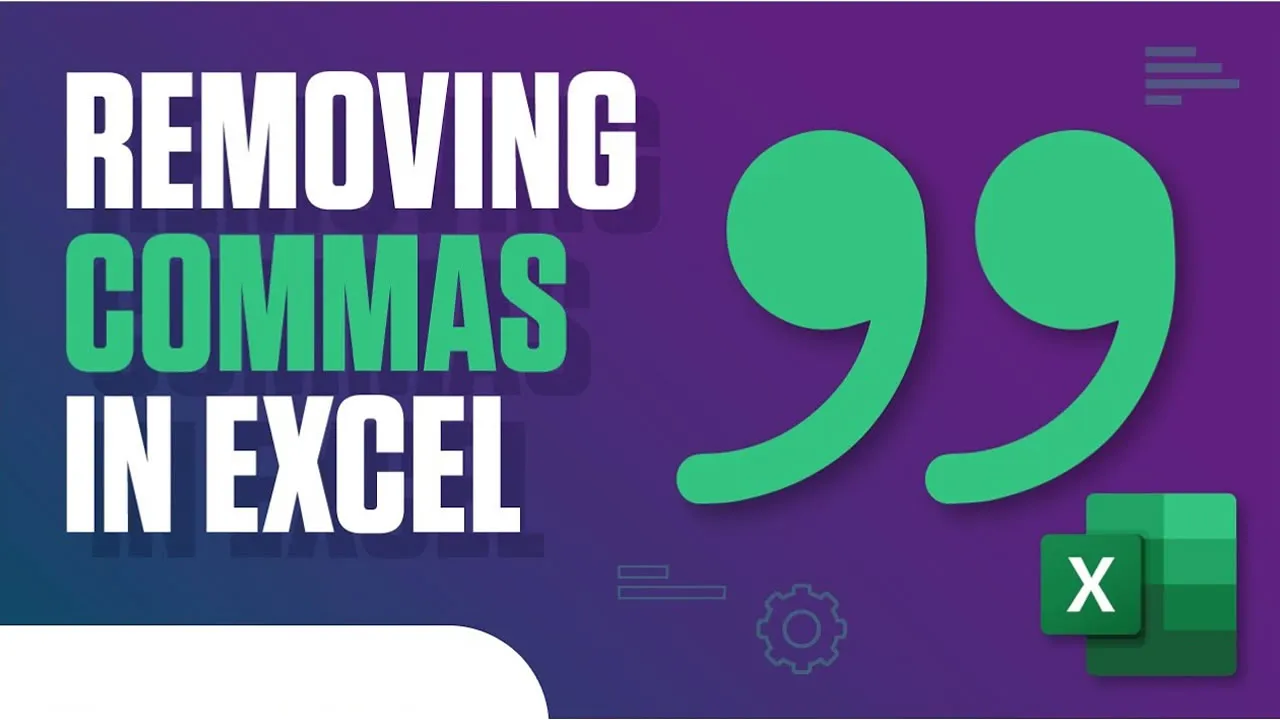Remove Commas in Excel - 5 Ways!
Remove commas from your Excel data with ease. This short guide will show you 5 easy ways to do it.
In this quick Microsoft Excel tutorial video, learn how to remove commas in Excel in 5 easy ways.
Here are 5 ways to remove commas from Excel data:
Use the Text to Columns feature:
- Select the data that you want to remove the commas from.
- Click on the Data tab.
- In the Data Tools group, click on the Text to Columns button.
- In the Text to Columns Wizard, select the Delimited option and click on the Next button.
- In the Delimiters dialog box, select the Comma option and click on the Next button.
- In the Column data format dialog box, select the General format and click on the Finish button.
Use the FIND and REPLACE feature:
- Select the data that you want to remove the commas from.
- Click on the Home tab.
- In the Editing group, click on the Find & Select button and then click on the Replace button.
- In the Find and Replace dialog box, type a comma in the Find what box and then type a space in the Replace with box.
- Click on the Replace all button.
Use the LEFT and RIGHT functions:
- Select the data that you want to remove the commas from.
- In a blank cell, type the following formula:
=LEFT(A1,LEN(A1)-1)
where A1 is the cell that contains the data that you want to remove the commas from.
Copy the formula to the rest of the cells that contain the data that you want to remove the commas from.
The commas will be removed from the data.
Use the SUBSTITUTE function:
- Select the data that you want to remove the commas from.
- In a blank cell, type the following formula:
=SUBSTITUTE(A1,",", "", FALSE)
where A1 is the cell that contains the data that you want to remove the commas from.
Copy the formula to the rest of the cells that contain the data that you want to remove the commas from.
The commas will be removed from the data.
Use a third-party add-in:
- There are a number of third-party add-ins that can be used to remove commas from Excel data. A popular option is the Comma Remover add-in.
- To install the Comma Remover add-in, go to the Add-ins tab in the Excel ribbon and click on the Get Add-ins button.
- In the Get Add-ins dialog box, search for the Comma Remover add-in and click on the Add button.
- Once the Comma Remover add-in is installed, you can use it to remove commas from data by selecting the data that you want to remove the commas from and then clicking on the Comma Remover button in the Data Tools ribbon.
I hope this helps!
#excel