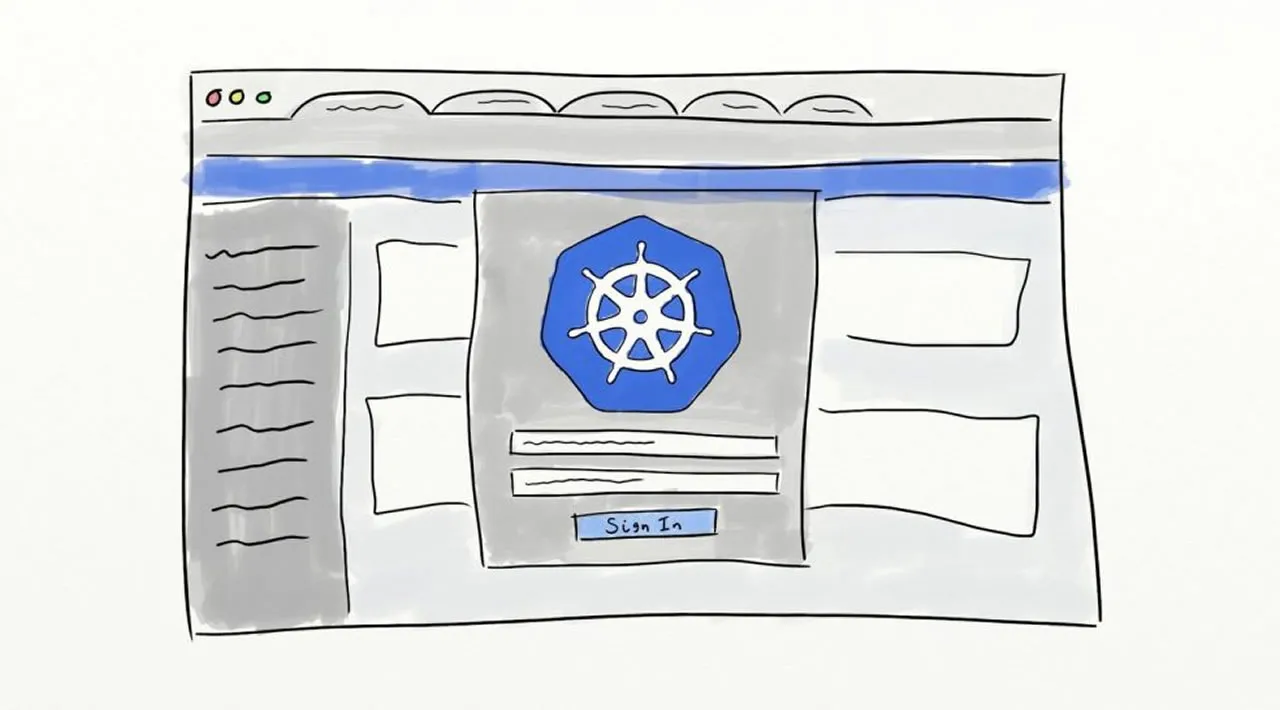The web-based Kubernetes console is an interface that provides information about the state of the Kubernetes cluster. The dashboard is also used for deploying containerized applications as well as for general cluster resource management. Traditionally, kubectl is primarily used in the terminal for nearly all cluster related tasks. Still, it is useful to have a visual representation of our cluster in a user-friendly interface. To install the dashboard, kubectl needs to be installed and running on the server.

Deploy Kubernetes Dashboard
First, we will deploy the k8s dashboard using the kubectl command in the terminal.
root@host:~## kubectl apply -f https://raw.githubusercontent.com/kubernetes/dashboard/v2.0.0/aio/deploy/recommended.yaml
namespace/kubernetes-dashboard created
serviceaccount/kubernetes-dashboard created
service/kubernetes-dashboard created
secret/kubernetes-dashboard-certs created
secret/kubernetes-dashboard-csrf created
secret/kubernetes-dashboard-key-holder created
configmap/kubernetes-dashboard-settings created
role.rbac.authorization.k8s.io/kubernetes-dashboard created
clusterrole.rbac.authorization.k8s.io/kubernetes-dashboard created
rolebinding.rbac.authorization.k8s.io/kubernetes-dashboard created
clusterrolebinding.rbac.authorization.k8s.io/kubernetes-dashboard created
deployment.apps/kubernetes-dashboard created
service/dashboard-metrics-scraper created
deployment.apps/dashboard-metrics-scraper created
root@host:~#
Import Default Configuration
Next, we will download a default configuration to our server.
root@host:~## wget https://raw.githubusercontent.com/kubernetes/dashboard/master/aio/deploy/recommended.yaml
--2020-10-23 22:41:43-- https://raw.githubusercontent.com/kubernetes/dashboard/master/aio/deploy/recommended.yaml
Resolving raw.githubusercontent.com (raw.githubusercontent.com)... 151.101.112.133
Connecting to raw.githubusercontent.com (raw.githubusercontent.com)|151.101.112.133|:443... connected.
HTTP request sent, awaiting response... 200 OK
Length: 7552 (7.4K) [text/plain]
Saving to: 'recommended.yaml'
recommended.yaml 100%[======================>] 7.38K --.-KB/s in 0s
2020-10-23 22:41:44 (22.5 MB/s) - 'recommended.yaml' saved [7552/7552]
root@host:~#
Reconfigure
We will replace the default configuration file with the one we have just downloaded, edit it, and then apply the specific changes unique to our settings.
root@host:~## mv recommended.yaml kubernetes-dashboard-deployment.yml
root@host:~#
Now, we should edit the configuration file and enter the following settings.
root@host:~## vim kubernetes-dashboard-deployment.yml
kind: Service
apiVersion: v1
metadata:
labels:
k8s-app: kubernetes-dashboard
name: kubernetes-dashboard
namespace: kubernetes-dashboard
spec:
ports:
- port: 443
targetPort: 8443
selector:
k8s-app: kubernetes-dashboard
type: NodePort
Note:
The NodePort setting provides a Service on each host IP address on a static port. The default is ClusterIP, a service in which NodePort Service routes are automatically created.
Lastly, save and exit the file using the :wq command in vim.
Apply Changes
To apply our changes, we will use the kubectl apply command to implement the previous modifications we made to our configuration. This effectively locks in our updates, which are then applied to our existing system.
root@host:~## kubectl apply -f kubernetes-dashboard-deployment.yml
service/kubernetes-dashboard unchanged
serviceaccount/kubernetes-dashboard unchanged
secret/kubernetes-dashboard-certs unchanged
secret/kubernetes-dashboard-csrf unchanged
secret/kubernetes-dashboard-key-holder unchanged
configmap/kubernetes-dashboard-settings unchanged
role.rbac.authorization.k8s.io/kubernetes-dashboard unchanged
clusterrole.rbac.authorization.k8s.io/kubernetes-dashboard unchanged
rolebinding.rbac.authorization.k8s.io/kubernetes-dashboard unchanged
clusterrolebinding.rbac.authorization.k8s.io/kubernetes-dashboard unchanged
deployment.apps/kubernetes-dashboard unchanged
service/dashboard-metrics-scraper unchanged
deployment.apps/dashboard-metrics-scraper unchanged
root@host:~#
Verify Status
Now we will check the Dashboard’s creation and deployment status using this command.
root@host:~## kubectl get deployments -n kubernetes-dashboard
NAME READY UP-TO-DATE AVAILABLE AGE
dashboard-metrics-scraper 1/1 1 1 10m
kubernetes-dashboard 1/1 1 1 10m
root@host:~#
Create Modules
Next, we will create two modules; one for the dashboard and one for the metrics. The dash n (-n) flag represents a namespace.
root@host:~## kubectl get pods -n kubernetes-dashboard
NAME READY STATUS RESTARTS AGE
dashboard-metrics-scraper-5997fdc798-7jr2t 1/1 Running 0 11m
kubernetes-dashboard-665f4c5ff-qb7sg 1/1 Running 0 11m
root@host:~#
Check Service
Now we can check the NodePort service that we modified earlier. Notice the kubectl get command now defines ‘services,’ which includes the nodeport IP’s.
root@host:~## kubectl get services -n kubernetes-dashboard
NAME TYPE CLUSTER-IP EXTERNAL-IP PORT(S) AGE
dashboard-metrics-scraper ClusterIP 10.96.25.69 <none> 8000/TCP 12m
kubernetes-dashboard NodePort 10.98.129.73 <none> 443:30741/TCP 12m
root@host:~#
To use the Kubernetes Dashboard, we need to create an administrator user. The admin user can modify objects in all namespaces and manage any components of the cluster.
Create Manifest File
First, we will create a service account manifest file in which we will define the administrative user for kube-admin and the associated namespace they have access to.
root@host:~## vim admin-sa.yml
Next, we add the following information to the Yaml file and apply it using the kubectl apply command.
apiVersion: v1
kind: ServiceAccount
metadata:
name: kube-admin
namespace: kube-system
This command applies the specific settings.
root@host:~## kubectl apply -f admin-sa.yml
serviceaccount/kube-admin created
root@host:~#
Next, we will bind the cluster-admin role to the created user.
root@host:~## vim admin-rbac.yml
Once the file is open in vim, enter the following information.
apiVersion: rbac.authorization.k8s.io/v1
kind: ClusterRoleBinding
metadata:
name: kube-admin
roleRef:
apiGroup: rbac.authorization.k8s.io
kind: ClusterRole
name: cluster-admin
subjects:
- kind: ServiceAccount
name: kube-admin
namespace: kube-system
Save the file using the :wq command in vim and apply the changes to the file.
root@host:~## kubectl apply -f admin-rbac.yml
clusterrolebinding.rbac.authorization.k8s.io/kube-admin created
root@host:~#
Set Variable
In this step, we store the specific name of the service account.
root@host:~## SA_NAME="kube-admin"
Now we will generate a token for the account. This is necessary for security and further employment of the user in other systems, namespaces, or clusters.
root@host:~## kubectl -n kube-system describe secret $(kubectl -n kube-system get secret | grep ${SA_NAME} | awk '{print $1}')
Name: kube-admin-token-kz7b8
Namespace: kube-system
Labels: <none>
Annotations: kubernetes.io/service-account.name: kube-admin
kubernetes.io/service-account.uid: c25ac94c-b48e-4bb8-8711-c851fdec9272
Type: kubernetes.io/service-account-token
Data
====
namespace: 11 bytes
token: eyJhbGciOiJSUzI1NiIsImtpZCI6IlAwQnJ0a1dldE1IQWpKSjRERzdZckRYVU9jT2o2N0JhUjBtOWI5Q1pBYzQifQ.eyJpc3MiOiJrdWJlcm5ldGVzL3NlcnZpY2VhY2NvdW50Iiwia3ViZXJuZXRlcy5pby9zZXJ2aWNlYWNjb3VudC9uYW1lc3BhY2UiOiJrdWJlLXN5c3RlbSIsImt1YmVybmV0ZXMuaW8vc2VydmljZWFjY291bnQvc2VjcmV0Lm5hbWUiOiJrdWJlLWFkbWluLXRva2VuLWt6N2I4Iiwia3ViZXJuZXRlcy5pby9zZXJ2aWNlYWNjb3VudC9zZXJ2aWNlLWFjY291bnQubmFtZSI6Imt1YmUtYWRtaW4iLCJrdWJlcm5ldGVzLmlvL3NlcnZpY2VhY2NvdW50L3NlcnZpY2UtYWNjb3VudC51aWQiOiJjMjVhYzk0Yy1iNDhlLTRiYjgtODcxMS1jODUxZmRlYzkyNzIiLCJzdWIiOiJzeXN0ZW06c2VydmljZWFjY291bnQ6a3ViZS1zeXN0ZW06a3ViZS1hZG1pbiJ9.i25cRCwfoK9WKjd9P3rRinRrXnzwkXjfTswFZXZrl9TG3SVOLf4ajgwX8a2VtohVdmkxlt_61ClcbunwFTC-YB0uM6ZT24RPgbQ9Ir7ApbTsR_m7IH_7ElfMuZjCQIXU1wTwmN-vWbqCIwnY0Mz2OptkdA8J_JeahPFJHyjwzBZsKCEVu5xqjPFCQoXRz1whKzuKrjIhRVuV5vp3dc4gV_7vbjaOWfCwscsnPsBvep0DQBcYlMwxxY-OTzH-FjBhRwA2HhofxnmGsx9qlXvYfVwb7oGMZTR0SDGTomb9qcgnP3LjQZDaneN6StGC_02EtDUsh9VrdeOOCV5Tfm5wcQ
ca.crt: 1066 bytes
root@host:~#
We would advise keeping the token as secure as possible. After creating the token, we can finally access the dashboard control panel. Copy the key as we will need it momentarily to access the dashboard.
#kubernetes #devops