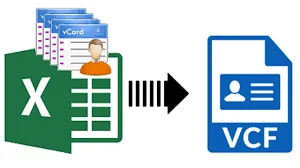A Brief Introduction to Excel and the vCard File
MS Excel is used by many people for a variety of applications. They used to preserve their data, but nowadays, users keep data such as contacts in Excel so that it is easy to share with others. However, if a user wants to import all contacts saved in an MS Excel file to Outlook (PST), mobile phones, or other platforms, the user would need to convert the XLS file to VCF format for this.
XLS is a file format used to save data in Excel; however, users can also save Excel files in CSV and XLS. VCF (vCard File) is a file format used to save data, such as contacts. Furthermore, vCard allows you to generate and exchange contact data over the internet, such as in email and instant messaging.
It also includes your name, phone number, address, photographs, email address, URLs, logos, and other information. Almost all devices, email clients, email services, and cloud services support the vCard format.
What Motivates Users to Convert XLS Contacts to VCF?
Moving XLS contacts to VCF is the sole option to move and access Excel (XLS) files on other platforms. Because there are no other options for accessing Excel data (contacts) in other applications. Users may quickly read or access contact data in Outlook, mobile phones, and other platforms after converting the XLS file to vCard format.
So, to make things easier for users, we'll go over some quick and easy techniques for converting Excel contacts to vCard files.
Manual Solution to Export Excel XLS File to VCF Format
In this section, we will describe the manual solution for converting Excel files to VCF format. The complete procedure is divided into three sections here.
- First, convert MS Excel (XLS file) to CSV.
- Open the MS Excel XLS/XLSX file in the system first.
- Hit the file option, then Save As, or if the file was previously saved, hit the Save a Copy option, then Other Formats.
- Choose the CSV format and provide the path to save the CSV file.
- A message will be displayed. To preserve the workbook in the same format, select the Yes option and click the Yes button.
Step 2: Transferring Contacts from a CSV File
- Enter Contacts into the search box by pressing Windows + R or the Windows Search button.
- Select the Import tab from the Contacts pane.
- In the Import to Windows Contacts dialogue, select the CSV and press the Import button.
- Browse to the.csv file you created in the previous stage.
- Select the.csv file. And then click the next button.
- Finally, after the mapping of the contact fields is complete, click the Finish button.
Stage 3: Export Contacts to vCard
- Return to the Contacts window and select all of the contacts you want to convert to vCard format. Now, click the Export option.
- In the Export Windows Contacts wizard, select vCard.
- Finally, click the Export button. Set the output destination (.vcf file) and click the Ok button.
Smart Method for Converting XLS Contacts to VCF Files in Bulk
Every user wants to complete the full procedure in a few clicks, which implies they want to easily convert the Excel contacts to vCard format. Users may quickly convert XLS contact files into PST, PDF, and other file formats by utilizing the DataVare Excel to VCF Converter software.
Step-by-Step Instructions for Converting Multiple Excel File Contacts to VCF
- To begin, download and run the software on your local machine.
- Then, select the Browse tab, locate, and select the Excel file to be converted to VCF format.
- The utility will scan the file, and then in the settings tab, pick vCard as the export option and the required vCard version.
- Now, select the Change Tab to specify where you want the resulting output file (vCard file) saved.
- Finally, after finishing the mapping task, click the Export button to begin the procedure.
Conclusion
In this instructive post, we have discussed how to easily convert XLS contacts to VCF. Furthermore, we have described two distinct ways for converting contacts from Excel to vCard format. Using a manual and a professional method, which simplifies the process?