In this article, we are going to create a minimal custom Switch Widget in Flutter. Flutter provides a built-in “Switch Widget” which looks simple. We are going to create our own “Flat Style” switch widget.
The switch has two parts:
- The base
- The knob
We will start writing code for the base and the knob separately.
Base
The base is nothing but the background of the switch which is in a rounded rectangle shape.
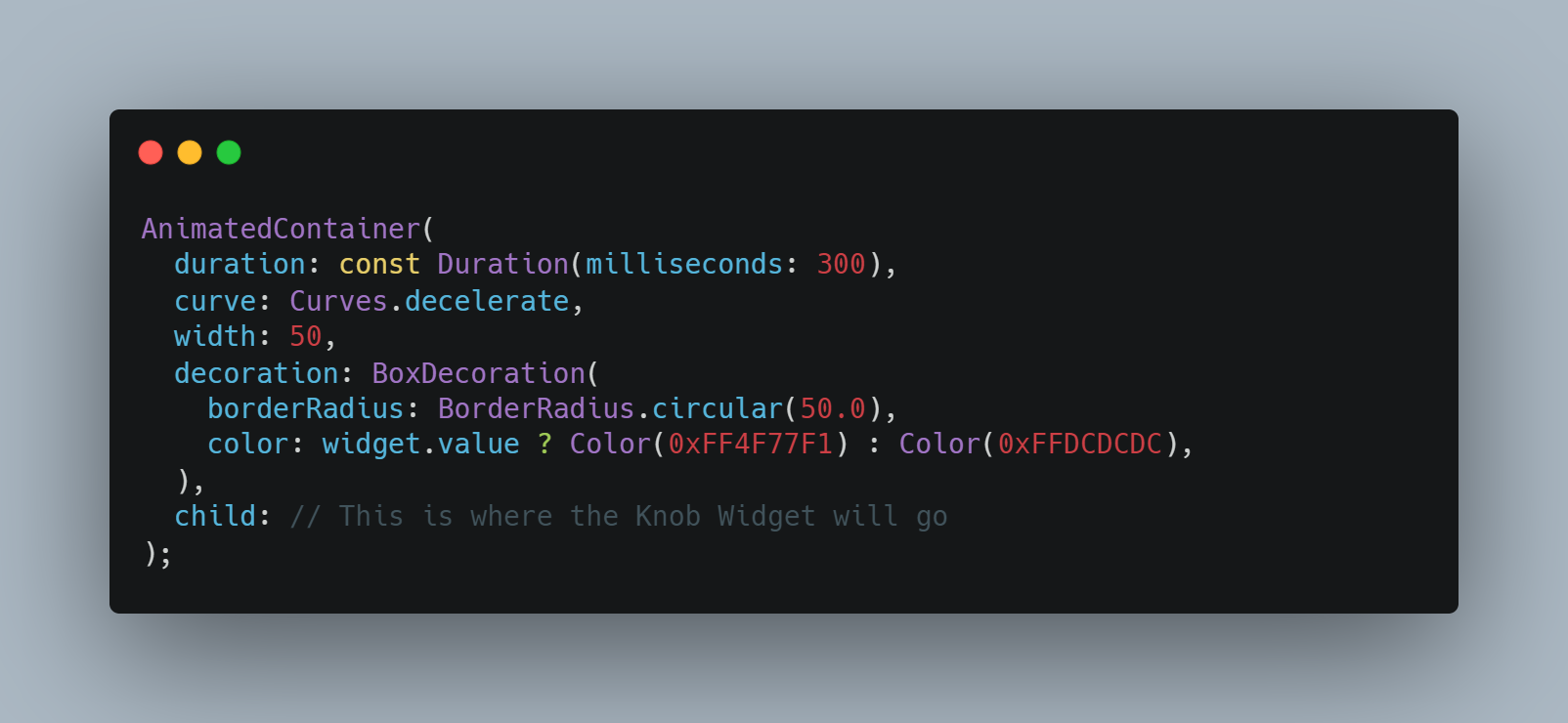
Widget for Switch Base
- **AnimatedContainer **is used instead of container because we are going to add animations when the switch is turned ON and OFF.
- **widget.value **holds either **true **or **false **which represents whether a switch is **ON **or **OFF **respectively
The Knob
The knob is the **circular **button inside the base that we use to toggle the state of the switch.

Widget for Switch Knob
- **AnimatedAlign **is used to animate the movement of the switch when the user clicks it.
The final output looks as follows:
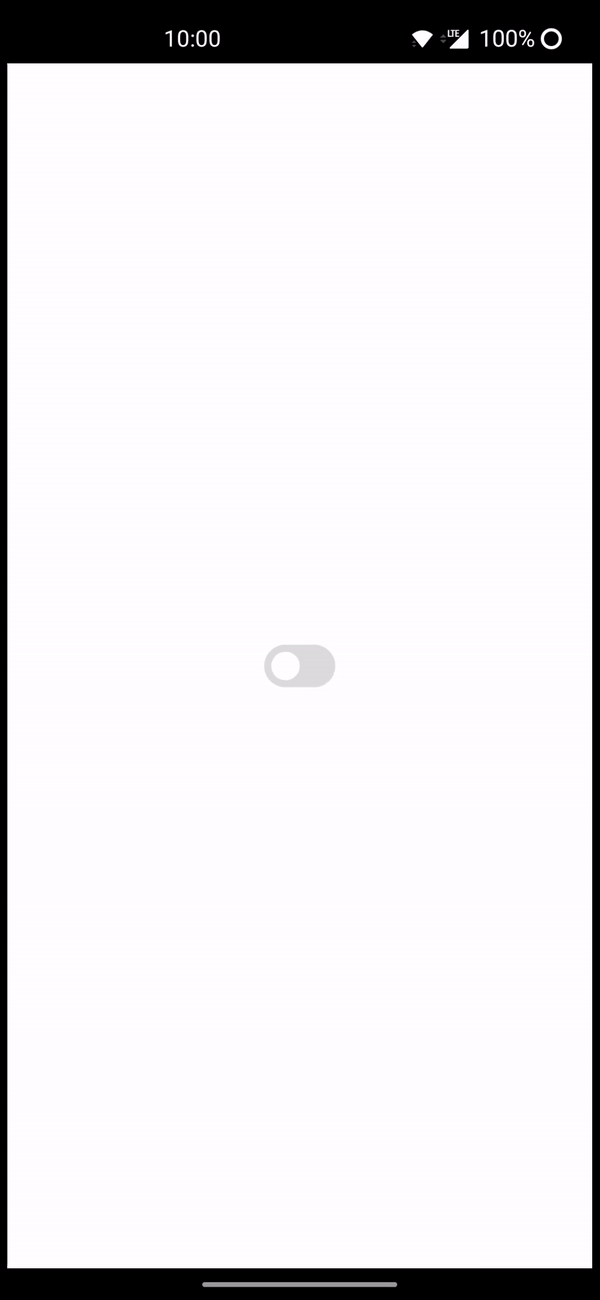
Final Output
#flutter #programming #mobile-apps #developer

36.10 GEEK