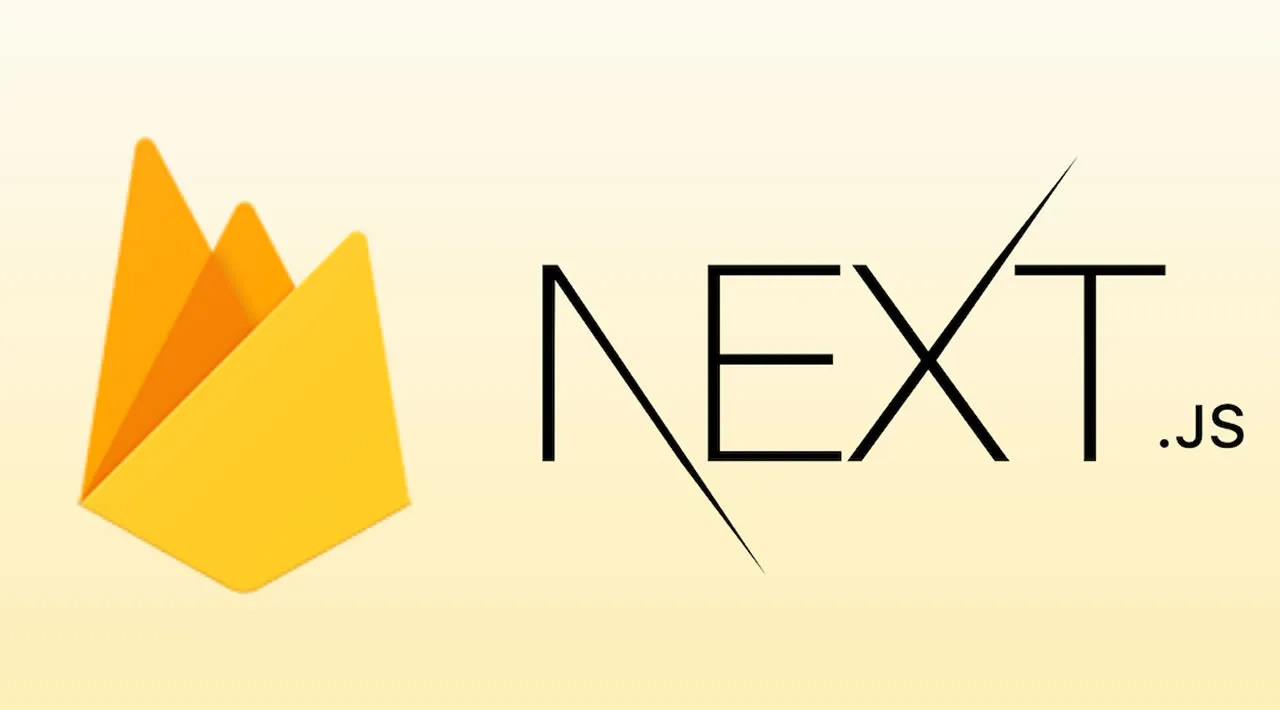Learn how to create a database with Cloud Firestore and communicate with a database through a Next.js app with API endpoints.
Setting up the Cloud Firestore
We’ll start by setting up the Firebase project. Go to this link and create a new project. Firebase offers a variety of services, but for this article, we are going to focus on the Cloud Firestore service: a NoSQL database solution.
Under the Develop tab on the sidebar, find Cloud Firestore and create a new database. Select Start in the production mode option when prompted. Now, the database is set up. The next step is to create credentials, which we are going to use in order to initialize and access the database in the Next.js app.
Click the gear icon next to Project Overview at the top of the sidebar and navigate to project settings. Next, go to the Service accounts tab and click the Generate new private key button to generate the JSON file, which you are going to use with the example code shown on the same page.
Setting up the Next.js app
Now, we can create the Next.js app and configure the database connections.
The easiest way to get started with Next.js is to use the following command, which creates a Next.js project in the specified folder. In this case, it’s demo-app:
npx create-next-app demo-app
Go to the demo-app directory on your console and run npm run dev to start the development server.
You should see a welcome page when you visit localhost:3000 in your browser.
#next #nextjs #react #firebase #developer