This guide was most recently updated on Wed, June 3rd, 2020 to be compatible with Next 9.4+.
What’s Next? Well, it’s not in the past, amirite? Ha! Ha ha! Okay but for real, Next.js is a framework for building React applications, and you can bet your bottom that you can make great Jamstack applications on Netlify with it! Next has become rather popular because of its file-based routing, how easy it is to get started, and how flexible it is. In fact, it’s so flexible that there aren’t many “rules” in place for how you want to implement your projects and sites. That being said, here’s how to build a Markdown blog with the latest Next (9.4.4, at the time of writing), and how to deploy it to Netlify.
If you’d like to skip all of the jabber and just go straight to deploying, go ahead and check out the repo for this project. It’s got a nice Deploy to Netlify button that’ll do all of the hard work for you, and you can get right to customizing it to your heart’s content!
Heads up, this tutorial assumes you know React, JavaScript, and CSS. If you need help on any of those fronts, feel free to ask questions in the Netlify Community!
In this post
- Setting up our Next.js project
- Let’s code!
- Components!
- Adding more page components
- Dynamic Routes
- Processing Markdown
- Listing our posts
- Optional customization
- Deploying to Netlify
- You did it!
Setting up our Next.js project
When you want to start a new Next app, open up your terminal and run:
npm init next-app
You’ll be prompted for your project name, as well as a starting template. Go ahead and pick the “Default starter app” for this one.
Now, navigate inside your project, and add a siteconfig.json at the top level. Fill it in with a title and description, here’s what mine looks like:
{
"title": "Demo Blog",
"description": "This is a simple blog built with Next, easily deployable to Netlify!"
}
Luckily Next doesn’t add too much bloat to their starter, and the only directory that exists at first is a simple pages/ and public/ directory. Go ahead and set up your folder structure so it looks like this:
components/
pages/
post/
posts/
public/
static/
This is how it should look in your editor all together:
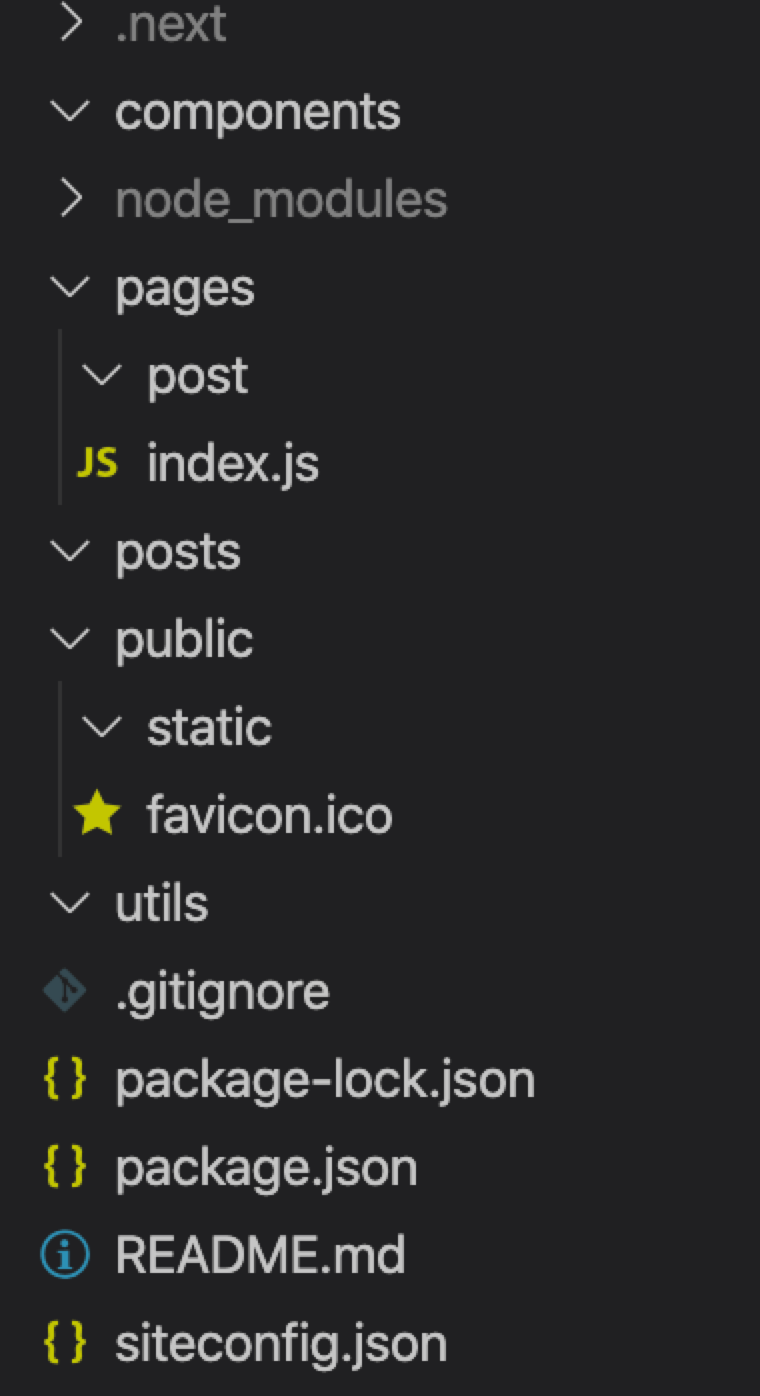
Let’s code!
Now that we have everything set up, go and replace everything in your index.js with this:
const Index = ({ title, description, ...props }) => {
return <div>Hello, world!</div>
}
export default Index
export async function getStaticProps() {
const configData = await import(`../siteconfig.json`)
return {
props: {
title: configData.default.title,
description: configData.default.description,
},
}
}
If you’d like, at this point you can stick your own custom favicon in the public folder and replace the one that came with the code. I have a little Netlify logo as one, so I’ll use that. If you’re not sure how to do this, I personally use this Favicon & App Icon Generator site.
In your terminal, run npm run dev, and voila! You have a Next app up and running!
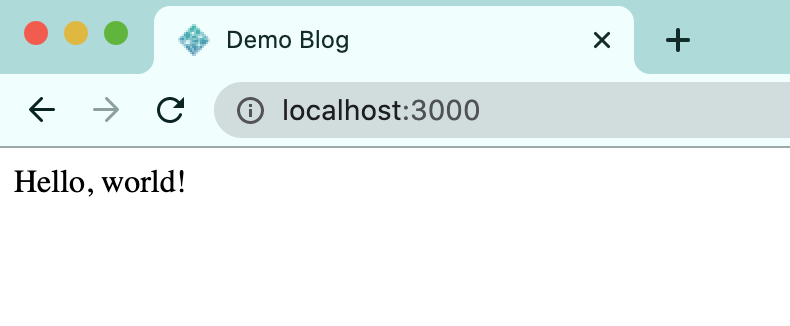
Chances are if you know React, this index.js file isn’t too surprising. I’d like to explain that getStaticProps function for you, though. It was released in Next 9.3. That function lets you fetch data, and return it as props to the page component. You can use getStaticProps to fetch local data (as you can see here, fetching from the siteconfig.json file), or external APIs and libraries. This function will only work on page components in the pages directory! The page will be rendered at build time, and you can pass that data to its child components. Let’s implement some of those child components now, so you can see it work in action.
#netlify #markdown
