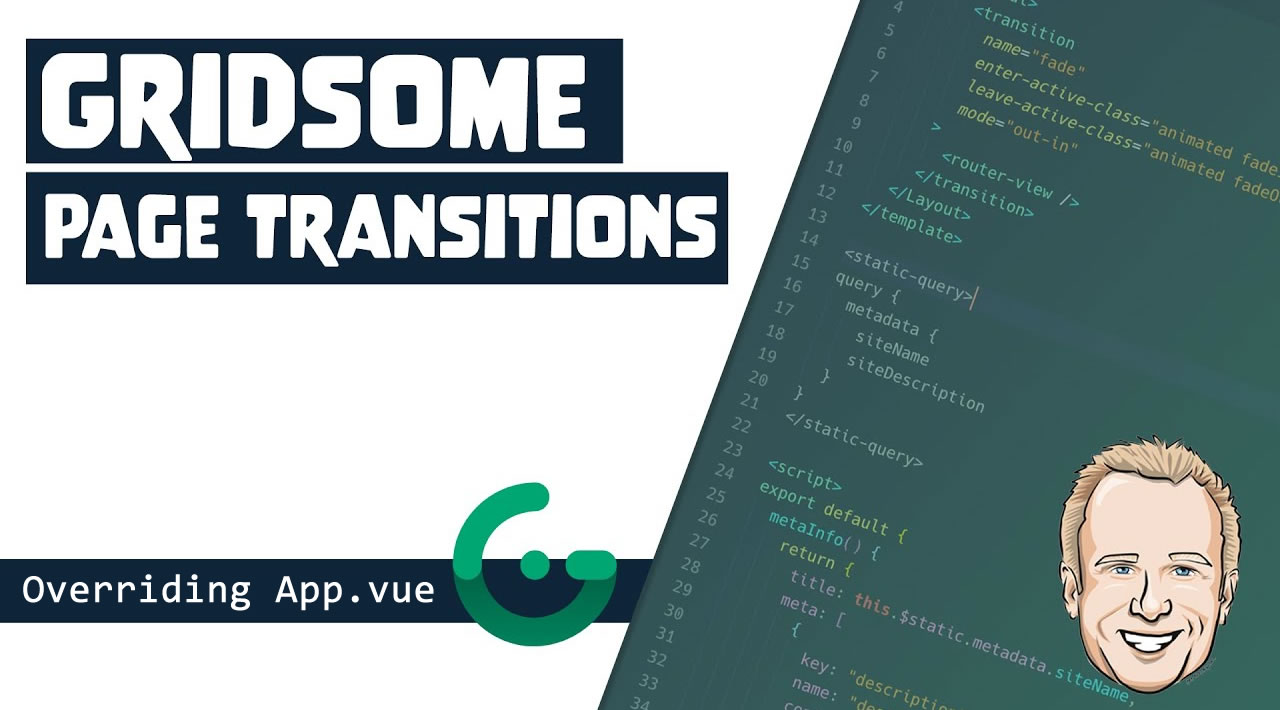In this tutorial, you will learn how to override App.vue to create page transitions.
When you have completed this tutorial you should understand:
✅ Add App.vue to your Gridsome Site
✅ Create Gridsome Page Transitions
✅ Create basic Page Transitions in Vue
✅ Create advanced page transitions using Animate.css
Overriding App.vue
The App.vue file is the main component that wraps all your pages and templates. You can override the default file by having your own App.vue file in your src directory. Overriding it is useful if you want to have a layout that is shared across all your pages. Or if you want to have a <transition> component around the <router-view>.
Note: you must restart gridsome develop after adding a custom App.vue file.
Add global metadata
The default App.vue component inserts the siteName and siteDescription as global metadata. You need to insert these yourself when having a custom App.vue component:
<template>
<router-view />
</template>
<static-query>
query {
metadata {
siteName
siteDescription
}
}
</static-query>
<script>
export default {
metaInfo() {
return {
title: this.$static.metadata.siteName,
meta: [
{
key: 'description',
name: 'description',
content: this.$static.metadata.siteDescription
}
]
}
}
}
</script>
Share a layout across all pages
Having a layout component that is shared across all your pages is very useful. The following example wraps a layout component around <router-view>. The layout will not be re-rendered when you navigate between pages.
<template>
<MainLayout>
<router-view />
</MainLayout>
</template>
<script>
import MainLayout from '~/layouts/Main.vue'
export default {
components: {
MainLayout
}
}
</script>
Page transitions
A custom App.vue file can also be used to have transition effects for your pages and templates.
<template>
<transition>
<router-view />
</transition>
</template>
#vue-js #javascript #web-development #gridsome