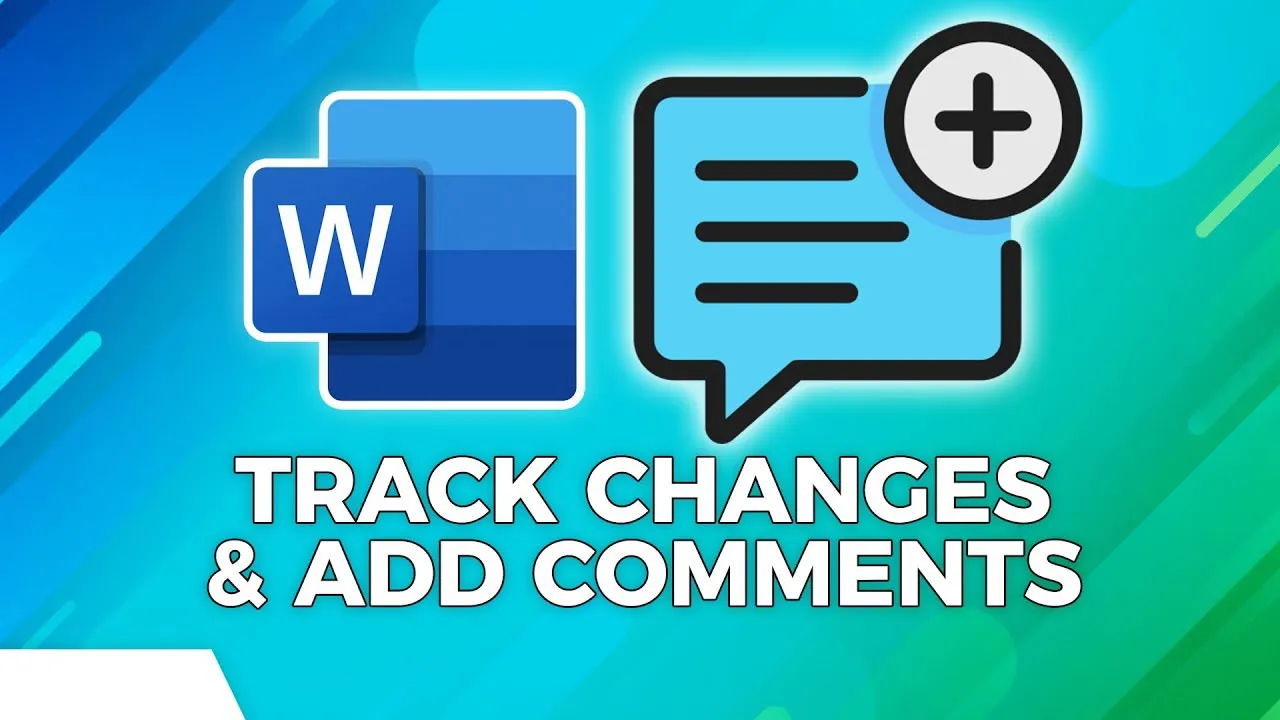How to Track Changes and Add Comments in Microsoft Word 2021/365
Learn how to track changes and add comments in Word 2021 or Word 365 to collaborate with others on documents and to get feedback on your work.
In this Microsoft Word 2021 tutorial video, we discuss how to track changes, accept and reject changes, use the track change settings, and add comments in Word 2021 or Word 365.
Track Changes and Comments are two features in Microsoft Word that allow you to collaborate on documents with others and to get feedback on your work.
Track Changes allows you to see who made what changes to a document and when they were made. This can be helpful for collaborating on documents with others, as it allows you to see what changes have been made and who made them. It can also be helpful for reviewing your own work, as it can help you identify any mistakes that you have made.
Comments allow you to add notes to a document. This can be helpful for providing feedback on a document, as it allows you to point out specific areas of the document that you want to discuss. It can also be helpful for yourself, as it can help you remember your thoughts on a document.
To use Track Changes and Comments in Word, you can follow these steps:
- Open the document that you want to track changes or add comments to.
- Click on the Review tab.
- In the Changes group, click on the Track Changes button.
- If you want to add comments, click on the Comment button.
- Make your changes or add your comments.
- Click on the Review tab again.
- In the Changes group, click on the Accept or Reject button to accept or reject the changes.
- Click on the Comment button to view or delete comments.
Track Changes and Comments are two powerful features in Microsoft Word that can help you collaborate on documents and get feedback on your work. By following these steps, you can easily use Track Changes and Comments in Word to improve your documents.
Here are some additional tips for using Track Changes and Comments in Word:
- Use Track Changes to see who made what changes to a document and when they were made.
- Use Comments to add notes to a document.
- Accept or reject changes to your document.
- Delete comments from your document.
- Use Track Changes and Comments to collaborate on documents with others.
- Use Track Changes and Comments to get feedback on your work.
#word