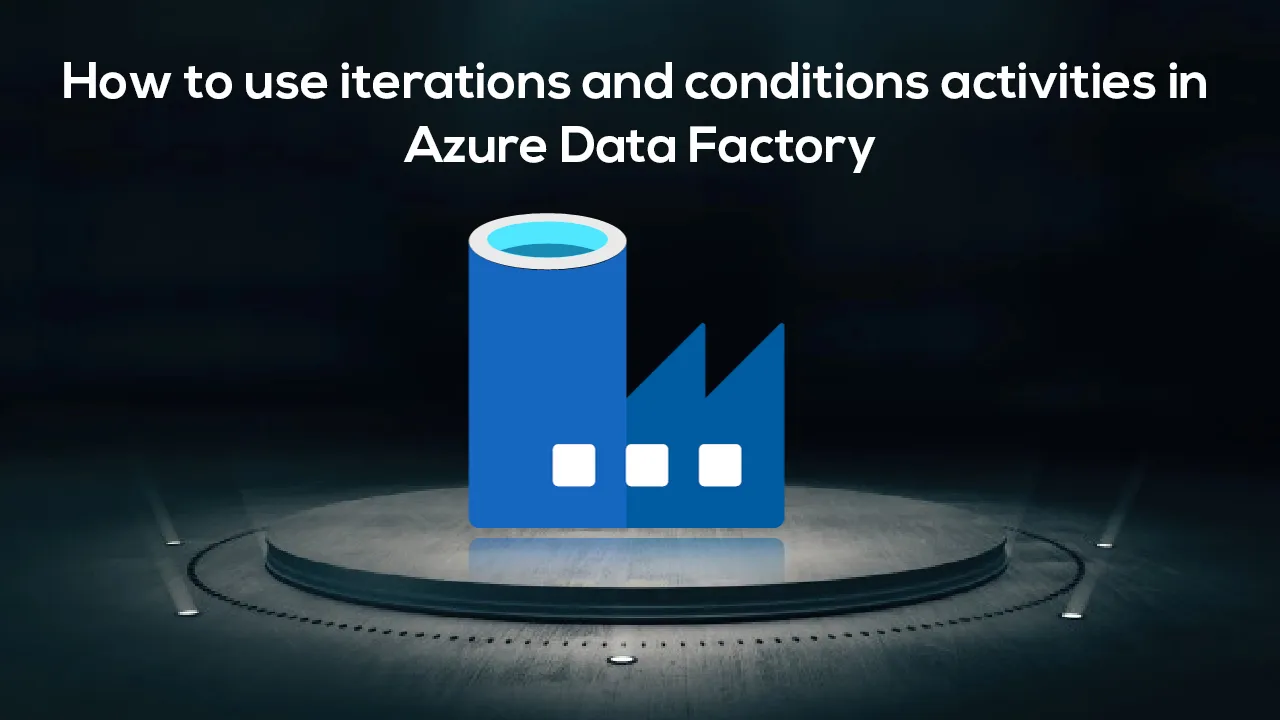In the previous articles, we discussed how to create an Azure Data Factory pipeline to copy data between different data stores that are located in on-premises servers or in the cloud, how to transform data using Azure Data factory Mapping Dataflow activity and how to run an SSIS package using Azure Data Factory.
In this article, we will show how to use the Iterations and Conditions activities in the Azure Data Factory.
Demo Overview
In the demo that we will discuss in this article, we will create an Azure Data Factory pipeline, that will read data stored in CSV files located in an Azure Blob Storage container, making sure that the file extension is CSV and the size of the file larger than or equal to 1KB, and write the data to an Azure SQL Database table.
Prerequisites
In order to create that pipeline, make sure that you have an Azure Data Factory, an Azure Storage account where the CSV files are stored, as shown below:
And an Azure SQL Database where the data will be written, where we need to add the current client IP address to the Azure SQL Database firewall settings, in order to be able to connect using SSMS from my machine, and enable Allow Azure Services and Resources to access this Server firewall setting to allow the Azure Data Factory to access it, as shown below:
Getting started
Linked Services and DataSets
The first step in creating the Azure Data Factory pipeline is creating the source and sink linked services and datasets. To achieve that, open the Azure Data Factory, click on Author & Monitor to launch the Data Factory UI.
From the opened Azure Data Factory UI in the Azure Portal, click on the Manage button to create the Linked Services, as shown below:
Now, we need to create the linked service that points to the Azure Blob Storage container where the CSV files are stored. To create the linked service, click on the Linked Services option under the Connections list, then click on the New button, as below:
From the New Linked Service window, choose the Azure Blob Storage data store, then click Continue to proceed:
In the new Azure Blob Storage Linked service window, provide a meaningful name for the linked service, the Integration Runtime that will be used to connect to the Azure Blob Storage, which is Azure IR in our case, the authentication method that will be used to connect to that storage account, the Azure Subscription where this storage account is created and the name of that storage account.
#azure #azure data factory