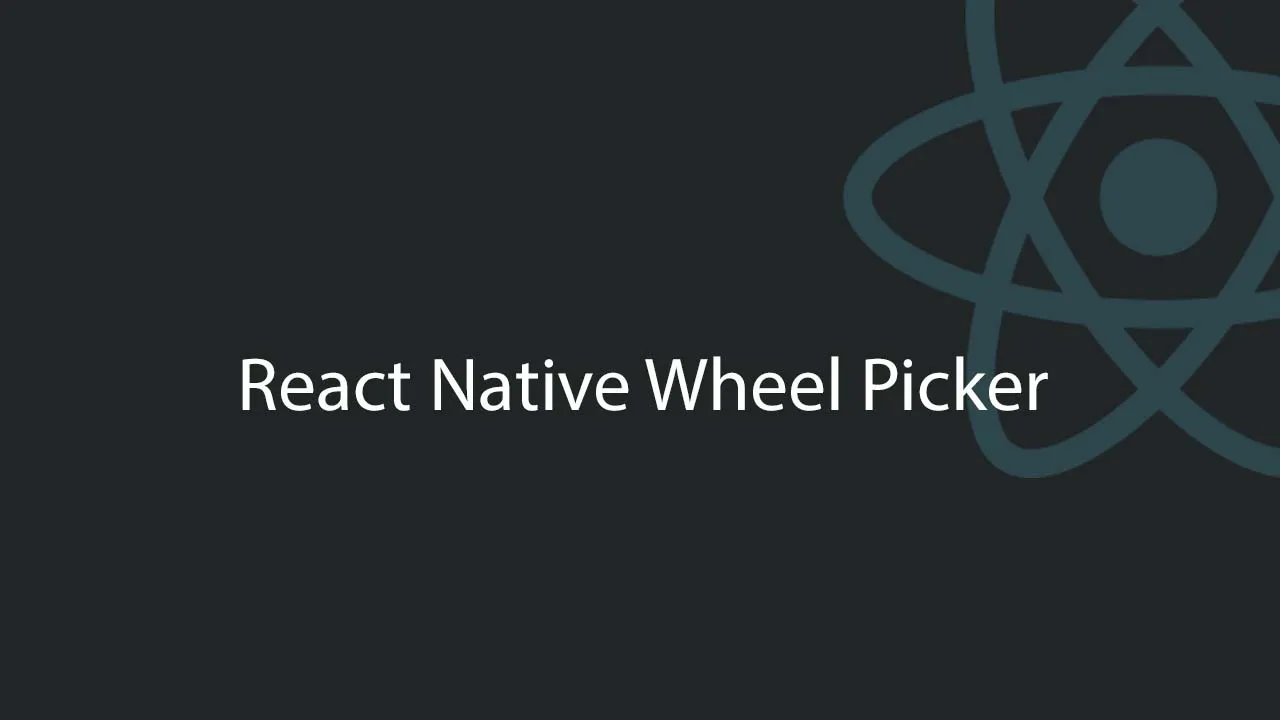React Native High-performance Wheel Picker Component, Date, Province, City
react-native-wheel-picker
Preface
The library was originally based on react-native-wheel-picker , modified and expanded many functions
The android end is packaged based on WheelPicker 1.1.2 version (be careful not to manually upgrade to 1.1.3)
The ios end is packaged based on the PickerIOS that comes with RN
On the basis of the original library, the following modifications have been made:
- Fix several serious bugs and support the new version of RN
- Add typescript definition file
- Package multi-Wheel support (supporting normal and cascading modes)
- Package commonly used DatePicker, RegionPicker, DateRangePicker components
Since both ends are native components, the performance is better. All other components are implemented on the js side with a single wheel. You can directly modify js after bug fixes to facilitate hot updates.
integrated
npm i @yz1311/react-native-wheel-picker moment --save
Automatic integration
RN>=0.60, no need to operate due to auto linking
RN<0.60
react-native link @yz1311/react-native-wheel-picker
Manual integration
Add in settings.gradle
include ':react-native-wheel-picker'
project(':react-native-wheel-picker').projectDir = new File(settingsDir, '../node_modules/@yz1311/react-native-wheel-picker/android')
Add in app/build.gradle
compile project(':react-native-wheel-picker')
Modify MainApplication
import com.zyu.ReactNativeWheelPickerPackage;
......
protected List<ReactPackage> getPackages() {
return Arrays.<ReactPackage>asList(
new MainReactPackage(), new ReactNativeWheelPickerPackage()
);
}
Introduction
The library (>=0.2.0) provides a variety of Pickers, all of which are views. Compared with the direct mode of providing Modal+picker, the simple picker view is more flexible, and you can combine it any way you want.
import WheelPicker ,{CommonPicker,DateRangePicker,DatePicker,RegionPicker} from "@yz1311/react-native-wheel-picker";
Basic Picker
-
WheelPicker: A single wheel is the basic control of all other pickers, based on native packaging (iOS is PickerIOS that comes with RN, and android is packaged from
cn.aigestudio.wheelpicker:WheelPicker) -
CommonPicker:
WheelPickerMulti-Wheel picker component based on encapsulation, supports two modes (parallelno relation between wheels) andcascade(connection between wheels). Basically all single and multi-wheel components can directly use this component or encapsulate on this component
Commonly used Picker
-
DatePicker:
CommonPickerencapsulated date selection component, supports three modes of date/time/date+time -
DateRangePicker: Based on the
CommonPickerpackaged date range selection component, you can select a time range -
RegionPicker: Based on the
CommonPickerpackaged address selection component, it supports the selection of provinces and municipalities, encapsulates the data of the provinces and municipalities in 2019/01 , and supports custom data sources
For the properties of each component, please check index.d.ts
example
Quote
import WheelPicker ,{CommonPicker,DateRangePicker,DatePicker,RegionPicker} from "@yz1311/react-native-wheel-picker";
Single wheel
< CommonPicker
pickerData = { [ 'Liu Bei' , 'Zhang Fei' , 'Guan Yu' , 'Zhao Yun' , 'Huang Zhong' , 'Ma Chao' , 'Wei Yan' , 'Zhuge Liang' ] }
selectedValue = { [ '' ] } / >
Multi-wheel (parallel mode)
< CommonPicker
pickerData = { [ [ 'Male' , 'Female' ] , [ '0~20 years old' , '21~40 years old' , '40~60 years old' , '60 years old and above' ] ] }
selectedValue = { [ '' ] } / >
Multi-wheel (cascade mode)
< CommonPicker
pickerData = { {
'male' : [ 'playing games' , 'electronic products' , 'watching a ball' ] ,
'female' : [ 'buy clothes' , 'buy shoes' , 'beauty' , 'selfie' ]
} }
selectedValue = { [ 'Male' , 'Electronic Products' ] } / >
Date selection (default date mode, support year/month/date/time/datetime)
Note: Regardless of the mode, the data returned by the callback is a date object, and the specific value needs to be converted by yourself
year:Select year
month:Select year and month
date:Select the year, month and day
time:Choose time
datetime:Select the year, month, day, hour and minute (minDate and maxDate cannot affect the hour and minute, but only the date. For example, if minDate is set to 2010-01-01 08:00:00, you can still choose the time period from 00:00 to 23:59 that day )
<DatePicker
mode={'date'}
//date值可以不填,默认是当前时间
date={new Date()}
onPickerConfirm={(value)=>{
//不管mode的值是哪一种, value均是一个Date对象, 需要转换为所需的值
//譬如: 如果mode=='year', 则可以通过`moment(value).year()`
}}
/>
Date selection
The library is modeled on the time period selection control of Alipay’s bill (Alipay: My-Bill)
Rules introduction (not exactly the same as Alipay):
-
Start time selection range: the first 30 years to the next 10 years of the current time (consistent with the range of DatePicker)
-
End time range: selected start time ~ 10 years after the current time, that is, you must select the start time before you can select the end time
-
The clear button will set the start time to the current time and the end time to be empty
-
If you have selected the start and end time, and then select the start time to be greater than the end time, the end time will be cleared
-
The default value can be set through the two properties of startDate and endDate (only the default value can be set, and the value cannot be updated from the outside)
-
By default, only the start and end time are selected at the same time to return a value. If any one of them is not selected, the returned startDate and endDate are both null
< DateRangePicker
// Error Information (optional)
errorMessage = { the this . State . ErrorMessage }
onPickerConfirm = { ( startDate , endDate ) => {
// NOTE: startDate Date object and endDate are, but are likely to null
// if If you need to select the start and end time at the same time, you can control the subsequent operations by judging whether these two values are empty (for example, do not let the user close Modal)
}
/ >
Address selection
Data item from the Administrative-divisions-of-China the PCA-code.json ,
The data source is already included in the project, and the data source can also be data={require('pca-code.json')}customized in a way, but it must conform to the format
If you need four-level, five-level and other linkage modes, you can directly rewrite it according to RegionPicker (the amount of data is too large, and it is not suitable to be built into the library)
< RegionPicker
//Mode, the three values
of'p ' |'pc' |'pca' represent the three modes of province, province, city, province and city respectively. The default is pca mode = "pca"
onPickerConfirm = { ( names , codes ) => {
//names: ["Shanghai", "Municipal District", "Huangpu District"], return arrays of different lengths according to different modes
//codes: ["31", "3101", "310101"] , Return arrays of different lengths according to different modes
} }
selectedValue = { [ '' ] } / >
Combined with Modal
In most cases, Picker is not only used as a view, but as a pop-up window at the bottom. Here is the code for react-native-modal as an example:
<Modal
style={{flex:1, justifyContent:'flex-end',margin: 0}}
isVisible={selectDateVisible}
onBackdropPress={()=>{
setSelectDateVisible(false);
}}
onBackButtonPress={()=>{
setSelectDateVisible(false);
}}
>
All picker // default display is the header
< the DatePicker
pickerTitle = 'appointment'
DATE = { ruleForm . AppointmentTime }
MODE = { 'datetime' }
onPickerCancel = { ( ) => {
setSelectDateVisible ( to false ) ;
} }
onPickerConfirm = { date => {
setRuleForm ( prevState => ( {
... prevState ,
appointmentTime : date
} ) ) ;
setSelectDateVisible ( false ) ;
} }
//In most cases, you don’t need to pay attention to the data when the date changes. The following method can delete
onDateChange = { ( ) => { } }
/ >
< / Modal >
Development Plan
- CommonPicker supports passing in an array of objects instead of just a pure string/number array
- RegionPicker adds province and city selection mode
- All Pickers add their own Modal mode and support ref calling, reducing the amount of code
Screenshot (android/iOS)
datePicker
dateRangePicker
regionPicker
Download Details:
Author: yz1311
Source Code: https://github.com/yz1311/react-native-wheel-picker
#react #react-native #mobile-apps