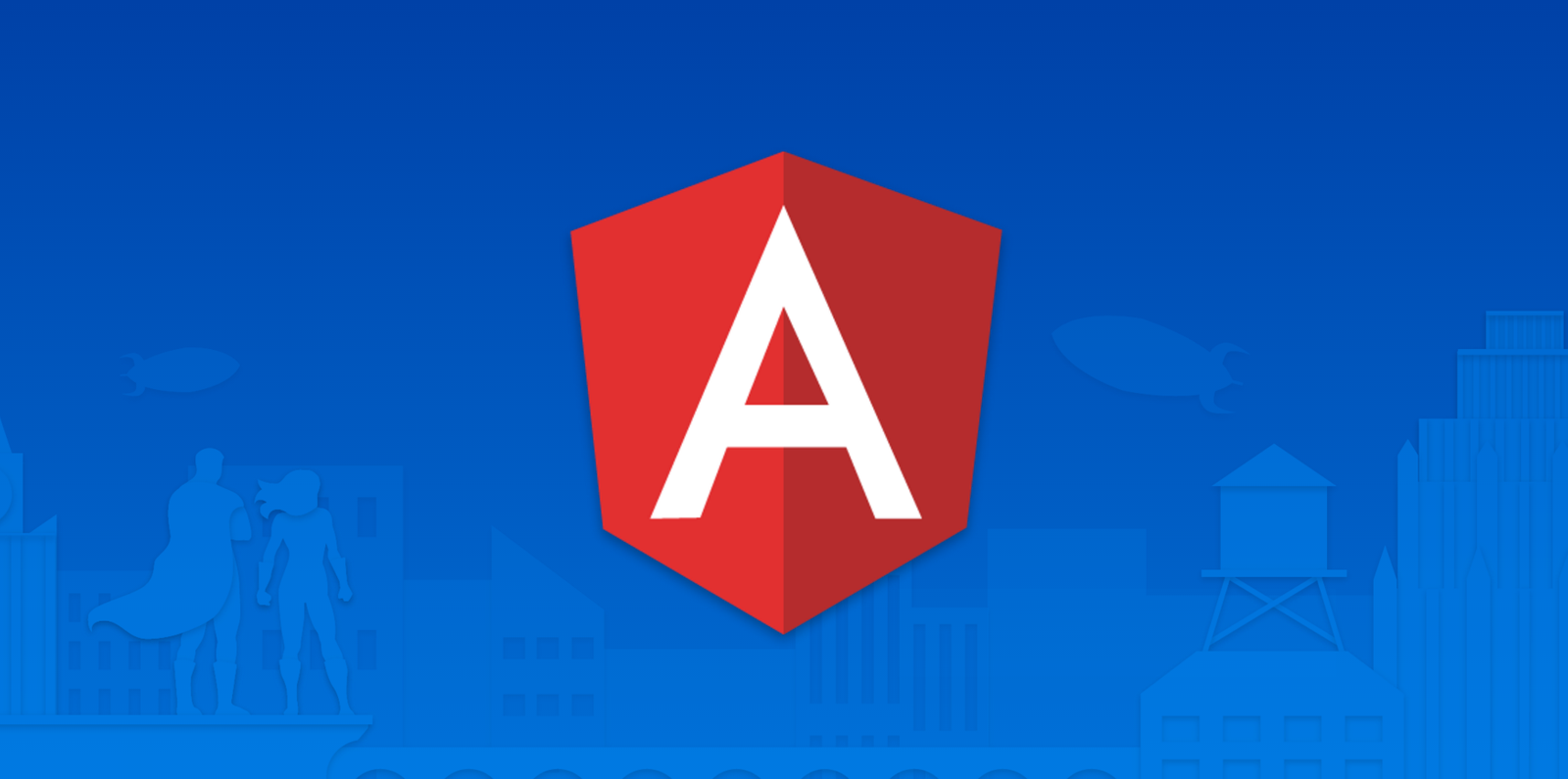Angular Route Guard: Implement Route Guard in Angular
In Angular applications, routes are the mechanism used to define the relationship between URLs and specific components displayed on the screen. They essentially map incoming URLs to specific components, allowing users to navigate between different views within the application.
Angular route guard allows us to grant or remove access to certain parts of the navigation. Another route guard, the CanDeactivate guard, enables you to prevent a user from accidentally leaving a component with unsaved changes.
To prevent unauthorized access to certain parts of our navigation, use route guards in Angular.
Client-side route guards like this are not meant to be a security feature. However, they won’t prevent a smart user from figuring out how to get to the protected routes.
Types of routing guards
Route guards in Angular can prevent users from navigating to parts of an app without authorization.
There are 4 route guards available in Angular.
- CanActivate: It controls if a route can be activated.
- CanActivateChild: It controls if children of a route can be activated.
- CanLoad: It controls if a route can even be loaded. This becomes useful for lazy-loaded feature modules. They won’t also load if the guard returns false.
- CanDeactivate: It controls if the user can leave a route. Note that this guard doesn’t prevent the user from closing the browser tab or navigating to a different address. It only prevents actions from within the application itself.
To use route guards, consider using component-less routes as this facilitates guarding child routes.
How to Create Guard Service in Angular
To create a service for your guard, type the following command.
ng generate guard your-guard-nameIn your guard class, implement the guard you want to use. The following example uses CanActivate to guard the route.
export class YourGuard implements CanActivate {
canActivate(
next: ActivatedRouteSnapshot,
state: RouterStateSnapshot): boolean {
// your logic goes here
}
}Here is the step-by-step guide to creating Route Guards in Angular.
Step 1: Install the Angular project.
To create a new Angular project, type the following command.
ng new angularguardWhile creating a new project, please enable the routing so that the app-routing.module.ts file is created.
Inside the project and create the following two components.
- HomeComponent
- DashboardComponent
Type the following commands to create components.
ng g c home --skipTests=true ng g c dashboard --skipTests=true
Step 2: Setup routing
Write the following code inside the app-routing.module.ts file.
// app-routing.module.ts
import { NgModule } from '@angular/core';
import { Routes, RouterModule } from '@angular/router';
import { HomeComponent } from './home/home.component';
import { DashboardComponent } from './dashboard/dashboard.component';
const routes: Routes = [
{ path: '', component: AppComponent },
{ path: 'home', component: HomeComponent},
{ path: 'dashboard', component: DashboardComponent }
];
@NgModule({
imports: [RouterModule.forRoot(routes)],
exports: [RouterModule]
})
export class AppRoutingModule { }
We have defined three routes.
- ‘/’ route for AppComponent.
- ‘home’ route for HomeComponent
- ‘dashboard’ route for DashboardComponent
Edit the app.component.html file and write the following code.
<!-- app.component.html -->
<p>Angular Auth Guard Example</p>
<router-outlet></router-outlet>Step 3: Create an auth service
The auth service is responsible for returning a boolean value. If it returns true, the user is logged in; otherwise, it is not logged in and returns false.
To create a service in Angular, type the following command.
ng g s auth --skipTests=trueThe next step is to register the auth service inside the app-routing.module.ts file.
// app-routing.module.ts
import { AuthService } from './auth.service';
@NgModule({
imports: [RouterModule.forRoot(routes)],
exports: [RouterModule],
providers: [AuthService]
})Write the following function inside the auth.service.ts file.
// auth.service.ts
import { Injectable } from '@angular/core';
@Injectable({
providedIn: 'root'
})
export class AuthService {
constructor() { }
isLoggedIn(): boolean {
return false;
}
}
Step 4: Create an Angular route guard as a service
To create a service for your guard, type the following command.
ng generate guard auth --skipTests=trueYou can choose which type of guard you want to create, as in the following image.

I am choosing the CanActivate guard.
Your auth.guard.ts file will be created, and looks like this.
// auth.guard.ts
import { Injectable } from '@angular/core';
import { CanActivate, ActivatedRouteSnapshot, RouterStateSnapshot, UrlTree } from '@angular/router';
import { Observable } from 'rxjs';
@Injectable({
providedIn: 'root'
})
export class AuthGuard implements CanActivate {
canActivate(
next: ActivatedRouteSnapshot,
state: RouterStateSnapshot): Observable<boolean | UrlTree> | Promise<boolean | UrlTree> | boolean | UrlTree {
return true;
}
}
The interface that a class can implement is a guard deciding if the route can be activated. If all the guards return true, navigation will continue. If any guard returns false, the navigation will be canceled.
If any guard returns the UrlTree, current navigation will be canceled, and new navigation will be kicked off to the UrlTree returned from a guard.
Import the auth.service.ts file inside this guard.
After that, we will complete the canActivate() function.
Based on whether the user is authenticated, the canActivate() function will return true or false.
Write the following code inside the auth.guard.ts file.
// auth.guard.ts
import { Injectable } from '@angular/core';
import { CanActivate, ActivatedRouteSnapshot, RouterStateSnapshot, UrlTree } from '@angular/router';
import { Observable } from 'rxjs';
import { AuthService } from './auth.service';
@Injectable({
providedIn: 'root'
})
export class AuthGuard implements CanActivate {
constructor(private auth: AuthService) {}
canActivate(
next: ActivatedRouteSnapshot,
state: RouterStateSnapshot): Observable<boolean | UrlTree> | Promise<boolean | UrlTree> | boolean | UrlTree {
if (this.auth.isLoggedIn()) {
return true;
}
window.alert('You don\'t have permission to view this page');
return false;
}
}
Step 5: Attach the Auth Guard in the routing module
In your routing module, use the appropriate property in your route configuration.
Add the following code inside the app-routing.module.ts file.
// app-routing.module.ts
import { AuthGuard } from './auth.guard';
const routes: Routes = [
{ path: '', component: HomeComponent },
{ path: 'home', component: HomeComponent},
{ path: 'dashboard', component: DashboardComponent, canActivate: [AuthGuard] }
];Here, canActivate tells the router to mediate navigation to this particular route.
Let’s try to access the dashboard route.
Go to the browser and type this URL: http://localhost:4200/dashboard.
You will see something like this.

That is it. We have successfully prevented access using the Auth guard.
Let’s return true from the auth.service.ts file’s isLoggedIn() function.
// auth.service.ts
import { Injectable } from '@angular/core';
@Injectable({
providedIn: 'root'
})
export class AuthService {
constructor() { }
isLoggedIn(): boolean {
return true;
}
}
We should be able to access the dashboard component, route, or page.
Let’s try one more time. Go to http://localhost:4200/dashboard.
Bingo!! You now have access to the page. See the following output.
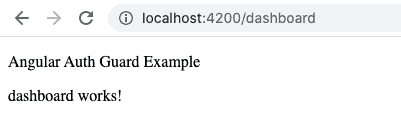
Thanks for reading !!!
#angularroute #angular