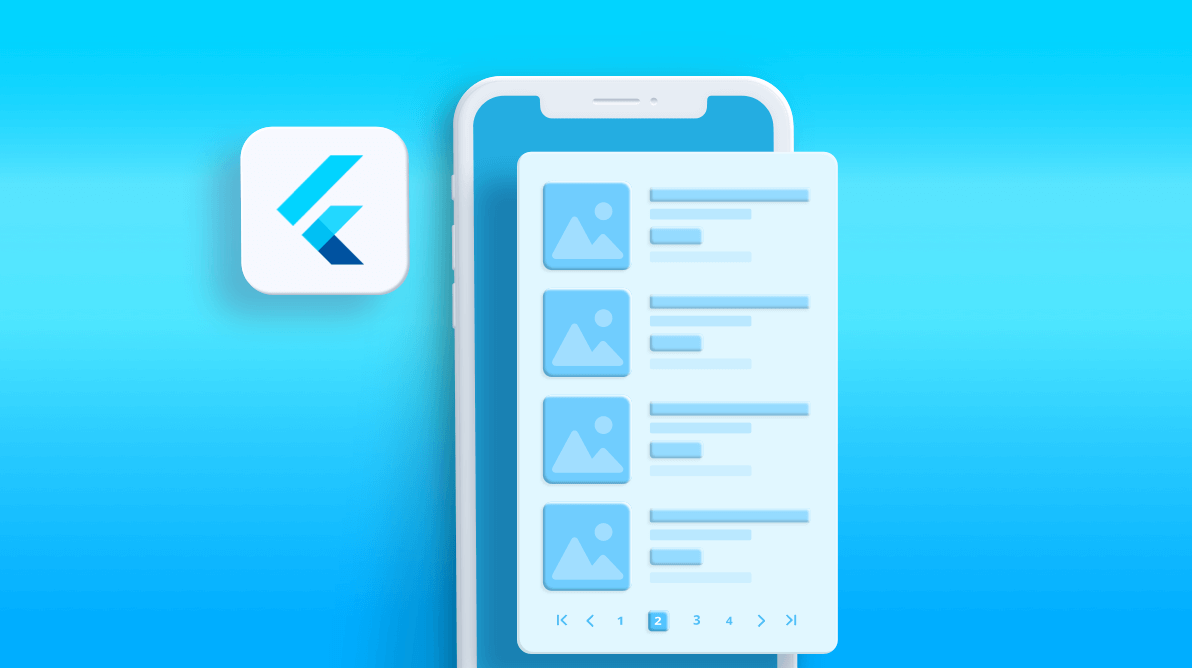Paging is an essential feature that helps us effectively load large volumes of data. Our Syncfusion Flutter DataPager widget provides built-in options to page data on demand. It can be placed at either the top or bottom of the page.
In our previous blog, we learned the steps to integrate the DataPager with the Syncfusion Flutter DataGrid. In this blog, we are going to discuss how to integrate the DataPager with the Flutter ListView to replicate a simple online shopping app to order fruit.
Note: In this blog, we use static data for the examples, not data from the web.
Let’s get started!
Steps to integrate DataPager with a Flutter ListView
Please follow the four simple steps given in this blog to enable pagination in the Flutter ListView with our Syncfusion DataPager.
Step 1:
Include the Syncfusion Flutter DataGrid package dependency in the pubspec.yaml file of your project with the following code.
1syncfusion_flutter_datagrid: ^18.4.30-beta
Step 2:
Import the DataGrid package in the main.dart file using the following code example.
1 import 'package:syncfusion_flutter_datagrid/datagrid.dart'``;
2 import 'package:syncfusion_flutter_core/theme.dart'``;
#flutter #syncfusion #tips and tricks #productivity