Easiest way to implement infinite scroll in Vue.js
Adding infinite scrolling to a Vue.js app is easy. There are libraries already available to make a good-looking image gallery app. With Vue.js, building an image gallery app is an enjoyable experience.
We will use Vue Material to make the app look appealing and we use the Pixabay API.
In our app, we will provide pages for image and video search and the home page will have an infinite scrolling image gallery to let users view the top image hits from the Pixabay API.
To get started, we install the Vue CLI by running npm i @vue/cli. Then, we create the project by running vue create pixabay-app.
When prompted for options, we choose to pick the custom options and choose to include Babel, Vuex, Vue Router, and a CSS preprocessor. We need all of them as we are building a single page with shared state between components, and the CSS preprocessor reduces repetition of CSS.
Next, we have to install libraries that we need for our app to function. Run npm i axios querystring vue-material vee-validate vue-infinite-scroll to install the packages we need.
axios is our HTTP client, querystring is a package to message objects into a query string, vue-material provides Material Design elements to our app to make it look appealing.
vee-validate is a form validation library. vue-infinite-scroll is an infinite scroll library. With this library, adding infinite scrolling is easy.
Now we can start writing code. We start by writing the shared code that our pages will use.
In the components folder, we create a file, called Results.vue, and add the following:
<template>
<div class="center">
<div class="results">
<md-card v-for="r in searchResults" :key="r.id">
<md-card-media v-if="type == 'image'">
<img :src="r.previewURL" class="image" />
</md-card-media>
<md-card-media v-if="type == 'video'">
<video class="image">
<source :src="r.videos.tiny.url" type="video/mp4" />
</video>
</md-card-media>
</md-card>
</div>
</div>
</template>
<script>
export default {
name: "results",
props: {
type: String
},
computed: {
searchResults() {
return this.$store.state.searchResults;
}
},
data() {
return {};
}
};
</script>
<!-- Add "scoped" attribute to limit CSS to this component only -->
<style scoped lang="scss">
.md-card {
width: 30vw;
margin: 4px;
display: inline-block;
vertical-align: top;
}
</style>
In this file, we get the data from the Vuex store and then display it to the user. this.$store is provided by Vuex and provides the state with the state property.
The search results can be image or video, so we allow a type prop to let us distinguish the type of results. The state is in the computed property so we can get it from the state.
Next, we add a mixin for making the requests. To do this, we add a mixins folder and add a file, called photosMixin.js, and add the following:
const axios = require('axios');
const querystring = require('querystring');
const apiUrl = 'https://pixabay.com/api';
const apikey = 'Pixabay api key';
export const photosMixin = {
methods: {
getPhotos(page = 1) {
const params = {
page,
key: apikey,
per_page: 21
}
const queryString = querystring.stringify(params);
return axios.get(`${apiUrl}/?${queryString}`);
},
searchPhoto(data) {
let params = Object.assign({}, data);
params['key'] = apikey;
params['per_page'] = 21;
Object.keys(params).forEach(key => {
if (!params[key]) {
delete params[key];
}
})
const queryString = querystring.stringify(params);
return axios.get(`${apiUrl}/?${queryString}`);
},
searchVideo(data) {
let params = Object.assign({}, data);
params['key'] = apikey;
params['per_page'] = 21;
Object.keys(params).forEach(key => {
if (!params[key]) {
delete params[key];
}
})
const queryString = querystring.stringify(params);
return axios.get(`${apiUrl}/videos/?${queryString}`);
}
}
}
This is where we get the images and video results from the Pixabay API. We message the search data passed into a query string with the querystring package.
With the helper code complete, we can start building some pages. We first work on the home page, which will show a grid of images and the user can scroll down to see more.
We create a file, called Home.vue, in the views folder if it doesn’t exist already and put the following:
<template>
<div class="home">
<div class="center">
<h1>Home</h1>
<div
v-infinite-scroll="loadMore"
infinite-scroll-disabled="busy"
infinite-scroll-distance="10"
>
<md-card v-for="p in photos" :key="p.id">
<md-card-media>
<img :src="p.previewURL" class="image" />
</md-card-media>
</md-card>
</div>
</div>
</div>
</template>
<script>
// @ is an alias to /src
import Results from "@/components/Results.vue";
import { photosMixin } from "@/mixins/photosMixin";
export default {
name: "home",
components: {
Results
},
data() {
return {
photos: [],
page: 1
};
},
mixins: [photosMixin],
beforeMount() {
this.getAllPhotos();
},
methods: {
async getAllPhotos() {
const response = await this.getPhotos();
this.photos = response.data.hits;
},
async loadMore() {
this.page++;
const response = await this.getPhotos(this.page);
this.photos = this.photos.concat(response.data.hits);
}
}
};
</script>
<style lang="scss" scoped>
.md-card {
width: 30vw;
margin: 4px;
display: inline-block;
vertical-align: top;
}
.home {
margin: 0 auto;
}
</style>
The v-infinite-scroll prop is the event handler provided by vue-infinite-scroll, to let us do something when the user scrolls down.
In this case, we call the loadMore function to load data from the next page and add it to the this.photos array. We display the images in a card view.
infinite-scroll-distance=”10" means that we run the handler defined in v-infinite-scroll when the user scrolls through 90 percent of the current page.
Next, we create an image search page. In the views folder, we create a file, called ImageSearch.vue, and add the following:
<template>
<div class="imagesearch">
<div class="center">
<h1>Image Search</h1>
</div>
<form @submit="search" novalidate>
<md-field :class="{ 'md-invalid': errors.has('q') }">
<label for="q">Keyword</label>
<md-input type="text" name="q" v-model="searchData.q" v-validate="'required'"></md-input>
<span class="md-error" v-if="errors.has('q')">{{errors.first('q')}}</span>
</md-field>
<md-field :class="{ 'md-invalid': errors.has('minWidth') }">
<label for="minWidth">Min Width</label>
<md-input
type="text"
name="minWidth"
v-model="searchData.min_width"
v-validate="'numeric|min_value:0'"
></md-input>
<span class="md-error" v-if="errors.has('minWidth')">{{errors.first('minWidth')}}</span>
</md-field>
<md-field :class="{ 'md-invalid': errors.has('minHeight') }">
<label for="minHeight">Min Height</label>
<md-input
type="text"
name="minHeight"
v-model="searchData.min_height"
v-validate="'numeric|min_value:0'"
></md-input>
<span class="md-error" v-if="errors.has('minHeight')">{{errors.first('minHeight')}}</span>
</md-field>
<md-field>
<label for="movie">Colors</label>
<md-select v-model="searchData.colors" name="colors">
<md-option :value="c" v-for="c in colorChoices" :key="c">{{c}}</md-option>
</md-select>
</md-field>
<md-button class="md-raised" type="submit">Search</md-button>
</form>
<Results type='image' />
</div>
</template>
<script>
// @ is an alias to /src
import Results from "@/components/Results.vue";
import { photosMixin } from "@/mixins/photosMixin";
export default {
name: "home",
components: {
Results
},
data() {
return {
photos: [],
searchData: {},
colorChoices: [
"grayscale",
"transparent",
"red",
"orange",
"yellow",
"green",
"turquoise",
"blue",
"lilac",
"pink",
"white",
"gray",
"black",
"brown"
]
};
},
mixins: [photosMixin],
beforeMount() {
this.$store.commit("setSearchResults", []);
},
computed: {
isFormDirty() {
return Object.keys(this.fields).some(key => this.fields[key].dirty);
}
},
methods: {
async search(evt) {
evt.preventDefault();
if (!this.isFormDirty || this.errors.items.length > 0) {
return;
}
const response = await this.searchPhoto(this.searchData);
this.photos = response.data.hits;
this.$store.commit("setSearchResults", response.data.hits);
}
}
};
</script>
This page provides a form so the user can enter search parameters, such as keyword, dimensions of the image, and colors. We check for the correct data for each field with the v-validate prop, provided by the vee-validate package.
So, for minWidth and minHeight, we make sure that they are non-negative numbers. We display an error if they’re not. We will also not allow submission if form data is invalid with the this.errors.items.length > 0 check which is also provided by vee-validate.
If everything is valid, we call the this.searchPhotos function provided by our photoMixin and set the result when returned in the store with the this.$store.commit function provided by the store.
We pass image to the type prop of results so the image results will be displayed.
Similarly, for the video search page, we create a new file, called VideoSearch.vue, in the views folder. We put the following:
<template>
<div class="videosearch">
<div class="center">
<h1>Video Search</h1>
</div>
<form @submit="search" novalidate>
<md-field :class="{ 'md-invalid': errors.has('q') }">
<label for="q">Keyword</label>
<md-input type="text" name="q" v-model="searchData.q" v-validate="'required'"></md-input>
<span class="md-error" v-if="errors.has('q')">{{errors.first('q')}}</span>
</md-field>
<md-field :class="{ 'md-invalid': errors.has('minWidth') }">
<label for="minWidth">Min Width</label>
<md-input
type="text"
name="minWidth"
v-model="searchData.min_width"
v-validate="'numeric|min_value:0'"
></md-input>
<span class="md-error" v-if="errors.has('minWidth')">{{errors.first('minWidth')}}</span>
</md-field>
<md-field :class="{ 'md-invalid': errors.has('minHeight') }">
<label for="minHeight">Min Height</label>
<md-input
type="text"
name="minHeight"
v-model="searchData.min_height"
v-validate="'numeric|min_value:0'"
></md-input>
<span class="md-error" v-if="errors.has('minHeight')">{{errors.first('minHeight')}}</span>
</md-field>
<md-field>
<label for="categories">Categories</label>
<md-select v-model="searchData.category" name="categories">
<md-option :value="c" v-for="c in categories" :key="c">{{c}}</md-option>
</md-select>
</md-field>
<md-field>
<label for="type">Type</label>
<md-select v-model="searchData.video_type" name="type">
<md-option :value="v" v-for="v in videoTypes" :key="v">{{v}}</md-option>
</md-select>
</md-field>
<md-button class="md-raised" type="submit">Search</md-button>
</form>
<Results type="video" />
</div>
</template>
<script>
import Results from "@/components/Results.vue";
import { photosMixin } from "@/mixins/photosMixin";
export default {
name: "home",
components: {
Results
},
data() {
return {
photos: [],
searchData: {},
videoTypes: ["all", "film", "animation"],
categories: `
fashion, nature, backgrounds,
science, education, people, feelings,
religion, health, places, animals, industry,
food, computer, sports, transportation,
travel, buildings, business, music
`
.replace(/ /g, "")
.split(",")
};
},
mixins: [photosMixin],
beforeMount() {
this.$store.commit("setSearchResults", []);
},
computed: {
isFormDirty() {
return Object.keys(this.fields).some(key => this.fields[key].dirty);
}
},
methods: {
async search(evt) {
evt.preventDefault();
if (!this.isFormDirty || this.errors.items.length > 0) {
return;
}
const response = await this.searchVideo(this.searchData);
this.photos = response.data.hits;
this.$store.commit("setSearchResults", response.data.hits);
}
}
};
</script>
We let users search by keywords, type, dimensions, and category.
The logic for the form validation and search are similar to the image search page, except that we pass video to the type prop of results so that image results will be displayed.
In App.vue, we add the top bar and a left-side menu for navigation. We replace the existing code with the following:
<template>
<div id="app">
<md-toolbar>
<md-button class="md-icon-button" @click="showNavigation = true">
<md-icon>menu</md-icon>
</md-button>
<h3 class="md-title">Pixabay App</h3>
</md-toolbar>
<md-drawer :md-active.sync="showNavigation" md-swipeable>
<md-toolbar class="md-transparent" md-elevation="0">
<span class="md-title">Pixabay App</span>
</md-toolbar>
<md-list>
<md-list-item>
<router-link to="/">
<span class="md-list-item-text">Home</span>
</router-link>
</md-list-item>
<md-list-item>
<router-link to="/imagesearch">
<span class="md-list-item-text">Image Search</span>
</router-link>
</md-list-item>
<md-list-item>
<router-link to="/videosearch">
<span class="md-list-item-text">Video Search</span>
</router-link>
</md-list-item>
</md-list>
</md-drawer>
<router-view />
</div>
</template>
<script>
export default {
name: "app",
data: () => {
return {
showNavigation: false
};
}
};
</script>
<style>
.center {
text-align: center;
}
form {
width: 95vw;
margin: 0 auto;
}
.md-toolbar.md-theme-default {
background: #009688 !important;
height: 60px;
}
.md-title,
.md-toolbar.md-theme-default .md-icon {
color: #fff !important;
}
</style>
The md-list contains the links to our pages and we have a showNavigation flag to store the menu state and to let us toggle the menu.
In main.js, we include the libraries that we used in this app, so it will run when we start the app:
import Vue from 'vue'
import App from './App.vue'
import router from './router'
import store from './store'
import VueMaterial from 'vue-material';
import VeeValidate from 'vee-validate';
import 'vue-material/dist/vue-material.min.css'
import 'vue-material/dist/theme/default.css'
import infiniteScroll from 'vue-infinite-scroll'
Vue.use(infiniteScroll)
Vue.use(VueMaterial);
Vue.use(VeeValidate);
Vue.config.productionTip = false
new Vue({
router,
store,
render: h => h(App)
}).$mount('#app')
In router.js, we add our routes so users can see the app when they type in the URL or click on links in the menu:
import Vue from 'vue'
import Router from 'vue-router'
import Home from './views/Home.vue';
import Search from './views/Search.vue';
Vue.use(Router)
export default new Router({
mode: 'history',
base: process.env.BASE_URL,
routes: [
{
path: '/',
name: 'home',
component: Home
},
{
path: '/search',
name: 'search',
component: Search
}
]
})
In store.js, we put:
import Vue from 'vue'
import Vuex from 'vuex'
Vue.use(Vuex)
export default new Vuex.Store({
state: {
searchResults: []
},
mutations: {
setSearchResults(state, payload) {
state.searchResults = payload;
}
},
actions: {
}
})
So that the results can be set from the pages and displayed in the Results component. The this.$store.commit function sets the data and the this.$store.state property retrieves the state.
When we run npm run serve, we get:
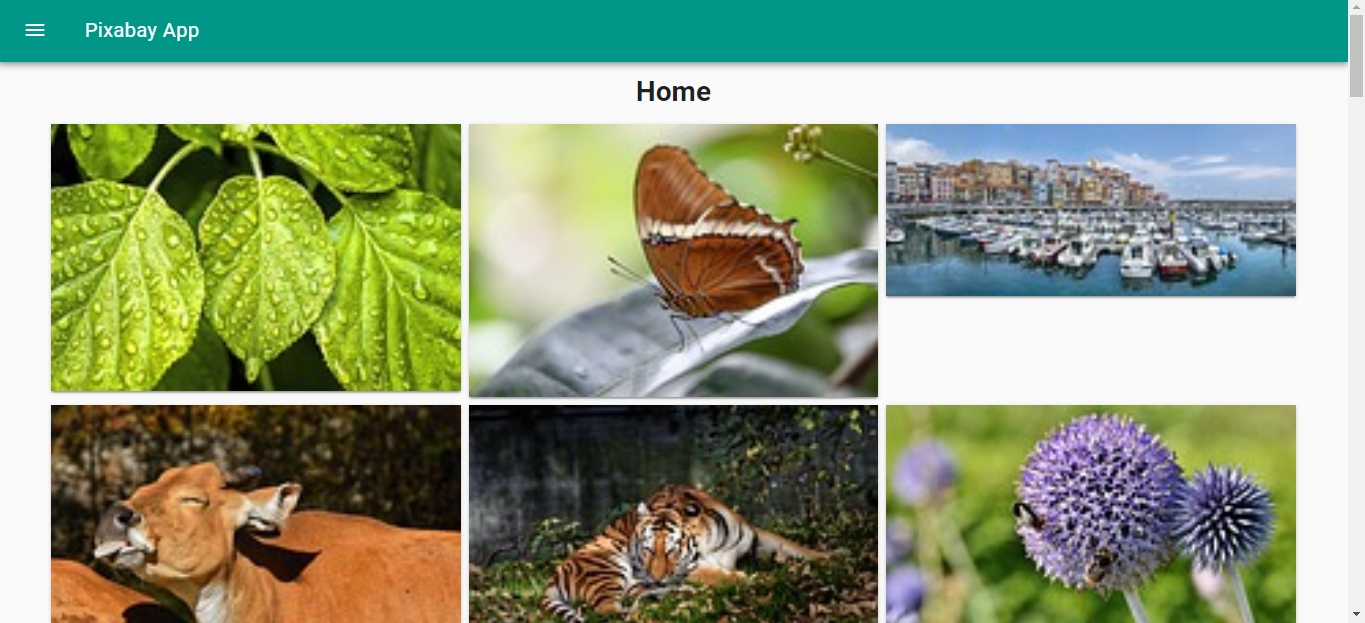
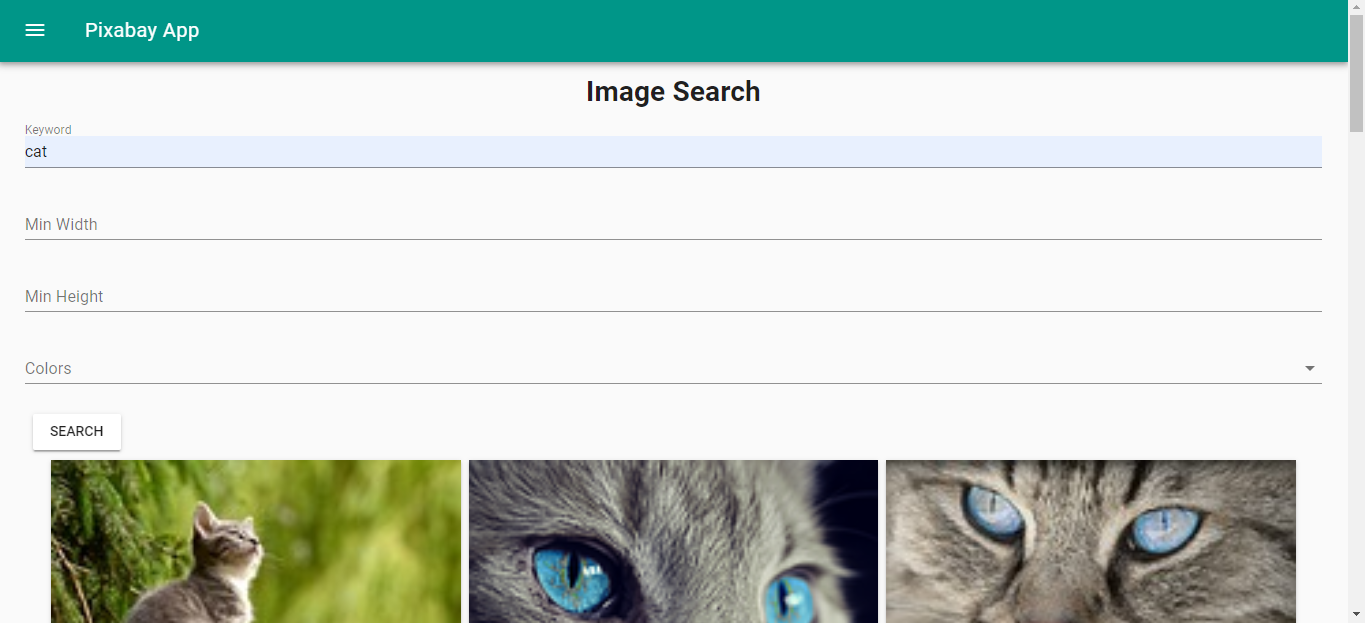
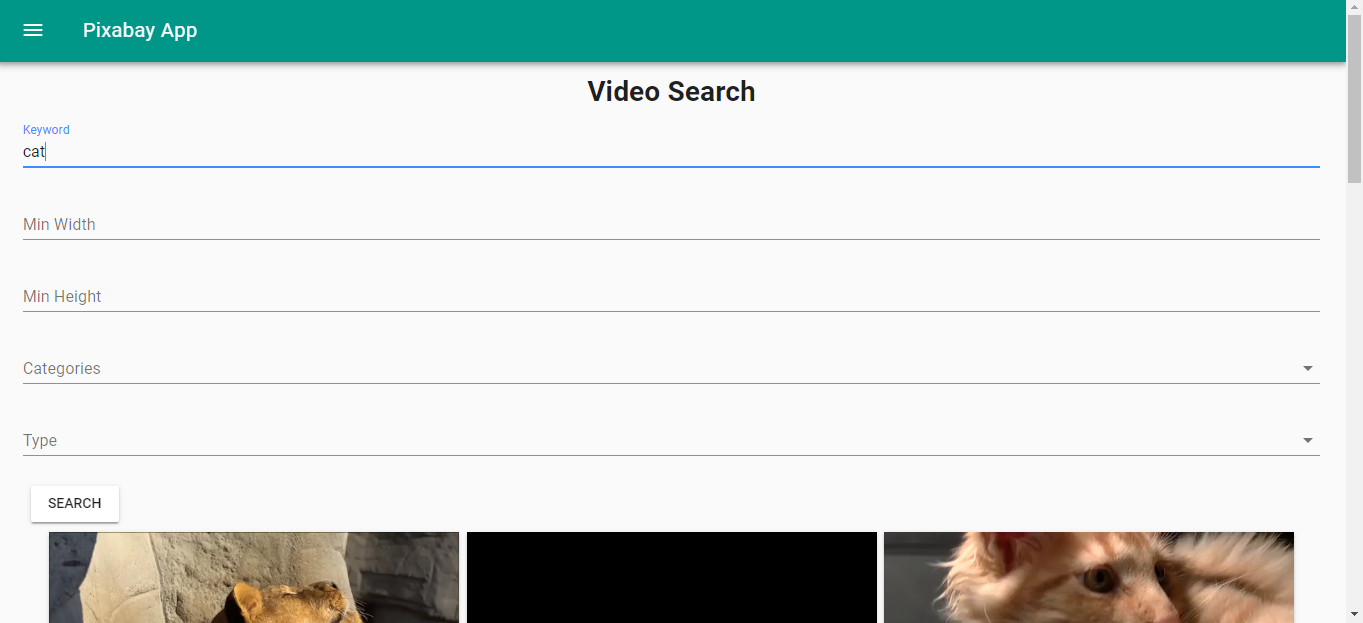
#vuejs #javascript #vue
