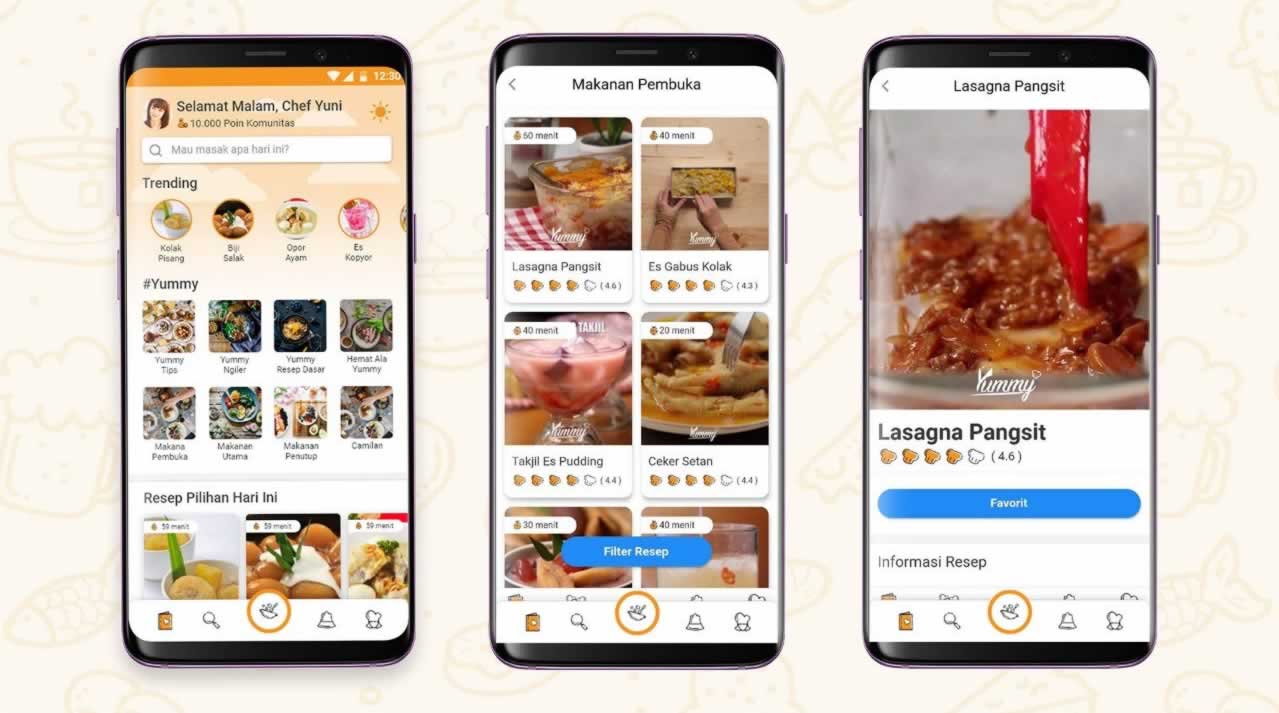Full-stack adventure - My favorite Blue Apron Recipe
How I used MongoDB, ExpressJS, VueJS and NodeJS — and my favorite Blue Apron recipes — to make meal prep easier for my wife and I.
Technologies I used
- Visual Studio Code
- MongoDB Compass
- Terminal
- Git
- Heroku
- Postman
- ExpressJS
- NodeJS
- VueJS
- BulmaCSS
Why build this app?
It would solve my problem
I subscribe to Blue Apron, one of several fresh meal delivery services.
Each week, I receive a box containing the ingredients and three sheets of paper, one for each meal. The sheet has all the information necessary to prepare the meal.
Over time, I have accumulated hundreds of these sheets, many for meals that my wife and I didn’t particularly enjoy. But several were delicious, and we may want to buy our own ingredients to make them again.
Blue Apron has a fantastically well-designed and useful mobile app. It makes meal-planning, delivery scheduling, and order issue reporting as easy as I could hope.
But the app does not feature the same cookbook as is found on their website, at blueapron.com/cookbook.
Nor does the app allow me to create my own weekly meal plans using recipes from its rich and expansive cookbook.
Lastly, Blue Apron uses a Google Firestore database to store each of the recipes found in its cookbook. Yet, sadly, it does not make a public API available such that I could request a full list of recipes.
Thus, to solve my problem…
- I need to create a database that I can query for Blue Apron recipes, ingredients, and instructions
- I need to add said recipes individually, at least of the ones my wife and I particularly enjoy
- I need to design and build screens whereby my wife and I can select meals and add to the week’s list, view ingredients, view cooking steps, and view the current week’s selected meals
- I need to create URL endpoints that I can send requests to and subsequently receive data corresponding to my needs: list of all meals, ingredients or steps for a single meal, list of this week’s meals
- I need to deploy the program that makes all this happen to a server so that my wife and I can enter a URL and use the application from our mobile devices
How did I do all this? Let’s dive in.
I used one recipe to get started
Each box of ingredients comes with a one-pager.
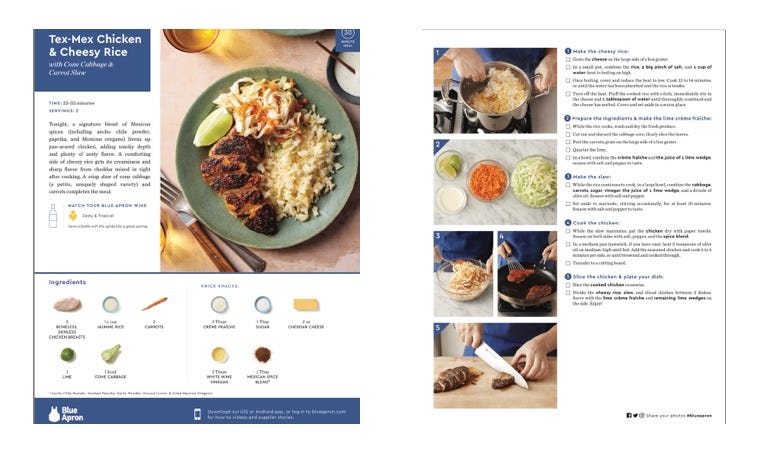
Between the front and back sides, the following information can be found:
- Name
- Sides
- Cook time
- Ingredients (including item and quantity)
- Steps
I will later codify this information as the schema for one of the collections in my database.
I created a database and collection
This project was an excuse to familiarize myself better with the popular NoSQL database, MongoDB.
Lucky for me, enacting each of the steps necessary to create a database and collection, connect to it, and manually insert the first document…is all made easier thanks to MongoDB’s well-written and straightforward documentation.
Let’s see a few key steps:
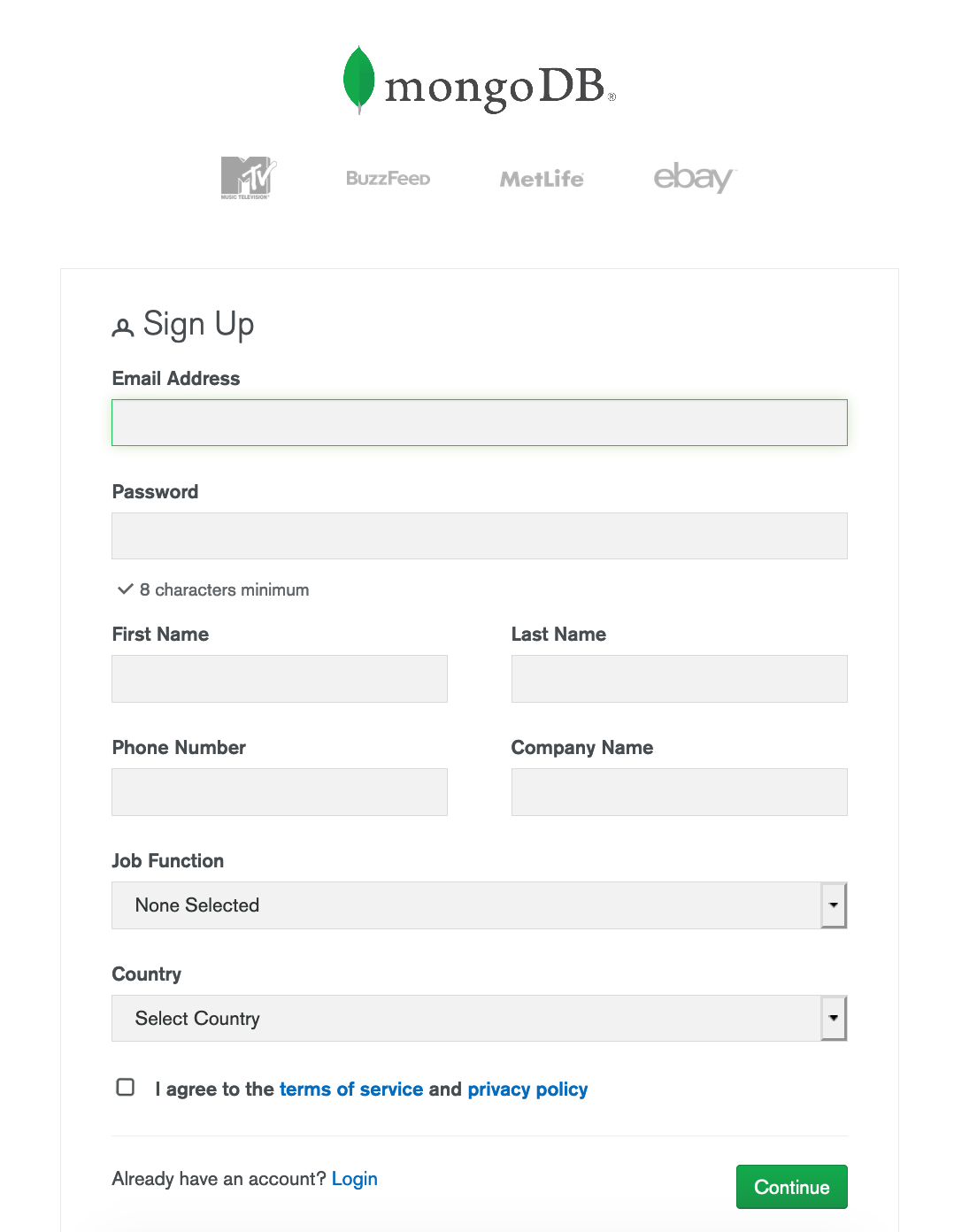
Visit https://cloud.mongodb.com/user#/atlas/register/accountProfile to create an account
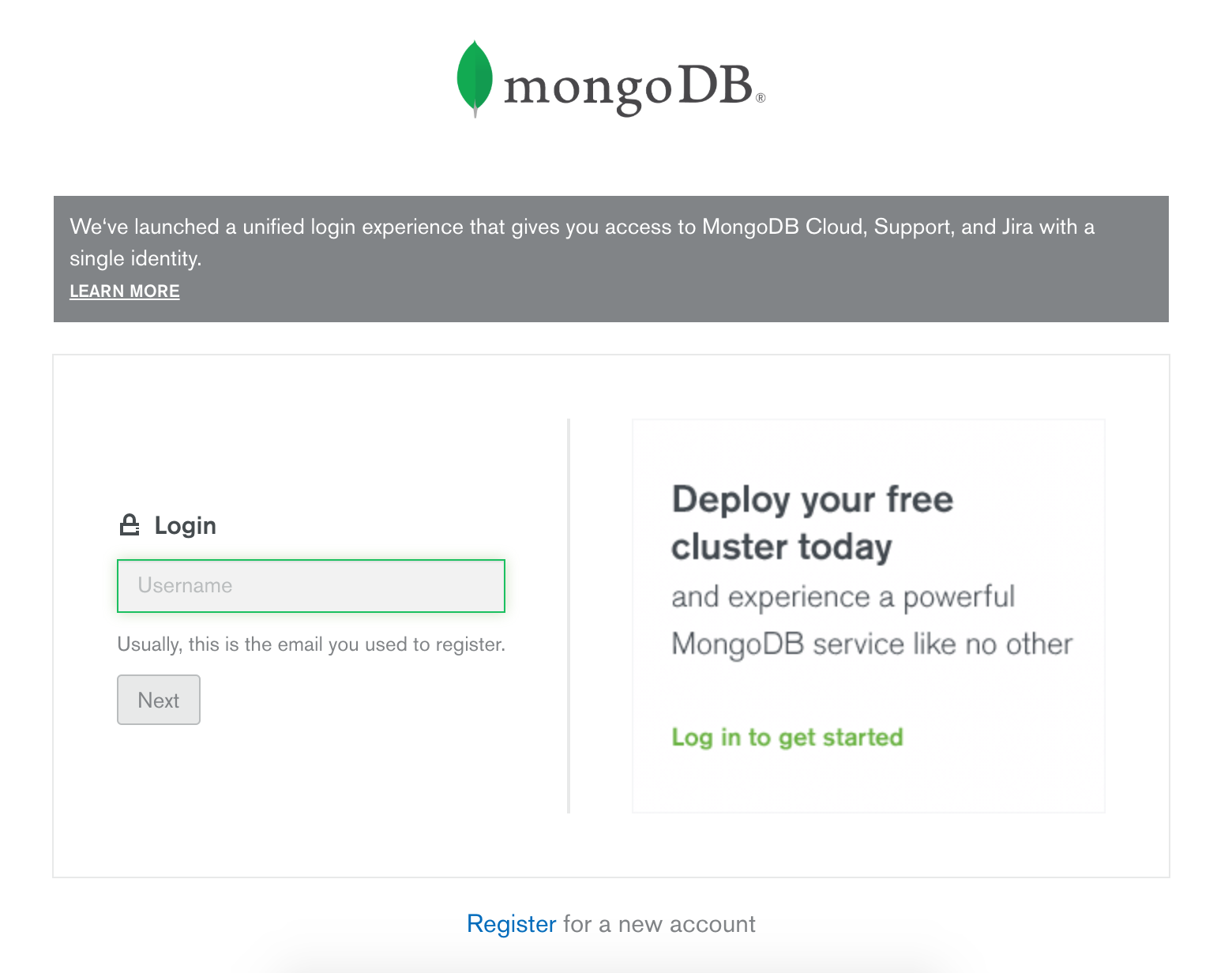
Or visit https://cloud.mongodb.com/user?nds=true#/atlas/login if you have one already
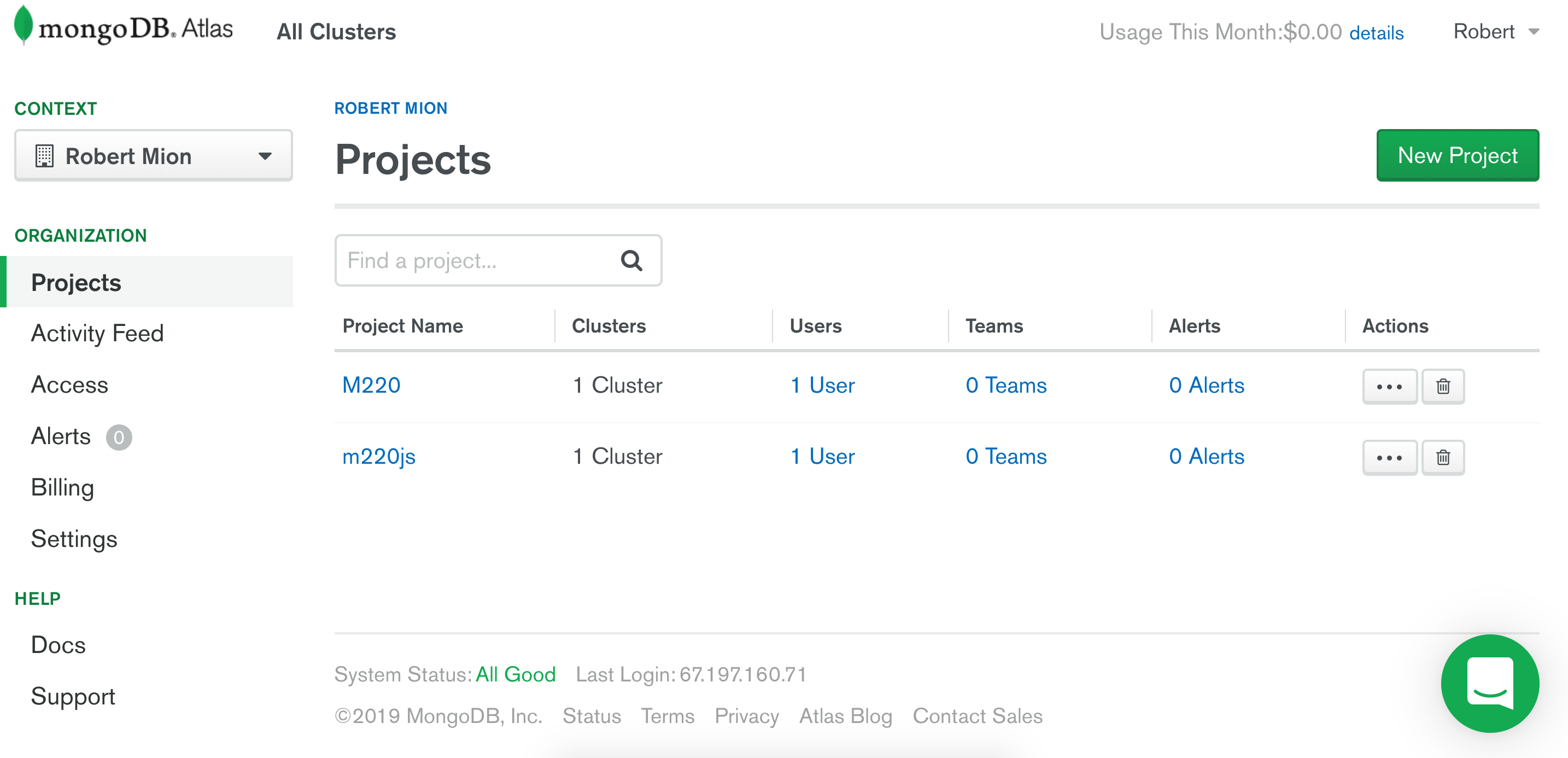
When creating a new project, you have to give it a name and a member.
Once you have a project, you can build a cluster.
You are allowed one M0 cluster per project. M0 offers 512MB and shared RAM and vCPU…and is free!
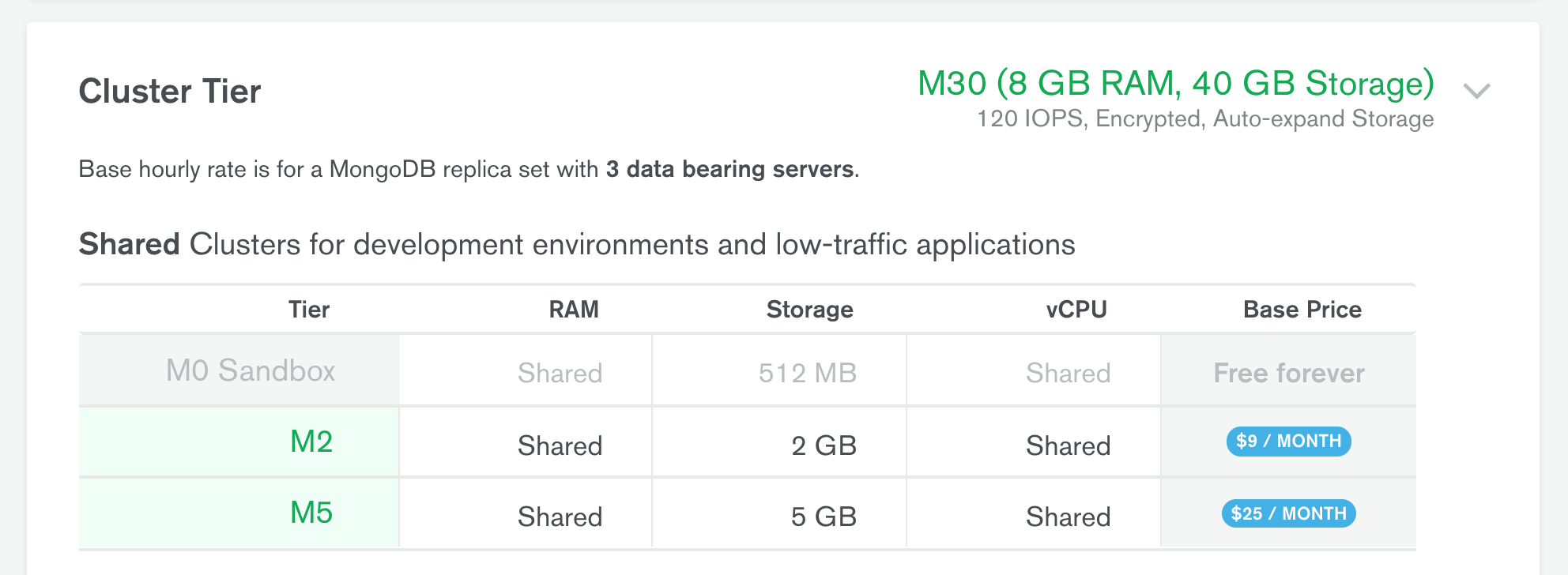
M0 Sandbox cluster tier is ‘Free forever’. You can have one per project.
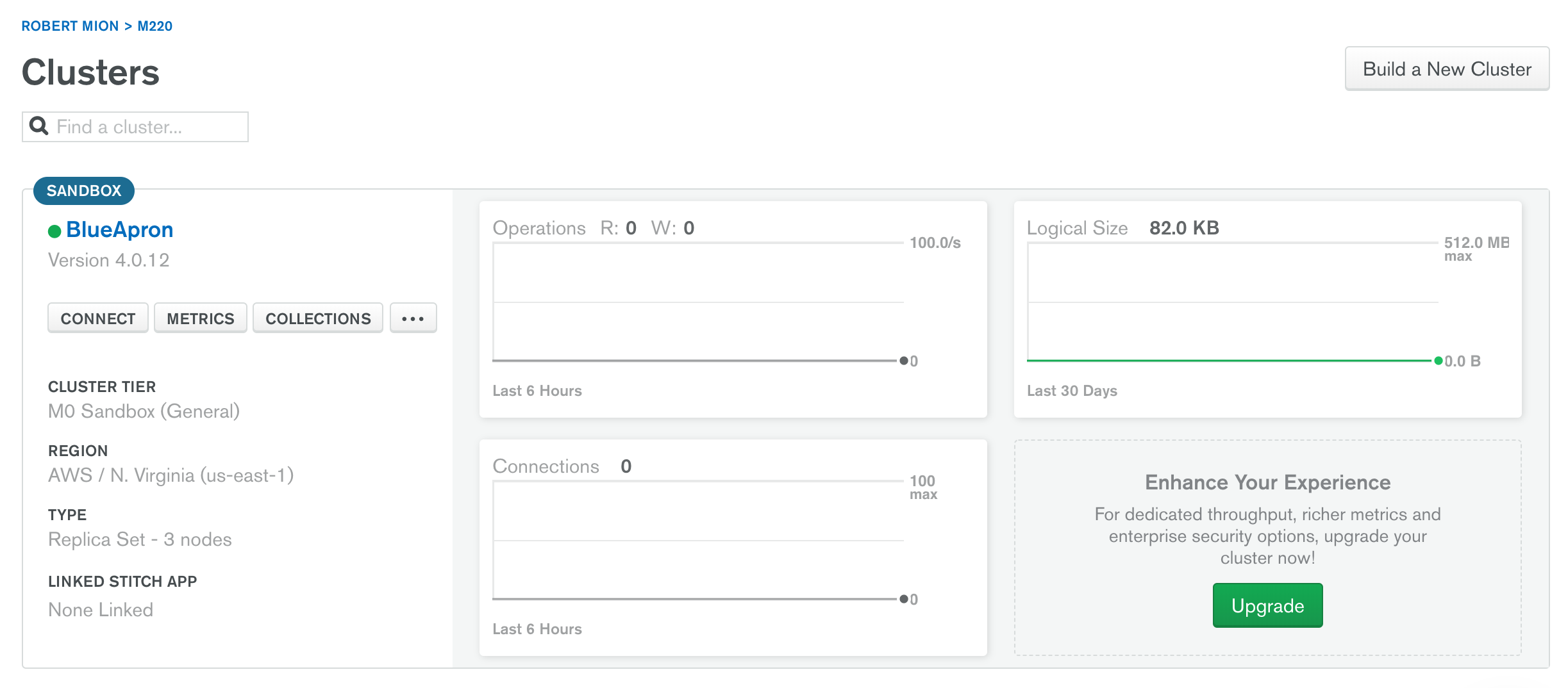
I created a new free cluster and called it BlueApron
With my cluster created, I need to connect to it…somehow.
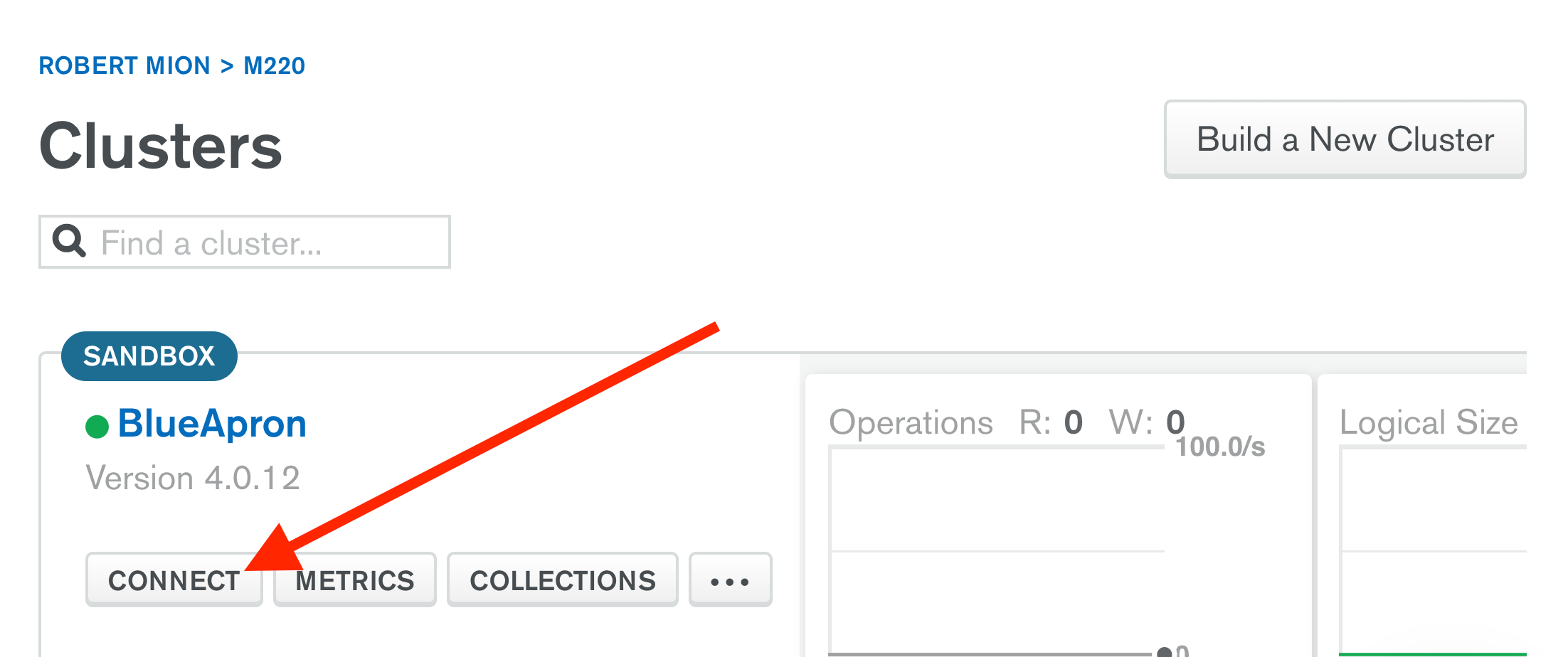
This button shows three options for connecting to a cluster
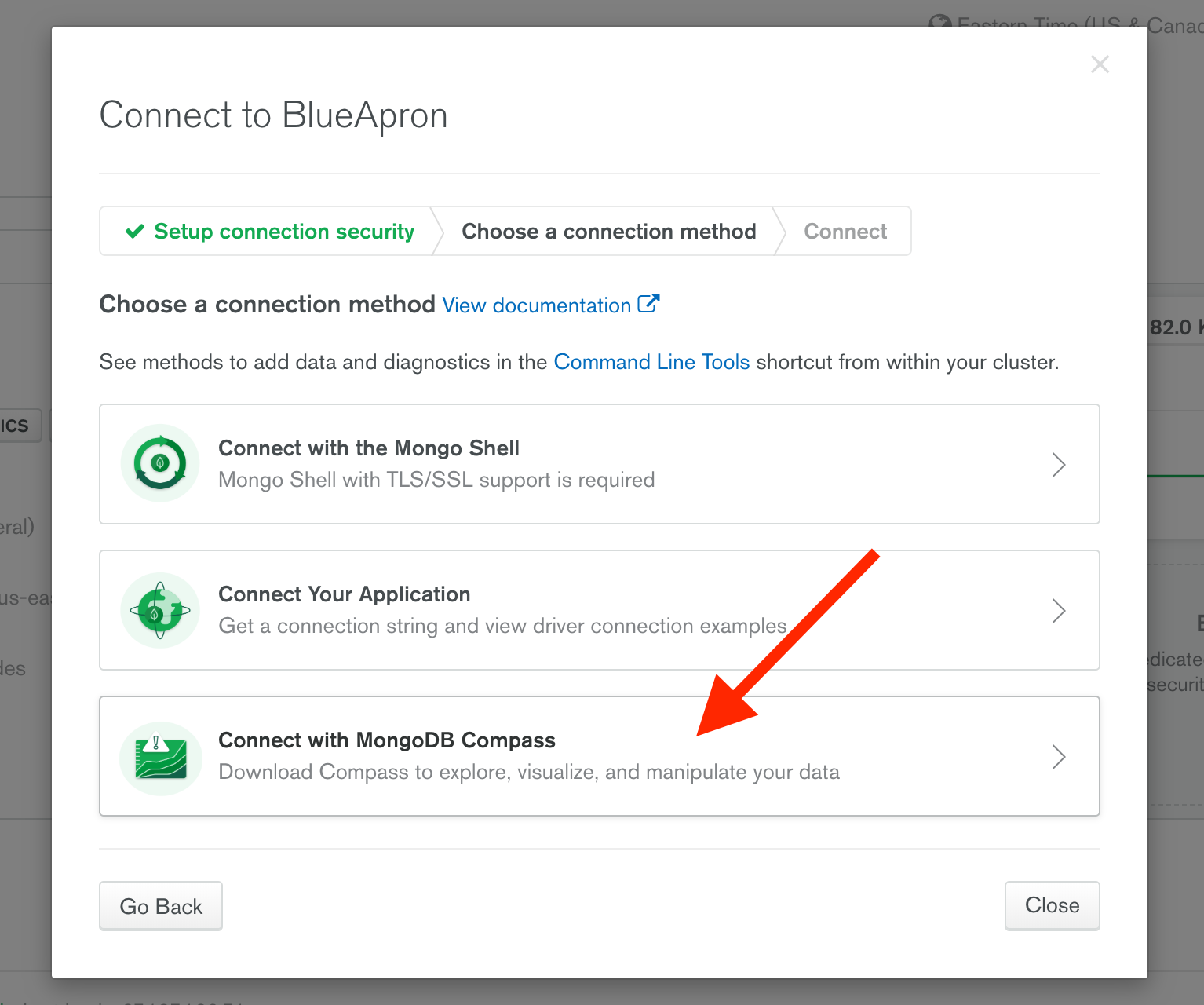
MongoDB created a GUI to manage clusters. It’s called Compass.
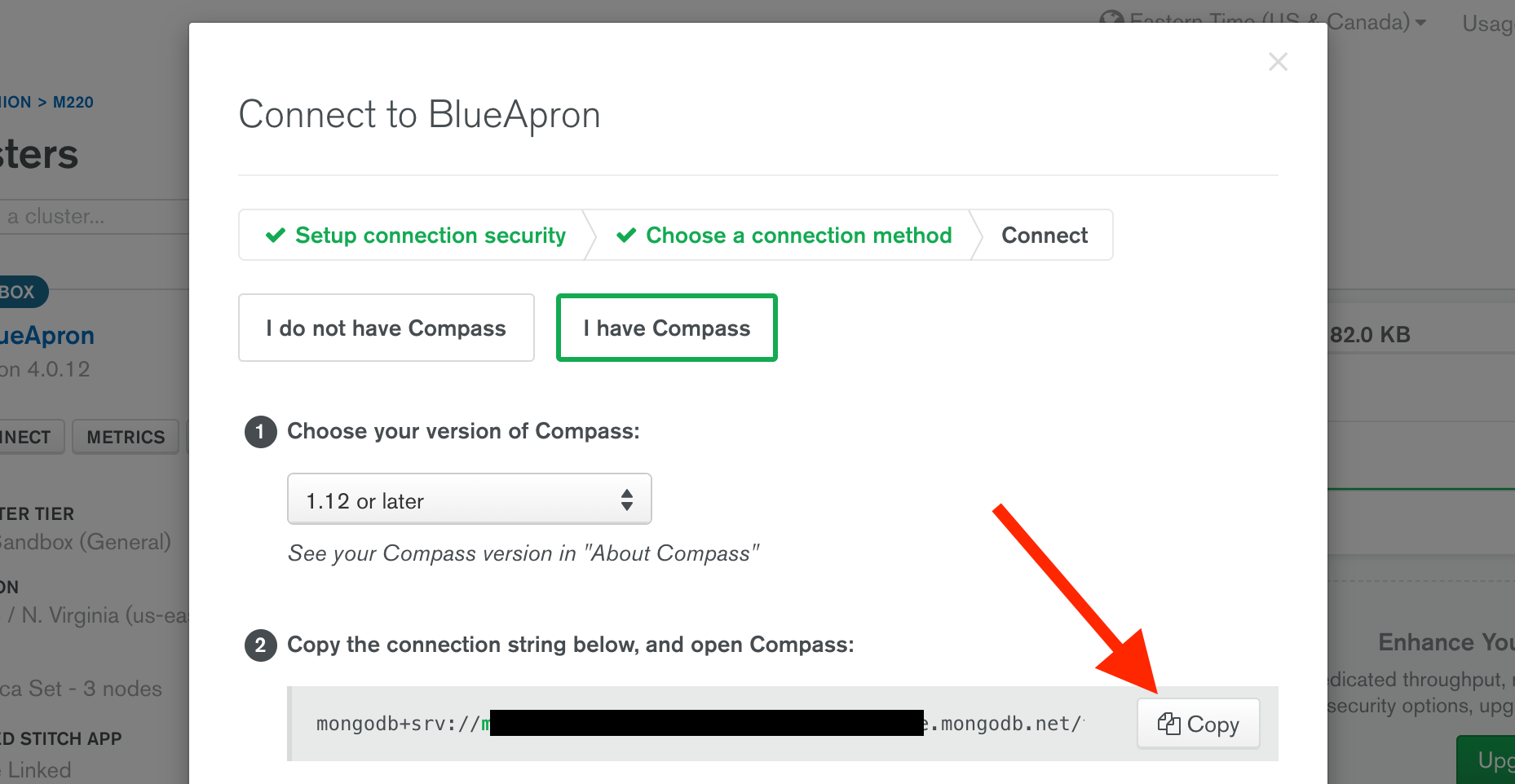
Download and install Compass. Open it. Then click ‘Copy’.
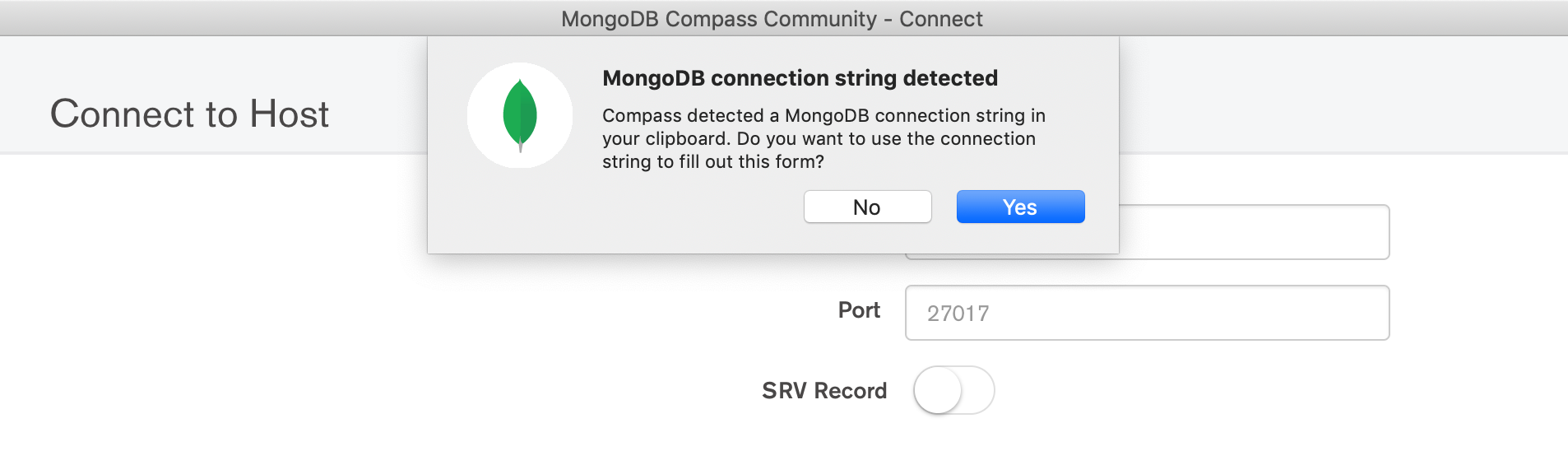
Compass will auto-populate all required fields except your password.
Don’t forget to click ‘Create Favorite’ so you can connect with 1-click next time.
Once connected, you need to create a database and a collection.
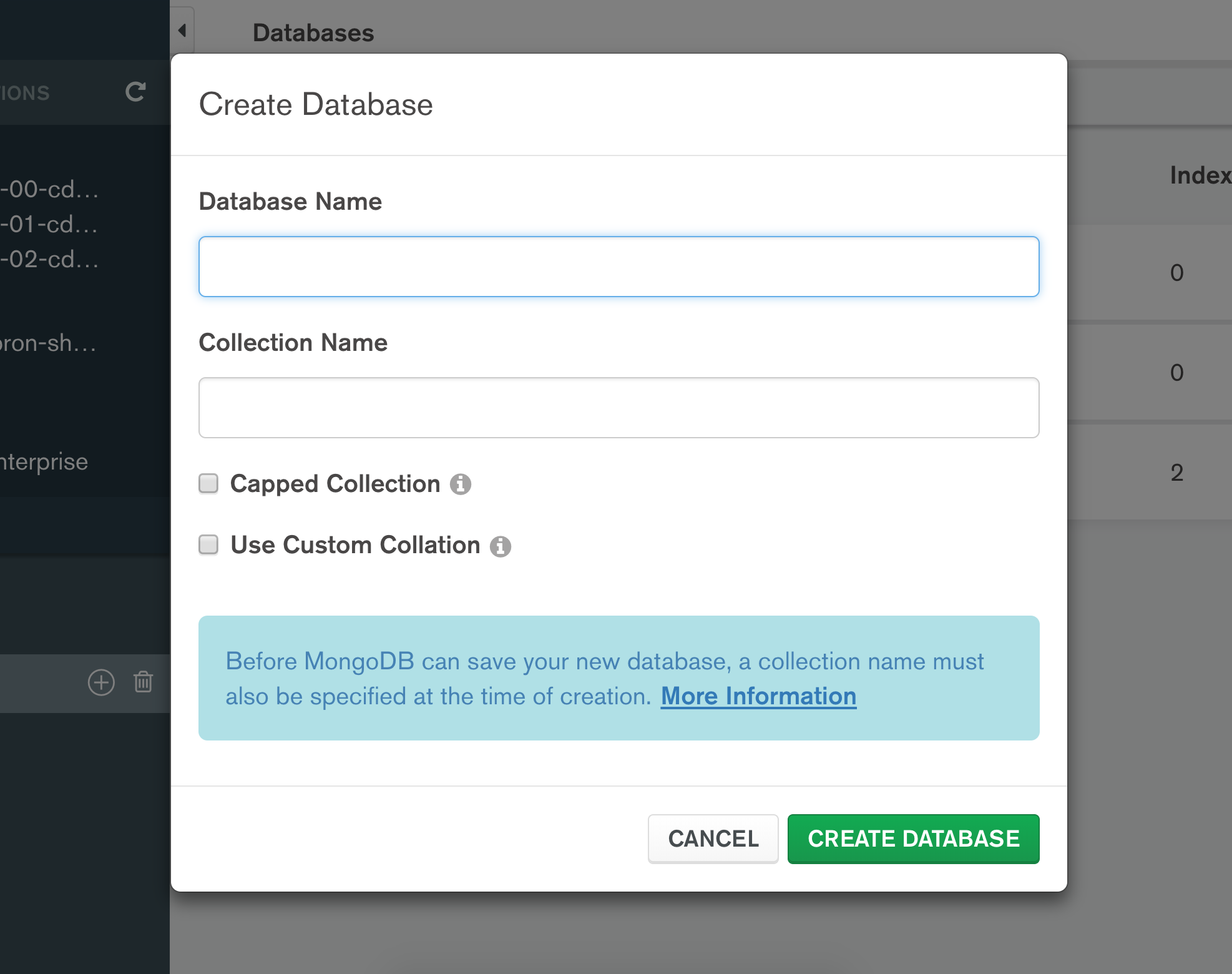
To create a database, you must also create a collection
I created a database named ‘meals’ and my first collection is ‘recipes’.
Creating my first document
MongoDB stores BSON documents. They look near-identical to JSON. As a JavaScript developer, this makes working with them feel very intuitive.
Earlier I mentioned the five important pieces of information found on each recipe card.
Let’s convert that information into a BSON document schema:
{
"name": string,
"sides": string,
"photo": string,
"main_ingredient": string,
"time": [
"min": integer,
"max": integer
],
"servings": integer,
"ingredients": [
{
"name": string,
"quantity": string
},
...
],
"instructions": [
{
"heading": string,
"steps": string
},
...
]
}
MongoDB will add an _id key and value to this document when it is inserted into the collection, thankfully.
Connecting via the mongo shell and inserting a document
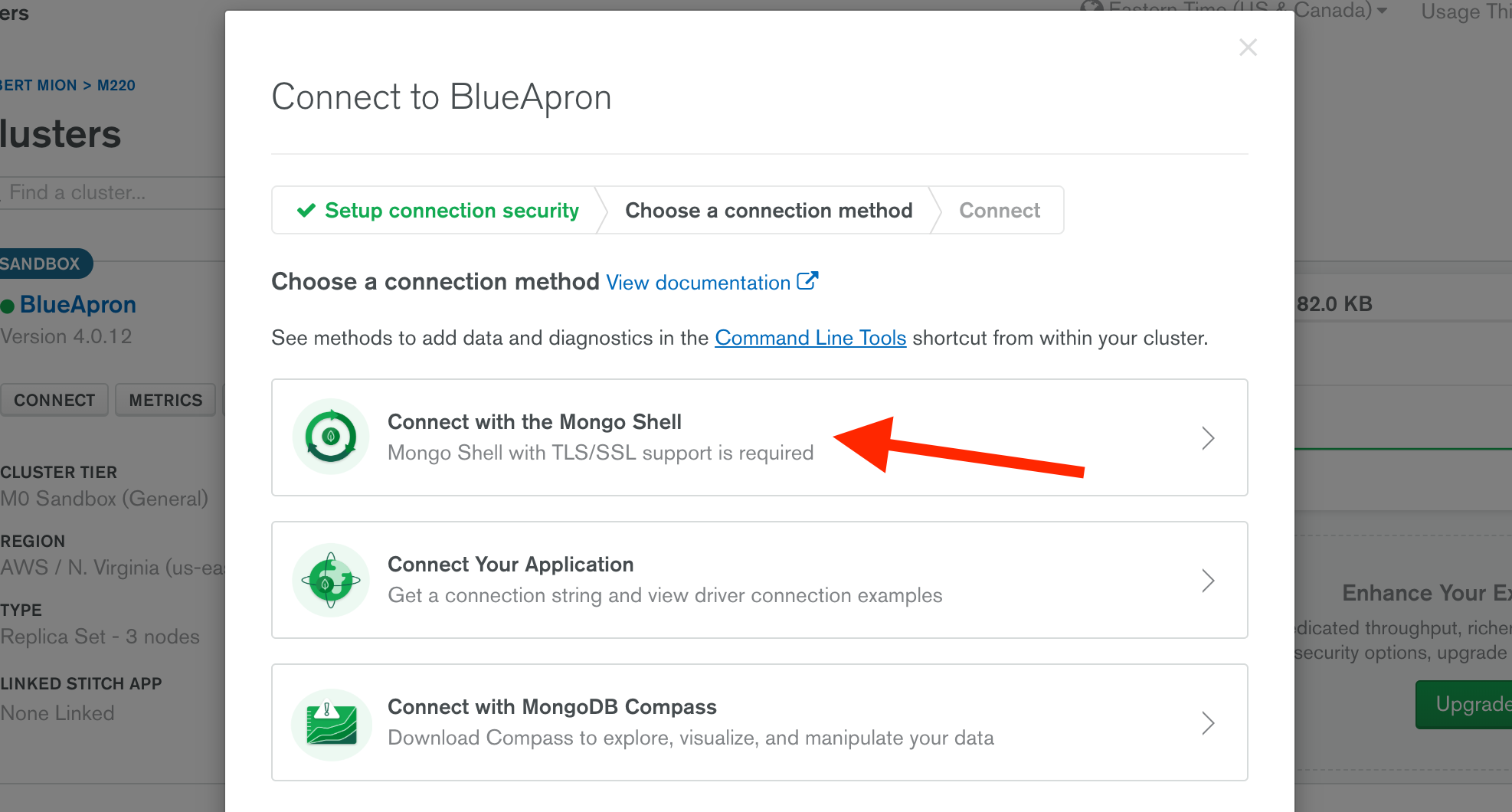
If you don’t have it installed, there are instructions to do so using the service, brew.
Once installed properly, the guide offers a copy-able string that you must enter in your command line, like this:
mongo "mongodb+srv://cluster-name.mongodb.net/test" --username yourusername
Running this command will prompt you for your password, then hopefully establish a connection
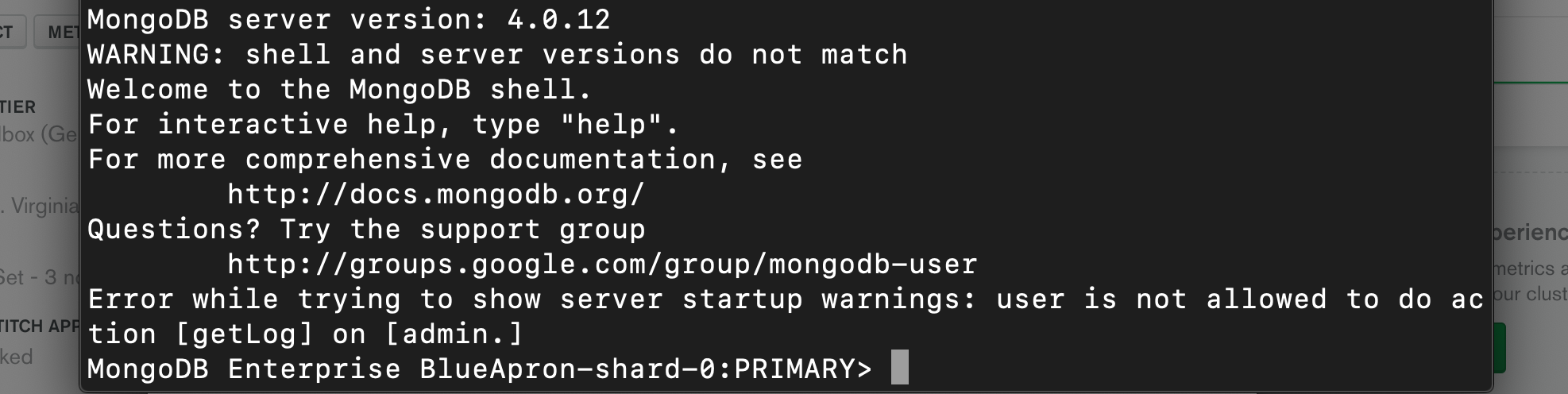
Adding a document to the collection
There are many handy guides offered by MongoDB. The one below shows how to insert one document into a collection.
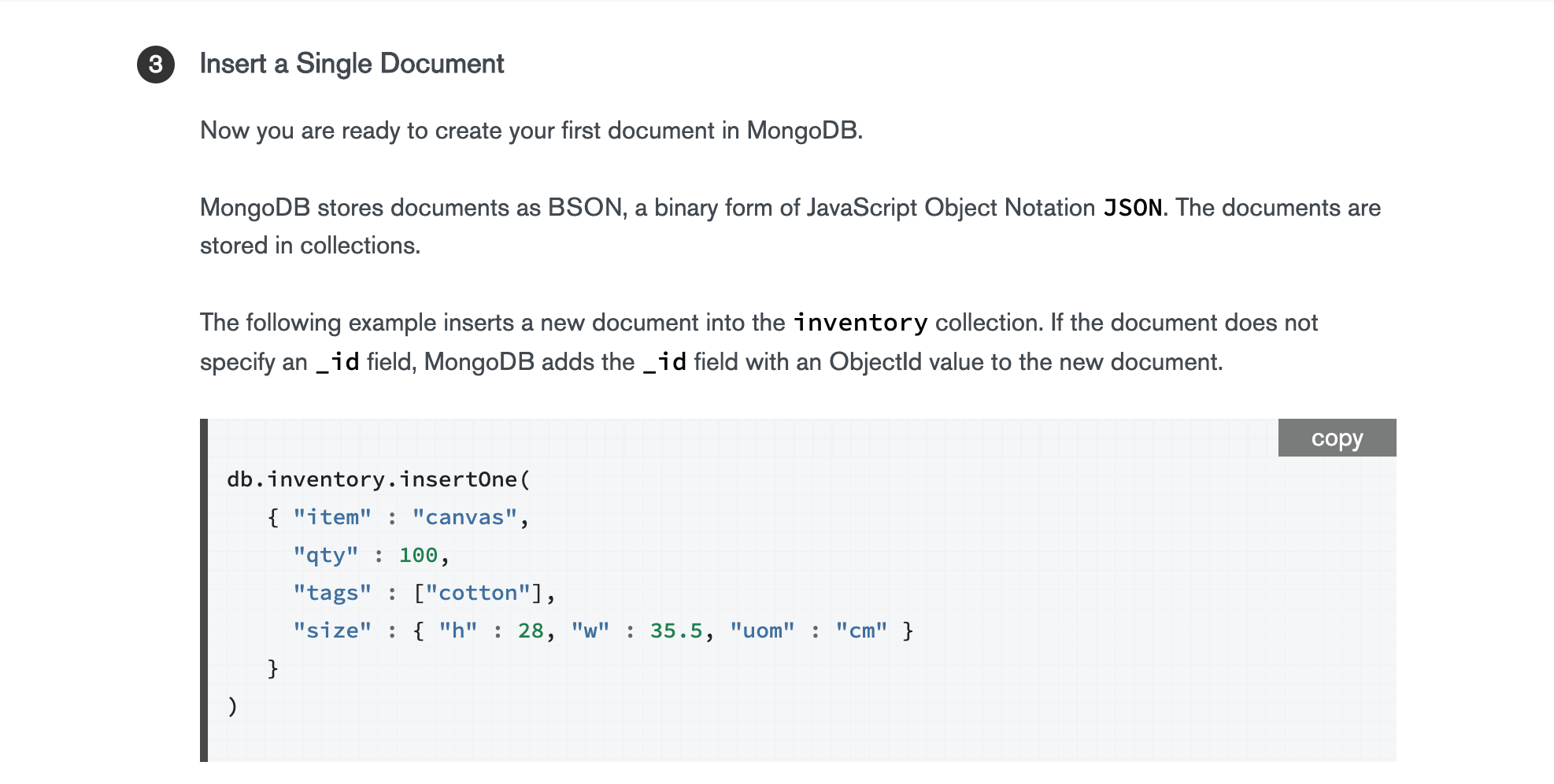
How to insert a single document into a collection

Here I verified I’m using the correct database and collection. Then I simulate an ‘insertOne’ call
If successful, then back in Compass, you should refresh and see your first document.
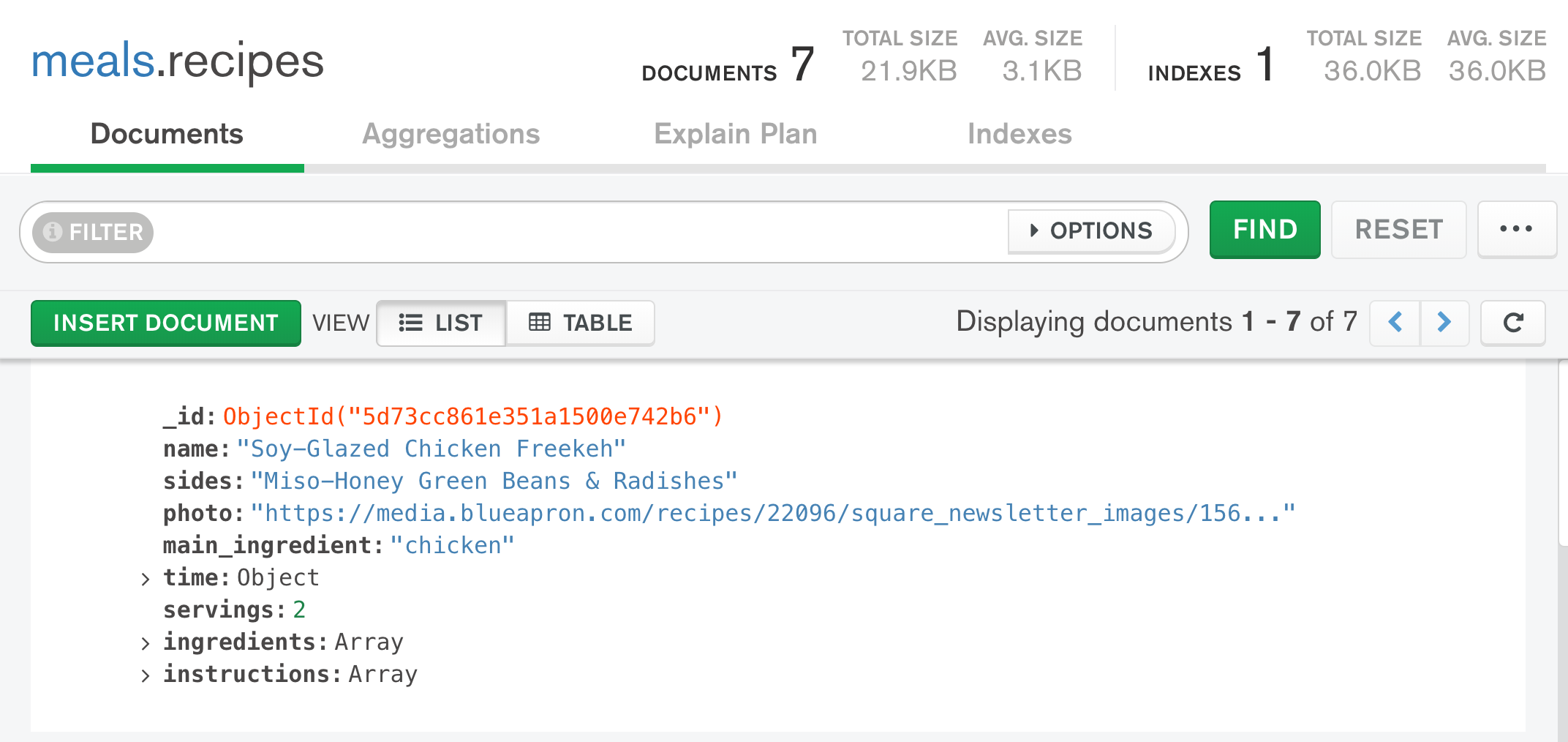
Our first document added to the first collection in our first MongoDB cluster
Break time: work with wife to pick favorite recipes
My wife and I collected all of the recipe cards from the cupboard and made two piles:
- Not interested
- Delicious
I recycled the first group, and placed the second group in my desk cubby to insert manually later.
Quick aside: recipe photos…where to find?
Blue Apron has a place on their website called Cookbook where anyone can browse their entire…cookbook.
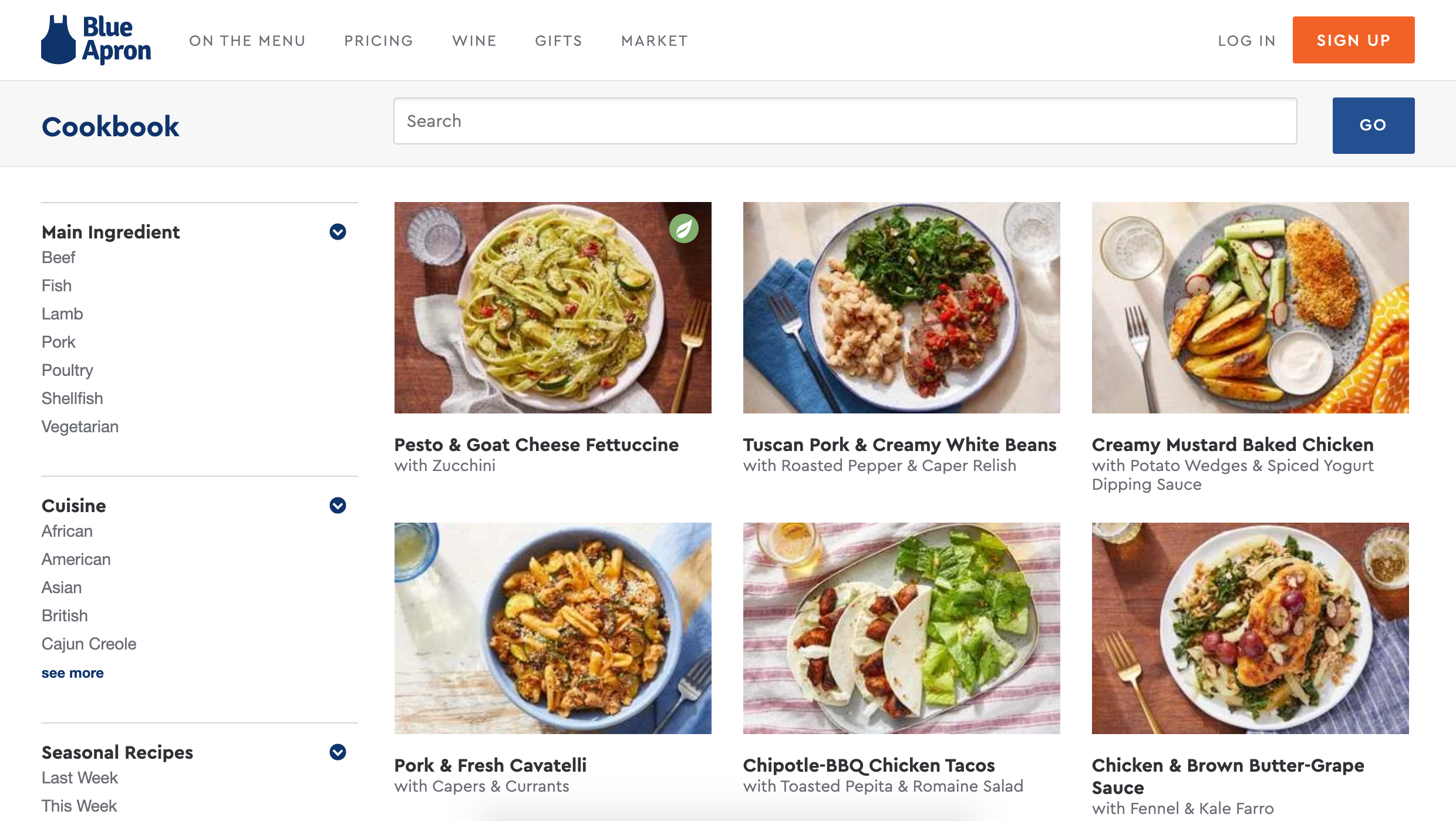
Blue Apron’s official cookbook
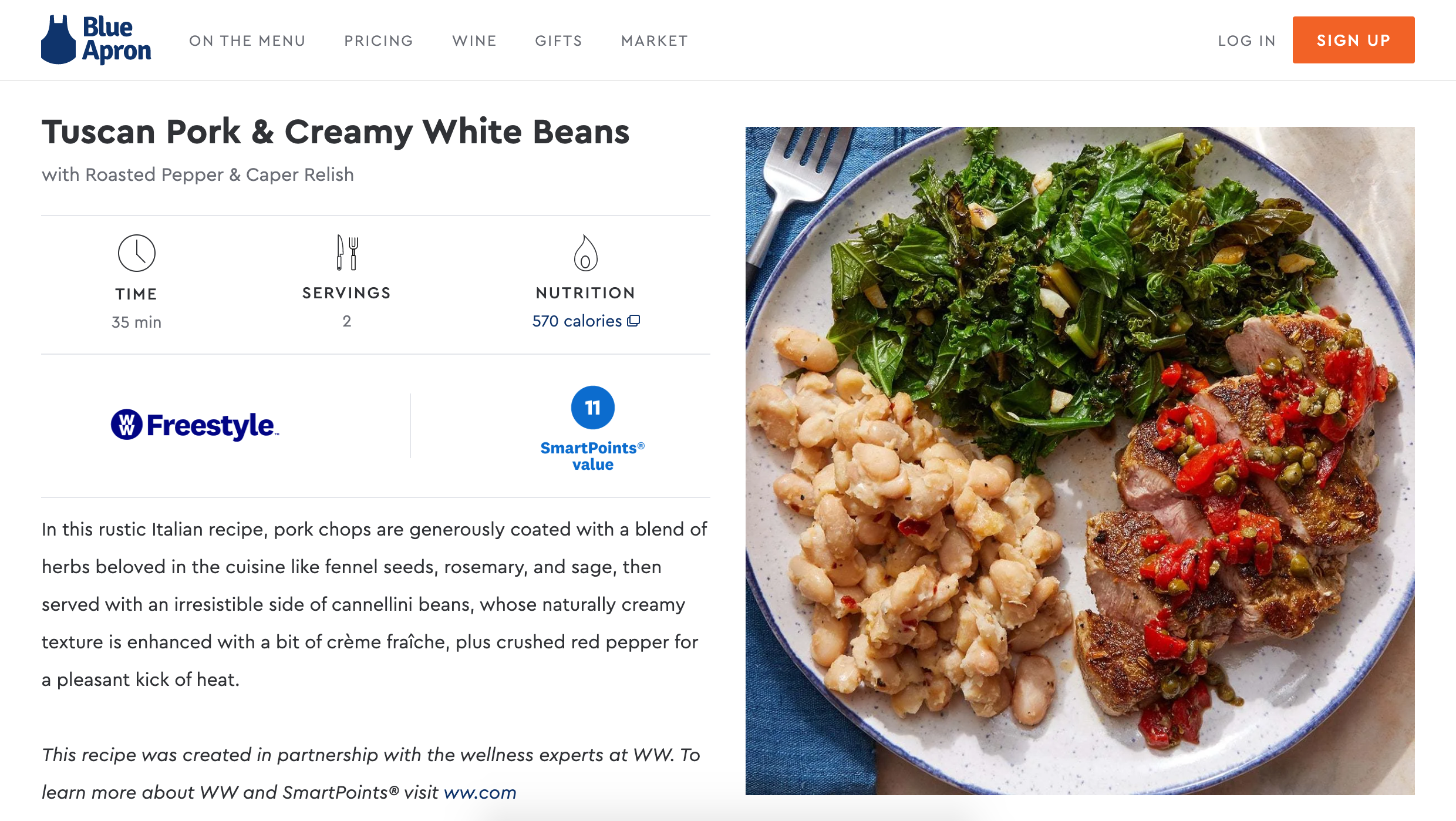
Clicking a thumbnail leads to the full recipe page
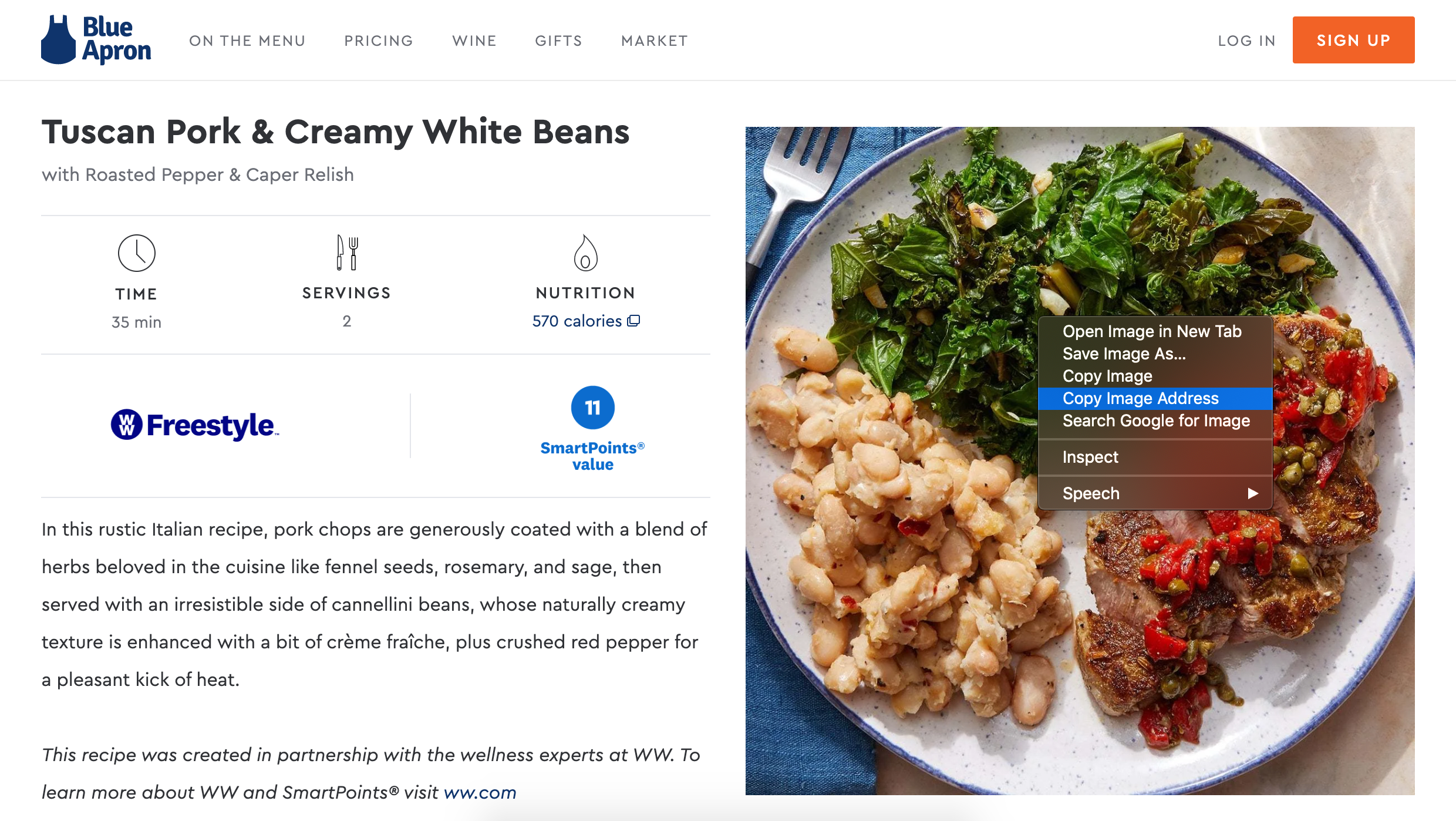
Right-clicking the image lets me ‘Copy image address’ and use it in my document
https://media.blueapron.com/recipes/22413/square_newsletter_images/1566315246-34-0087-2844/0923_W5_Tuscan-Pork_6138_SQ_Web_hi_res.jpg
All links point to media.blueapron.com so I’m confident they won’t break anytime soon.
Back to work: preparing to build the app
Sadly, I can’t expect my wife to download MongoDB Compass on her iPad, iPhone or work computer in order to browse recipes, set weekly meal plans, or add recipes.
To be fair, I wouldn’t want to do that, either.
No, what we both need is an intuitive interface where we can browse by looking at pictures of the food, press buttons to see ingredients or steps, and have handy links to view this week’s menu and the larger cookbook.
Suffice it to say…I need to build a bridge from the database to our phones such that when interacting with elements on a web page, the browser sends requests to a server which performs specific database queries and returns the expected results back to the browser, updating the page in real-time.
Determining our technology stack
That means I need:
- A database: using MongoDB — check
- A server to store the files that make up my application: we will use Heroku
- A JavaScript runtime that communicates with — and can be executed — servers: we will use NodeJS
- A web framework that gives me easy APIs from which I can write the code necessary to communicate between a client (the browser) and a server: we will use Express
- A JavaScript framework that makes building reactive user interfaces feel fun and simple: we will use VueJS
Each of those bullets comprises one layer in what is commonly referred to as a ‘stack’.
For the JavaScript community, this stack has a handy acronym:
- M is for MongoDB
- E is for Express
- ???
- N is for Node
That spells ‘ME*N”. What’s the *? It depends on which of the three currently popular JavaScript frameworks you decide to use
- Angular? MEAN
- React? MERN
- Vue? MEVN
I used a stack whose acronym feels the oddest to say, but in my opinion is the most accessible to JavaScript newcomers: MEVN.
Finally, let’s build the app
App build part 1: use node and express to create a server
To properly develop and test this app on your computer, you need Node and its cousin, npm.
There are many ways to install Node and npm.
You could download and install it directly from nodejs.org.
Or you could use a package manager like Homebrew, if you’re using MacOS.
Sadly, in order to proceed, I must assume you have both Node and npm installed, and that you’re using MacOS.
$ cd ~/Downloads/
$ mkdir meal-prep-app
$ cd meal-prep-app
$ npm init
We create a new directory in the Downloads folder, called meal-prep-app , and use npm init to create the common, necessary node-related files.
$ npm install express
With express package installed, we can begin crafting the program that will serve our application files and soon respond to requests.
$ touch server.js
File: server.js
const express = require('express');
const PORT = process.env.PORT || 5000
const app = express();
app.listen(PORT, () => console.log(`Example app listening on port ${PORT}!`));
In four lines, we created an express app and told it to listen on port 5000.
Entering either command below in your terminal should display that last line of text. Congrats! (hopefully?)
$ node server.js
or
$ npm start
...
Example app listening on port 5000
App build part 2: use express to create an API and routes
We created an express app and told it to listen for requests.
Next, let’s setup some empty ‘routes’ that our app will eventually respond to with data from our MongoDB cluster…when a user visits a specific URL endpoint by using the app.
Still in server.js:
...previous lines
app.get('/api/meals', (req, res) => {
// TODO: query database for all documents in 'recipes' collection
}
app.get('/api/menu/', (req, res) => {
// TODO: query database twice
// Once for the most recent document added to a collection
// that stores weekly menus
// Then again for all documents in 'recipes' collection
// that intersect with IDs in the document returned earlier
}
app.get('/api/steps/:id', (req, res) => {
// TODO: query database for 'steps' array
// of document in 'recipes' collection that matches an ID
}
app.get('/api/instructions/:id', (req, res) => {
// TODO: query database for 'instructions' array
// of document in 'recipes' collection that matches an ID
}
app.post('/api/menu', (req, res) => {
// TODO: insert document in 'menus' collection
// that will include an array of recipe document IDs
}
Five endpoints. Four of type GET. One of type POST.
We will expand on each one in the next section.
Add build part 3: use mongo to return data
Within the body of each endpoint shown above, we need to establish a connection to our MongoDB database and respective collection, then perform a query to either find or create one or more documents.
Much like earlier with express, we must install a package, import it into our program, and initialize a few settings:
$ npm install mongodb
Back in server.js:
const MongoClient = require('mongodb').MongoClient;
const uri = "mongodb+srv://<username>:<password>@cluster.mongodb.net/database-name?retryWrites=true&w=majority";
const client = new MongoClient(uri, { useNewUrlParser: true, useUnifiedTopology: true });
First, we import (via require()) our mongodb package, and immediately return the object stored in MongoClient.
Then we store a reference to the connection string that MongoDB Atlas provided to us.
Lastly, we create a new instance of the MongoClient, passing the connection string and a few important configuration options bundled into a single object.
Now we are ready to connect, query, and return data from our database inside the first endpoint:
app.get('/api/meals', (req, res) => {
client.connect(err => {
if (err) console.log(err);
const collection = client.db("meals").collection("recipes");
collection.find({}).toArray((err, docs) => res.jsonp(docs));
client.close();
});
}
This first endpoint should return all of the documents in the recipes collection in the meals database.
Using our client object, we call connect, passing it an anonymous function that may take a single parameter, err.
Inside this anonymous function, we immediately log an error if one is thrown.
We use client’s db method to connect to the meals database, then the collection method of that object to get a reference to the recipes collection. All of this is saved in the constant, collection.
Now, in a single line, we query the database using the find method, passing an empty object as a way to query the entire collection. What’s returned is a Promise that hopefully resolves to a cursor that we immediately end as an array. Assuming there are no errors, we finally return the contents of that array — stored within the confines of this last anonymous function as docs — as parsed JSON.
Lastly, we close the connection to the database.
If you want to learn more about MongoDB through first-party online training, visit MongoDB University.
App build part 4: use Postman to test our API
Now that we have an API endpoint, let’s make sure it works as expected.
First, start your local server in your terminal:
$ npm start
or
$ node server.js
We’ll use Postman, a free app that lets us perform test API requests.
Download, install and open it.
Close the pop-up.
Where you see the word ‘GET’ in a dropdown menu, enter:
localhost:5000/api/meals
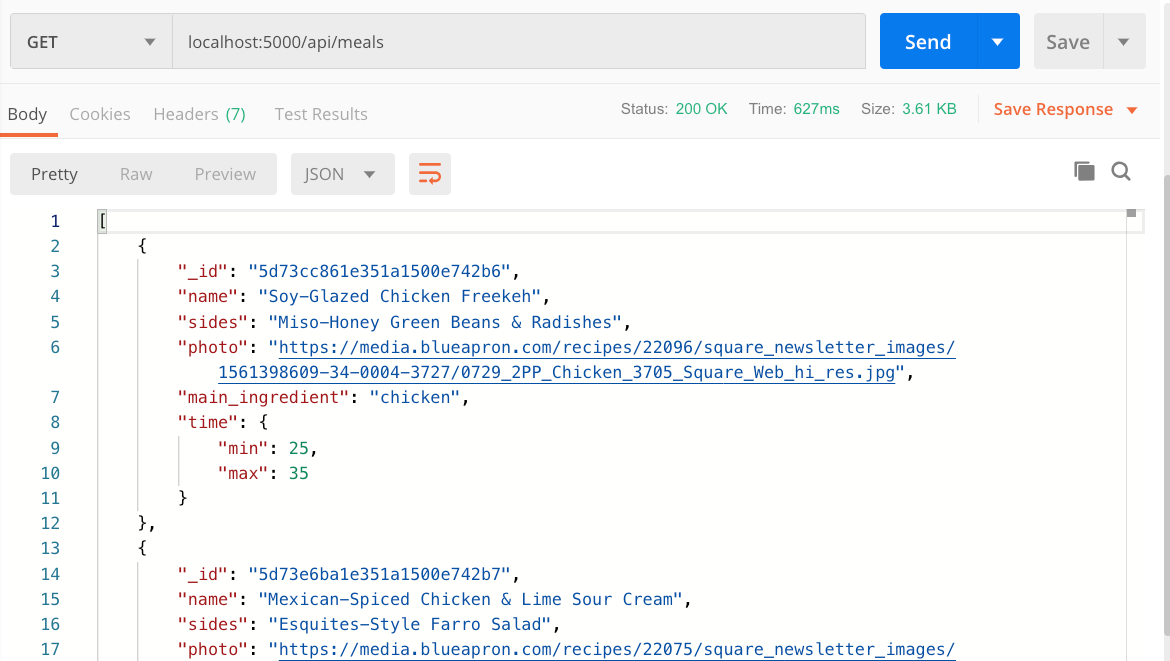
Assuming you see something that looks like what’s in the screenshot above, congratulations! You used Postman to send a GET request to an API that you built using Node, Express and MongoDB!
App build part 5: use plain HTML to create four views
In efforts to keep things a bit more familiar to me, I opted not to make this app a single-page application, or SPA.
Instead, I point Express at a single folder. Inside that folder are a few HTML pages with their respective JavaScript files and a shared CSS file.
This is not the most intuitive approach.
However, this approach doesn’t require additional packages or build tools.
Here’s my directory structure:
meal-prep-app/
--server.js
--public/
----index.html
----cookbook.html
----steps.html
----ingredients.html
----styles.css
----meals.js
----steps.js
----ingredients.js
----menu.js
In essence, it looks like a typical website file structure with multiple HTML files and a shared CSS file. The difference is each of the JS files, which I’m using as hybrid components: each JS file corresponds to an HTML file.
App build part 6: use Vue to construct our UI and call our API
Given the length of this tutorial thus far, I’ll constrain this section to the most intriguing view, cookbook.html and meals.js.
The noteworthy portion of cookbook.html is:
<div id="app" class="section">
<div class="container block">
<h2 class="title is-3">Cookbook</h2>
<div class="buttons">
<meal-filter
@change-selected-ingredient="changeSelectedIngredient"
v-for="ingredient in mainIngredients"
:ingredient="ingredient"
:key="ingredient"
:class="{ 'is-active': ingredient === selectedIngredient, 'is-primary': ingredient === selectedIngredient }"
class="button" />
</div>
<div v-if="meals" class="container">
<meal-item
v-for="meal in filteredMeals"
:meal="meal"
:key="meal._id"
@add-to-menu="addToMenu" />
</div>
</div>
</div>
This code snippet contains a mix of native HTML elements, custom VueJS components and VueJS directives.
The <meal-filter> and <meal-item> tags are custom VueJS components. Each of their attributes — or at least what look like attributes — are VueJS directives that enable reactive data bindings, event handlers/emitters, and conditional styling.
Here’s how <meal-filter> works:
Vue.component('meal-filter', {
props: ['ingredient'],
template: `
<button
@click="$emit('change-selected-ingredient', ingredient)">
{{ ingredient }}
</button>
`,
})
In cookbook.js I add a globally available custom component called meal-filter. It expects one property to be passed to it, called ingredient. Anywhere in my HTML that <meal-filter> appears, I expect the page to render a <button> whose text is the name of the ingredient. When a user clicks on this button, I expect the component to emit a custom event which I called change-selected-ingredient. The event will contain a value that can be referenced via the label, ingredient. The parent component will then respond to this event:
<div class="buttons">
<meal-filter
@change-selected-ingredient="changeSelectedIngredient" />
</div>
So <meal-filter> emits the event. The parent component listens for it. When emitted, the parent component will execute a function I wrote, called changeSelectedIngredient:
new Vue({
el: "#app",
data: {
selectedIngredient: null,
},
methods: {
changeSelectedIngredient(ingredient) {
this.selectedIngredient = ingredient;
this.filterByMainIngredient()
},
filterByMainIngredient() {
this.filteredMeals = this.meals.filter(meal => meal.main_ingredient === this.selectedIngredient)
}
}
})
This code snippet above shows relevant portions of the parent, root Vue component. In the methods object is the function that gets called with the important ingredient value. It updates one property in the data object, then calls another method, filterByMainIngredient which makes use of the newly updated selectedIngredient value.
Here’s another small example of how Vue calls our custom API endpoint:
new Vue({
el: "#app",
data: {
meals: null,
filteredMeals: null,
},
mounted() {
this.fetchMeals()
},
methods: {
fetchMeals() {
fetch('/api/meals')
.then(response => response.json())
.then(meals => {
vm.meals = meals;
vm.filteredMeals = meals;
})
}
})
This code snippet shows how, when this same parent Vue component is mounted to the DOM, it calls the custom method, fetchMeals. In the body of that function, I use the Fetch API to send a GET request to my custom endpoint, /api/meals. When the request resolves, hopefully with no errors, I convert the response to JSON and store it in two of my Vue properties: meals and filteredMeals.
The rest of my HTML and JS repeats these patterns for form a working, multi-page, reactive JavaScript application.
If you want to learn more about VueJS by building Google’s Dictionary widget, check out my other tutorial below.
App build part 7: use Bulma to style our views
Since the goal of this exercise is to build an app more than it is to specifically improve my CSS-writing abilities…I use a framework called Bulma CSS.
Why choose Bulma?
- It has comprehensive, well-written documentation that makes getting started or referencing common patterns easy and copy-paste-able
- It comes with zero JavaScript, so I can use it knowing nothing will interfere with the Vue components I make
- It features several simple, convenient utility classes that enable me to quickly build responsive layouts, leverage design patterns like button groups, cards and messages, and — when combined with Vue — dynamically style elements based on changes to my data
- It is quite paired down compared to frameworks like Bootstrap or Foundation, so I trust I’m only getting what I need
- I’ve used it in other projects, so I’m comfortable with it
App build part 8: use git to version control our app
In order to easily deploy my app using Heroku (in the next step), I need to create and push an initial commit to a git repository.
Luckily, doing so is quite easy, as long as you already have a git account setup.
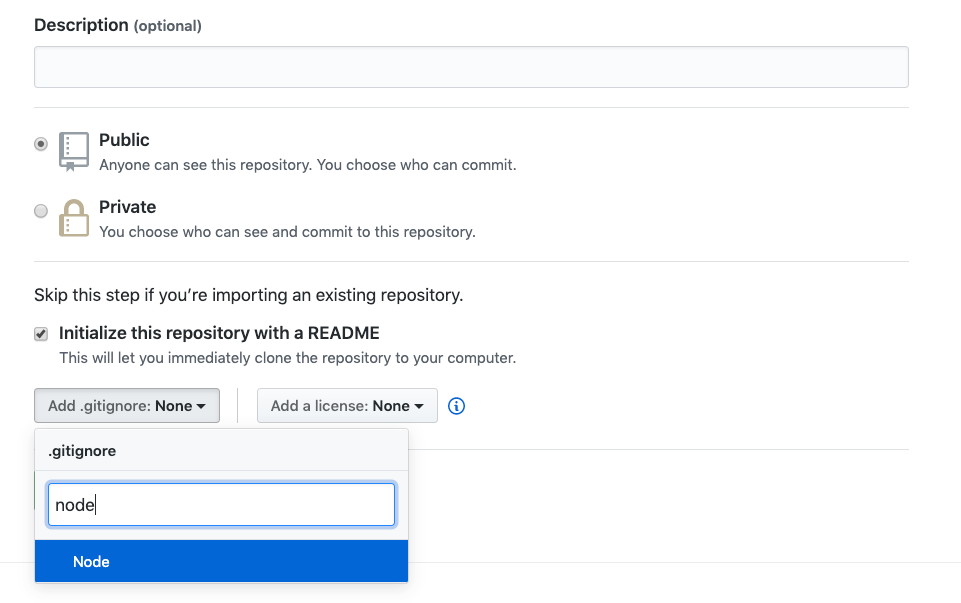
After entering all the pertinent information, be sure to add a .gitignore file for Node apps
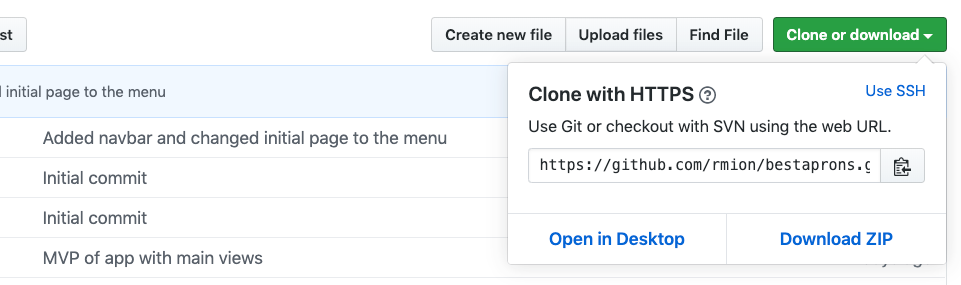
Once created, you can clone your repo to your computer using the web URL provided
$ git clone <copied url>
App build part 9: use heroku to deploy our app
Heroku, much like MongoDB, makes deploying web applications feel easier than it should, in my opinion.
Here’s how I setup and deployed this app:
I assume you have a heroku account and downloaded the heroku command line interface, or CLI.

From your dashboard, select New > Create new app
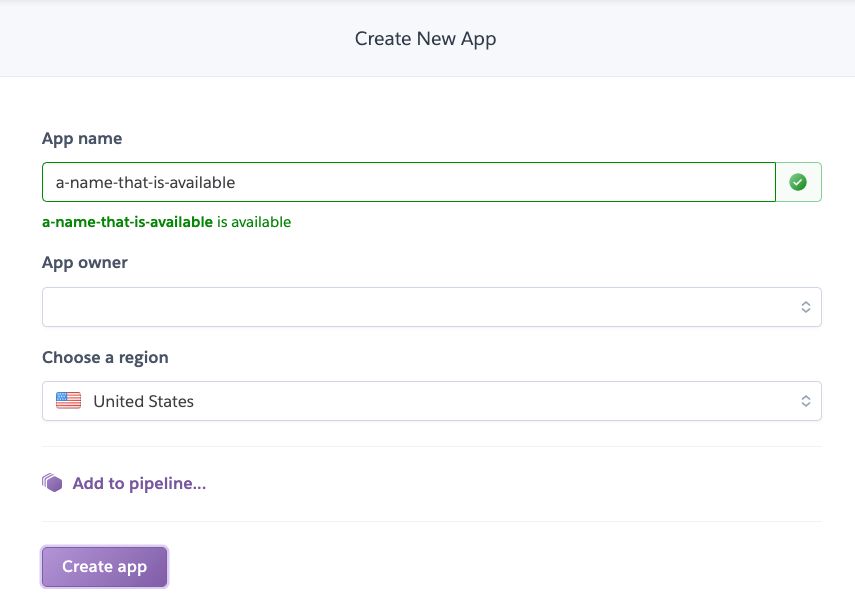
Choose a unique name and click ‘Create app’
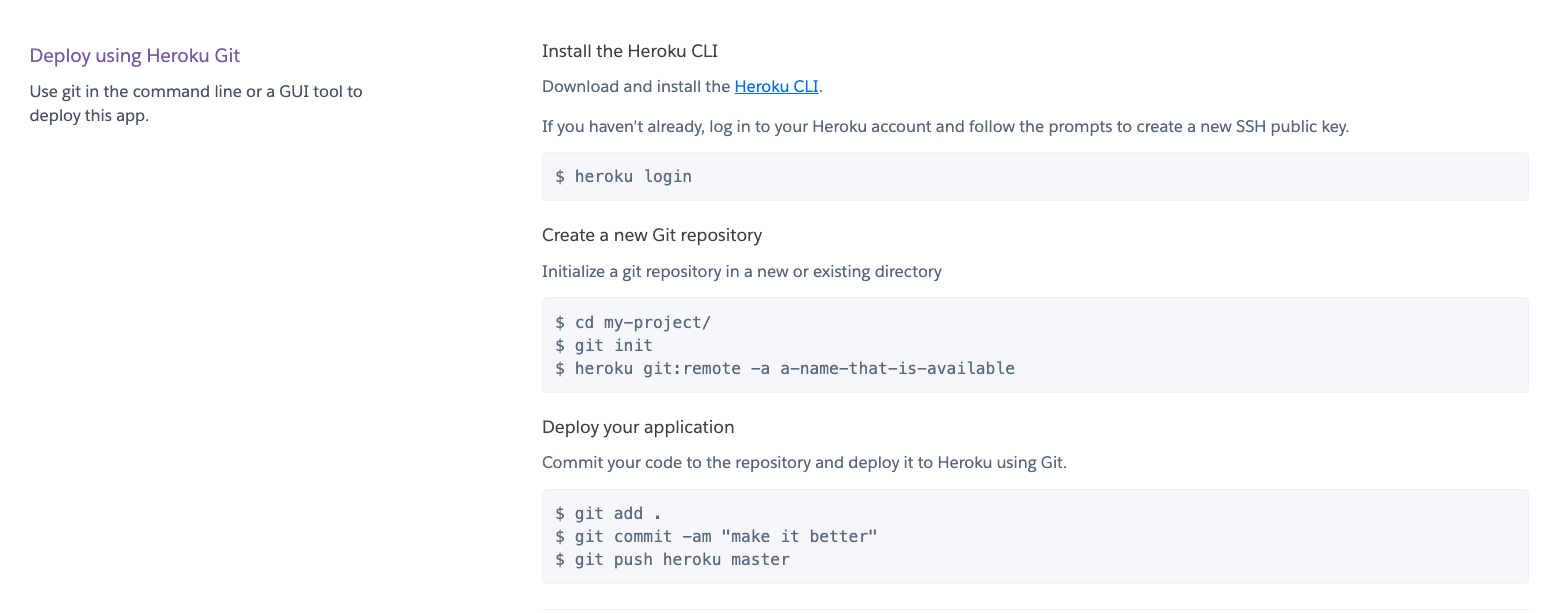
Refer to the instructions on Heroku’s ‘Deploy’ tab
$ heroku login
...follow prompts
...assuming you're still in meal-prep-app directory...
$ git add .
$ git commit -m "Publishing so wife can test"
$ git push
$ git push heroku master
Or go a step further and connect heroku directly to your git repo, and turn on automatic deploys:
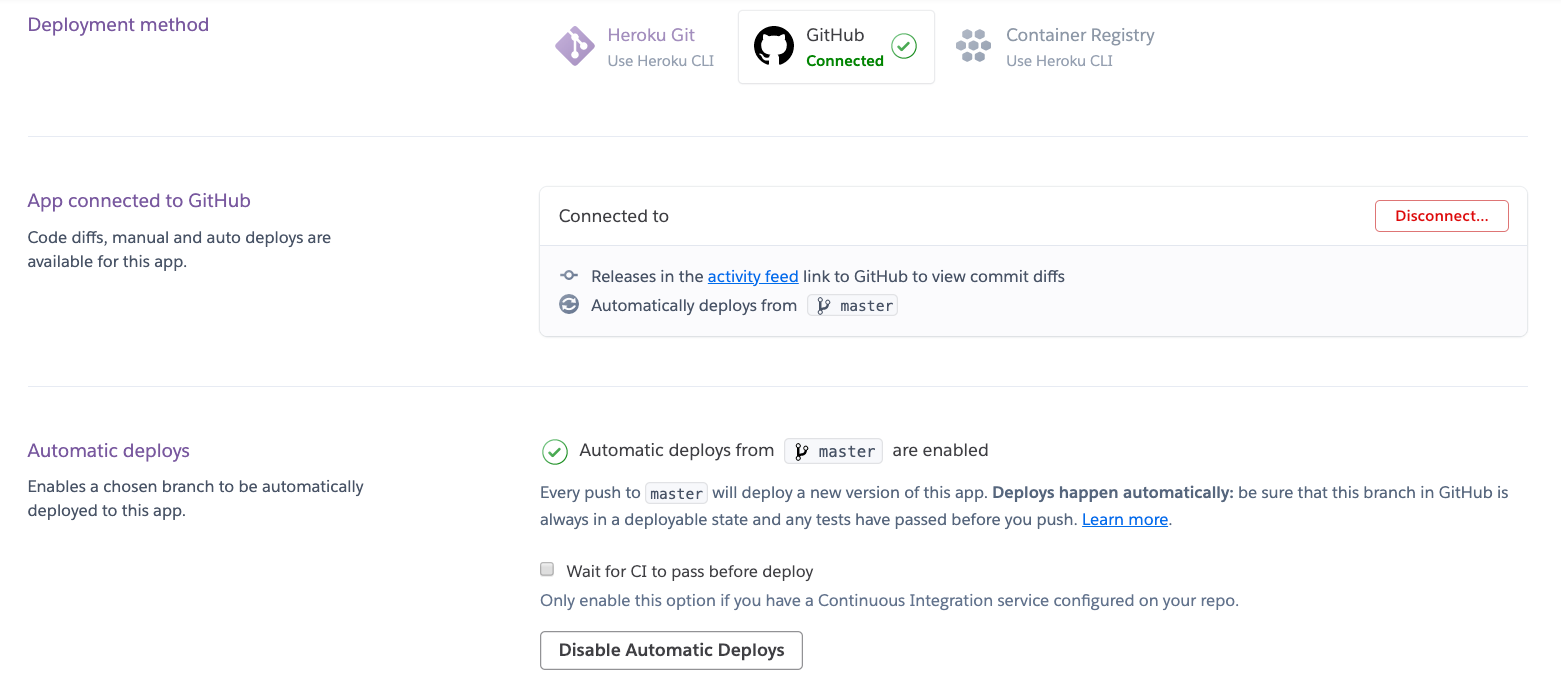
Choose deployment method 2: GitHub, and connect your repo to enable automatic deploys
App build part 10: use food to celebrate
- My wife and I had a problem: weekly meal prep using our favorite Blue Apron recipes…from our mobile devices
- As a designer and developer, I accepted the challenge of building an app that would let us do just that
- Using MongoDB’s database and tools, NodeJS, ExpressJS, VueJS, Git and Heroku, I built and deployed my program to Heroku’s servers
My wife and I have used the app for two weeks.
She already has a few change requests.
#nodejs #javascript #express #mongodb