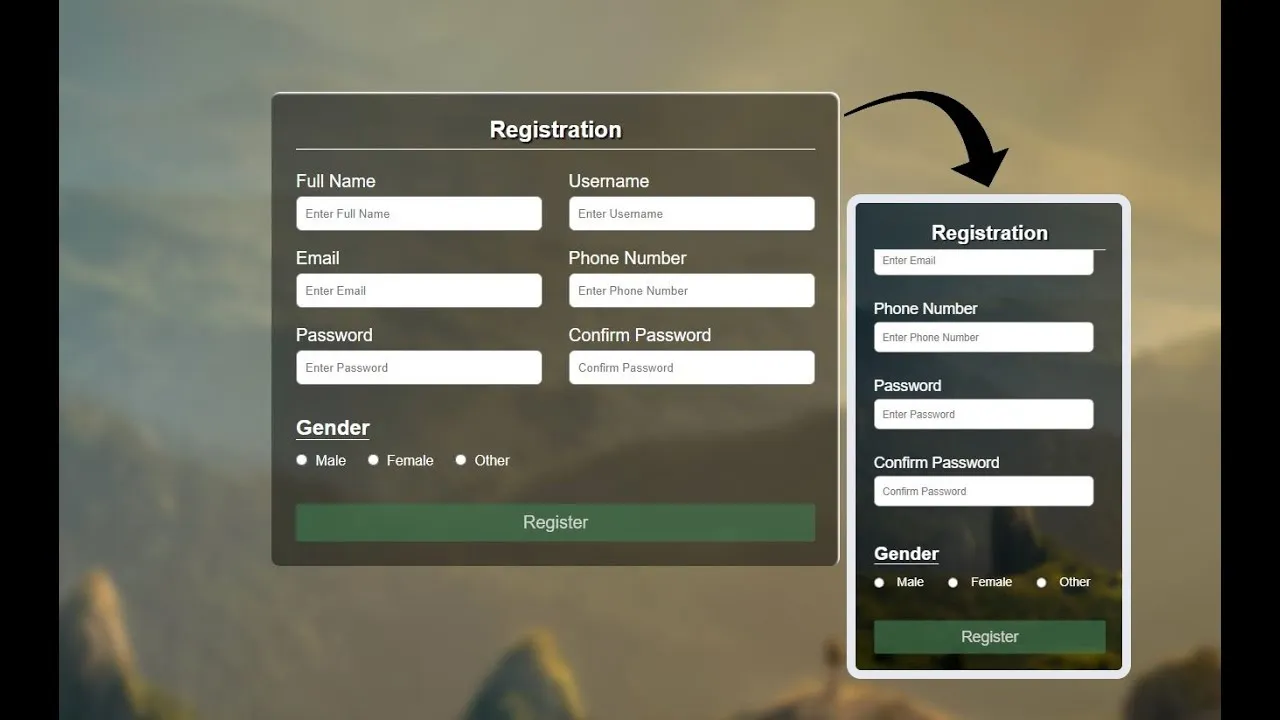In this tutorial we will learn how to create a responsive registration form in HTML and CSS. This tutorial covers all the steps involved, from creating the basic structure of the form to adding styling to make it look good on all devices.
To create a responsive registration form in HTML and CSS., follow these step-by-step instructions:
- Create a folder. You can name this folder whatever you want, and inside this folder, create the mentioned files.
- Create an index.html file. The file name must be index and its extension .html
- Create a style.css file. The file name must be style and its extension .css
Full Code :
To start, add the following HTML codes to your index.html file:
<!DOCTYPE html>
<html>
<head>
<meta charset="utf-8" />
<title>Responsive Registration Form</title>
<meta name="viewport" content="width=device-width,
initial-scale=1.0"/>
<link rel="stylesheet" href="style.css" />
</head>
<body>
<div class="container">
<h1 class="form-title">Registration</h1>
<form action="#">
<div class="main-user-info">
<div class="user-input-box">
<label for="fullName">Full Name</label>
<input type="text"
id="fullName"
name="fullName"
placeholder="Enter Full Name"/>
</div>
<div class="user-input-box">
<label for="username">Username</label>
<input type="text"
id="username"
name="username"
placeholder="Enter Username"/>
</div>
<div class="user-input-box">
<label for="email">Email</label>
<input type="email"
id="email"
name="email"
placeholder="Enter Email"/>
</div>
<div class="user-input-box">
<label for="phoneNumber">Phone Number</label>
<input type="text"
id="phoneNumber"
name="phoneNumber"
placeholder="Enter Phone Number"/>
</div>
<div class="user-input-box">
<label for="password">Password</label>
<input type="password"
id="password"
name="password"
placeholder="Enter Password"/>
</div>
<div class="user-input-box">
<label for="confirmPassword">Confirm Password</label>
<input type="password"
id="confirmPassword"
name="confirmPassword"
placeholder="Confirm Password"/>
</div>
</div>
<div class="gender-details-box">
<span class="gender-title">Gender</span>
<div class="gender-category">
<input type="radio" name="gender" id="male">
<label for="male">Male</label>
<input type="radio" name="gender" id="female">
<label for="female">Female</label>
<input type="radio" name="gender" id="other">
<label for="other">Other</label>
</div>
</div>
<div class="form-submit-btn">
<input type="submit" value="Register">
</div>
</form>
</div>
</body>
</html>Next, add the following CSS codes to your style.css file:
*{
padding: 0;
margin: 0;
box-sizing: border-box;
font-family: sans-serif;
}
body{
display: flex;
height: 100vh;
justify-content: center;
align-items: center;
background: url(bg-image.jpg);
background-size: cover;
}
.container{
width: 100%;
max-width: 650px;
background: rgba(0, 0, 0, 0.5);
padding: 28px;
margin: 0 28px;
border-radius: 10px;
box-shadow: inset -2px 2px 2px white;
}
.form-title{
font-size: 26px;
font-weight: 600;
text-align: center;
padding-bottom: 6px;
color: white;
text-shadow: 2px 2px 2px black;
border-bottom: solid 1px white;
}
.main-user-info{
display: flex;
flex-wrap: wrap;
justify-content: space-between;
padding: 20px 0;
}
.user-input-box:nth-child(2n){
justify-content: end;
}
.user-input-box{
display: flex;
flex-wrap: wrap;
width: 50%;
padding-bottom: 15px;
}
.user-input-box label{
width: 95%;
color: white;
font-size: 20px;
font-weight: 400;
margin: 5px 0;
}
.user-input-box input{
height: 40px;
width: 95%;
border-radius: 7px;
outline: none;
border: 1px solid grey;
padding: 0 10px;
}
.gender-title{
color:white;
font-size: 24px;
font-weight: 600;
border-bottom: 1px solid white;
}
.gender-category{
margin: 15px 0;
color: white;
}
.gender-category label{
padding: 0 20px 0 5px;
}
.gender-category label,
.gender-category input,
.form-submit-btn input{
cursor: pointer;
}
.form-submit-btn{
margin-top: 40px;
}
.form-submit-btn input{
display: block;
width: 100%;
margin-top: 10px;
font-size: 20px;
padding: 10px;
border:none;
border-radius: 3px;
color: rgb(209, 209, 209);
background: rgba(63, 114, 76, 0.7);
}
.form-submit-btn input:hover{
background: rgba(56, 204, 93, 0.7);
color: rgb(255, 255, 255);
}
@media(max-width: 600px){
.container{
min-width: 280px;
}
.user-input-box{
margin-bottom: 12px;
width: 100%;
}
.user-input-box:nth-child(2n){
justify-content: space-between;
}
.gender-category{
display: flex;
justify-content: space-between;
width: 100%;
}
.main-user-info{
max-height: 380px;
overflow: auto;
}
.main-user-info::-webkit-scrollbar{
width: 0;
}
}Code here: https://github.com/GvidasGVD/ResponsiveRegistrationForm
Subscribe: https://www.youtube.com/@CodeWithGvidas8534/featured
#html #css
16.40 GEEK