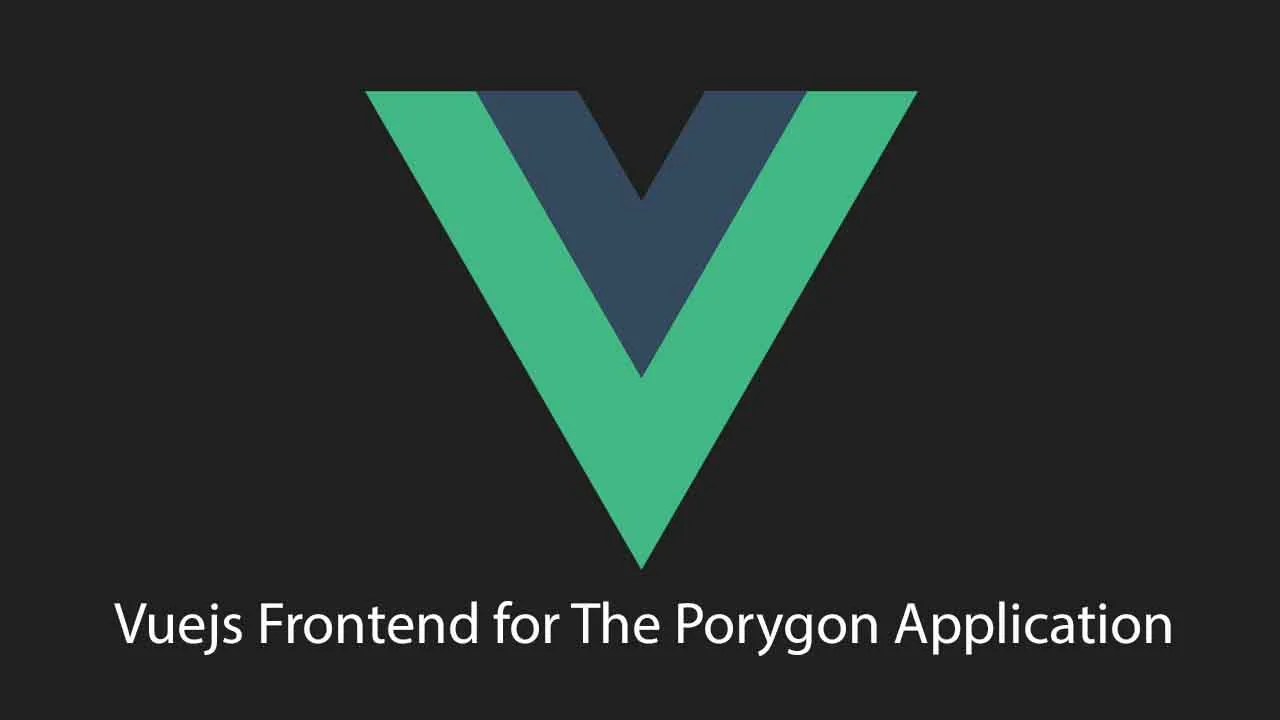Vuejs Frontend for The Porygon Application
Porygon Web interface
VueJS web interface to manage a movies and series collection, along with categories, locations, and sorting.
Installation
Prerequisites
You need Node.JS (version 10 or later) to install the application, as well as the VueCLI package
The Porygon API must also be installed and be accessible, further instructions are available here
Install procedure
Install the VueCLI using npm (a global install is recommanded if you might have several Vue projects)
npm install -g @vue/cli
Then install the project using npm
npm install
Configuration
Application configuration
Most of the project configuration is ran using a single configuration file located in /src/config.js. It has the following structure:
export default {
all: {
porygonApiMinVersion: '0.4.1',
},
development: {
porygonApiBaseUrl: 'http://localhost:4000/api/v1',
porygonApiAuthentication: false,
},
production: {
porygonApiBaseUrl: 'https://api.porygon.example.com',
porygonApiAuthentication: true,
},
};
The option porygonApiMinVersion allows to restrict the version of the Porygon API. You should not touch this value as it is automatically changed during development.
The options porygonApiVaseUrl and porygonApiAuthentication are both set for a production environment (using npm run serve --production or npm run build --production) or a dev environment (npm run serve.)
porygonApiBaseUrlshould be the root path of your API (as defined during its configuration)
Typically, your dev environment is set to localhost without authentication, while your production environment should have an actual host with authentication enabled.
Authentication
TODO
Running the project
Dev mode
To run the project in development mode, configure it and run it using npm
npm run serve
By default, it should be accessible using http://localhost:8080
This behavior can be configured with vue.config.js, please refer to the official VueCLI documentation for further information
Production mode
To run in production mode, you can run it using npm.
npm run serve --production
However, this will still using a development server, and is not recommended for actual production use.
Build the production dist using npm
npm run build --production
You will have a dist directory that you should then serve using a web server, for instance nginxx
Here is a sample of an nginx configuration file adapted to this application. This configuration redirects all traffic through HTTPS:
server {
listen 80;
server_name porygon.example.com www.porygon.example.com;
return 301 https://$server_name$request_uri;
}
server {
listen 443 ssl http2;
listen [::]:443 ssl http2;
server_name porygon.example.com www.porygon.example.com;
# include secured SSL config
# this allows to reuse SSL configuration among several servers
include /etc/nginx/snippets/ssl.conf;
# include security_headers
# some headers can be reused, but Content-Security-Policy must be adapted to your server
include /etc/nginx/snippets/security_headers.conf;
add_header Content-Security-Policy "default-src 'self'; style-src 'self' 'unsafe-inline' https://maxcdn.bootstrapcdn.com https://fonts.googleapis.com; font-src https://maxcdn.bootstrapcdn.com https://fonts.gstatic.com; script-src 'self'; connect-src https://api.porygon.example.com; 'self'";
# add custom config
location / {
root /var/www/sites/porygon-frontend/;
try_files $uri $uri/ /index.html =404;
}
ssl_trusted_certificate /etc/letsencrypt/live/porygon.example.com/fullchain.pem;
ssl_certificate /etc/letsencrypt/live/porygon.example.com/fullchain.pem;
ssl_certificate_key /etc/letsencrypt/live/porygon.example.com/privkey.pem;
}
This is just an example, and you should refer to the various documents available to ensure you have a corect configuration.
Docker
A docker image is available with a preconfigured server. It can be ran using
docker run -p 4000:80 --name porygon_frontend -v /var/log/porygon-frontend/:/var/log/nginx ahugues/porygon-frontend:latest
This will bind the logs directory to /var/log/porygon-frontend and listen on port 4000. However this does not prevent from using the full nginx proxy as this version is not protected.
Run the tests
If you want to run the unit and e2e tests, use npm:
npm run test:unit
npm run test:e2e
Contributing
Contributions are closed at the moment.
Download Details:
Author: aHugues
Source Code: https://github.com/aHugues/porygon-frontend
#vue #vuejs #javascript