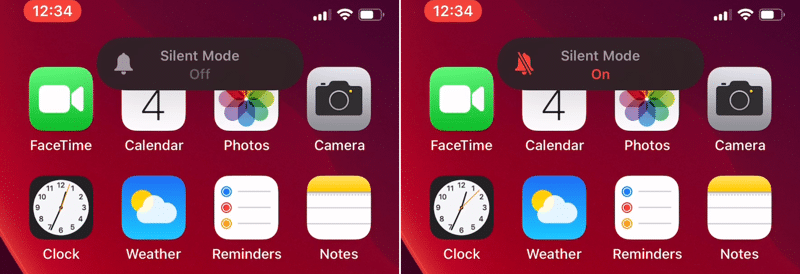With iOS 13 Apple changed from a big, disruptive UI for silent mode and volume to smaller and more focused UIs, that don’t take up the whole screen. There are buttons in your app, where a feedback is more intuitive for the user, but not so important to disrupt the whole screen with an ActionSheet . Examples are “Added to favorites” or “Saved image”. For that, a simple info sheet at the top is great.
Building your quick info sheet
The HUD will be displayed in a layer above the main app interface. To do so, wrap the view elements in your ContentView in a ZStack . Than we can add the HUD in the ZStack . First, we create an simple HUD with only a Text as content. The modifiers create the iOS-HUD style. As background we use a blur UIViewRepresentable , but you can also use Color(.systemBackground)or any other color.
struct HUD: View {
@ViewBuilder var body: some View {
Text("Saved image")
.foregroundColor(.gray)
.padding(.horizontal, 10)
.padding(14)
.background(
Blur(style: .systemMaterial)
.clipShape(Capsule())
.shadow(color: Color(.black).opacity(0.22), radius: 12, x: 0, y: 5)
)
}
}
struct Blur: UIViewRepresentable {
var style: UIBlurEffect.Style
func makeUIView(context: Context) -> UIVisualEffectView {
return UIVisualEffectView(effect: UIBlurEffect(style: style))
}
func updateUIView(_ uiView: UIVisualEffectView, context: Context) {
uiView.effect = UIBlurEffect(style: style)
}
}
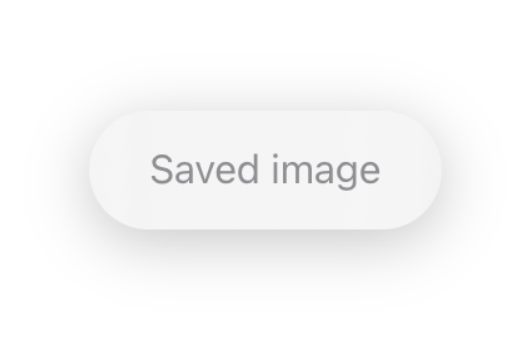
This looks great! When we put the HUD() in our ContentView , the HUD is in the middle of the view, instead of the top. Simply set the alignment of the ZStackto .top , and the OS does the rest. Via the safe margins, the HUD is always placed right.
struct ContentView: View {
@ViewBuilder var body: some View {
ZStack {
NavigationView {
Button("Save image") {
}
.navigationTitle("Content View")
}
HUD()
}
}
}
#programming #ios #ui #swiftui #swift