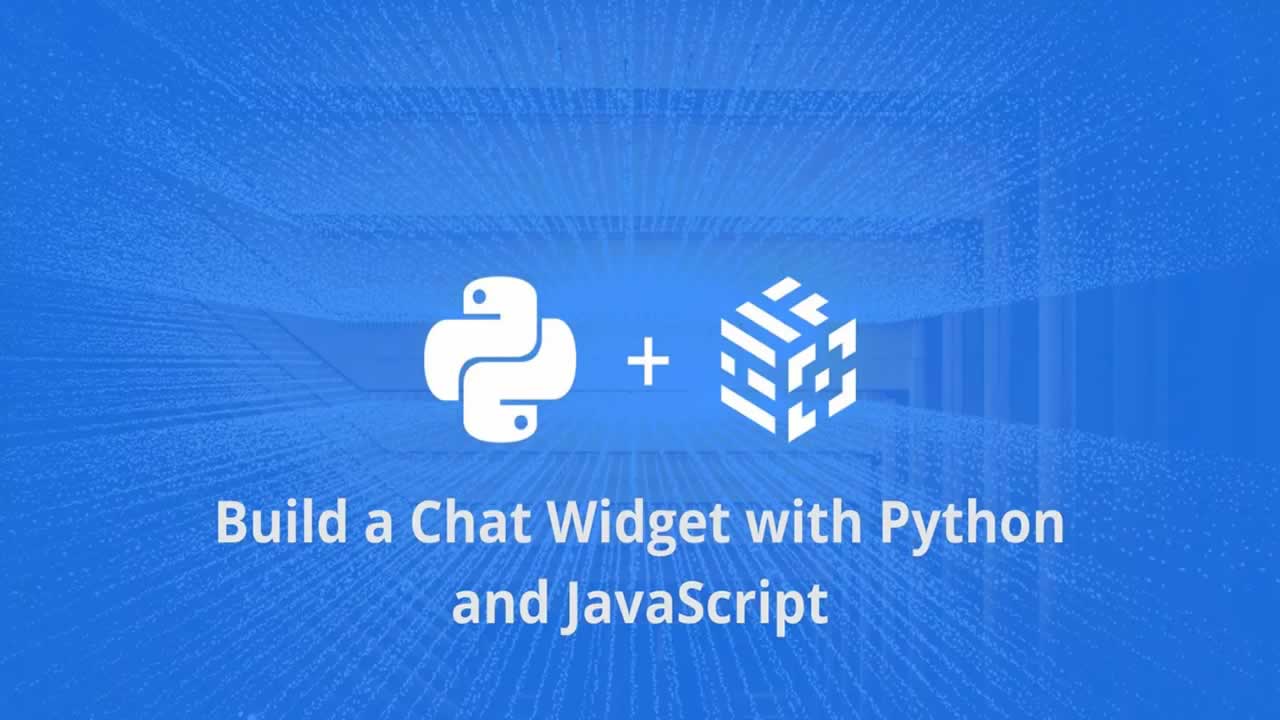Build a chat widget with Python and JavaScript - Use Python and JavaScript to create a simple chat widget and admin panel. Users will be able to initiate chat sessions, and admins will be able …
Building quality digital products is a requirement toward acquiring long-term customers, but inefficient communication is an efficient way to lose them just as quickly as you gain them. The internet is currently the world’s largest marketplace and everyone is building something for an online audience to consume, however, it would be a shame if there isn’t a way to receive feedback or interact with customers in realtime.
In this tutorial, we will look at how we can create a realtime chat widget using Pusher, Python, and JavaScript. When we are done building, the final application will look and work like this:
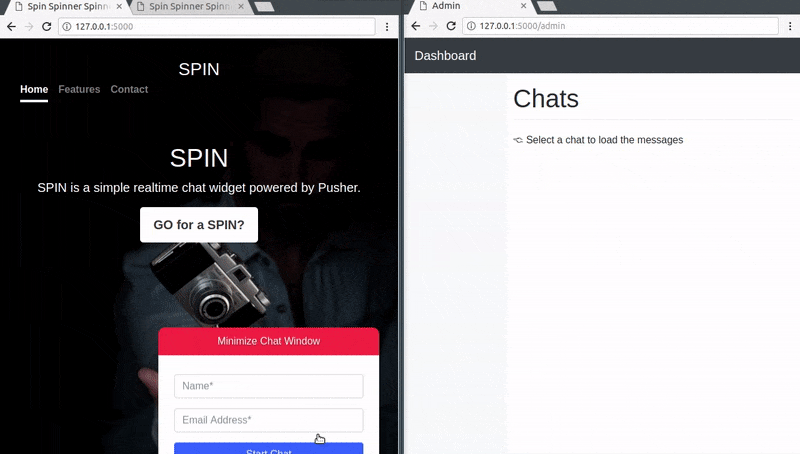
In the image above, we can see a digital product called “SPIN” and it has a chat widget option for visiting customers to interact with. On the left browser window, a customer visits this website and fills in his/her details before submitting the form.
There is an admin on the right browser window who can see all connected customers and respond to all their messages accordingly, providing effective and realtime support.
Prerequisites
To follow along with this tutorial, a basic knowledge of Python, Flask, JavaScript (ES6 syntax) and jQuery is required. You will also need the following installed:
- Python (>= v3.x)
- Virtualenv
- Flask
Virtualenv is great for creating isolated Python environments, so we can install dependencies in an isolated environment, and not pollute our global packages directory.
Let’s install virtualenv with this command:
$ pip install virtualenv
⚠️ Virtualenv comes preinstalled with Python 3 so you may not need to install it if you are on this version.## Setting up the app environment
Let’s create our project folder, and activate a virtual environment within it:
$ mkdir python-pusher-chat-widget
$ cd python-pusher-chat-widget
$ virtualenv .venv
$ source .venv/bin/activate # Linux based systems
$ \path\to\env\Scripts\activate # Windows users
Now that we have the virtual environment setup, we can install Flask and the remaining dependencies with this command:
$ pip install flask flask-cors simplejson
We need to install the Pusher library as we will need that for realtime updates.
Setting up Pusher
The first step here will be to get a Pusher Channels application. We need the application credentials for our realtime messaging to work.
Go to the Pusher website and create an account. After creating an account, you should create a new application. Follow the application creation wizard and then you should be given your application credentials, we will use this later in the article:
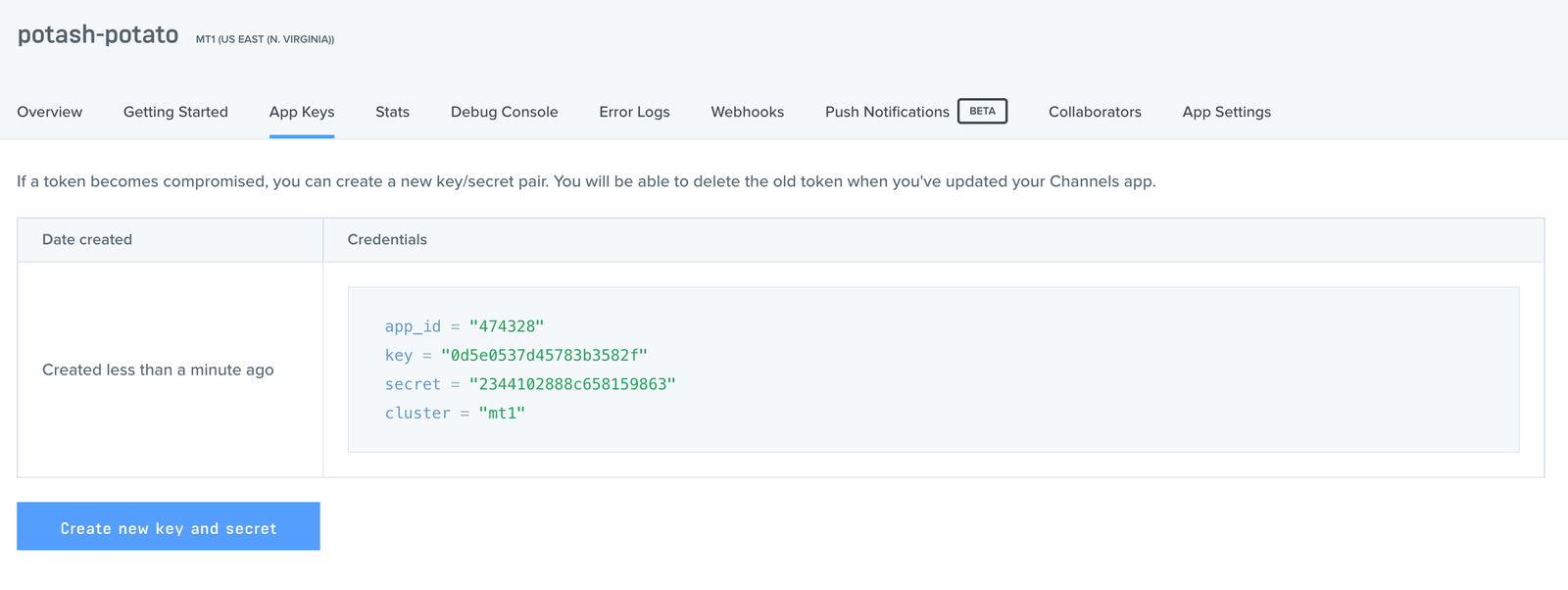
There’s one more thing we need to do here on this dashboard; because we will directly be triggering the message events on the client side of the application, we need to turn on a special feature that is turned off by default for security reasons. To learn more about triggering events on the client side, you can read the documentation here.
On the dashboard, click on App settings and scroll to the bottom of the page then select the option that says Enable client events:
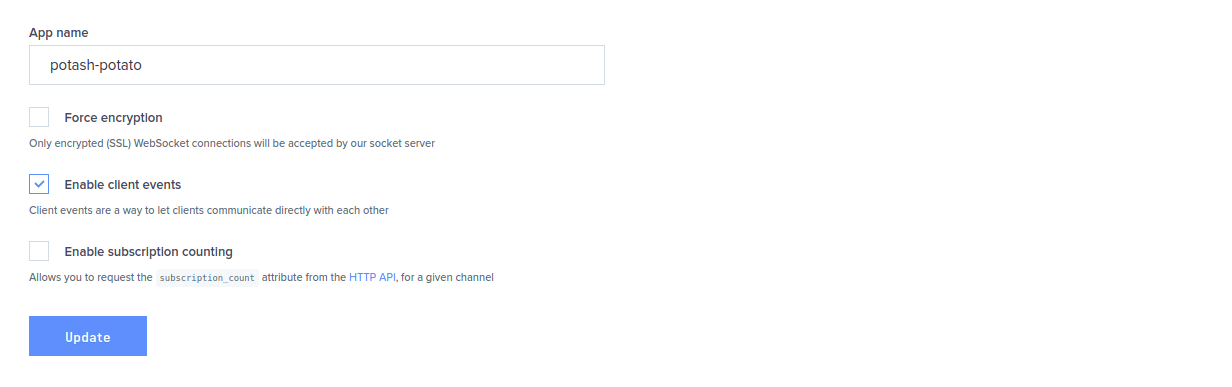
Great, now let’s install the Pusher Python library, so that we can use Pusher in the application:
$ pip install pusher
File and folder structure
Here’s a representation of the file/folder structure for this app:
├── python-pusher-chat-widget
├── app.py
├── static
└── templates
The static folder will contain the static files to be used as is defined by Flask standards. The templates folder will hold the HTML templates. In our application, app.py is the main entry point and will contain our server-side code.
Let’s create the app.py file and then the static and templates folders.
Building the backend
Before we start writing code to determine how the frontend of our application will be rendered, let’s fully develop the backend and all of its endpoints so that the frontend has something to communicate with when we build it.
Let’s open the app.py file and paste the following code:
// File: ./app.py
from flask import Flask, render_template, request, jsonify, make_response, json
from flask_cors import CORS
from pusher import pusher
import simplejson
app = Flask(__name__)
cors = CORS(app)
app.config['CORS_HEADERS'] = 'Content-Type'
# configure pusher object
pusher = pusher.Pusher(
app_id='PUSHER_APP_ID',
key='PUSHER_APP_KEY',
secret='PUSHER_APP_SECRET',
cluster='PUSHER_APP_CLUSTER',
ssl=True)
@app.route('/')
def index():
return render_template('index.html')
@app.route('/admin')
def admin():
return render_template('admin.html')
@app.route('/new/guest', methods=['POST'])
def guestUser():
data = request.json
pusher.trigger(u'general-channel', u'new-guest-details', {
'name' : data['name'],
'email' : data['email']
})
return json.dumps(data)
@app.route("/pusher/auth", methods=['POST'])
def pusher_authentication():
auth = pusher.authenticate(channel=request.form['channel_name'],socket_id=request.form['socket_id'])
return json.dumps(auth)
if __name__ == '__main__':
app.run(host='0.0.0.0', port=5000, debug=True)
⚠️ Virtualenv comes preinstalled with Python 3 so you may not need to install it if you are on this version.
The logic for this application is simple, we will require a Pusher public channel so that whenever a new customer connects with the chat widget, their details are sent over to the admin (using that public channel) and the admin can subscribe to a private channel (the customer will have to subscribe to this private channel too) using the customer’s email as a unique ID. The admin and that customer can further engage in one to one messaging over that private channel.
Let’s go over the code in the app.py file to see how it satisfies the logic we just discussed. We first imported all the required packages, then registered a new Pusher instance. Next, we declared four endpoints:
We used the trigger method on the Pusher instance here, the trigger method has the following syntax: pusher.trigger("a_channel", "an_event", {key: "data"}). You can find the docs for the Pusher Python library here to get more information on configuring and using Pusher in Python.
Building the frontend
In this section, we are going to do the following things:
/- This endpoint returns the static HTML template that defines the homepage of this app./admin- This endpoint returns the static HTML template that defines the admin dashboard./new/guest/- This endpoint receives a POST request containing the details of a new customer and pushes it to the public channel — general-channel — in a “new-guest-details” event. The admin on the other side responds to this event by subscribing to a private channel using the user’s email as the unique ID.
We will be using Bootstrap as a base style for the application. We will also be using other third-party libraries so let’s fetch the source and place them in the appropriate directory inside the static directory.
Add these files in the static/js directory:
- Python (>= v3.x)
- Virtualenv
- Flask
Add this file in the static/css directory:
- Python (>= v3.x)
- Virtualenv
- Flask
The new folder structure should be:
├── python-pusher-chat-widget
├── app.py
├── static
├── css
├── admin.css
├── app.css
├── bootstrap.css
├── img
├── bg.jpg
├── js
├── admin.js
├── app.js
├── axios.js
├── bootstrap.js
├── jquery.js
├── popper.js
├── templates
├── admin.html
├── index.html
If you currently have this folder structure then you are good to go!
Setting up the homepage view
In the templates/index.html file, paste the following code:
<!-- File: ./templates/index.html -->
<!doctype html>
<html lang="en">
<head>
<meta charset="utf-8">
<meta name="viewport" content="width=device-width, initial-scale=1, shrink-to-fit=no">
<title>Spin Spinner Spinnest!</title>
<link rel="stylesheet" href="{{ url_for('static', filename='css/bootstrap.css') }}">
<link rel="stylesheet" href="{{ url_for('static', filename='css/app.css') }}">
</head>
<body>
<div class="site-wrapper">
<div class="site-wrapper-inner">
<div class="cover-container">
<header class="masthead clearfix">
<div class="inner">
<h3 class="masthead-brand">SPIN</h3>
<nav class="nav nav-masthead">
<a class="nav-link active" href="#">Home</a>
<a class="nav-link" href="#">Features</a>
<a class="nav-link" href="#">Contact</a>
</nav>
</div>
</header>
<main role="main" class="inner cover">
<h1 class="cover-heading">SPIN</h1>
<p class="lead">SPIN is a simple realtime chat widget powered by Pusher.</p>
<p class="lead">
<a href="#" class="btn btn-lg btn-secondary">GO for a SPIN?</a>
</p>
</main>
<footer class="mastfoot">
</footer>
</div>
</div>
</div>
<div class="chatbubble">
<div class="unexpanded">
<div class="title">Chat with Support</div>
</div>
<div class="expanded chat-window">
<div class="login-screen container">
<form id="loginScreenForm">
<div class="form-group">
<input type="text" class="form-control" id="fullname" placeholder="Name_" required>
</div>
<div class="form-group">
<input type="email" class="form-control" id="email" placeholder="Email Address_" required>
</div>
<button type="submit" class="btn btn-block btn-primary">Start Chat</button>
</form>
</div>
<div class="chats">
<div class="loader-wrapper">
<div class="loader">
<span>{</span><span>}</span>
</div>
</div>
<ul class="messages clearfix">
</ul>
<div class="input">
<form class="form-inline" id="messageSupport">
<div class="form-group">
<input type="text" autocomplete="off" class="form-control" id="newMessage" placeholder="Enter Message">
</div>
<button type="submit" class="btn btn-primary">Send</button>
</form>
</div>
</div>
</div>
</div>
<script src="https://js.pusher.com/4.0/pusher.min.js"></script>
<script src="{{ url_for('static', filename='js/jquery.js') }}"></script>
<script src="{{ url_for('static', filename='js/popper.js') }}"></script>
<script src="{{ url_for('static', filename='js/bootstrap.js') }}"></script>
<script src="{{ url_for('static', filename='js/axios.js') }}"></script>
<script src="{{ url_for('static', filename='js/app.js') }}"></script>
</body>
</html>
In this file, we have the HTML for the homepage. We also used Flask’s url_for function to dynamically link to all the local scripts and styles that we created.
Because we require our application to send and receive messages in realtime, we imported the official Pusher JavaScript library with this line of code:
<script src="https://js.pusher.com/4.0/pusher.min.js"></script>
We included some custom classes within the HTML elements, however, these classes will be useless if we do not define them in the matching CSS file, open the static/css/app.css file and paste the following code:
/__ File: static/css/app.css /
a,
a:focus,
a:hover {
color: #fff;
}
.btn-secondary,
.btn-secondary:hover,
.btn-secondary:focus {
color: #333;
text-shadow: none;
background-color: #fff;
border: .05rem solid #fff;
}
html,
body {
height: 100%;
background-color: #333;
}
body {
color: #fff;
text-align: center;
text-shadow: 0 .05rem .1rem rgba(0,0,0,.5);
}
.site-wrapper {
display: table;
width: 100%;
height: 100%; /_ For at least Firefox _/
min-height: 100%;
box-shadow: inset 0 0 5rem rgba(0,0,0,.5);
background: url(../img/bg.jpg);
background-size: cover;
background-repeat: no-repeat;
background-position: center;
}
.site-wrapper-inner {
display: table-cell;
vertical-align: top;
}
.cover-container {
margin-right: auto;
margin-left: auto;
}
.inner {
padding: 2rem;
}
.masthead {
margin-bottom: 2rem;
}
.masthead-brand {
margin-bottom: 0;
}
.nav-masthead .nav-link {
padding: .25rem 0;
font-weight: 700;
color: rgba(255,255,255,.5);
background-color: transparent;
border-bottom: .25rem solid transparent;
}
.nav-masthead .nav-link:hover,
.nav-masthead .nav-link:focus {
border-bottom-color: rgba(255,255,255,.25);
}
.nav-masthead .nav-link + .nav-link {
margin-left: 1rem;
}
.nav-masthead .active {
color: #fff;
border-bottom-color: #fff;
}
@media (min-width: 48em) {
.masthead-brand {
float: left;
}
.nav-masthead {
float: right;
}
}
.cover {
padding: 0 1.5rem;
}
.cover .btn-lg {
padding: .75rem 1.25rem;
font-weight: 700;
}
.mastfoot {
color: rgba(255,255,255,.5);
}
@media (min-width: 40em) {
.masthead {
position: fixed;
top: 0;
}
.mastfoot {
position: fixed;
bottom: 0;
}
.site-wrapper-inner {
vertical-align: middle;
}
.masthead,
.mastfoot,
.cover-container {
width: 100%;
}
}
@media (min-width: 62em) {
.masthead,
.mastfoot,
.cover-container {
width: 42rem;
}
}
.chatbubble {
position: fixed;
bottom: 0;
right: 30px;
transform: translateY(300px);
transition: transform .3s ease-in-out;
}
.chatbubble.opened {
transform: translateY(0)
}
.chatbubble .unexpanded {
display: block;
background-color: #e23e3e;
padding: 10px 15px 10px;
position: relative;
cursor: pointer;
width: 350px;
border-radius: 10px 10px 0 0;
}
.chatbubble .expanded {
height: 300px;
width: 350px;
background-color: #fff;
text-align: left;
padding: 10px;
color: #333;
text-shadow: none;
font-size: 14px;
}
.chatbubble .chat-window {
overflow: auto;
}
.chatbubble .loader-wrapper {
margin-top: 50px;
text-align: center;
}
.chatbubble .messages {
display: none;
list-style: none;
margin: 0 0 50px;
padding: 0;
}
.chatbubble .messages li {
width: 85%;
float: left;
padding: 10px;
border-radius: 5px 5px 5px 0;
font-size: 14px;
background: #c9f1e6;
margin-bottom: 10px;
}
.chatbubble .messages li .sender {
font-weight: 600;
}
.chatbubble .messages li.support {
float: right;
text-align: right;
color: #fff;
background-color: #e33d3d;
border-radius: 5px 5px 0 5px;
}
.chatbubble .chats .input {
position: absolute;
bottom: 0;
padding: 10px;
left: 0;
width: 100%;
background: #f0f0f0;
display: none;
}
.chatbubble .chats .input .form-group {
width: 80%;
}
.chatbubble .chats .input input {
width: 100%;
}
.chatbubble .chats .input button {
width: 20%;
}
.chatbubble .chats {
display: none;
}
.chatbubble .login-screen {
margin-top: 20px;
display: none;
}
.chatbubble .chats.active,
.chatbubble .login-screen.active {
display: block;
}
/_ Loader Credit: https://codepen.io/ashmind/pen/zqaqpB _/
.chatbubble .loader {
color: #e23e3e;
font-family: Consolas, Menlo, Monaco, monospace;
font-weight: bold;
font-size: 10vh;
opacity: 0.8;
}
.chatbubble .loader span {
display: inline-block;
-webkit-animation: pulse 0.4s alternate infinite ease-in-out;
animation: pulse 0.4s alternate infinite ease-in-out;
}
.chatbubble .loader span:nth-child(odd) {
-webkit-animation-delay: 0.4s;
animation-delay: 0.4s;
}
@-webkit-keyframes pulse {
to {
-webkit-transform: scale(0.8);
transform: scale(0.8);
opacity: 0.5;
}
}
@keyframes pulse {
to {
-webkit-transform: scale(0.8);
transform: scale(0.8);
opacity: 0.5;
}
}
Setting up the admin dashboard view
In the templates/admin.html file, paste the following code:
<!-- File: templates/admin.html -->
<!doctype html>
<html lang="en">
<head>
<meta charset="utf-8">
<meta name="viewport" content="width=device-width, initial-scale=1, shrink-to-fit=no">
<title>Admin</title>
<link href="{{ url_for('static', filename='css/bootstrap.css') }}" rel="stylesheet">
<link href="{{ url_for('static', filename='css/admin.css') }}" rel="stylesheet">
</head>
<body>
<header>
<nav class="navbar navbar-expand-md navbar-dark fixed-top bg-dark">
<a class="navbar-brand" href="#">Dashboard</a>
</nav>
</header>
<div class="container-fluid">
<div class="row" id="mainrow">
<nav class="col-sm-3 col-md-2 d-none d-sm-block bg-light sidebar">
<ul class="nav nav-pills flex-column" id="rooms">
</ul>
</nav>
<main role="main" class="col-sm-9 ml-sm-auto col-md-10 pt-3" id="main">
<h1>Chats</h1>
<p>👈 Select a chat to load the messages</p>
<p> </p>
<div class="chat" style="margin-bottom:150px">
<h5 id="room-title"></h5>
<p> </p>
<div class="response">
<form id="replyMessage">
<div class="form-group">
<input type="text" placeholder="Enter Message" class="form-control" name="message" />
</div>
</form>
</div>
<div class="table-responsive">
<table class="table table-striped">
<tbody id="chat-msgs">
</tbody>
</table>
</div>
</main>
</div>
</div>
<script src="https://js.pusher.com/4.0/pusher.min.js"></script>
<script src="{{ url_for('static', filename='js/jquery.js') }}"></script>
<script src="{{ url_for('static', filename='js/popper.js') }}"></script>
<script src="{{ url_for('static', filename='js/bootstrap.js') }}"></script>
<script src="{{ url_for('static', filename='js/axios.js') }}"></script>
<script src="{{ url_for('static', filename='js/admin.js') }}"></script>
</body>
</html>
Open the static/css/admin.css file and paste the following code:
/** File: static/css/admin.css **/
body {
padding-top: 3.5rem;
}
h1 {
padding-bottom: 9px;
margin-bottom: 20px;
border-bottom: 1px solid #eee;
}
.sidebar {
position: fixed;
top: 51px;
bottom: 0;
left: 0;
z-index: 1000;
padding: 20px 0;
overflow-x: hidden;
overflow-y: auto;
border-right: 1px solid #eee;
}
.sidebar .nav {
margin-bottom: 20px;
}
.sidebar .nav-item {
width: 100%;
}
.sidebar .nav-item + .nav-item {
margin-left: 0;
}
.sidebar .nav-link {
border-radius: 0;
}
.placeholders {
padding-bottom: 3rem;
}
.placeholder img {
padding-top: 1.5rem;
padding-bottom: 1.5rem;
}
tr .sender {
font-size: 12px;
font-weight: 600;
}
tr .sender span {
color: #676767;
}
.response {
display: none;
}
Writing the app.js script
In this section, we will write the script that works with the homepage and supports the customers’ functions. This script will define the logic that will enable a customer to submit the form after filling in his/her details and everything else.
We will define some helper functions within an IIFE and these functions will run on the occurrence of several DOM events and possibly pass on the execution to other helper functions.
Open the app.js file and paste the following:
// File: static/js/app.js
(function() {
'use strict';
var pusher = new Pusher('PUSHER_APP_KEY', {
authEndpoint: '/pusher/auth',
cluster: 'PUSHER_APP_CLUSTER',
encrypted: true
});
// ----------------------------------------------------
// Chat Details
// ----------------------------------------------------
let chat = {
name: undefined,
email: undefined,
myChannel: undefined,
}
// ----------------------------------------------------
// Targeted Elements
// ----------------------------------------------------
const chatPage = $(document)
const chatWindow = $('.chatbubble')
const chatHeader = chatWindow.find('.unexpanded')
const chatBody = chatWindow.find('.chat-window')
// ----------------------------------------------------
// Register helpers
// ----------------------------------------------------
let helpers = {
// ----------------------------------------------------
// Toggles the display of the chat window.
// ----------------------------------------------------
ToggleChatWindow: function () {
chatWindow.toggleClass('opened')
chatHeader.find('.title').text(
chatWindow.hasClass('opened') ? 'Minimize Chat Window' : 'Chat with Support'
)
},
// --------------------------------------------------------------------
// Show the appropriate display screen. Login screen or Chat screen.
// --------------------------------------------------------------------
ShowAppropriateChatDisplay: function () {
(chat.name) ? helpers.ShowChatRoomDisplay() : helpers.ShowChatInitiationDisplay()
},
// ----------------------------------------------------
// Show the enter details form.
// ----------------------------------------------------
ShowChatInitiationDisplay: function () {
chatBody.find('.chats').removeClass('active')
chatBody.find('.login-screen').addClass('active')
},
// ----------------------------------------------------
// Show the chat room messages display.
// ----------------------------------------------------
ShowChatRoomDisplay: function () {
chatBody.find('.chats').addClass('active')
chatBody.find('.login-screen').removeClass('active')
setTimeout(function(){
chatBody.find('.loader-wrapper').hide()
chatBody.find('.input, .messages').show()
}, 2000)
},
// ----------------------------------------------------
// Append a message to the chat messages UI.
// ----------------------------------------------------
NewChatMessage: function (message) {
if (message !== undefined) {
const messageClass = message.sender !== chat.email ? 'support' : 'user'
chatBody.find('ul.messages').append(
`<li class="clearfix message ${messageClass}">
<div class="sender">${message.name}</div>
<div class="message">${message.text}</div>
</li>`
)
chatBody.scrollTop(chatBody[0].scrollHeight)
}
},
// ----------------------------------------------------
// Send a message to the chat channel.
// ----------------------------------------------------
SendMessageToSupport: function (evt) {
evt.preventDefault()
let createdAt = new Date()
createdAt = createdAt.toLocaleString()
const message = $('#newMessage').val().trim()
chat.myChannel.trigger('client-guest-new-message', {
'sender': chat.name,
'email': chat.email,
'text': message,
'createdAt': createdAt
});
helpers.NewChatMessage({
'text': message,
'name': chat.name,
'sender': chat.email
})
console.log("Message added!")
$('#newMessage').val('')
},
// ----------------------------------------------------
// Logs user into a chat session.
// ----------------------------------------------------
LogIntoChatSession: function (evt) {
const name = $('#fullname').val().trim()
const email = $('#email').val().trim().toLowerCase()
// Disable the form
chatBody.find('#loginScreenForm input, #loginScreenForm button').attr('disabled', true)
if ((name !== '' && name.length >= 3) && (email !== '' && email.length >= 5)) {
axios.post('/new/guest', {name, email}).then(response => {
chat.name = name
chat.email = email
chat.myChannel = pusher.subscribe('private-' + response.data.email);
helpers.ShowAppropriateChatDisplay()
})
} else {
alert('Enter a valid name and email.')
}
evt.preventDefault()
}
}
// ------------------------------------------------------------------
// Listen for a new message event from the admin
// ------------------------------------------------------------------
pusher.bind('client-support-new-message', function(data){
helpers.NewChatMessage(data)
})
// ----------------------------------------------------
// Register page event listeners
// ----------------------------------------------------
chatPage.ready(helpers.ShowAppropriateChatDisplay)
chatHeader.on('click', helpers.ToggleChatWindow)
chatBody.find('#loginScreenForm').on('submit', helpers.LogIntoChatSession)
chatBody.find('#messageSupport').on('submit', helpers.SendMessageToSupport)
}())
Above we have the JavaScript that powers the clients chat widget. In the code, we start by instantiating Pusher (remember to replace the PUSHER_* keys with the keys in your Pusher dashboard).
We have a helpers property that has a few functions attached to it. Each function has a comment explaining what it does right before it is defined. At the bottom of the script is where we register all the events and listeners that make the widget function as expected.
Writing the admin.js script The code in the admin.js is similar to the app.js and functions in a similat manner. Open the admin.js add paste the following code:
// File: static/js/admin.js
(function () {
'use strict';
// ----------------------------------------------------
// Configure Pusher instance
// ----------------------------------------------------
var pusher = new Pusher('PUSHER_APP_KEY', {
authEndpoint: '/pusher/auth',
cluster: 'PUSHER_APP_CLUSTER',
encrypted: true
});
// ----------------------------------------------------
// Chat Details
// ----------------------------------------------------
let chat = {
messages: [],
currentRoom: '',
currentChannel: '',
subscribedChannels: [],
subscribedUsers: []
}
// ----------------------------------------------------
// Subscribe to the generalChannel
// ----------------------------------------------------
var generalChannel = pusher.subscribe('general-channel');
// ----------------------------------------------------
// Targeted Elements
// ----------------------------------------------------
const chatBody = $(document)
const chatRoomsList = $('#rooms')
const chatReplyMessage = $('#replyMessage')
// ----------------------------------------------------
// Register helpers
// ----------------------------------------------------
const helpers = {
// ------------------------------------------------------------------
// Clear the chat messages UI
// ------------------------------------------------------------------
clearChatMessages: () => $('#chat-msgs').html(''),
// ------------------------------------------------------------------
// Add a new chat message to the chat window.
// ------------------------------------------------------------------
displayChatMessage: (message) => {
if (message.email === chat.currentRoom) {
$('#chat-msgs').prepend(
`<tr>
<td>
<div class="sender">${message.sender} @ <span class="date">${message.createdAt}</span></div>
<div class="message">${message.text}</div>
</td>
</tr>`
)
}
},
// ------------------------------------------------------------------
// Select a new guest chatroom
// ------------------------------------------------------------------
loadChatRoom: evt => {
chat.currentRoom = evt.target.dataset.roomId
chat.currentChannel = evt.target.dataset.channelId
if (chat.currentRoom !== undefined) {
$('.response').show()
$('#room-title').text(evt.target.dataset.roomId)
}
evt.preventDefault()
helpers.clearChatMessages()
},
// ------------------------------------------------------------------
// Reply a message
// ------------------------------------------------------------------
replyMessage: evt => {
evt.preventDefault()
let createdAt = new Date()
createdAt = createdAt.toLocaleString()
const message = $('#replyMessage input').val().trim()
chat.subscribedChannels[chat.currentChannel].trigger('client-support-new-message', {
'name': 'Admin',
'email': chat.currentRoom,
'text': message,
'createdAt': createdAt
});
helpers.displayChatMessage({
'email': chat.currentRoom,
'sender': 'Support',
'text': message,
'createdAt': createdAt
})
$('#replyMessage input').val('')
},
}
// ------------------------------------------------------------------
// Listen to the event that returns the details of a new guest user
// ------------------------------------------------------------------
generalChannel.bind('new-guest-details', function(data) {
chat.subscribedChannels.push(pusher.subscribe('private-' + data.email));
chat.subscribedUsers.push(data);
// render the new list of subscribed users and clear the former
$('#rooms').html("");
chat.subscribedUsers.forEach(function (user, index) {
$('#rooms').append(
`<li class="nav-item"><a data-room-id="${user.email}" data-channel-id="${index}" class="nav-link" href="#">${user.name}</a></li>`
)
})
})
// ------------------------------------------------------------------
// Listen for a new message event from a guest
// ------------------------------------------------------------------
pusher.bind('client-guest-new-message', function(data){
helpers.displayChatMessage(data)
})
// ----------------------------------------------------
// Register page event listeners
// ----------------------------------------------------
chatReplyMessage.on('submit', helpers.replyMessage)
chatRoomsList.on('click', 'li', helpers.loadChatRoom)
}())
Just like in the app.js we have the helpers object that holds the meat of the script and towards the bottom, the listeners and events are called and registered.
⚠️ Virtualenv comes preinstalled with Python 3 so you may not need to install it if you are on this version.
Running the application
We can test the application using this command:
$ flask run
Now if we visit 127.0.0.1:5000 and 127.0.0.1:5000/admin we should test the application:
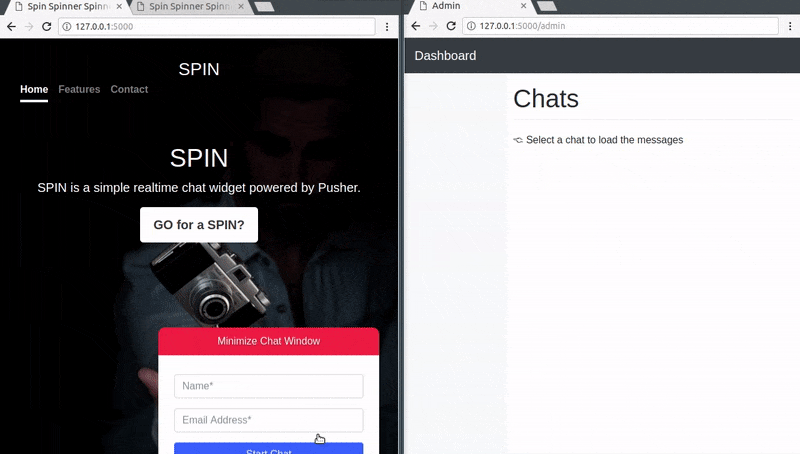
Conclusion
In this article, we have learned how we can leverage the power of Pusher in creating a chat widget powered by a Python backend. The entire code for this tutorial is available on GitHub.
#javascript #python