Using React with Redux and TypeScript
Supercharge the stability of your React apps, with Typescript
Typescript is in its strongest position ever for making your React apps more stable, readable and manageable. The package has been steadily introducing more support for React and Javascript front-end frameworks; features have been ramping up specifically for them since version 3.0 and 3.1. Integration with React used to be a headache-inducing task, but is now a straight forward process that we will talk through in this article.
Create React App now has Typescript support built into the package, since react-scripts 2.1. It can simply be included in a new project with the --typescript flag. We will specifically be using CRA for bootstrapping a React based app with Typescript, before exploring how to integrate types and interfaces into React props and state, followed by a Redux setup.
To read more about Typescript, why it is used and its capabilities, take a look at my Typescript with NodeJS article, that aims to introduce the package and provide integration steps for NodeJS:
Installing Create React App with Typescript
The Create React App website has a dedicated page specifically for documenting the installation process as well as migration steps for adding Typescript support for existing apps. To create a new app with Typescript included, run the following:
yarn create react-app app_name --typescript
#or
npx create-react-app app_name --typescript
There are a couple of noticeable changes from the Javascript based CRA boilerplate:
- Included now is a
**tsconfig.json**file configuring the Typescript compiler options. **.js**files are now**.tsx**files. The Typescript compiler will pick up all.tsxfiles at compile time.**package.json**contains dependencies for @types packages, including support for node, jest, react and react-dom out of the box.- A
**react-app-env.d.ts**file to referencereact-scriptstypes. This file is automatically generated upon starting the development server, withyarn start.
Running yarn start at this stage will compile and run your app, yielding the identical bootstrapped app in your browser to the original Javascript-only Create React App counterpart.
Before we continue, it is worth stopping the development server and revisiting some linting tools specifically for Typescript and React development. I will be focusing on Sublime Text 3 — being my IDE of choice — but the general concepts of linting apply to all IDEs. Let’s briefly explore the tools.
Installing TSLint-React
Installing linting tools are extremely helpful with Typescript and React; you will find yourself referring to tooltips to obtain a certain type, especially with events. The linting tools are extremely strict with their default setup, so we will omit some of these rules in the installation procedure.
Note: These tools are installed via NPM or Yarn and are not tied to a specific IDE. We will firstly install these tools before the specific packages for Sublime Text 3.
Install typescript,tslint and tslint-react packages globally:
yarn global add tslint typescript tslint-react
Now inside your project directory, initialise tslint:
tslint --init
This command will generate a tslint.json file with some default options. Replace this file with the following:
{
"defaultSeverity": "error",
"extends": [
"tslint-react"
],
"jsRules": {
},
"rules": {
"member-access": false,
"ordered-imports": false,
"quotemark": false,
"no-console": false,
"semicolon": false,
"jsx-no-lambda": false
},
"rulesDirectory": [
],
"linterOptions": {
"exclude": [
"config/**/*.js",
"node_modules/**/*.ts"
]
}
}
To summarise what is happening in this file:
defaultSeverityis the level at which errors will be treated.errorbeing the default value will yield red errors within your IDE, whereaswarningwould display orange warnings."extends": ["tslint-react"]: The rules we are extending from are soley React based — we have removed thetslint-recommendedlibrary, some rules of which do not adhere to React syntax."rules": { "rule-name": false, ...}: We can omit rules in therulesblock. For example, omiting themember-accessrule will stop tslint from reporting that we are missing access types from our functions, (public, private…) — syntax that is not commonly used in React. Another example,ordered-imports, prompts us to order our import statements alphabetically. Check out all the rules available here."linterOptions": {"exclude": [...]}: Here we are excluding all Javascript files in theconfigdirectory and Typescript files withinnode_modulesfrom TSLint checking.
Sublime Text 3 Packages
As the final step for setting up the development environment, install the SublimeLinter followed by SublimeLinter-tslint packages via PackageControl. Upon restarting Sublime Text the tools will be readily available.
Note: You may receive an error to say that the tslint module was not found upon restarting Sublime Text. If this was the case, re-install the packages locally rather than globally, that we opted for (and what documentation suggests) previously:
yarn add tslint tslint-react
VS Code Extension
For the Visual Studio Code editor, install the TSLint extension for full Typescript support.
With your IDE now ready to handle Typescript development, let’s dive into some code, visiting how to add interfaces and types to props and state within React.
Interfaces and Types for Props and State
We can apply interfaces and types for our props and state of our components.
Defining interfaces
Applying an interface to components will force us to adhere to such data structures when passing props into a component, ensuring that they are all accounted for while also stopping unwanted props to be passed down.
Interfaces can be defined outside of a component or imported from a separate file. Define an interface like so:
interface FormProps {
first_name: string;
last_name: string;
age: number;
agreetoterms?: boolean;
}
Here I have created a FormProps interface consisting of a few values. agreetoterms is optional, hence the ? after the name. We can also apply an interface for state:
interface FormState {
submitted?: boolean;
full_name: string;
age: number;
}
Note: Tslint used to prompt us to use a capital i in front of all our interface names, e.g. IFormProps and IFormState would be the above names. However, it is no longer enforced by default.
Applying interfaces to components
We can apply interfaces to both class components and stateless function components. For class components we utilise angle bracket syntax to apply our props and state interfaces respectively:
export class MyForm extends React.Component<FormProps, FormState> {
...
}
Note: In the event you have no props but would like to define state, you can place either _{}_ or _object_ in place of _FormProps_. Both values are valid empty objects.
And with function components we can pass our props interface, followed by any other arguments and their specific interfaces:
function MyForm(props: FormProps) {
...
}
Importing interfaces
Defining groups of interface definitions in one file is good practice; a common convention is to create a src/types/ folder with groups of your interfaces:
// src/types/index.tsx
export interface FormProps {
first_name: string;
last_name: string;
age: number;
agreetoterms?: boolean;
}
And to import your needed interfaces into your component files:
// src/components/MyForm.tsx
import React from 'react';
import { StoreState } from '../types/index';
...
Working with enums
Enums are another useful feature of Typescript. Lets say I wanted to define an enum for the MyForm component, and then check whether the submitted form value is valid:
// define enum
enum HeardFrom {
SEARCH_ENGINE = "Search Engine",
FRIEND = "Friend",
OTHER = "Other"
}
//construct heardFrom array
let heardFrom = [HeardFrom.SEARCH_ENGINE,
HeardFrom.FRIEND,
HeardFrom.OTHER];
//get submitted form value
const submitted_heardFrom = form.values.heardFrom;
//check if value is valid
heardFrom.includes(submitted_heardFrom)
? valid = true
: valid = false;
Working with iterables
We can also loop through iterables using for…of and for…in methods in Typescript. These two methods have one key difference:
- Looping using
for…ofwill return a list of values being iterated. - Looping using
for…inwill return a list of keys being iterated.
for (let i in heardFrom) {
console.log(i); // "0", "1", "2",
}
for (let i of heardFrom) {
console.log(i); // "Search Engine", "Friend", "Other"
}
Typing Events
In the event (no pun intended) you wish to type events, such as onChange or onClick events, utilise your syntax tools to obtain the exact event you need.
Consider the following example, where we update our state every time a name input is changed. By hovering your mouse over handleChange(), we can see clearly that the event type is indeed React.ChangeEvent<HTMLInputElement>:
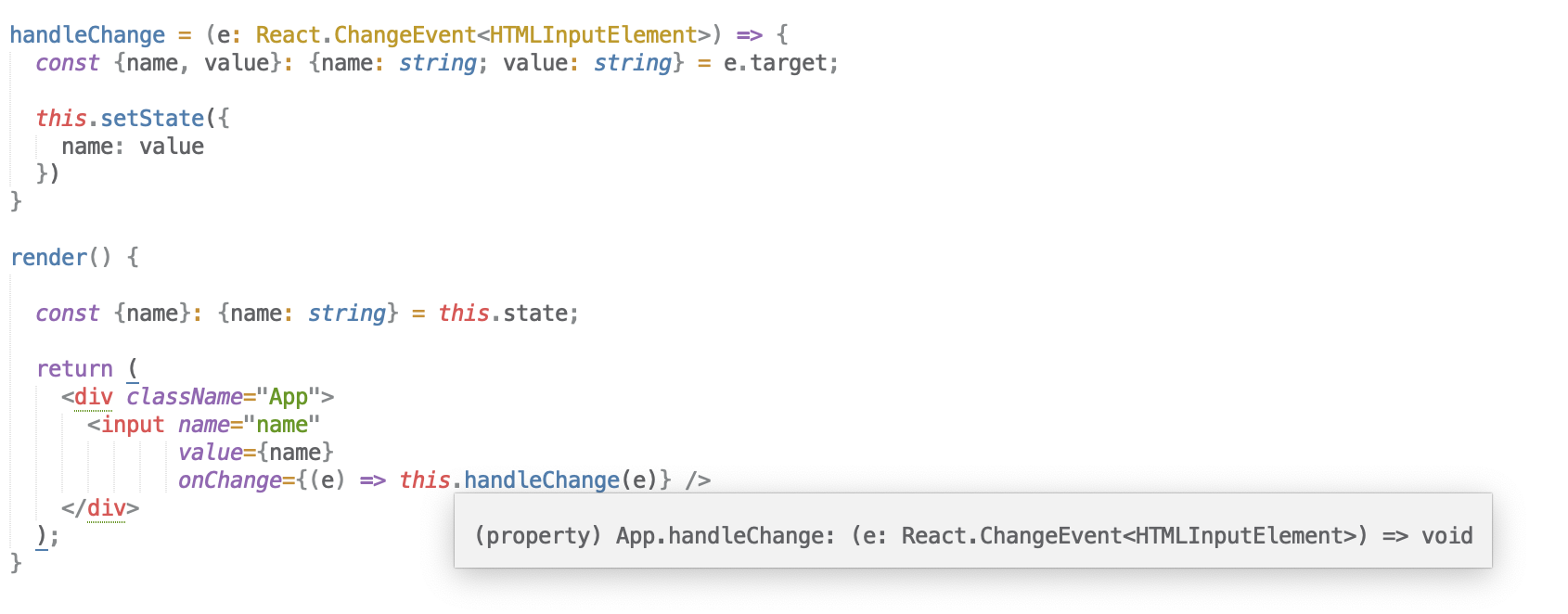
Hovering over handleChange() to obtain the event type
This type is then used when typing the e argument in our handleChange function definition.
I have also typed the name and value objects of e with the following syntax:
const {name, value}: {name: string; value: string;} = e.target;
If you do not know what types an object specifies, then you can simply use the any type. We could have done this here:
const {name, value}: any = e.target;
Now we have covered some basics, we will next visit how to set up Redux with Typescript, and review more Typescript specific features along the way.
Redux with Typescript
If you would like to familiarise yourself with how Redux works with React, check out my introductory article:
Redux for React: A Simple Introduction
Step 1: Typing the Store
Firstly, we will want to define an interface for our Redux store. Defining the expected state structure will be beneficial for your team and aid in maintaining the expected app state.
This can be done within the /src/types/index.tsx file we discussed earlier. Here is an example that deals with locality and authentication:
// src/types/index.tsx
export interface MyStore {
language: string;
country: string;
auth: {
authenticated: boolean;
username?: string;
};
}
Step 2: Defining action types and actions
Action types can be defined using a const & type pattern. We will firstly want to define the action types within a src/constants/index.tsx file:
// src/constants/index.tsx
export const SET_LANGUAGE = 'INCREMENT_ENTHUSIASM';
export type SET_LANGUAGE = typeof SET_LANGUAGE;
export const SET_COUNTRY = 'SET_COUNTRY';
export type SET_COUNTRY = typeof SET_COUNTRY;
export const AUTHENTICATE = 'AUTHENTICATE';
export type AUTHENTICATE = typeof AUTHENTICATE;
Notice how the constants we just defined are used as an interface type and as a string literal, which we will utilise next.
These const & type objects can now be imported into your src/actions/index.tsx file, where we can define action interfaces and the actions themselves, and typing them along the way:
// src/actions/index.tsx
import * as constants from '../constants';
//define action interfaces
export interface SetLanguage {
type: constants.SET_LANGUAGE;
language: string;
}
export interface SetCountry {
type: constants.SET_COUNTRY;
country: string;
}
export interface Authenticate{
type: constants.AUTHENTICATE;
username: string;
pw: string;
}
//define actions
export function setLanguage(l: string): SetLanguage ({
type: constants.SET_LANGUAGE,
language: l
});
export function setCountry(c: string): SetCountry ({
type: constants.SET_COUNTRY,
country: c
});
export function authenticate(u: string, pw: string): Authenticate ({
type: constants.AUTHENTICATE,
username: u,
pw: pw
});
Check out the authenticate action in particular here — we are passing a username and password, both of which are of type string, into the function. The return value is also typed, in this case as Authenticate.
Within the Authenticate interface we are also including the expected username and pw values for the action to be valid.
Step 3: Defining Reducers
To simplify the process of specifying an action type within a reducer, we can take advantage of union types, introduced in Typescript 1.4. A union type gives us the ability to combine 2 more more types into one type.
Back in our actions file, add a union type for locality under our interfaces:
// src/actions/index.tsx
export type Locality = SetLanguage | SetCountry;
Now we can apply this Locality type to our locality reducer action, in bold text below:
// src/reducers/index.tsx
import { Locality } from '../actions';
import { StoreState } from '../types/index';
import { SET_LANGUAGE, SET_COUNTRY, AUTHENTICATE} from '../constants/index';
export function locality(state: StoreState, action: Locality): StoreState {
switch (action.type) {
case SET_LANGUAGE:
return return { ...state, language: action.language};
case SET_COUNTRY:
return { ...state, language: action.country};
case AUTHENTICATE:
return {
...state,
auth: {
username: action.username,
authenticated: true
}
};
}
return state;
}
This reducer is relatively straight forward, but nonetheless fully typed:
- This reducer, named locality, is typing our state as
StoreState, and the expected action as aLocalitytype. - The reducer will return a
StoreStateobject, if only just the original state in the event no actions are matched. - Our constant & type pairs are being utilised here too, as a means to switch between actions.
Step 4: Creating the initial Store
Now within your index.tsx we can initiate the store, utilising angle brackets again to pass the type in conjunction with createStore():
// src/index.tsx
import { createStore } from 'redux';
import { locality } from './reducers/index';
import { StoreState } from './types/index';
const store = createStore<StoreState>(locality, {
language: 'British (English)',
country: 'United Kingdom',
auth: {
authenticated: false
}
});
We are almost done — this covers most of our Redux integration. Let’s also visit mapStateToProps and mapDispatchToProps to cater for your container components.
Mapping State and Dispatch
Within mapStateToProps, remember to map the state argument with StoreState. The second argument, ownProps, can also be typed with a props interface:
// mapStateToProps example
import { StoreState } from '../types/index';
interface LocalityProps = {
country: string;
language: string;
}
function mapStateToProps (state: StoreState, ownProps: LocalityProps) ({
language: state.language,
country: state.country,
});
mapDispatchToProps is slightly different; we are utilising angle brackets again to pass an interface into the Dispatch method. Then, as expected, the return block dispatches our Locality type actions:
// mapDispatchToProps example
const mapDispatchToProps = {
actions.setLanguage,
actions.setCountry
}
Note: As we are wrapping these actions within _connect()_, it is not required to wrap our actions within _dispatch()_. We can also emit the parameters of our actions here.
Lastly, we can connect the two to our presentation component:
export default connect(mapStateToProps, mapDispatchToProps)(MyComponent);
In Summary
This article has introduced Typescript in conjunction with React and how to utilise tslint-react for smoother development. We have visited how to interface and type your props and state throughout your components, as well as how to handle Typescript with events. Finally, we visited Typescript integration with Redux, integrating types throughout a Redux setup.
From here, you are now well placed to study the full feature set of Typescript in the official documentation.
Typescript does introduce additional consideration into your React projects, but the additional investment of supporting the language will ultimately improve the manageability of your apps as they scale.
Modularity and compartmentalising code is promoted by using Typescript; traits that medium to larger sized projects will want to adhere to. Keep this in mind as your projects grow: If you are finding maintainability a problem, Typescript could be the answer to improve readability while reducing the probability of errors throughout your codebase.
#reactjs #Redux #TypeScript
