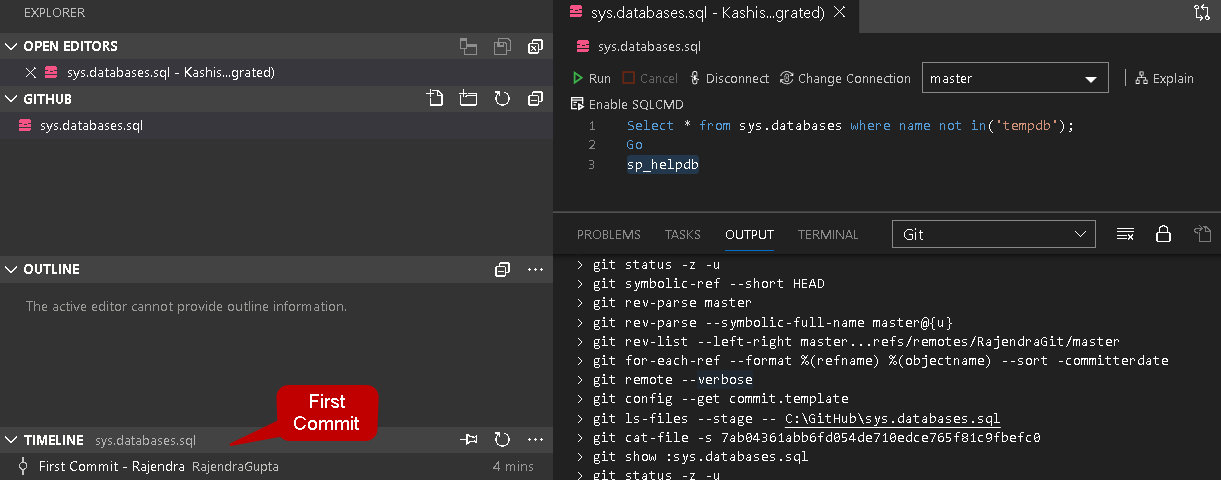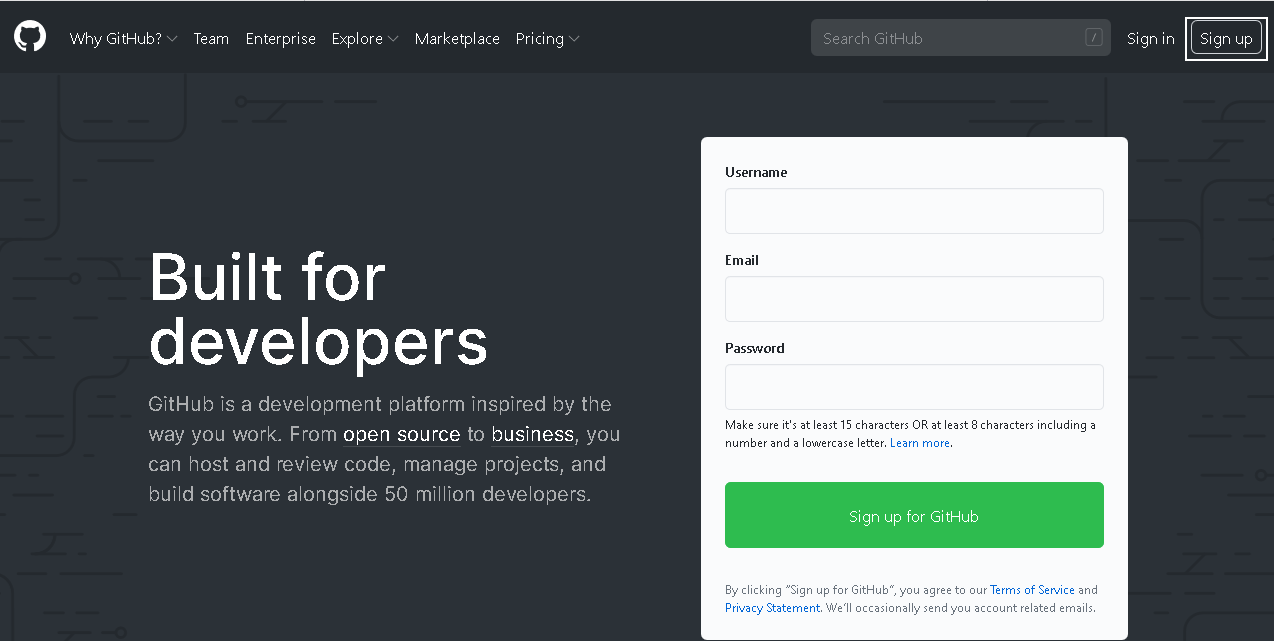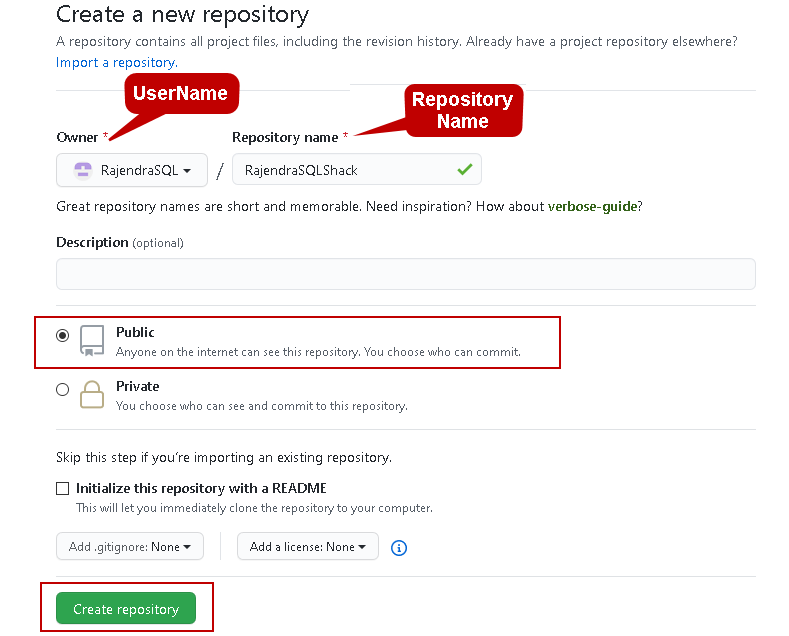n the last article, Source Control using Git in Azure Data Studio (ADS), we explored the following topics:
- The requirement of Source control for SQL scripts
- Git installation on Windows
- Integrate Git in Azure Data Studio
- Create Git repository, add SQL scripts, modify files, commit into source control
- View different versions using the Git timelines
In this article, we will take a step forward and integrate Git installed locally on the GitHub.
First, it is essential to understand the difference between Git and GitHub terminology.
The difference in the Git and GitHub
Git
GitHub
Git version control is installed locally on your system.
In the previous article, we installed it locally and configured
It is a cloud-based hosting to store your scripts with different versions, repositories.
Git is primarily useful for version control and codeshare
It is a centralized source code sharing platform
It is an open-sourced licensed and provides a command-line interface
Github includes a free tier, pay as you go account as well. We get a graphical interface for GitHub
In Github, we have a centralized platform in which you can create repositories among users, and they can work on it simultaneously. By default, it provides public access for your repository, but you can modify it to a private mode as well
If your team has many developers, each of them needs to install Git software locally. You can push and pull changes from their systems, but it becomes slightly complicated as the number of users grows. In the following image, it shows two separate users with Git installed on their systems. Now, both users can push and pull their changes.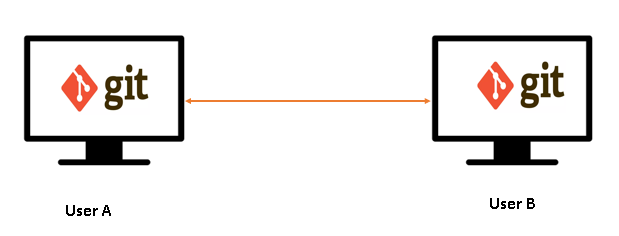
GitHub is a cloud-based web hosting repository. Users can connect to it and begin storing, retrieving the codes.
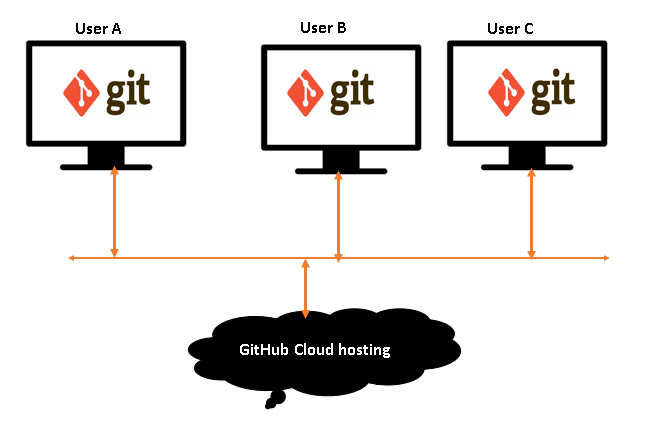
Git and GitHub integration in Azure Data Studio
In the above section, we discussed the differences in Git and GitHub. You can integrate these two tools to utilize the benefits of both local resources as well as a cloud solution. You can create a free account in the GitHub and create the repository. Developers can clone their repository from the Git into the GitHub.
First, open the URL https://github.com/ and click on Sign Up.
Provide the required inputs such as username, email address, password, and verify the account.
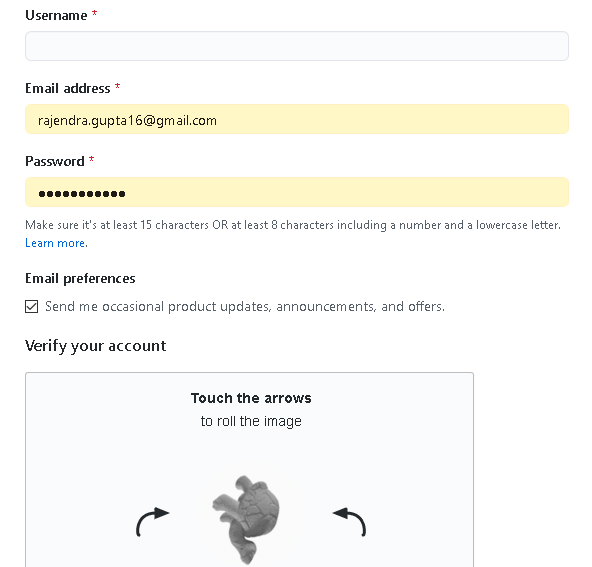
After you create a free GitHub account, create a repository name. By default, it is a public repository so everyone can see the repository, but as a repository owner, we can choose who can commit their changes.
Create a GitHub Repository
In the below screenshot, we see two parts for repository:
- Owner: It is the user name we created during signup for the GitHub account
- Repository Name: It is the folder created to store the code
Click on **Create repository. **It gives you a web URL that we use to integrate Git in Azure Data Studio with the GitHub.
It also gives you instructions to create the repository from the command line. We will explore the git command later.
#azure data studio #project management #source control