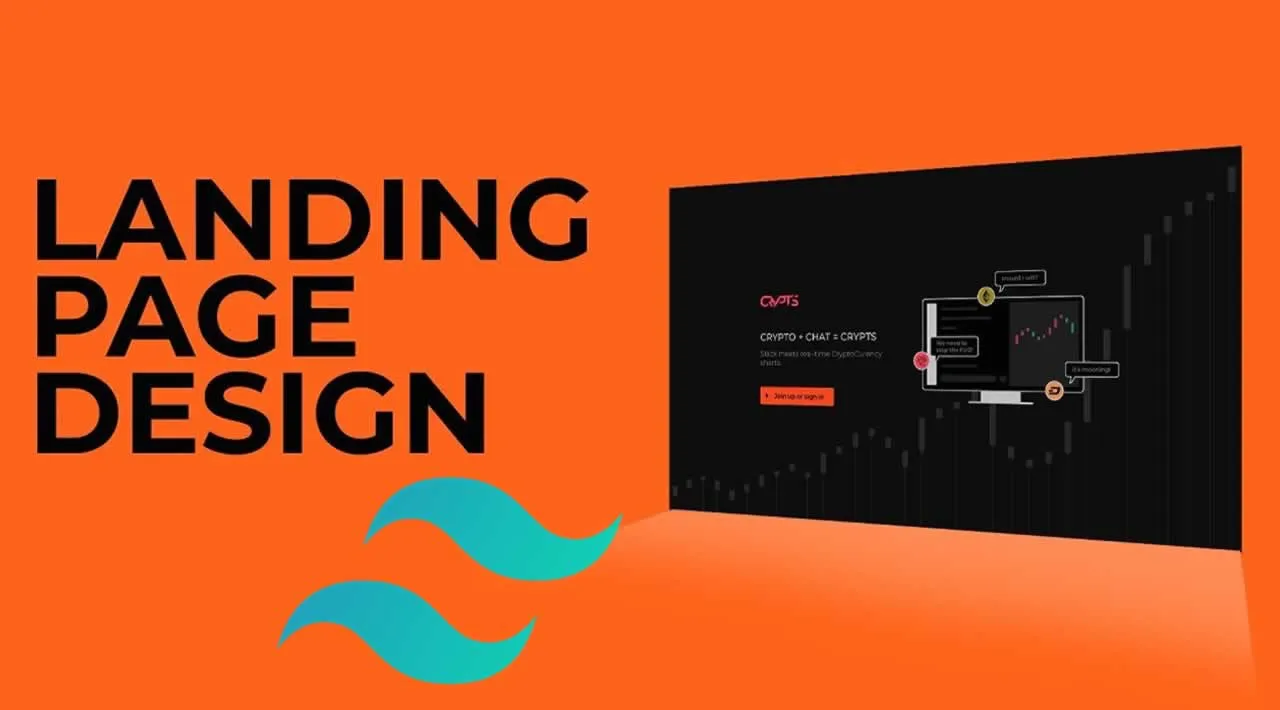When I started learning how to use the Tailwind CSS library, I really didn’t know what to expect and wasn’t quite sure how I’d fare with the library. It turns out, TailWind’s a whole lot easier to use than I thought and makes designing a landing page a breeze.
One remarkable feature I noticed was the ease with which I could define classes for various responsive breakpoints without writing a single line of CSS media queries. That for me was awesome!
For this tutorial, I’ll assume you have a Tailwind project set up, if you don’t you can grab one here. For the fonts, I’m using Poppins. All the code presented here should be placed in your body tag.
We’ll start off with creating and styling the main element that would house the hero section:
<main class="h-full flex items-center px-6 lg:px-32 bg-purple-900 text-white">
</main>
The Tailwind classes added to the main element does the following:
- h-full: Give the main element a height of 100%. Pretty much like what you’d do with a style declaration of height: 100vh in CSS.
- flex: Make the main element a flexbox, just like you would with a style declaration like display: flex in CSS.
- items-center: Position the contents of the main element in the center of the main element, just like you would with align-items: center in CSS.
- px-6 lg:px-32: Assign horizontal padding of 1.5rem to all devices from mobile to medium and horizontal padding of 8rem for devices from large to devices beyond. You can add as many other breakpoints to suit your design needs, this is the wonderful thing about Tailwind.
- bg-purple-900: Gives the main element a purple background with an opacity of 90%. This is equivalent to background-color: purple in CSS.
- text-white: Gives the main section and its child elements a default white color (#FFFFFF).
#tailwind #design #tailwind-css #web #css