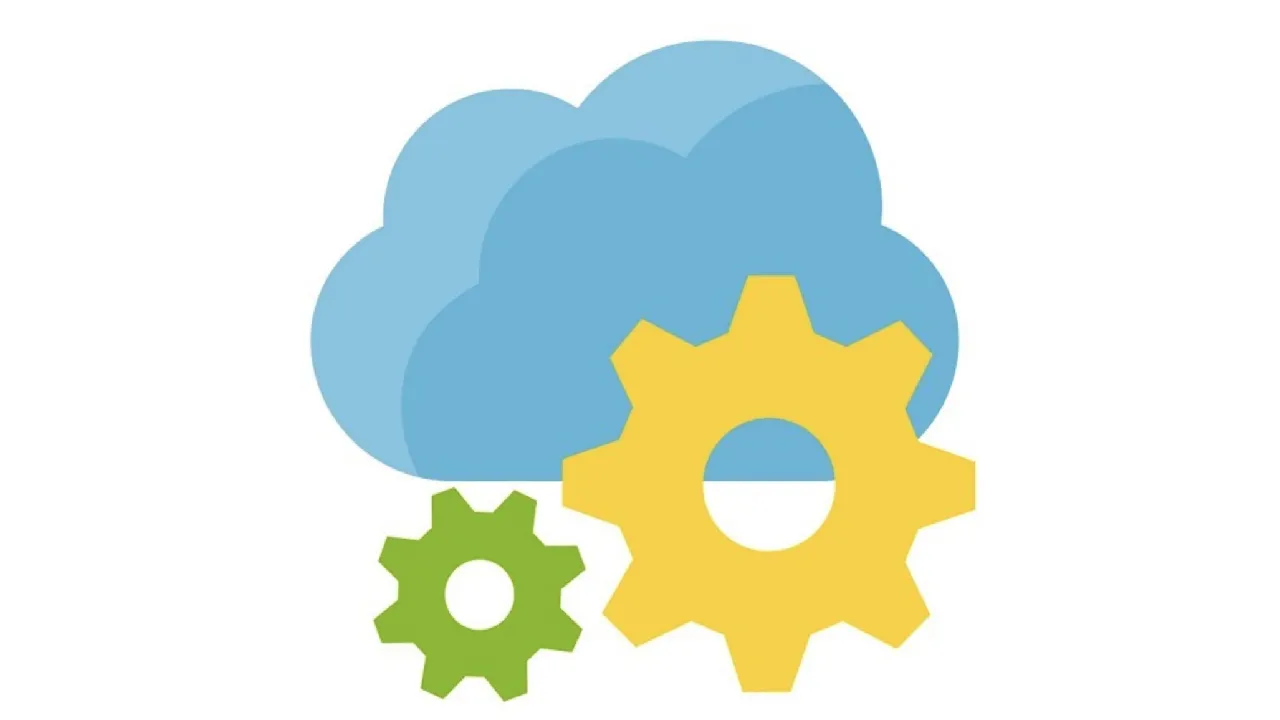Throughout this blog series, we’ve done a test drive on all that native .NET feature flags have to offer. We’ve created a basic toggle, filtered view components and controller actions in ASP.NET Core, and written our own filters. However, you may have noticed something: these settings are all driven by our configuration in the appsettings.json file. So, turning these flags off and on requires an update to the configuration file and a re-deploy. You can simplify this with release variables in your pipeline with your favorite tool (like Jenkins, GitHub Actions, or Azure DevOps, for example), but this is such a drag.
In this post, we’ll be able to make your life easier by storing features in Azure App Configuration. Once you connect your App Configuration instance with your app, you’ll be able to enable/disable your feature flags, literally, with a click of a button in Azure - no configuration change or redeploy required.
In the last post, we implemented functionality to display an emergency banner on our site in case unforeseen circumstances happen (go figure). It involved a verbose application setting in appsettings.json:
{
"FeatureManagement": {
"EmergencyBanner": {
"EnabledFor": [
{
"Name": "Microsoft.TimeWindow",
"Parameters": {
"Start": "01 Jan 2020 12:00:00 +00:00",
"End": "01 Jul 2020 12:00:00 +00:00"
}
}
]
}
}
}
With our feature in Azure App Configuration, we can remove this from our application and manage the feature, including specific time window and whether it is on or off, right in Azure. This post will refactor what we built in the last post to a cleaner solution using Azure App Configuration.
#azure #azure app configuration