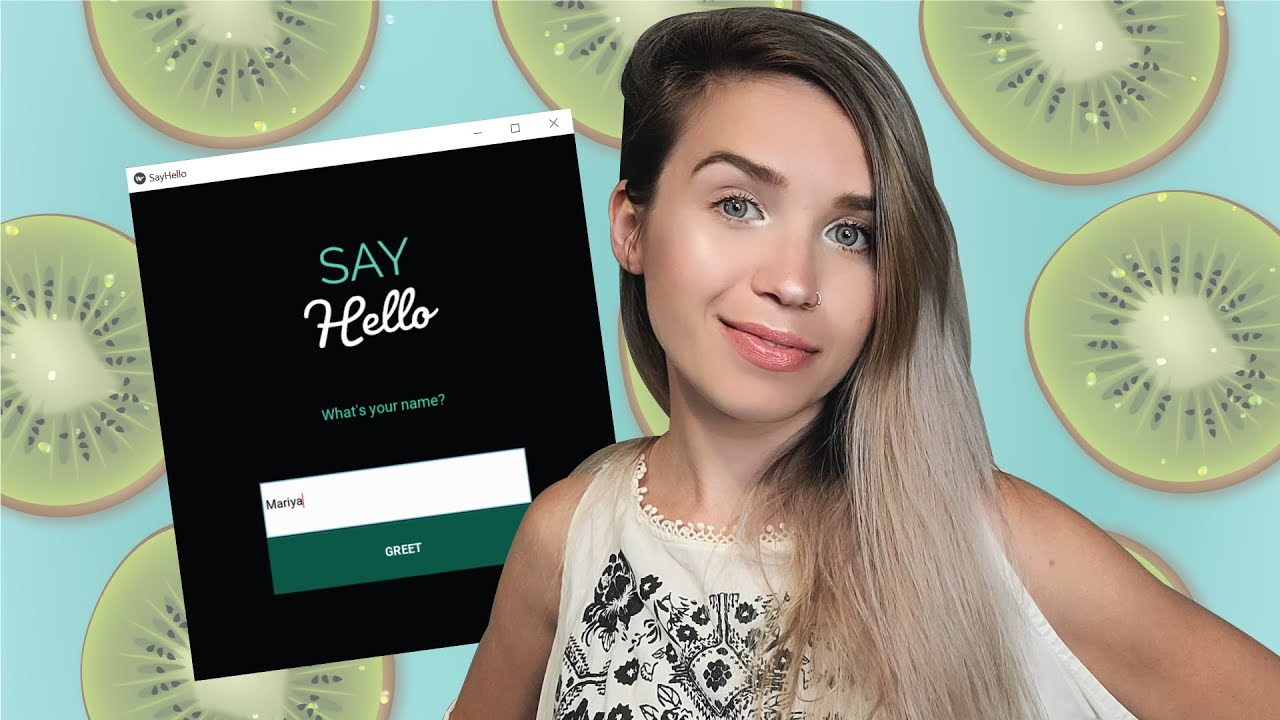Since so many of you guys have voted for Kivy Mobile App as our next GUI project - I thought it would be great to film a quick introduction to Kivy while you’re waiting for the advanced project to be completed! 😁
In this tutorial, we will create a Simple Greeting App, where we collect a name and return a “Hello” greeting!
We will first place the all widgets on the interface, connect a callback function to our button and lastly we will add some styling to our app.
👩💻 STARTER CODE 👨💻
from kivy.app import App
from kivy.uix.gridlayout import GridLayout
from kivy.uix.label import Label
from kivy.uix.image import Image
from kivy.uix.button import Button
from kivy.uix.textinput import TextInput
class SayHello(App):
def build(self):
self.window = GridLayout()
#add widgets to window
return self.window
if __name__ == "__main__":
SayHello().run()
⭐ Timestamps ⭐
- 00:00 - Intro
- 00:26 - Install Kivy
- 02:12 - GridLayout columns
- 02:39 - Kivy Image Widget
- 03:25 - Kivy Label Widget
- 03:57 - Kivy Text Input Widget
- 04:44 - Kivy Button Widget
- 05:25 - Kivy Button Callback Function
- 07:21 - Change Window Size
- 08:27 - Label Widget Font and Color
- 09:09 - Text Input Padding and Height
- 10:30 - Button Height, bold text and background color
- 11:12 - Fix darker button background color
- 11:52 - Testing the App
Simple Greeting App Github Repository:
https://github.com/MariyaSha/SimpleGreetingApp
Kivy Documentation:
https://kivy.org/doc/stable/
#python #kivy #mobile-apps
4.90 GEEK