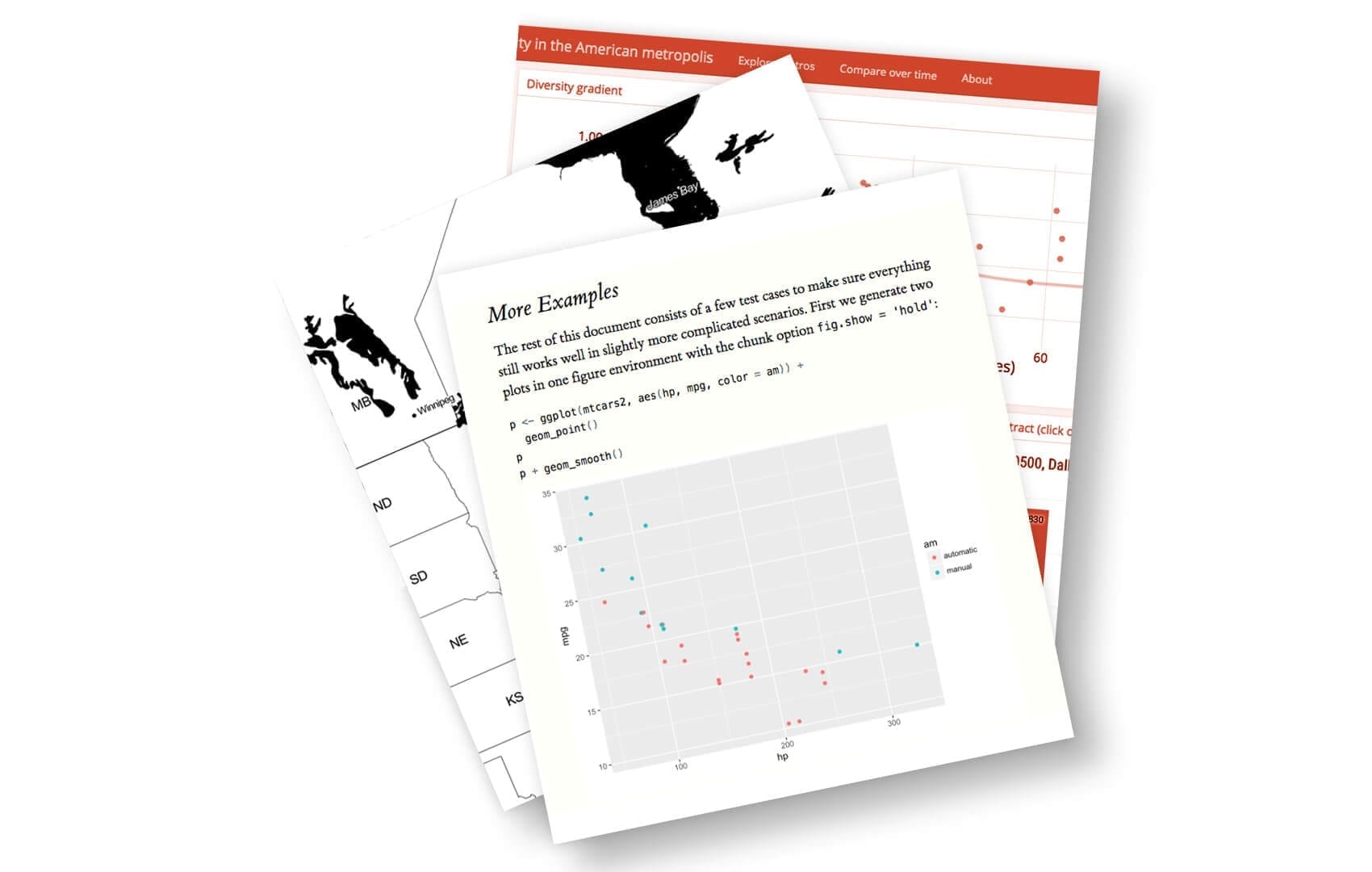R Markdown is an open-source tool for producing reproducible reports in R. It helps you keep all of your code, results, and writing in one place, and format it all in a way that’s attractive and digestible.
It’s a valuable tool for presenting your data work to others, too. With R Markdown, you have the option to export your work to numerous formats including PDF, Microsoft Word, a slideshow, or an html document for use on a website.
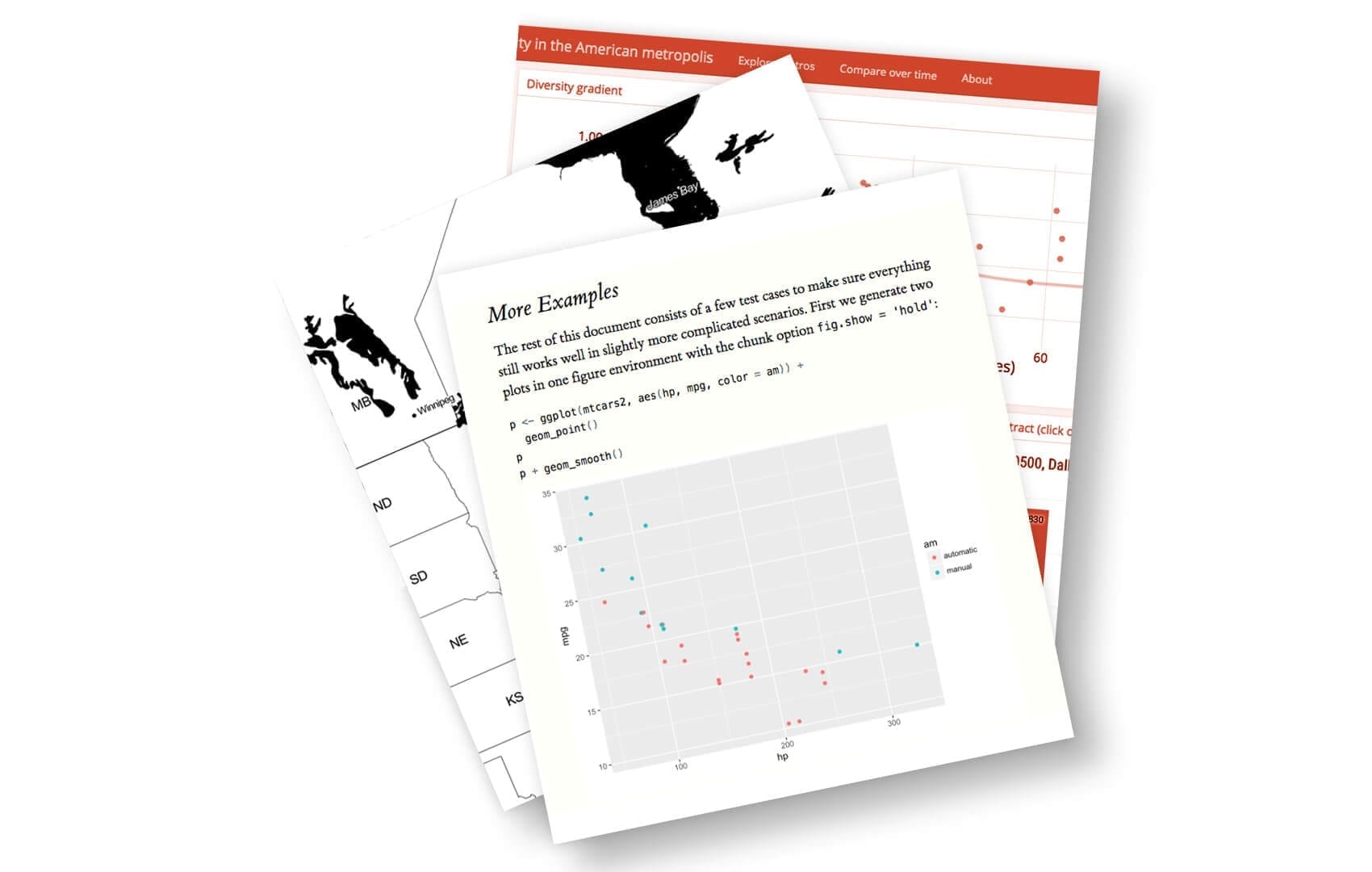
Turn your data analysis into pretty documents with R Markdown.
R Markdown is a powerful tool because it can be used for data analysis and data science, to collaborate with others, and communicate results to decision makers.
In this blog post we’ll look at some tips, tricks, and shortcuts for working with R Markdown in RStudio. (If you’d like to learn more about RStudio, check out this Dataquest blog post for RStudio tips and tricks!)
We love using R Markdown for coding in R and authoring content. In fact, we wrote this blog post in R Markdown! Let’s check out some reasons why!
1. Keyboard Shortcuts
Knowing R Markdown keyboard shortcuts will save lots of time when creating reports.
Here are some of the essential R Markdown shortcuts:
- Insert a new code chuck with
Command + Option + Ion a Mac, orCtrl + Alt + Ion Linux and Windows. - Output your document in the format specified in your YAML header with
Command + Shift + Kon a Mac, orCtrl + Shift + Kon Linux and Windows. The “k” is short for “knit”!
Next we’ll cover shortcuts to run code chunks. But before doing this it is often a good idea to restart your R session and start with a clean environment. Do this with Command + Shift + F10 on a Mac or Ctrl + Shift + F10 on Linux and Windows.
- Run all chunks above the current chunk with
Command + Option + Pon a Mac;Ctrl + Alt + Pon Linux and Windows. - Run the current chunk with
Command + Option + CorCommand + Shift + Enteron a Mac;Ctrl + Alt + CorCtrl + Shift + Enteron Linux and Windows. - Run the next chunk with
Command + Option + Non a Mac;Ctrl + Alt + Non Linux and Windows. - Run all chunks with
Command + Option + RorCommand + A + Enteron a Mac;Ctrl + Alt + RorCtrl + A + Enteron Linux and Windows.
2. Quickly Preview Your Document
R Markdown provides many format options for compiling your document. But rendering your work as a PDF or a presentation can take much longer than compiling to HTML. For this reason, it is generally useful to output your document to HTML while authoring because this enables to iterate quickly.
When you open a new R Markdown file, the default output format is HTML — when you compile your report, you can easily view it in a web browser. This default setting can save you time! When you near a finished product, you change the output to the format of your choosing and make the final touches then.
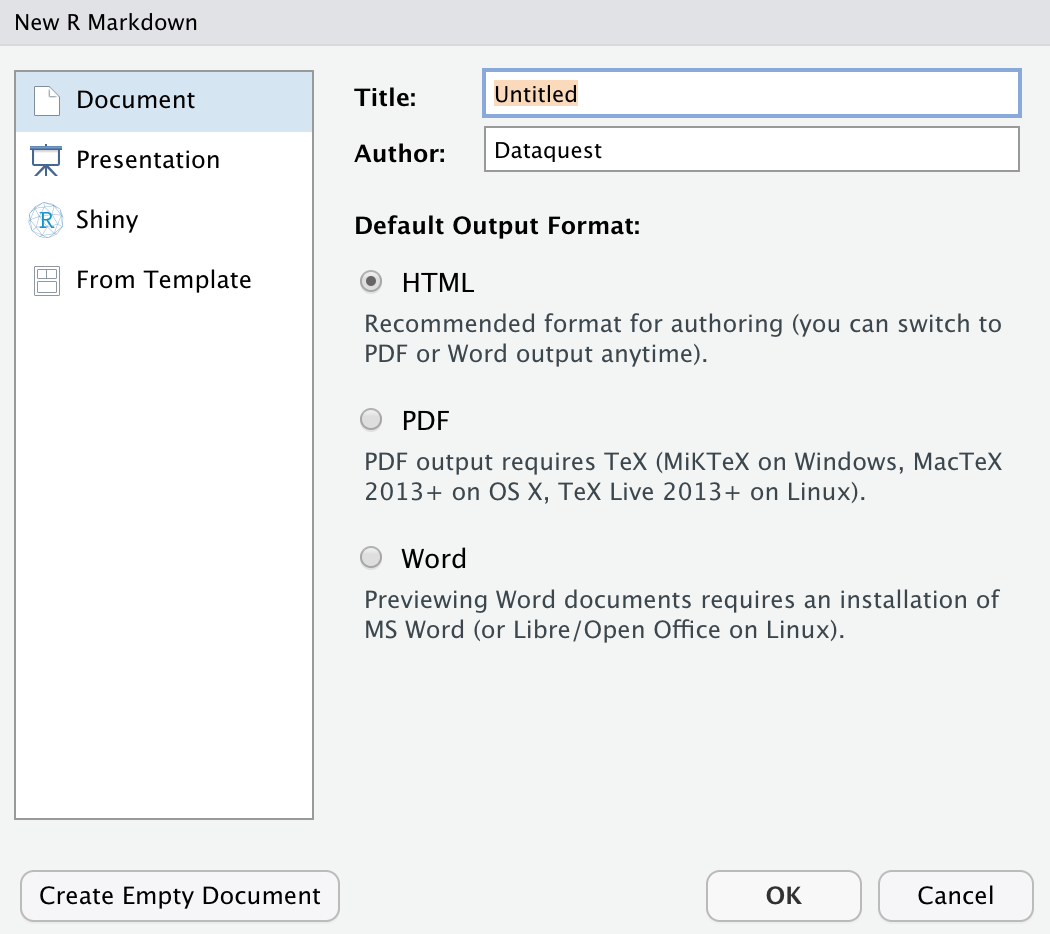
#data science tutorials #beginner #r #r markdown #r tutorial #rstats