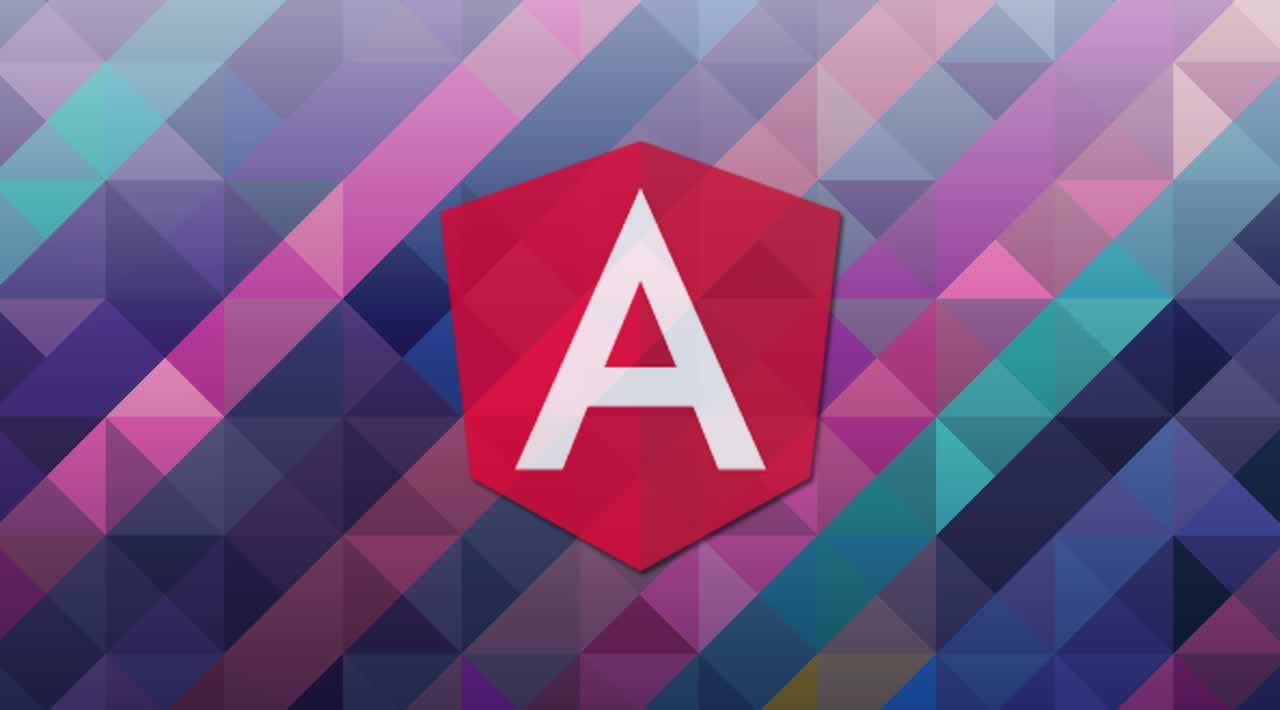In this article, I will introduce ag-Grid for Angular applications. ag-Grid is implemented in TypeScript and can be used for displaying both simple and complex data.
Adding ag-Grid to Angular project
Create a project using Angular CLI and install ag-grid-community and ag-grid-angular through npm.
npm install --save ag-grid-community ag-grid-angular
Import the ag-Grid styles globally in styles.scss.
@import "~ag-grid-community/dist/styles/ag-grid.css";
@import "~ag-grid-community/dist/styles/ag-theme-blue.css";
The ag-grid.css imports Gird styles and ag-theme-blue.css is one of the available grid themes. There are many themes available within the module. You can either choose the one that matches your project design or customize styles through Sass variables.
Let’s include the module app.module.ts.
import { BrowserModule } from '@angular/platform-browser';
import { NgModule } from '@angular/core';
import { AppRoutingModule } from './app-routing.module';
import { AppComponent } from './app.component';
import { AgGridModule } from 'ag-grid-angular';
@NgModule({
declarations: [
AppComponent
],
imports: [
BrowserModule,
AppRoutingModule,
AgGridModule.withComponents([])
],
providers: [],
bootstrap: [AppComponent]
})
export class AppModule { }
Here, *withComponents *call is required to use Angular components by the grid.
Add the grid definition in app.component.ts.
import { Component } from '@angular/core';
@Component({
selector: 'app-root',
templateUrl: './app.component.html',
styleUrls: ['./app.component.scss']
})
export class AppComponent {
title = 'Angular ag-Grid';
columnDefs = [
{ headerName: 'Employee Name', field: 'name' },
{ headerName: 'Title', field: 'title' },
{ headerName: 'Employee Number', field: 'number' },
{ headerName: 'Date of Joining', field: 'date’ }
];
rowData = [
{ name: 'John', title: 'Software Engineer', number: 123456, date: 'March 02, 2016' },
{ name: 'Jane', title: 'Senior Software Engineer', number: 123451, date: 'April 01, 2014' },
{ name: 'Richard', title: 'Software Engineer', number: 123452, date: 'January 02, 2015' },
{ name: 'Janie', title: 'Software Engineer', number: 123453, date: 'March 23, 2016' },
{ name: 'Johnny', title: 'Senior Software Engineer', number: 123454, date: 'September 01, 2017' }
];
}
We just added two properties i.e., column definitions and row data. Note that the row data can also be dynamically loaded. More information about column definition can be found here.
Let’s add the grid component on app.component.html. Here is the complete HTML file.
<div style="text-align:center">
<h1>
Welcome to {{ title }}!
</h1>
</div>
<ag-grid-angular
style="width: 800px; height: 155px; margin: auto"
class="ag-theme-blue"
[rowData]="rowData"
[columnDefs]="columnDefs">
</ag-grid-angular>
<router-outlet></router-outlet>
It is possible to add sort and filter features on the grid. Just add the feature in column definition as follows.
columnDefs = [
{ headerName: 'Employee Name', field: 'name', sortable:true, filter:true },
{ headerName: 'Title', field: 'title', sortable:true, filter:true },
{ headerName: 'Employee Number', field: 'number', sortable:true, filter:true },
{ headerName: 'Date of Joining', field: 'date', sortable:true, filter:true }
];
We can also add checkbox selection and multiple row selections to the grid.
columnDefs = [
{ headerName: 'Employee Name', field: 'name', sortable:true, filter:true, checkboxSelection: true },
{ headerName: 'Title', field: 'title', sortable:true, filter:true },
{ headerName: 'Employee Number', field: 'number', sortable:true, filter:true },
{ headerName: 'Date of Joining', field: 'date', sortable:true, filter:true }
];
In the HTML, just add rowselection property.
<ag-grid-angular
style="width: 800px; height: 155px; margin: auto"
class="ag-theme-blue"
[rowData]="rowData"
[columnDefs]="columnDefs"
rowSelection="multiple">
</ag-grid-angular>
Let us run ng serve command to see our little app. Here is the final app that shows ag-Grid.

Conclusion
ag-Grid has much more features to offer and it is easy to integrate in Angular projects. Checkout their complete documentation here. The complete example for this article can be found on my GitHub repository.
Thanks for reading ❤
#angular