And how we can now leave git terminal commands behind (mostly) 🙌
Thank you for visiting this post! Be sure to also take a look at my other work on LinkedIn and GitHub.
Photo by Luca Bravo on Unsplash
We all know that Visual Studio Code (VS Code) is the BEST overall text editor out there, but even with that- most people still are not aware of all of its amazing features. We’re going to dive into what I believe is one of the most powerful ones, the built-in version control tools for VS Code. We’ll look at how you can utilize them to save time on running those repetitive git terminal commands. Let’s jump into it!
The version control tools in VS Code are extremely powerful and there is no way we could cover them all in one blog post, so today we’re going to talk about some of the most basic ones that will help you be more productive from day one! Also, for the purposes of this blog the git platform we will be working with is GitHub, because 1) I do what I want and 2) GitHub is the most widely-used at this time. But know that VS Code has the ability to work with nearly every git-based platform.
Cloning a Repo from GitHub
Cloning a repo from GitHub is something that Software Engineers will do very frequently. A coding boot camp student like myself will even do it multiple times a day for different labs and assignments that come along with the curriculum. We all know the drill, go get the clone link, cd to where we want to store the repo on our system, then run “git clone” and paste the link, then cd into the newly cloned folder and open it up, blah blah blaaahhh. Now… see how simple and quick this can be with using VS Code instead. Here is where we would get our clone link:
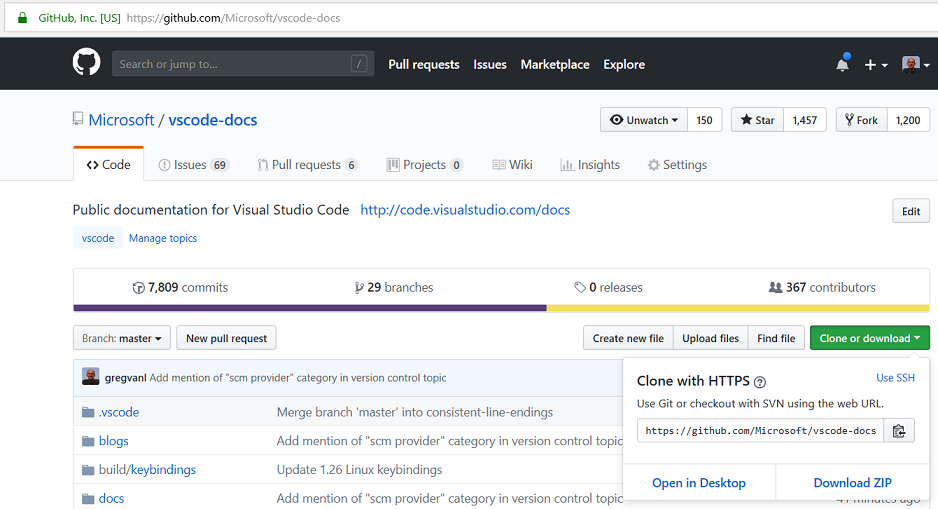
#github #git #visual-studio-code #version-control