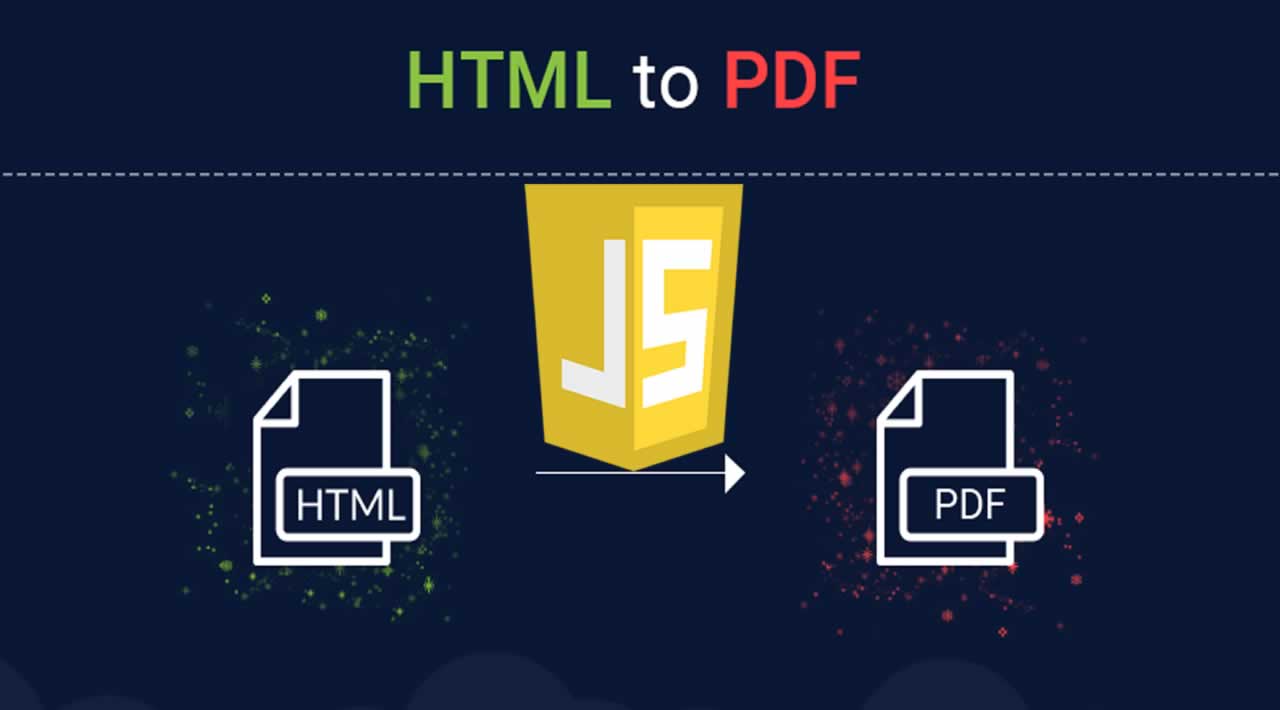How To Convert HTML To PDF using JavaScript
In this blog, I will demonstrate how to generate PDF file of your HTML page with CSS using JavaScript and jQuery. We have to add two external JS files for converting the PDF - JSPDF.js and html2canvas.js.
Creating an HTML Page for converting the HTMl to PDF
Add the following table in your HTML page.
<form class="form" style="max-width: none; width: 1005px;">
<h2 style="color: #0094ff">Hello</h2>
<h3>a bit about this Project:</h3>
<p style="font-size: large">
I will demonstrate how to generate PDF file of your HTML page with CSS using JavaScript and J query.
</p>
<table>
<tbody>
<tr>
<th>Company</th>
<th>Contact</th>
<th>Country</th>
</tr>
<tr>
<td>Alfreds Futterkiste</td>
<td>Maria Anders</td>
<td>Germany</td>
</tr>
<tr>
<td>Centro comercial Moctezuma</td>
<td>Francisco Chang</td>
<td>Mexico</td>
</tr>
<tr>
<td>Ernst Handel</td>
<td>Roland Mendel</td>
<td>Austria</td>
</tr>
<tr>
<td>Island Trading</td>
<td>Helen Bennett</td>
<td>UK</td>
</tr>
<tr>
<td>Laughing Bacchus Winecellars</td>
<td>Yoshi Tannamuri</td>
<td>Canada</td>
</tr>
<tr>
<td>Magazzini Alimentari Riuniti</td>
<td>Giovanni Rovelli</td>
<td>Italy</td>
</tr>
</tbody>
</table>
</form>
Add the style of this HTML page.
<style>
table {
font-family: arial, sans-serif;
border-collapse: collapse;
width: 100%;
}
td, th {
border: 1px solid #dddddd;
text-align: left;
padding: 8px;
}
tr:nth-child(even) {
background-color: #dddddd;
}
</style>
Add the “Print” button in this page, above the form tag.
<input type="button" id="create_pdf" value="Generate PDF">
Add the following script in HTML page for converting it to pdf.
<script src="https://code.jquery.com/jquery-1.12.4.min.js" integrity="sha256-ZosEbRLbNQzLpnKIkEdrPv7lOy9C27hHQ+Xp8a4MxAQ=" crossorigin="anonymous"></script>
<script src="https://cdnjs.cloudflare.com/ajax/libs/jspdf/1.3.5/jspdf.min.js"></script>
Add other two scripts for converting the document.
<script>
(function () {
var
form = $('.form'),
cache_width = form.width(),
a4 = [595.28, 841.89]; // for a4 size paper width and height
$('#create_pdf').on('click', function () {
$('body').scrollTop(0);
createPDF();
});
//create pdf
function createPDF() {
getCanvas().then(function (canvas) {
var
img = canvas.toDataURL("image/png"),
doc = new jsPDF({
unit: 'px',
format: 'a4'
});
doc.addImage(img, 'JPEG', 20, 20);
doc.save('Bhavdip-html-to-pdf.pdf');
form.width(cache_width);
});
}
// create canvas object
function getCanvas() {
form.width((a4[0] * 1.33333) - 80).css('max-width', 'none');
return html2canvas(form, {
imageTimeout: 2000,
removeContainer: true
});
}
}());
</script>
<script>
/*
* jQuery helper plugin for examples and tests
*/
(function ($) {
$.fn.html2canvas = function (options) {
var date = new Date(),
$message = null,
timeoutTimer = false,
timer = date.getTime();
html2canvas.logging = options && options.logging;
html2canvas.Preload(this[0], $.extend({
complete: function (images) {
var queue = html2canvas.Parse(this[0], images, options),
$canvas = $(html2canvas.Renderer(queue, options)),
finishTime = new Date();
$canvas.css({ position: 'absolute', left: 0, top: 0 }).appendTo(document.body);
$canvas.siblings().toggle();
$(window).click(function () {
if (!$canvas.is(':visible')) {
$canvas.toggle().siblings().toggle();
throwMessage("Canvas Render visible");
} else {
$canvas.siblings().toggle();
$canvas.toggle();
throwMessage("Canvas Render hidden");
}
});
throwMessage('Screenshot created in ' + ((finishTime.getTime() - timer) / 1000) + " seconds<br />", 4000);
}
}, options));
function throwMessage(msg, duration) {
window.clearTimeout(timeoutTimer);
timeoutTimer = window.setTimeout(function () {
$message.fadeOut(function () {
$message.remove();
});
}, duration || 2000);
if ($message)
$message.remove();
$message = $('<div ></div>').html(msg).css({
margin: 0,
padding: 10,
background: "#000",
opacity: 0.7,
position: "fixed",
top: 10,
right: 10,
fontFamily: 'Tahoma',
color: '#fff',
fontSize: 12,
borderRadius: 12,
width: 'auto',
height: 'auto',
textAlign: 'center',
textDecoration: 'none'
}).hide().fadeIn().appendTo('body');
}
};
})(jQuery);
</script>
Now, let’s see the output.
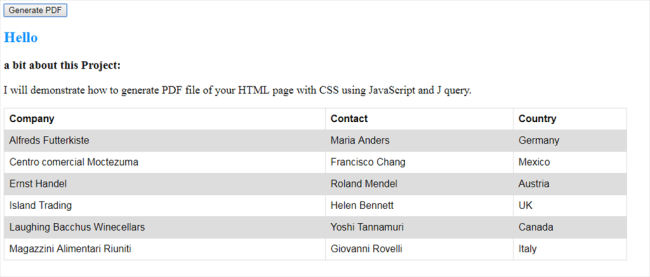
Click on the "Generate PDF " button and get the PDF file like this.
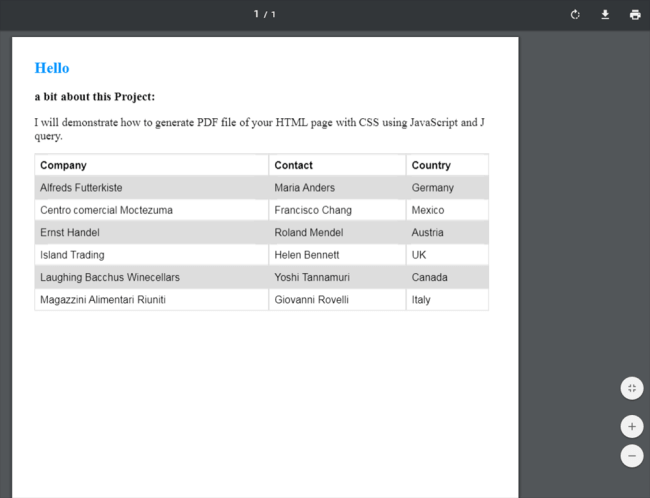
Conclusion
You can easily add the Export to PDF functionality in the web page without depending on the server-side script. The PDF creation functionality can be enhanced with jsPDF configuration options as per your needs. Thank you for reading !
#JavaScript #HTML #PDF #Convert