A life cycle of a data science project is to typically start with a use case or idea, gather data from all available sources, analyze the data and perform feature engineering and build a statistical model that makes a good generalization on future data, and then deploy into production. After deployment, you keep monitoring to perform measures and retrain the model with newly available data.
This series aims at taking you from the very first step of a Computer Vision image classification problem to the deployment stage and making you think about the alternates and hacks that you might want to implement along the way!
Before we start the project, here is some inspiration and link to what was my outcome, here’s some motivation for you guys :
https://bulbdetection.herokuapp.com/templates/
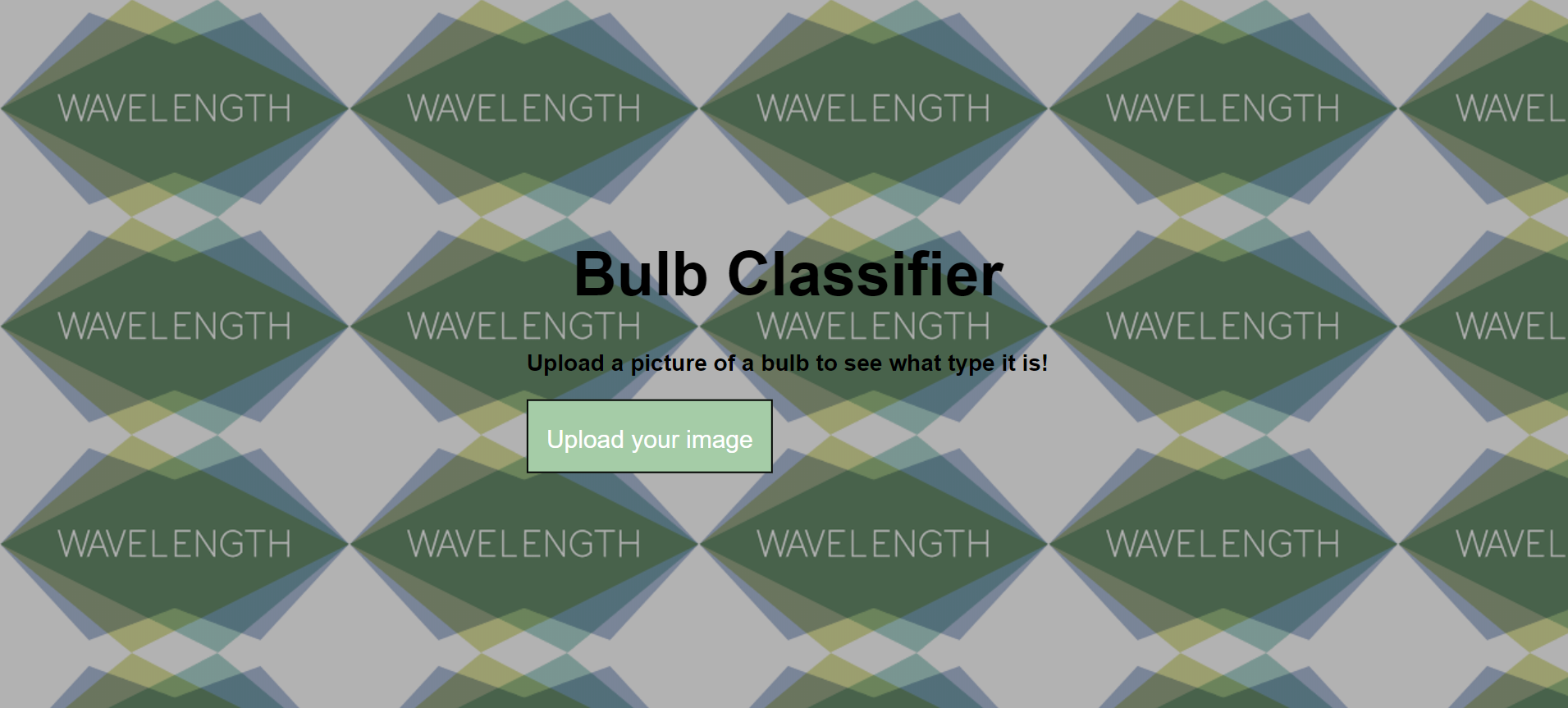
Image by Author
What does this Article aim at?
1.Webscrapw images from Google
2. Eliminate the problem of Duplication
3. Suggest alternative easier and faster methods to obtain your image dataset.
Having no data of the images we want to identify, one first resort to google!
One of the most tedious parts of training an image classifier or working on any computer vision project is gathering the images that you’ll be training your model on. In this article, I’ll guide you through a simple process for gathering and filtering your training images very quickly.
Selenium
Selenium can be used to automate web browser interaction with Python (also other languages). In layman’s term, selenium pretends to be a real user, it opens the browser, “moves” the cursor around, and clicks buttons if you tell it to do so. The initial idea behind Selenium is automated testing. However, Selenium is equally powerful when it comes to automating repetitive web-based tasks.
Let’s look at an example to illustrate the usage of Selenium. A little bit of preparation is required beforehand. I will outline the installation and usage of Selenium with Google Chrome.
Steps:
- Install Google Chrome (skip if its already installed)
- Identify your Chrome version. Typically found by clicking About Google Chrome. I currently have version **77.0.3865.90 **(my main version is thus 77, the number before the first dot).
- Download the corresponding ChromeDriver from here for your main version and put the executable into an accessible location (I use Desktop/Scraping)
- Install the Python Selenium package via pip install selenium
#app-development #machine-learning-models #computer-vision #data-science #artificial-intelligence
