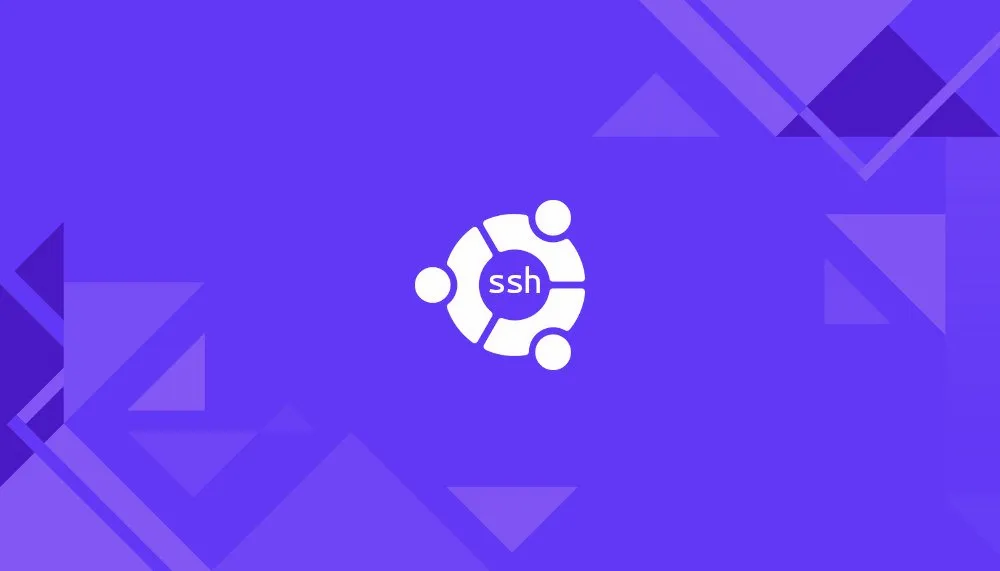Secure Shell (SSH) is a network protocol used for a secure connection between a client and a server. Each interaction between the server and a client is encrypted.
This tutorial explains how to enable SSH on an Ubuntu machine.
Enabling SSH will allow you to connect to your system remotely and perform administrative tasks. You’ll also be able to securely transfer files via [scp](https://linuxize.com/post/how-to-use-scp-command-to-securely-transfer-files/) and [sftp](https://linuxize.com/post/how-to-use-linux-sftp-command-to-transfer-files/) .
Enabling SSH on Ubuntu
By default, when Ubuntu is first installed, remote access via SSH is not allowed. Enabling SSH on Ubuntu is fairly straightforward.
Perform the following steps as root or user with sudo privileges to install and enable SSH on your Ubuntu system:
- Open the terminal with
Ctrl+Alt+Tand install theopenssh-serverpackage:
sudo apt update
sudo apt install openssh-server
- When prompted, enter your password and press Enter to continue with the installation.
- Once the installation is complete, the SSH service will start automatically. You can verify that SSH is running by typing:
#ubuntu 20.04 #ssh #ubuntu