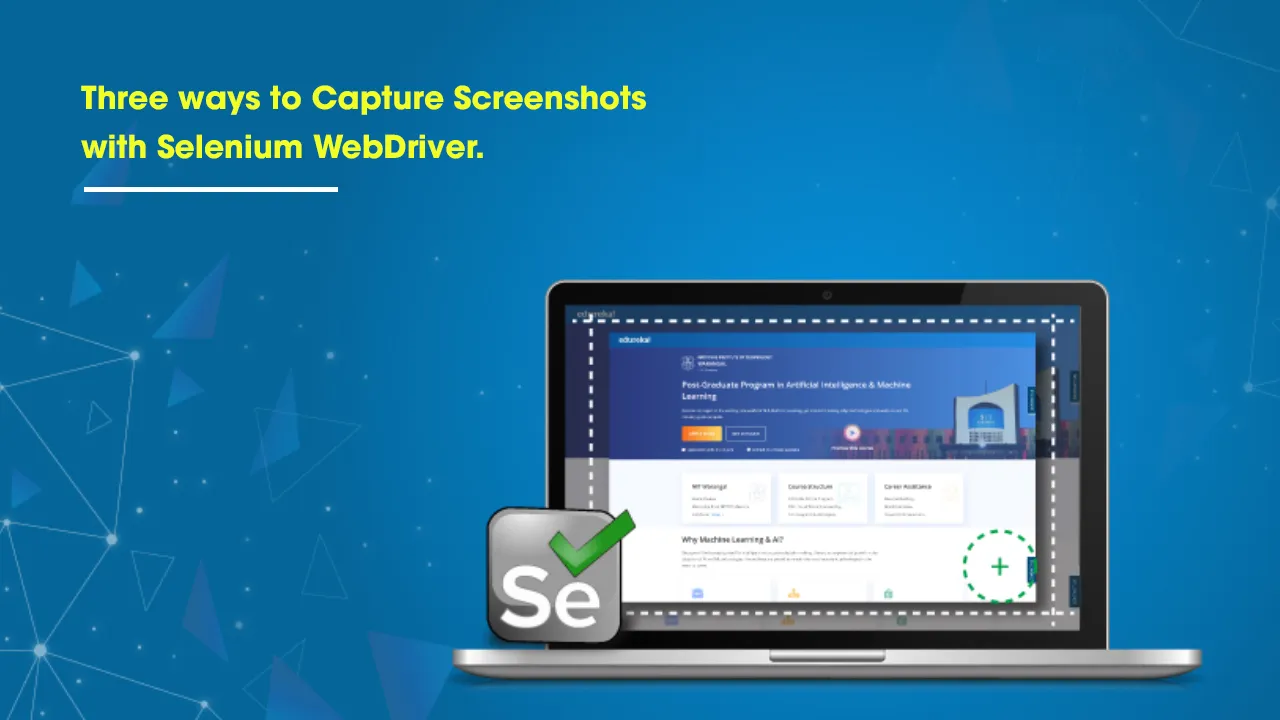When working with automated tests using Selenium, we often need to take a screenshot of a web page or part of a web page. This can be useful, particularly when debugging test failures or verifying our application behavior is consistent across different browsers. We can take screenshots at runtime using the test script that helps us bug analysis by viewing the state of the application at the time of failure.
In this article, we’ll take a look at three ways we can capture screenshots using Selenium WebDriver.
As we know, one of the primary purposes of automation testing is to reduce manual effort. Therefore, the use of a screenshot captured during automated test runs becomes very useful. You would not want to monitor your application every time the tests are executed. The script can take a screenshot, which helps check the application functionality/state when the test execution completes. Screenshots also help you when your test case fails so that you can identify what went wrong in your script or your application.
Screenshots are beneficial, specifically in headless test execution, where you cannot see the GUI of the application. Still, Selenium will capture it by a screenshot and store it in a file so that you can verify the application later.
To take a screenshot in Selenium, we use an interface called TakesScreenshot, which enables the Selenium WebDriver to capture a screenshot and store it in different ways. It has a got a method “getScreenshotAs() ” which captures the screenshot and store it in the specified location.
#selenium #test-automation #java #tips-and-tricks #automation-testing