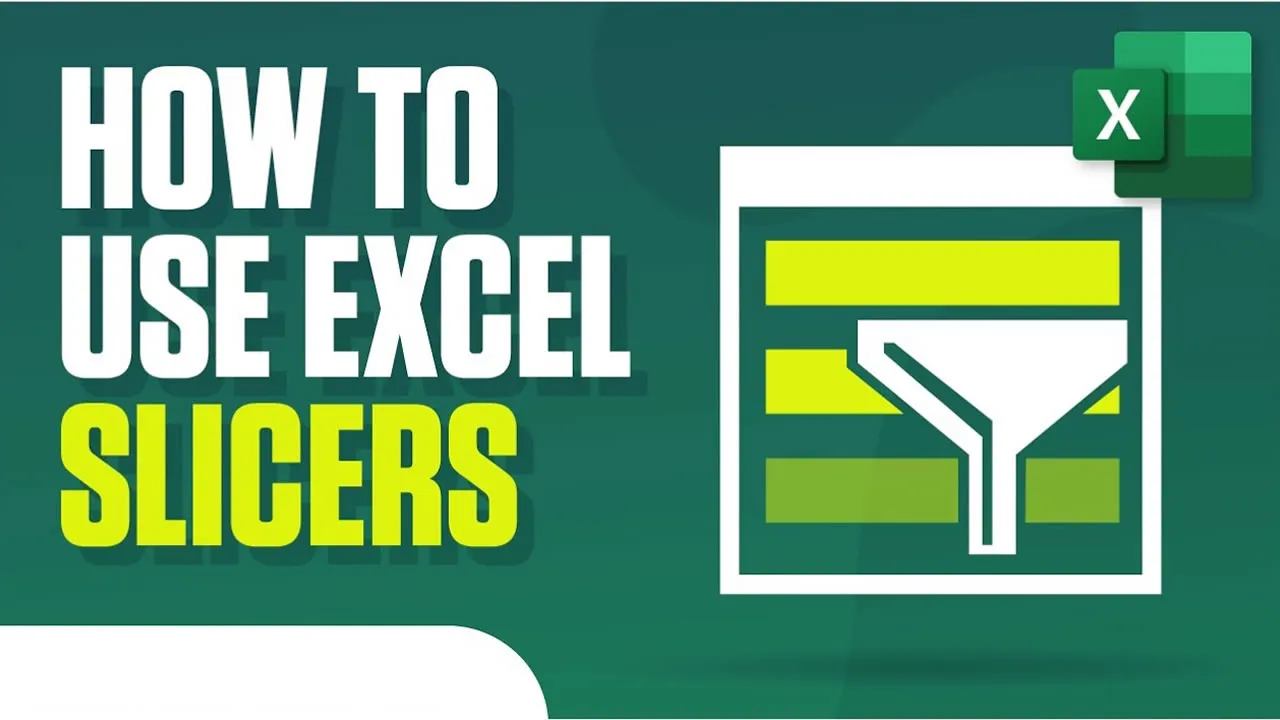How to Use Slicers in Excel
Slicers are a powerful way to filter data in Excel. Learn how to use slicers to quickly and easily view the data you want.
In this quick Microsoft Excel tutorial, learn how to use slicers in Excel.
Here are the steps on how to use slicers in Excel:
- Select the data range you want to filter.
- Click the Insert tab.
- In the Filters group, click the Slicer button.
- In the Slicer gallery, select the type of slicer you want to use.
- The slicer will be added to your spreadsheet.
- To filter the data, click the slicer button for the field you want to filter.
- The slicer will show the available values for the field.
- Click the values you want to include in the filtered data.
- The filtered data will be displayed in the spreadsheet.
You can also use the following keyboard shortcuts to use slicers in Excel:
- Ctrl+Alt+S to add a slicer to the selected data range.
- Ctrl+click on a slicer button to select multiple values.
- Shift+click on a slicer button to select a range of values.
- Delete to remove a slicer from the spreadsheet.
I hope this helps!
#excel
1.95 GEEK