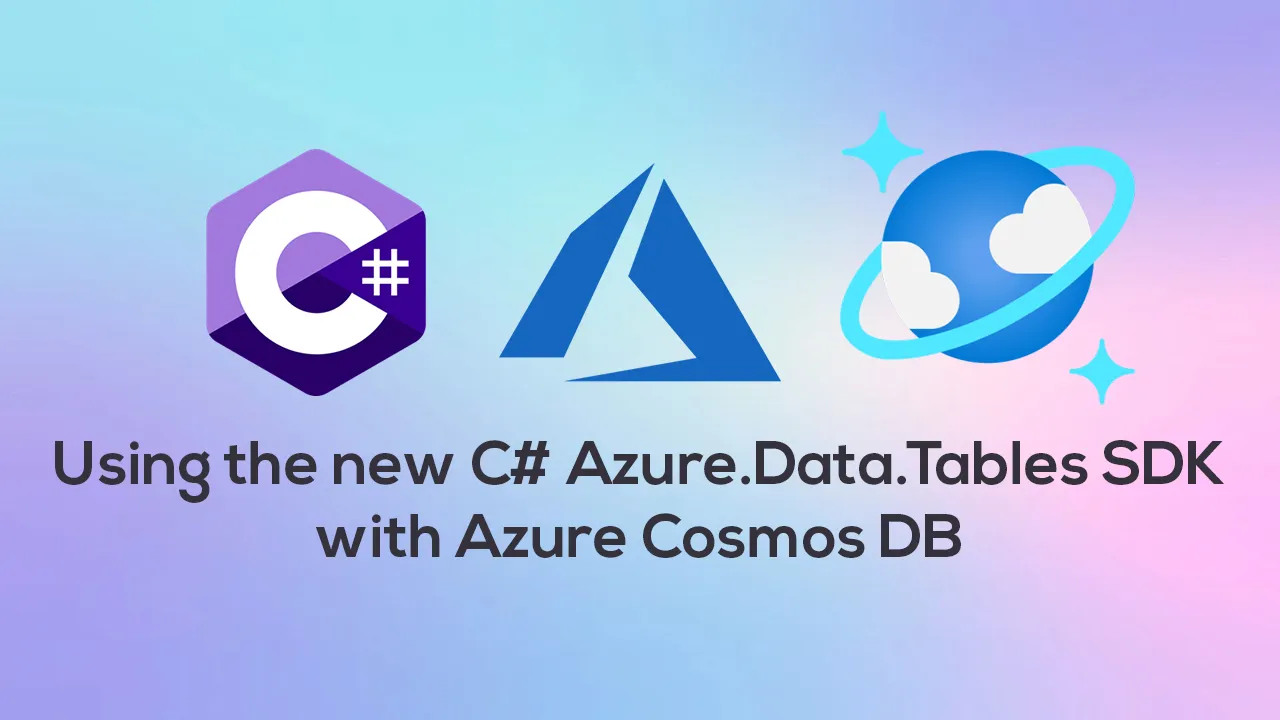Last month, the Azure SDK team released a new library for Azure Tables for .NET, Java, JS/TS and Python. This release brings the Table SDK in line with other Azure SDKs and they use the specific Azure Core packages for handling requests, errors and credentials.
Azure Cosmos DB provides a Table API offering that is essentially Azure Table Storage on steroids! If you need a globally distributed table storage service, Azure Cosmos DB should be your go to choice.
If you’re making a choice between Azure Cosmos DB Table API and regular Azure Table Storage, I’d recommend reading the following article.
In this article, I’ll show you how we can perform simple operations against a Azure Cosmos DB Table API account using the new Azure.Data.Table C## SDK. Specifically, we’ll go over:
- Installing the SDK 💻
- Connecting to our Table Client and Creating a table 🔨
- Defining our entity 🧾
- Adding an entity ➕
- Performing Transactional Batch Operations 💰
- Querying our Table ❓
- Deleting an entity ❌
Let’s dive into it!
Installing the SDK 💻
Installing the SDK is pretty simple. We can do so by running the following dotnet command:
dotnet add package Azure.Data.Tables
If you prefer using a UI to install the NuGet packages, we can do so by right-clicking our C## Project in Visual Studio, click on Manage NuGet packages and search for the Azure.Data.Tables package:
Connecting to our Table Client and Creating a table 🔨
The SDK provides us with two clients to interact with the service. A TableServiceClient is used for interacting with our table at the account lelvel.
We do this for creating tables, setting access policies etc.
We can also use a TableClient. This is used for performing operations on our entities. We can also use the TableClient to create tables like so:
TableClient tableClient = new TableClient(config["StorageConnection"], "Customers");
await tableClient.CreateIfNotExistsAsync();
To create our Table Client, I’m passing in my storage connection string from Azure and the name of the table I want to interact with. On the following line, we create the table if it doesn’t exist.
To get out Storage Connection string, we can do so from our Cosmos DB account under Connection String:
When we run this code for the first time, we can see that the table has been created in our Data Explorer:
Defining our entity 🧾
In Table Storage, we create entities in our table that require a Partition Key and a Row Key. The combination of these need to be unique within our table.
Entities have a set of properties and strongly-typed entities need to extend from the ITableEntity interface, which expose Partition Key, Row Key, ETag and Timestamp properties. ETag and Timestamp will be generated by Cosmos DB, so we don’t need to set these.
For this tutorial, I’m going to use the above mentioned properties along with two string properties (Email and PhoneNumber) to make up a CustomerEntity type.
#csharp #programming #azure #data #azure cosmos db #azure