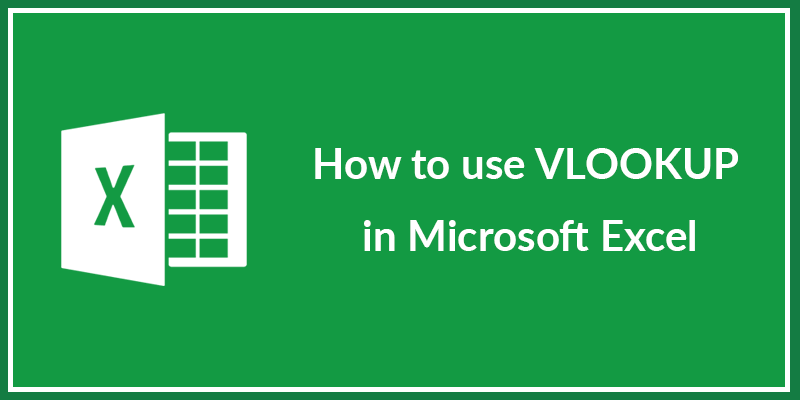Microsoft Excel includes a variety of different functions that help users with calculations of any kind. The functionality of Excel is so comprehensive that average users don’t even take advantage of most utilities.
However, if you often scroll through columns and rows looking for the same information, chances are that you will appreciate the VLOOKUP function. VLOOKUP, which stands for “vertical lookup,” can help you quickly find the data associated with a certain value that you enter.
For example, you may have a table that contains products with unique IDs and prices. VLOOKUP can show you the price of a certain product if you enter its ID.
You can use VLOOKUP in many different ways and it will simplify your work significantly, especially when dealing with large tables.
You don’t need to spend a lot of time looking for a certain cell because this function will find it for you. However, beginner users often find it difficult to set up VLOOKUP. Therefore, I decided to help you by preparing this detailed guide.
What is VLOOKUP?
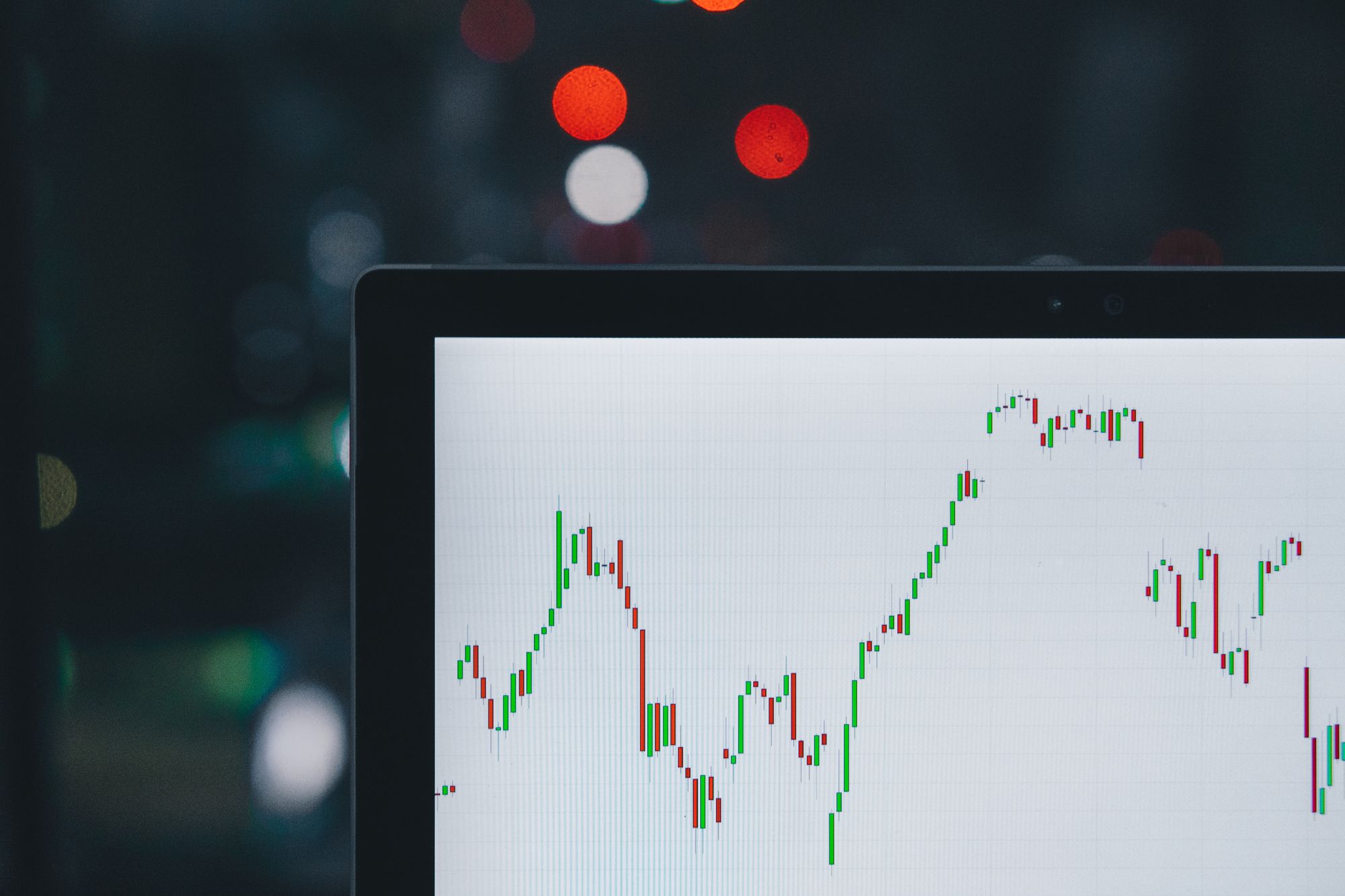
First of all, VLOOKUP is a function. Therefore, if you’re new to Excel, you may want to familiarize yourself with some basic functions, like AVERAGE, SUM, or TODAY. This way it will be easy for you to understand how this function works.
VLOOKUP is a database function, so it’s intended for database tables. Such tables are basically lists of different items. For instance, you may use this function when working with lists of products, employees, customers, etc.

Let’s say, you have a list of products that consists of four columns. It might include the item code in the first column, the name or description of the product in the second column, and the price and the number of items available in stock in the third and fourth columns, respectively.
Database tables usually have some sort of unique identifier for each item. In this case, it’s the item code. This column is necessary for the VLOOKUP function to operate, and it must be the first column in your table.
If you’re a beginner, the first thing you should do is to understand what exactly VLOOKUP does. Simply put, it shows information from a list or database based on the unique identifier entered by the user.
If we consider the example above, this function could show the price, description, or availability of a product based on its item code. What exactly it will show depends on the formula you write. VLOOKUP supports both exact and approximate matching, as well as wildcards for partial matches.
#vlookup #excel