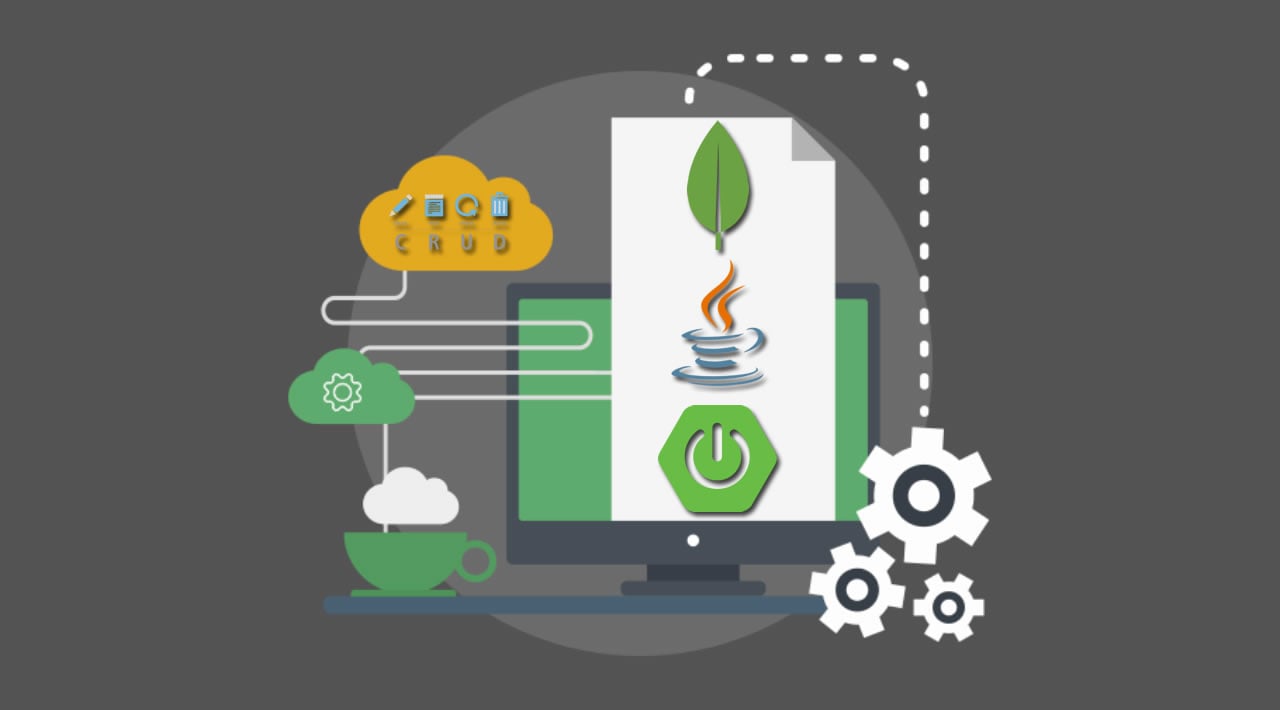How to Build a CRUD API with Java, MongoDB, and Spring Boot
This tutorial leverages two technologies that are commonly used to build web services: MongoDB and Java (we’ll actually use Spring Boot). MongoDB is a NoSQL database, which is a generic term for any non-relational databases and differentiates them from relational databases. Relational databases, such as SQL, MySQL, Postgres, etc…, store data in large tables with well-defined structures. These structures are strong and tight and not easily changed or customized on a per-record basis (this structure can also be a strength, depending on the use case, but we won’t get too deep into that here). Further, because relational databases grew up pre-internet, they were designed to run on monolithic servers. This makes them hard to scale and sync across multiple machines.
NoSQL databases like MongoDB were developed, to a large degree, to fit the needs of internet scaling where server loads can balloon dramatically and the preferred growth pattern is the replication of servers, not scaling a single monolithic server. MongoDB is a document-based database that natively stores JSON and was built for distributed scaling. Mongo documents are JSON objects and have no predetermined structure on the side of the database. The structure of the documents is determined by the application and can be changed dynamically, adding or removing fields as needed. This means that Mongo documents are very flexible (possibly a blessing and a curse, FYI). Also, because MongoDB produces JSON documents, it has become very popular with many of the JS-based front-ends where Javascript is king and JSON is easily handled.
Spring Boot is an easy to use web application framework from Spring that can be used to create enterprise web services and web applications. They’ve done an admirable job simplifying the underlying complexity of the Spring framework, while still exposing all of its power. And no XML required! Spring Boot can be deployed in a traditional WAR format or can be run stand-alone using embedded Tomcat (the default), Jetty, or Undertow. With Spring you get the benefit of literally decades of proven enterprise Java expertise - Spring has run thousands of productions applications - combined with the simplicity of a modern, “just work” web framework, incredible depth of features, and great community support.

In this tutorial, you will create a simple Java class file to model your data, you will store this data in a MongoDB database, and you will expose the data with a REST API. To do this, you will use Spring Boot and Spring Data.
Once you have created an unsecured REST API, you are going to use Okta and Spring Security (along with Okta’s Spring Boot Starter) to quickly and easily at JSON Web Token (JWT) authentication to your web service.
Install Java, Spring Boot, MongoDB, and Other Project Dependencies
You’ll need to install a few things before you get started.
Java 11: This project uses Java 11. If you don’t have Java 11, you can install OpenJDK. Instructions are found on the OpenJDK website. OpenJDK can also be installed using Homebrew. SDKMAN is another great option for installing and managing Java versions.
HTTPie: This is a simple command-line utility for making HTTP requests. You’ll use this to test the REST application. Check out the installation instructions on their website.
Okta Developer Account: You’ll be using Okta as an OAuth/OIDC provider to add JWT authentication and authorization to the application. Go to developer.okta.com/signup and sign up for a free developer account, if you haven’t already.
Download a Skeleton Project From Spring Initializr
To create a skeleton project, you can use Spring Initializr. It’s a great way to quickly configure a starter for a Spring Boot project.
Open this link to view and download your pre-configured starter project on Spring Initializr.
Take a look at the settings if you like. You can even preview the project by clicking the Explore button at the bottom of the page.
Once you’re ready, click the green Generate button at the bottom of the page to download the starter project to your computer.
The starter for this project is a Spring Boot 2.2.2 project that uses Java as the application language and Gradle as the build system (there are other options for both). We’ve covered Gradle in-depth in a few other posts (see below), so we won’t go into too much detail here, except to say that you won’t need to install anything for Gradle to work because of the Gradle wrapper, which includes a version of Gradle with the project.
The included dependencies in this project are:
- Spring Web (
spring-boot-starter-web): web application functionality - Spring Data MongoDB (
spring-boot-starter-data-mongodb): MongoDB functionality - Embedded MongoDB Database (
de.flapdoodle.embed.mongo): embed an in-memory MongoDB database, great for testing and tutorials like this - Rest Repositories (
spring-boot-starter-data-rest): needed for the@RepositoryRestResourceannotation, which allows us to quickly generate a REST api from our domain classes - Okta (
okta-spring-boot-starter): starter that simplifies integrating OAuth 2.0 and OIDC authentication and authorization - Lombok (
lombok): a getter, constructor, and setter helper generator via annotations
Before you do anything else, you need to make two changes to the build.gradle file.
- Temporarily comment out the dependency
okta-spring-boot-starter - Change
de.flapdoodle.embed.mongofromtestImplementationtoimplementation
You’re doing number one because you won’t be configuring the JWT OAuth until later in the tutorial, and the application won’t run with this dependency in it unless it is configured. You’re changing the de.flapdoodle.embed.mongo dependency because typically this embedded database is only used in testing, but for the purposes of this tutorial, you’re using it in the actual implementation. In a production situation, you’d use a real MongoDB instance.
The dependencies {} block should look like this:
dependencies {
implementation 'org.springframework.boot:spring-boot-starter-data-mongodb'
implementation 'org.springframework.boot:spring-boot-starter-data-rest'
implementation 'org.springframework.boot:spring-boot-starter-web'
//implementation 'com.okta.spring:okta-spring-boot-starter:1.3.0'
compileOnly 'org.projectlombok:lombok'
annotationProcessor 'org.projectlombok:lombok'
testImplementation('org.springframework.boot:spring-boot-starter-test') {
exclude group: 'org.junit.vintage', module: 'junit-vintage-engine'
}
implementation 'de.flapdoodle.embed:de.flapdoodle.embed.mongo'
}
With that done, you can run the application using:
./gradlew bootRun
If all goes well, you’ll see a bunch of output that ends with something like:
...
2019-12-16 20:19:16.430 INFO 69710 --- [ main] o.s.b.w.embedded.tomcat.TomcatWebServer : Tomcat started on port(s): 8080 (http) with context path ''
2019-12-16 20:19:16.447 INFO 69710 --- [ main] c.o.m.m.MongodboauthApplication : Started MongodboauthApplication in 16.557 seconds (JVM running for 18.032)
Open a second shell and use HTTPie to make a request:
$ http :8080
HTTP/1.1 200
Content-Type: application/hal+json;charset=UTF-8
Date: Mon, 16 Dec 2019 03:21:21 GMT
Transfer-Encoding: chunked
{
"_links": {
"self": {
"href": "http://localhost:8080/profile"
}
}
}
The astute out there might be wondering why this request returned a 200 instead of a 404 (since you haven’t actually defined a controller endpoint).
When you included the spring-boot-starter-data-rest dependency, it included the functionality to automatically generate a “hypermedia-based RESTful front end” (as Spring describes it in their docs).
Create a Hypermedia-based RESTful Front End
What is a “hypermedia-based RESTful front end”? It is a REST API that uses Hypertext Application Language (HAL) format to output descriptive JSON. From the HAL Specification GitHub page:
HAL is a simple format that gives a consistent and easy way to hyperlink between resources in your API. Adopting HAL will make your API explorable, and its documentation easily discoverable from within the API itself. In short, it will make your API easier to work with and therefore more attractive to client developers.
Thus it’s a systematic way for a REST API to describe itself to client applications and for the client applications to easily navigate between the various endpoints.
Currently, there’s not much going on with the application, so there isn’t much to see in the response. It’ll make more sense a little later as we add endpoints and data.
Create a Domain Class with Java
To get the ball rolling, you need to create a domain class. Your application is going to be a simple refrigerator inventory application. You’ll be able to add, update, delete, and list all the items in a refrigerator. Each item will have 4 properties: 1) a unique ID assigned by the database, 2) a name, 3) an owner, and 4) and expiration date.
Create a RefrigeratorItem Java class and copy and paste the code below into it.
src/main/java/com/okta/mongodb/mongodboauth/RefrigeratorItem.java
package com.okta.mongodb.mongodboauth;
import lombok.AllArgsConstructor;
import lombok.Data;
import lombok.NoArgsConstructor;
import org.springframework.data.annotation.Id;
import org.springframework.data.mongodb.core.mapping.Document;
import java.util.Date;
@Document
@Data
@AllArgsConstructor
@NoArgsConstructor
public class RefrigeratorItem {
@Id
private String id;
private String name;
private String owner;
private Date expiration;
}
The @Document annotation is the Spring Data annotation that marks this class as defining a MongoDB document data model. The other annotations are Lombok helpers that save us from the drudgery of creating various getters, setters, and constructors. See more about Lombok at the project’s website.
NOTE: If you’re using an IDE for this tutorial, you may need to install and enable the Lombok plugin.
Create a Spring Data Repository
The next step is to define a Spring Data repository. This is where some pretty incredible auto-magicking happens. You’re going to create a base class that extends the Spring Data class MongoRepository. This superclass includes all the necessary code for reading and writing our domain class to and from the database. Further, you will use the @RepositoryRestResource annotation to tell Spring Boot to automatically generate a REST endpoint for the data using the HAL JSON spec. mentioned above.
Create the repository class shown below.
src/main/java/com/okta/mongodb/mongodboauth/RefrigeratorRepository.java
package com.okta.mongodb.mongodboauth;
import org.springframework.data.mongodb.repository.MongoRepository;
import org.springframework.data.rest.core.annotation.RepositoryRestResource;
@RepositoryRestResource(collectionResourceRel = "fridge", path = "fridge")
public interface RefrigeratorRepository extends MongoRepository<RefrigeratorItem, String> {
}
You might notice that in the @RepositoryRestResource annotation you are specifying the /fridge URL context for the generated endpoints.
Test the Mongo Repository and Add Some Data
Stop the app (Control-C, if it’s still running) and re-run it.
./gradlew bootRun
Test the home endpoint again.
$ http :8080
HTTP/1.1 200
Content-Type: application/hal+json;charset=UTF-8
Date: Mon, 16 Dec 2019 03:41:05 GMT
Transfer-Encoding: chunked
{
"_links": {
"fridge": {
"href": "http://localhost:8080/fridge{?page,size,sort}",
"templated": true
},
"profile": {
"href": "http://localhost:8080/profile"
}
}
}
This time you’ll see the /fridge endpoint is listed.
Test it out with http :8080/fridge. You should see a response like the one below:
{
"_embedded": {
"fridge": []
},
"_links": {
"profile": {
"href": "http://localhost:8080/profile/fridge"
},
"self": {
"href": "http://localhost:8080/fridge{?page,size,sort}",
"templated": true
}
},
"page": {
"number": 0,
"size": 20,
"totalElements": 0,
"totalPages": 0
}
}
Not a whole lot going on yet, but that’s easily changed. You’re going to use POST requests to add some data to the embedded MongoDB database. But first, you need to configure an application property.
Add the following line to your src/main/resources/application.properties file.
spring.jackson.date-format=MM-dd-yyyy
This tells Spring the expected date format for the expiration property, which will allow it to properly parse the JSON string into a Java date.
Stop (Control-C) and restart the application.
./gradlew bootRun
Now add some data using the following requests.
http POST :8080/fridge name=milk owner=Andrew expiration=01-01-2020
http POST :8080/fridge name=cheese owner=Andrew expiration=02-10-2020
http POST :8080/fridge name=pizza owner=Andrew expiration=03-30-2020
Check out the inventory now and you should see these new items.
$ http :8080/fridge
HTTP/1.1 200
Content-Type: application/hal+json;charset=UTF-8
Date: Mon, 16 Dec 2019 03:45:23 GMT
Transfer-Encoding: chunked
{
"_embedded": {
"fridge": [
{
"_links": {
"refrigeratorItem": {
"href": "http://localhost:8080/fridge/5dae7b4c6a99f01364de916c"
},
"self": {
"href": "http://localhost:8080/fridge/5dae7b4c6a99f01364de916c"
}
},
"expiration": "01-01-2020",
"name": "milk",
"owner": "Andrew"
},
{
"_links": {
"refrigeratorItem": {
"href": "http://localhost:8080/fridge/5dae7b4d6a99f01364de916d"
},
"self": {
"href": "http://localhost:8080/fridge/5dae7b4d6a99f01364de916d"
}
},
"expiration": "02-10-2020",
"name": "cheese",
"owner": "Andrew"
},
{
"_links": {
"refrigeratorItem": {
"href": "http://localhost:8080/fridge/5dae7b4f6a99f01364de916e"
},
"self": {
"href": "http://localhost:8080/fridge/5dae7b4f6a99f01364de916e"
}
},
"expiration": "03-30-2020",
"name": "pizza",
"owner": "Andrew"
}
]
},
"_links": {
"profile": {
"href": "http://localhost:8080/profile/fridge"
},
"self": {
"href": "http://localhost:8080/fridge{?page,size,sort}",
"templated": true
}
},
"page": {
"number": 0,
"size": 20,
"totalElements": 3,
"totalPages": 1
}
}
Notice that the returns JSON gives you the URL for each individual item. If you wanted to delete the first item in the list above, you could run the following request.
http DELETE :8080/fridge/5dae7b4c6a99f01364de916c
The long string,5dae7b4c6a99f01364de916c, is the unique ID for that item. MongoDB doesn’t use sequential integer ID numbers like SQL databases often do. It uses randomly generated UUIDs instead.
If you wanted to update an item, you could use a PUT, as shown below.
http PUT :8080/fridge/5dae7b4f6a99f01364de916e name="old pizza" expiration="03-30-2020" owner="Erin"
Note that with a PUT you have to send data for all the fields, not just the field you want to update, otherwise the omitted fields are set to null. If you just want to update select fields, use a PATCH.
http PATCH :8080/fridge/5dae7b4f6a99f01364de916e owner="Andrew"
With that rather paltry amount of work, you’ve created a MongoDB database model and exposed it to the world using a REST API. Pretty sweet!
The next step is to secure it. The last thing you need is hackers breaking into your house and stealing your pizza and cheese.
Create an OIDC Application for Your Java + MongoDB App
Okta is a software-as-service identity management provider. We provide solutions that make adding authentication and authorization to web applications easy. In this tutorial, you are going to use Okta to add JSON Web Token authentication and authorization to your application using OAuth 2.0 and OpenID Connect (OIDC).
OAuth 2.0 is an authorization protocol (verifying what the client or user is allowed to do) and OIDC is an authentication protocol (verifying the identity of the user) built on top of OAuth 2.0. They are a set of open standards that help ensure your web application’s security is handled safely and effectively. Together they provide a complete authentication and authorization protocol.
They are not, however, implementations. That’s where Okta comes in. Okta will be the identity provider and your Spring Boot app will be the client.
You should have already signed up for a free developer account at Okta. Navigate to the developer dashboard at https://developer.okta.com. If this is your first time logging in, you may need to click the Admin button.
To configure JSON Web Token (JWT) authentication and authorization, you need to create an OIDC application.
From the top menu, click on the Applications button. Click the Add Application button.
Select application type Web and click Next.
Give the app a name. I named mine “Spring Boot Mongo”.
Under Login redirect URIs, add a new URI: https://oidcdebugger.com/debug.
Under Grant types allowed, check Implicit (Hybrid).
The rest of the default values will work.
Click Done.
Leave the page open or take note of the Client ID. You’ll need it in a bit when you generate a token.
To test the REST API, you’re going to use the OpenID Connect Debugger to generate a token. This is why you need to add the login redirect URI and allow the implicit grant type.

Configure Spring Boot for OAuth 2.0
Now you need to update the Spring Boot application to use JWT authentication. First, open your src/main/resources/build.gradle file and uncomment the okta-spring-boot-starter dependency.
dependencies {
...
implementation 'com.okta.spring:okta-spring-boot-starter:1.3.0' <-- UNCOMMENT ME
...
}
Next, open your src/main/resources/application.properties file and add your Okta Issuer URI to it. The Issuer URI can be found by opening your Okta developer dashboard. From the top menu, select API and Authorization Servers. Your Issuer URI can be found in the panel in the row for the default authorization server.
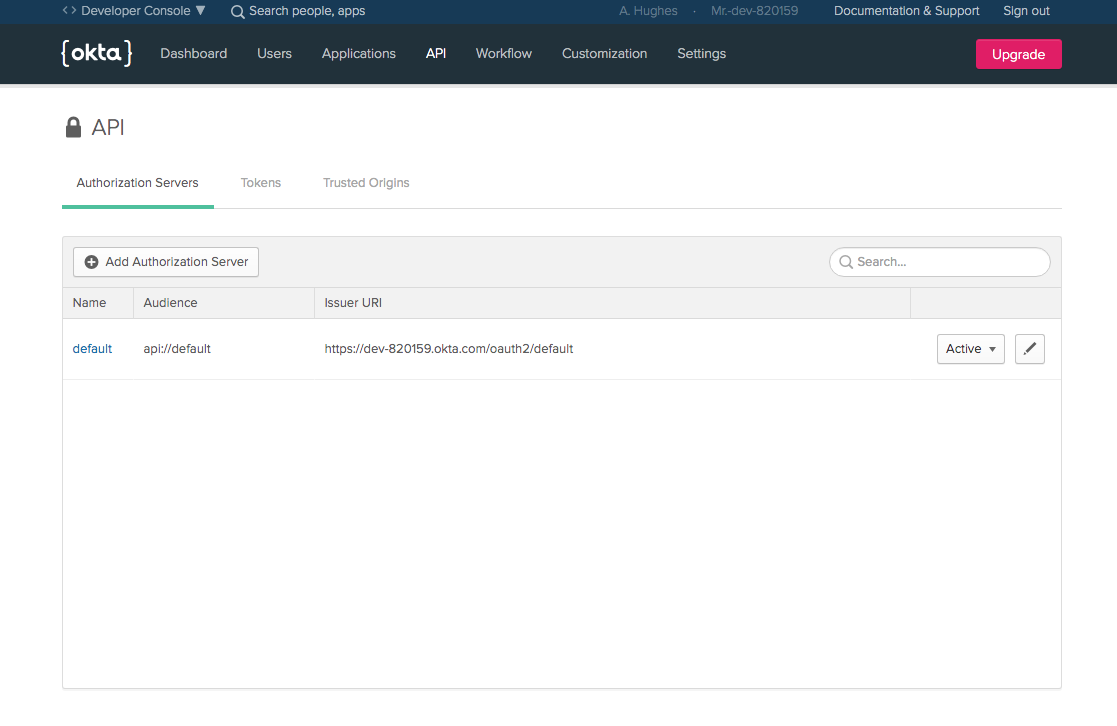
spring.jackson.date-format=MM-dd-yyyy
okta.oauth2.issuer=https://{yourOktaUrl}/oauth2/default
The last update is to add a new class called SecurityConfiguration.
src/main/java/com/okta/mongodb/mongodboauth/SecurityConfiguration.java
package com.okta.mongodb.mongodboauth;
import org.springframework.context.annotation.Configuration;
import org.springframework.security.config.annotation.web.builders.HttpSecurity;
import org.springframework.security.config.annotation.web.configuration.WebSecurityConfigurerAdapter;
@Configuration
public class SecurityConfiguration extends WebSecurityConfigurerAdapter {
@Override
public void configure (HttpSecurity http) throws Exception {
http.authorizeRequests()
.anyRequest().authenticated()
.and()
.oauth2ResourceServer()
.jwt();
}
}
This simple class configures Spring Boot to authenticate all requests and to use an OAuth 2.0 resource server with JWT authentication and authorization.
Now if you restart the application and try a request, you’ll get a 401.
$ http :8080
HTTP/1.1 401
Cache-Control: no-cache, no-store, max-age=0, must-revalidate
Content-Length: 0
...
This is the expected response. You’re REST API is now protected and requires a valid token.
Generate a Token Using the OpenID Connect Debugger
To access your now-protected server, you need a valid JSON Web Token. The OIDC Debugger is a handy page that will allow you to generate a JWT.
Open the OIDC Debugger.
You will need to fill in the following values.
- Authorization URI:
https://{yourOktaUrl}/oauth2/default/v1/authorize - Client ID: the Client ID from your Okta OIDC application
- State: just fill in any non-blank value (this is used in production to help protect against cross-site forgery attacks)
- Response type: check box for token
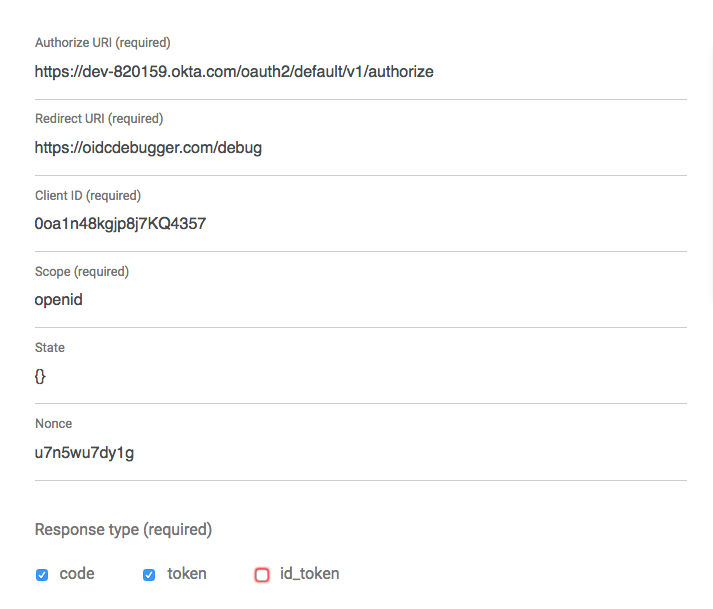
The rest of the default values should work. Scroll down to the bottom and click Send Request.
If all went well, you will see your brand new access token.
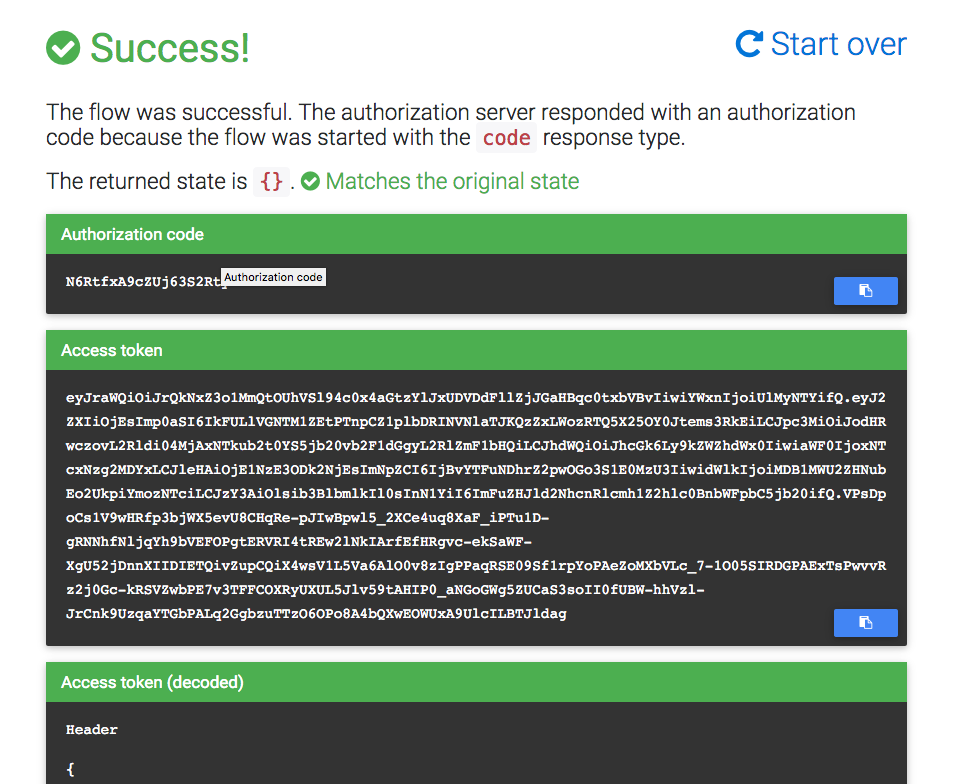
Copy the token to your clipboard and store it in a shell variable like so:
TOKEN=eyJraWQiOiJrQkNxZ3o1MmQtOUhVSl94c0x4aGtzYlJxUDVD...
Now you can make authenticated and authorized requests.
$ http :8080 "Authorization: Bearer $TOKEN"
HTTP/1.1 200
Cache-Control: no-cache, no-store, max-age=0, must-revalidate
...
{
"_links": {
"fridge": {
"href": "http://localhost:8080/fridge{?page,size,sort}",
"templated": true
},
"profile": {
"href": "http://localhost:8080/profile"
}
}
}
In this tutorial, you created a Java data model class and mapped it to a MongoDB domain document using Spring Data annotations. You used a simple embedded MongoDB database as the datastore. You used Spring Boot to quickly and easily expose your data model via a REST API. Finally, you secured the REST API using Okta and Okta’s Spring Boot Starter.
The source code for this tutorial is available on GitHub at oktadeveloper/okta-java-mongodb-example.
#Java #MongoDB #SpringBoot #API #java